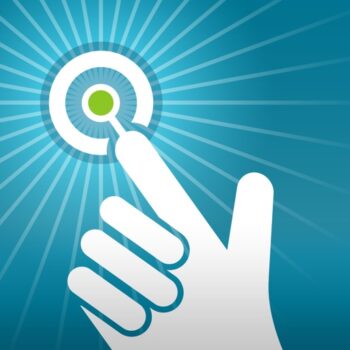
| Rating |      3.33 / 5 3.33 / 5 |
|---|---|
| Price | Free |
| iTunes Link | Doceri |
Doceri
Description
Combining screencasting, desktop control, and an interactive whiteboard in one app, you’ll never have to turn your back to the class or audience again. Create a lesson or presentation, insert images, save and edit your project and record a screencast video you can easily save or share. Doceri does it all!
Control your lesson or presentation live with Airplay or through your Mac or PC. Annotate a Keynote or PowerPoint, or present your original Doceri project. Great for student projects, too.
CREATE hand-written or hand-drawn Doceri projects on your iPad, using sophisticated drawing tools and the innovative Doceri Timeline. Unlike other drawing and screencast apps, Doceri uses timeline-based editing so original lessons are always saved, even after a screencast recording is created. All drawing strokes, photos or hand-drawn objects can be cut, pasted or resized at any point in the timeline. This enables easy creation and reuse of engaging presentations and high-quality, flipped classroom screencasts.
CONTROL a computer through your iPad. When connected wirelessly to a classroom computer via our Doceri Desktop software, you can access and control any program or file on your desktop. Access all of your pedagogical materials through your tablet – even play flash video through your iPad. Download Doceri Desktop software at www.Doceri.com. You can also control your classroom AV system from the iPad with SP Controls’ AV Control Systems.
PRESENT anything from your Mac or PC connected to a projector, using Doceri Desktop software. Present without a computer through Doceri’s special support for Apple TV. Your audience sees only the presentation area of your Doceri screen – not the tool bars or rotations.
SHARE images, PDFs and videos any way you’d like. Rather than requiring login to a proprietary web site, Doceri lessons can be saved to your Camera Roll or shared via other apps you have installed on your iPad, so you can upload to your Web site, LMS or other platform of your choice. Share your images and video screencasts directly to YouTube, Twitter or Facebook from within the app.
TRY BEFORE YOU BUY with this fully-featured free app. We’ve created Doceri with a watermark that will be added to the images, PDFs and screencast videos that you share. You can remove or customize this watermark with an in app purchase – we believe that you should be able to try all of Doceri’s features before you decide to purchase and support our work via the watermark removal.
JOIN OUR USER COMMUNITY, view tutorial videos and read case studies on our blog at www.Doceri.com
What Teachers are saying About Doceri
Doceri has consistently received an average of 4½ stars on the iTunes App Store. 94% of Doceri teachers surveyed in May 2013 saw an improvement in classroom management since beginning to use Doceri, because they can teach while moving around among their students to keep them on task.
“Doceri allows me to present a lesson from anywhere in the classroom; a big plus when trying to manage 32+ middle school students. To actually see what I am writing and replay it while facing my students with my back to the board is amazing! I can work out equations ahead of time, or live in front of the students.”
– Anne Whitman, 7th grade math teacher at Oakdale Jr. High in California
“I love that I am not stuck behind my computer to use my computer. With Doceri, I can teach and circulate to help with classroom management. The students like that they can write on the screen from their desks. They also like that I can sit or stand by them and still teach and write on the screen.”
– Kristine Marsden, Ocoee Middle School in Ocoee, Florida
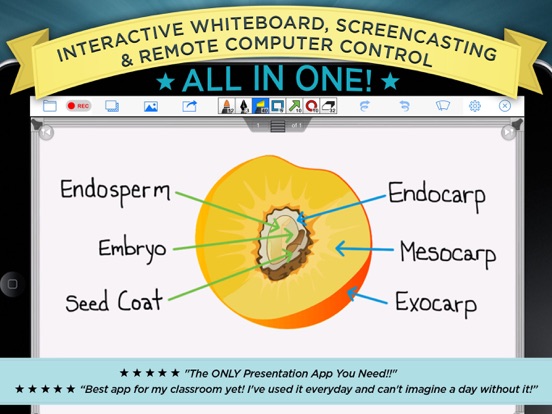
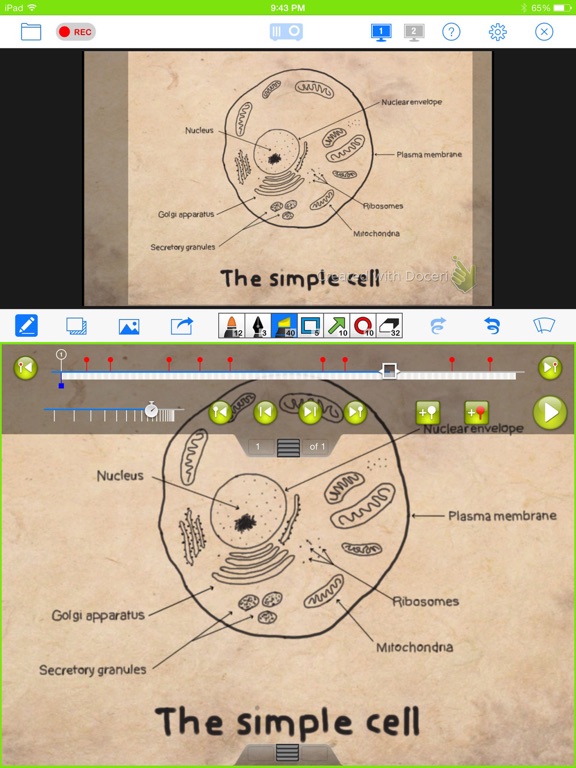
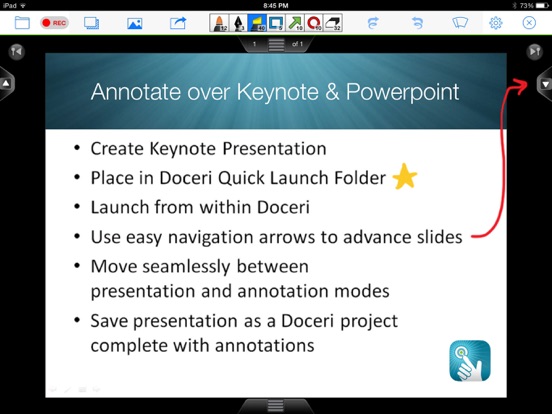

Selected this app to use in a number of ways–screencasting, remote control of classroom PC, interactive whiteboard. Have used with fairly good success in statistics classroom.
Pros: Students appreciate that presentations in class can be uploaded and accessed immediately. Fairly reliable. Handwriting seems to be better than Explain Everything handwriting. Virtual wrist guard come in handy. Limited but useful timeline editor. Runs wonderfully through Apple TV Airplay. Fairly reliable remote control of computer (must install desktop software)–allows for annotation over computer content. Biggest pro for me is the fact that I can move back and forth between different Doceri slides and when I export the content, the video will perfectly mirror this slide-to-slide, progressive delivery of content. Vital for statistics tutorials. Video format not proprietary (such as with LiveScribe), so can save videos, combine, go back and edit in video editor, as need be. Highly recommended app.
Cons: Export and sharing options not as robust/intuitive as Explain Everything options.
I used this for my math classes to record explanations of word problems. I could easily use it on my ipad and upload to canvas. I appreciated the ease of use and my students said they liked the quality of the videos. I also used this in my math for elementary educAtion teachers for them to share with each other their problem solving. I like apps that do not take a lot of training to use and that are high quality. I highly recommend this app.