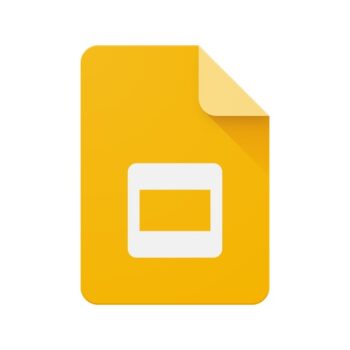
| Rating |      5.00 / 5 5.00 / 5 |
|---|---|
| Price | Free |
| iTunes Link | Google Slides |
Google Slides
Description
Create, edit, and collaborate with others on presentations from your iPod, iPhone, or iPad with the free Google Slides app. With Google Slides you can:
* Create new presentations or edit any that were created on the web or on another device
* Share presentations and work together with others in the same presentation at the same time
* Get stuff done anytime — even without an internet connection
* Add and rearrange slides, format text and shapes, and more
* Present right from your device
* Never worry about losing your work — everything is automatically saved as you type
* Present slides to video calls – scheduled meetings will automatically appear
* Open, edit, and save PowerPoint files
Permissions Notice
Camera: This is used for camera mode in video calls and to insert images taken with the camera.
Microphone: This is used to transmit audio in video calls.
Photos: This is used to access photos under the control of Photos Application to let the users pick images to insert into slides.
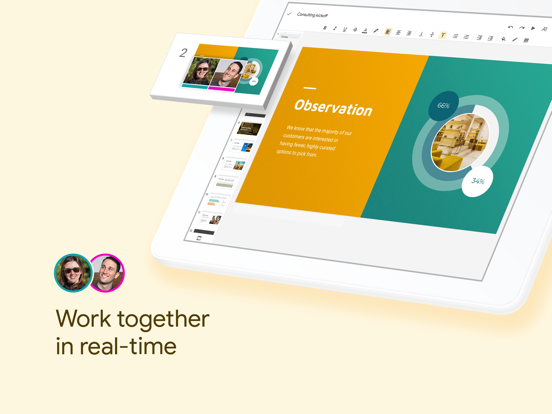
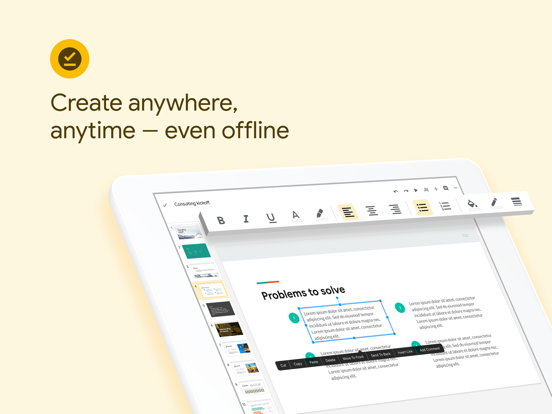
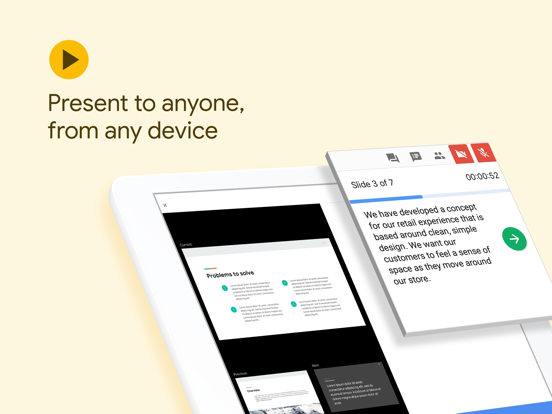
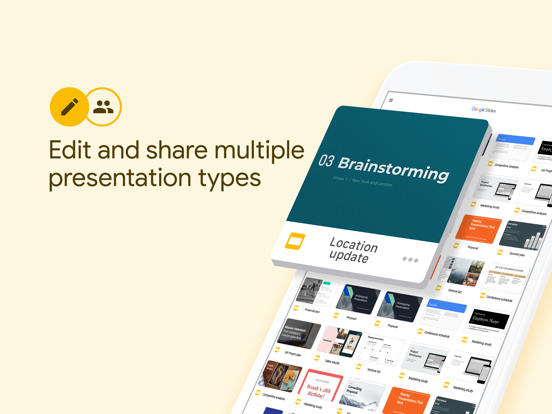
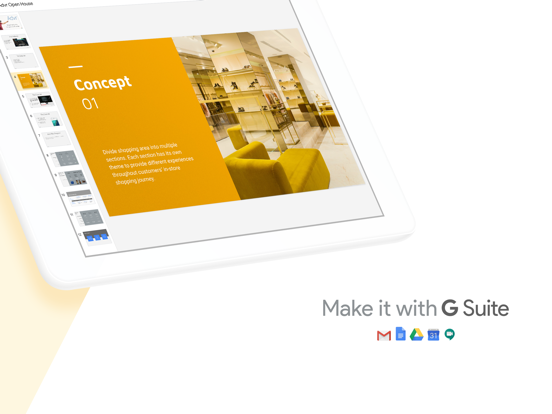
I can’t say enough about Google Apps in general but Slides in particular is one of my favorite, favorite apps within the suite. Why? Because of its versatility. We often describe Slides to a light version of PowerPoint but that would be a dramatic oversight of this amazing tools features to allow both students and instructors to Make Content Meaningful! How? Slides can be used as a desktop publisher, a web site builder, a book builder, an infographic generator, an interactive “choose your own adventure”/storytelling creator, a practice quiz. Why? Because a Slides can be any size, can connect to each other in dynamic ways, and be published to the internet. Topping off the feature set is the connection to open source images and research, collaborative features to support group work, and so much more. It is very easy to use and has great training resources (see GSuite Docs – https://support.google.com/a/users#topic=9296556; GSuite Videos – https://www.youtube.com/channel/UCBmwzQnSoj9b6HzNmFrg_yw).
Additionally Slides is FREE and provides students with an opportunity to learn a critical technology tool for many employers. All MCCCD students have access to this tool as a part of their Maricopa accounts…they even have unlimited storage. YES! Unlimited storage!
Want to explore the amazingness of Slides? Check out this resource I built on its features walking you through how you can engage students or have them engage you with this simple tool in many, many different unique ways.
How-to Doc – https://docs.google.com/document/d/1qnAAnNRBRrh3lT-IcZrGNRPk8iGreDp9iXubojXiW3o/edit?usp=sharing
Bonus – see how Google Docs can also blow your instructional mind…https://drive.google.com/open?id=1_Gfwi5QZSoVhCiOR8Hd5mdVxIC3rkF4pEfBOeWIwm54