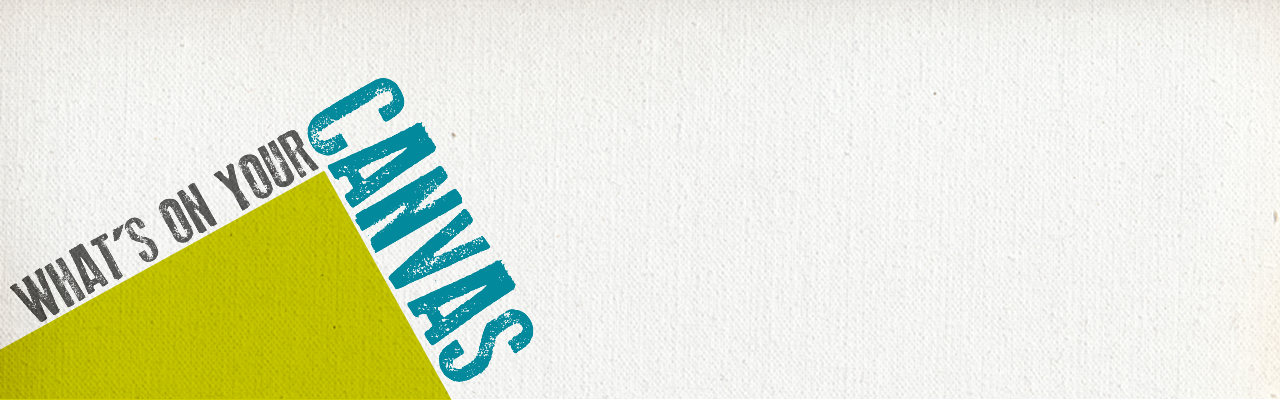Ending the Spring 2015 Semester in Canvas
Canvas End of Semester Best Practices
In order to ensure a smooth, end of the semester, please consider following the best practice activities for closing your course and transitioning to the next semester.
Important Notes
Check Your Grading – Ensure that student grades are tabulating correctly.
- Check your grading options including any assignment groups and grade weighting (if applicable) from Assignments in the course navigation.
- Enter zeroes for any student work not submitted OR from Grades select the “gear” drop-down menu, click “Treat Ungraded as 0’s” to ensure unsubmitted assignments are scored with a zero. Detailed instructions.
Incomplete Grades – Do not conclude your course or lock modules if you have assigned a grade of “Incomplete” to a student. They still need to access and participate in the course material.
Accessing Course Data – Withdrawn student data, downloading of assignment data, and sending of messages is not available after final grades have been entered in My.Maricopa.edu (SIS). Instructions for accessing grades in Canvas after conclusion.
End of Semester Quick Reference
New Course Deletion Process
To reduce the quantity of old courses on the server, Spring 2014 and older SIS courses will begin being deleted the 3rd week in September, 2015. This will be the first in a regular cycle of course deletions that will occur every semester throughout the district.
What does this mean for you?
Beginning the 3rd week of September courses from Spring 2014 and later will no longer be available for you to access. All course materials and student information associated with those courses will be deleted. These courses will also no longer appear in your course menu, inbox or calendar list.
Preparing for Course Deletion
- Begin exporting your old Canvas courses. Even if you rollover your course from semester-to-semester, we recommend that you retain a copy of any of your courses that will be deleted, as the export file can be imported into another Canvas course at a later time. Note: A course export does not include student records.
- Student grades and work (those you want to retain beyond the life of the course) should be downloaded at the end of each semester (review the instructions included later in this announcement). Note: Student discussion posts cannot be bulk downloaded, but can be printed to PDF. Contact the CTL for details.
- Once the initial course deletions are finished, you can expect five (5) semesters of courses to be retained at any one time. Plan each semester to export your course content and download student records to make sure you always have a back-up of important course information.
What about records retention and dispute of grades?
The deletion plan meets the records retention policy of the district and state of Arizona. MCCCD’s official policy on records and information management.
BEFORE Entering Grades in SIS (My.Maricopa.edu)
Archive Grades – Download your gradebook to your computer or flash drive. Do not store student data in cloud-based services. Click on Grades > Select the Export option. The resulting CSV file can be opened with MS Excel. More Information – Downloading Grades
Gather Data – Download any assignments, course surveys, quizzes or exam results to archive them locally on your computer or flash drive. Do not save to cloud-based services.For Quizzes: Click on Quizzes > Select the Quiz > Click on Quiz Statistics > Select the download option of Student and/or Item Analysis More Information – Downloading Quizzes/Surveys
For Assignments: Click on Assignments > Select Download Submissions from the right-navigation. More Information – Downloading AssignmentsSend Final Communications – Send end-of-course messages to students, if desired. Please note that all communication will be preserved in the Canvas Conversations inbox.
Export Your Course Content – Export your course content and save it locally on your computer or flash drive. Settings > Export Course Content. Note: A course export does not include student records (discussion posts, assignment submissions, grades, etc.).
AFTER Entering Grades in SIS (My.Maricopa.edu)
End Course – You can leave your course “as is” and it will automatically go into a read-only mode for students. Students will no longer be able to submit assignments or communicate with the class. If you prefer, you can also end your course (Settings > Edit Course Details > Enter an Ending Date for the course). More information on course dates.
We DO NOT recommend concluding your course as it becomes inaccessible to you.
Locking Content – You can selectively lock content to keep students from accessing sensitive content such as quiz results.
If you do not want students to view Quiz Questions after the end of a semester you will need to set and ending date for your course.
Click on Settings > Edit Course Details > Enter an Ending Date for the course. More information on course dates.
For Module Content, lock each module by entering a lock date far in the future – 1/1/2020 for example). Locking Modules Instructions
For Course Files, hide the Files area from the course navigation. Keep in mind that files linked to pages will still be visible unless locked. Locking Files Instructions.
Preparing for Summer/Fall 2015
Update Your Canvas Links – Canvas has launched an updated Community feature for users. This change means that any current web links to Canvas Guides will no longer work after June 30. If you have linked to Canvas materials to help students do or access something in your course related to Canvas, you will need to update those links to the new community resources. This includes any college provided information (such as the Getting Started modules, course templates, etc.) that links to Canvas guides. The NEW links to the commonly used Canvas Guides can be found at the CTL LMS Tutorials page.
Course Copy – Get ready for Summer and Fall 2015 by copying your course content from Spring or other course shells. To get started, navigate to the Summer or Fall 2015 course, open Settings and then follow the Course Copy Instructions.
Clean Your Inbox – Archive your Spring messages in your Conversation Inbox so that you can start the Summer/Fall semester(s) with a clean slate. Archiving Conversations.
Customize Your Course Menu – Remove your Spring 2015 classes from and add your Summer and Fall 2015 courses to your course drop-down menu. Customize Course Menu.
Other Notes – We also recommend updating all your browsers, components and clearing your browser cache before beginning a new semester.
Questions? Concerns?
Contact the Center for Teaching & Learning at ctl@mesacc.edu or (480) 461-7331.