Categories for LMS

Canvas End of Semester Best Practices
In order to ensure a smooth, end of the semester, please consider following the best practice activities for closing your course and transitioning to the next semester.
Important Notes
Ensure that student grades are tabulating correctly:
- Check your grading options including any assignment groups and grade weighting (if applicable) from Assignments in the course navigation.
- Enter zeroes for any student work not submitted OR from Grades select the “gear” drop-down menu, click “Treat Ungraded as 0’s” to ensure unsubmitted assignments are scored with a zero. Detailed instructions.
Do not conclude your course or lock modules if you have assigned a grade of “Incomplete” to a student. They still need to access and participate in the course material.
Withdrawn student data, downloading of data, and sending of messages is not available after final grades have been entered in My.Maricopa (SIS). Instructions for accessing grades in Canvas after conclusion.
End of a Canvas Course FAQs
BEFORE Entering Grades in SIS (My.Maricopa)
Archive Grades – Download your grade book to CSV to archive it locally on your computer or flash drive. Click on Grades > Click on the Gear symbol > Click on Download to CSV More Information – Downloading Grades
Gather Data – Download any assignments, course surveys, quizzes or exam results to archive them locally on your computer or flash drive.
For Quizzes: Click on Quizzes > Select the Quiz > Click on Quiz Statistics > Select the download option of Student and/or Item Analysis More Information – Downloading Quizzes/Surveys
For Assignments: Click on Assignments > Select Download Submissions from the right-navigation.
Send Final Communications – Send end-of-course messages to students, if desired. Please note that all communication will be preserved in the Canvas Conversations inbox. Messages will not be deleted or automatically archived by the system.
AFTER Entering Grades in SIS (My.Maricopa)
End Course – You can leave your course “as is” and it will automatically go into a read-only mode for students. Students will no longer be able to submit assignments or communicate with the class. If you prefer, you can also end your course (Settings > Edit Course Details > Enter an Ending Date for the course). We DO NOT recommend concluding your course as it becomes inaccessible to you.
Locking Content – You can selectively lock content to keep students from accessing sensitive content such as quiz results.
If you do not want students to view Quiz Questions after the end of a semester you will need to set and ending date for your course. Click on Settings > Edit Course Details > Enter an Ending Date for the course.
For Module Content, lock each module by entering a lock date far in the future – 1/1/2020 for example). Locking Modules Instructions
For Course Files, hide the Files area from the course navigation. Keep in mind that files linked to pages will still be visible unless locked. Locking Files Instructions.
(more…)

Spring 2015 Canvas Course Shells are Open
Spring 2015 course shells have been opened in Canvas. You will find links to all your assigned Spring sections on your Canvas Course List. Feel free to develop  your courses within these unpublished shells throughout the Fall. TIP: Customize your course menu to include Spring courses in your quick pick list.
your courses within these unpublished shells throughout the Fall. TIP: Customize your course menu to include Spring courses in your quick pick list.
Delays in Instructor/Enrollment Updates
If you don’t see your Spring 2015 course shell in Canvas, please be patient. The SIS (My.Maricopa) to Canvas update is experiencing delays, so recent instructional changes/additions within the schedule may not yet be reflected in Canvas. We hope that this situation will resolve itself soon. Please contact the CTL with any questions or concerns.
Course Copy Tips
Don’t forget that you can copy course content from your previous Spring or Fall courses into these shells. Please see our copy guidelines to get started. Don’t forget to use the Adjust Events and Due Dates option to save yourself time. It can take up to 2 hours for copies of courses from one semester to another to be completed (size and traffic determine speed). Feel free to leave the copy page or logout of Canvas while the copy is being made.
Additionally, pay close attention to any error notices at the end of the copy process. Review any alerts reported (posted notice in the import history) and take corrective action. Errors will most often be related to broken links or empty pages.
Maintenance on Roll Call/Attendance on November 9
Canvas will perform maintenance on the Roll Call/Attendance tool on November 9 beginning at 10pm MST. The tool will be unavailable at this time for an estimated 2 hours. Learn more about the Roll Call/Attendance Tool.
Canvas Update Cycle
Canvas is on a 3-week update-release cycle. The beta (preview) release for this cycle was on 10/27, production notes were shared and the release and documentation will follow on 11/8. Follow the release schedule on the Canvas Updates Calendar.
Recent & Upcoming Updates
Strikeouts for Assignments Improve Calendar Functionality
On the calendar, students will see submitted assignments with a text strikeout. This is a visual indicator that work for that assignment has already been turned-in. For instructors, a crossed out assignment indicates that the due date has passed and that all grading has be completed.

Learn More: The Canvas Calendar
Interface Changes Expand Accessibility & Streamline Navigation
Canvas has made a variety of changes to the interface to improve the user experience, enhance navigation and comply with best practices in accessible design. Recent changes include:
- The removal of the Assignments Tab from the Global Canvas Navigation to encourage students to enter the course to find and submit assignments.
- The addition of Term Dates in the Course List to make it easier to identify courses by semester.
- The improvement of contrasting within the calendar and to grade score formatting within the Gradebook.
Be in the Know with Canvas Status Updates
Want up to the minute reports on the status of Canvas and Canvas features? Check out the improved Canvas Status tracker at http://status.instructure.com/. In this interactive interface you can review the current functionality of all the major features from Document previewing to the Media recording tools. Subscribe to Updates to receive notices of issues/incidents in your Gmail.
(more…)

Important Canvas User Notices
New Canvas 101 for Students Launched at MCC
The MCC Canvas 101 Student Orientation course has been updated! This self-enrolled, self-paced course was first made 2 years ago when MCCCD transitioned to Canvas. It is given out by faculty to orient students to Canvas. It is also published on our MCC eLearning web site, Center for Teaching & Learning Canvas Tutorials and other locations. It is highly recommended that you encourage those students new to Canvas to take this course. This will not only help them be more successful in navigating Canvas to access important course information/activities, it should also save instructional time otherwise spent on technical issues. The easiest way to share this course is to include the web link in your syllabus, welcome letter, getting started activities, etc..
Canvas 101: Student Orientation to Canvas Course – http://tinyurl.com/learncanvas
Keep Your Browsers Current & Clean!
Many of the issues users face with Canvas relate to the web browser. Canvas supports the latest two versions of all the major browsers (Internet Explorer, Google Chrome, Safari and Firefox). Although users may be able to access Canvas with older browser versions, they may experience a variety of issues including loss of functionality and worse, loss of work if the browser crashes.
In addition, it is important for browser health and for the usability of Canvas and Canvas features to regularly clear the browser cache. We recommend that users mark their calendar to do this maintenance at least a few times per month or whenever they experience issues like being unable to record video or audio using the Canvas media tools. Some Canvas features also require Flash and the Java plug-in.
A few words on security. Canvas is a secure environment and this can sometimes cause issues with certain multimedia features like embedded videos and tools working or displaying properly due to browser security. It is important to provide links to media and tools, as well as the embedded versions to ensure that students are able to see and interact with course material.
Learn more about Canvas and browser compatibility including security. **Bookmark this resource and give it to students it is extremely valuable!
Resources for Clearing Browser Cache
When in Doubt, Switch Browsers!
One of the first things a user should try when they are experiencing an issue in Canvas is to switch browsers. It may sound like a Help Desk cliche, but a little flexibility in browsing preferences can save a lot of time and frustration. Currently most users are preferring the functionality provided by Google Chrome or Firefox. Internet Explorer is supported, but not recommended.
Canvas Update Cycle
Canvas is on a 3-week update-release cycle. The next beta (preview) release is on 9/15, production notes will follow on 9/22 with the release and documentation to follow on 9/27. Follow the release schedule on the Canvas Updates Calendar.
Recent Changes
Big changes come in small packages! Many of the recent updates to Canvas have been tiny tweaks to functionality that will make your life and the learning of your students better and better! Review all the recent changes from the 9/6/2014 release.
Canvas Course List All-Stars
The Canvas Course list functionality has been changed to allow all users (students and faculty) to more easily manage their Canvas courses. The previous customize option (to control what courses appeared in the ‘quick list’ drop-down course menu) has been combined with the My Courses page. Now users can view all their courses and select which courses to display (using the new star icons to mark favorites) in the drop-down menu all within the same location.
Your course(s) marked as a ‘favorite’ will correspond to your Courses drop-down menu, Canvas Conversations Inbox menu and Calendar menus so it is worth taking the time to customize your course list each semester!
 Additionally the My Courses page includes more information about the status of a course including whether it is published or not. Note: Unpublished courses are listed in gray and include a tag which is visible to faculty and students. When students hover over an unpublished course they will see a message stating – “This course had not been published. Students should contact the course instructor for access.”
Additionally the My Courses page includes more information about the status of a course including whether it is published or not. Note: Unpublished courses are listed in gray and include a tag which is visible to faculty and students. When students hover over an unpublished course they will see a message stating – “This course had not been published. Students should contact the course instructor for access.”
Mark Your Calendar & Join the Conversation
Please plan to join us for the 3rd Annual Canvas Conversations event on Friday, November 7, 2014 from 9 am to 3 pm at Scottsdale Community College. This event is open to all Maricopa faculty and staff. This all day event will focus on all things Canvas. Opportunities for everyone – from beginner to advanced! Participate in:
- Roundtables
- Hands-on workshops
- Show and tell
- Dialog with colleagues
Registration will open soon! Check the MCLI web site for details!
Submit a Proposal to Present at the Conference
We know you are doing awesome work in Canvas; please consider sharing your ideas and expertise by submitting a proposal today! Proposals are due by 11:59 pm Sunday, October 19, 2014.

The New MCC Canvas 101 – Student Orientation to Canvas Revamped!
The MCC Canvas 101 Student Orientation course has been revamped. This self-enrolled, self-paced course was first made 2 years ago when MCCCD transitioned to Canvas. It is given out by faculty to orient students to Canvas. It is also published on our MCC eLearning web site, Center for Teaching & Learning Canvas Tutorials and other locations.
What’s New? MCC Canvas 101 Reloaded
The course had become a bit out-of-date so we took the opportunity to overhaul the entire orientation and have some fun! We beefed up the content to match the wider feature set of Canvas since we created the original Canvas 101 course 2 years ago and made the the content more responsive so that won’t be out of date every 3 weeks when Canvas make an update. We also gave it an overall design facelift and an option for students to either take the full orientation (or approach modules ala carte). Finally we added some engaging gaming strategies with the use of digital badges to encourage students to go through the tutorial.
The improved course includes:
- All the relevant Student Canvas Tutorial Videos (embedded so they will be up-to-date at all times) and narrative with links to guides that are kept current by Canvas.
- Additional assignments for students to try-out Canvas features, specifically working in the Canavs Group Feature.
- A more course like feel with and opening module that explains the purpose of an learning management system and specifically the advantages of Canvas to student learning.
- Narrative and content to cognitively wrap students with a deeper understanding of how Canvas works, the expectations of how they should work in it (profile image professionalism, netiquette) and the resources available to them when they need help (HelpCenter, Canvas Guides, etc.).
- Digital Badges that students can earn for completing each module. This is administered by Credly, a free service. Learn more about digital badges – Educause 7 Things You Should Know About Badges.
- A final certificate of completion that can be earned if a student returns a survey telling us about their experience.
(more…)

Canvas User Update: Fall Start-Up
Important Canvas Notices
- Course Copy: The course copy process continues to improve in functionality. Now you can more easily select items that you want to copy from a course, rather than deselect content. Don’t forget to use the Adjust Events and Due Dates option to save yourself time. Please note it can take up to 2 hours for copies of courses from one semester to another to be completed (size and traffic determine speed). Feel free to leave the copy page or logout of Canvas while the copy is being made. Additionally, pay close attention to any error notices at the end of the copy process. Review any alerts reported (posted notice in the import history) and take corrective action. Errors will most often be related to broken links or empty pages. Please see our copy guidelines to get you started.
- Publish Course Items: Publish any quizzes, assignments, discussions, content pages or modules that should be visible to students prior to publishing your course. Publishing the course will not publish items within the course that are still in “draft state”. Learn more about the draft state in the recent update section below.
- Course Publish: Don’t forget to publish your course to make it available to students. To publish the course find the publish notice dialog box on the course home page. Select Publish and follow the screen prompts. Once a course is published you can continue to make changes and updates as needed. Courses cannot be unpublished once students have submitted work to the course. Directions for publishing courses.
- Special Tools & Publisher Integration Changes:Due to recent changes to several of our special integrations in Canvas including ShareStream, Pearson and McGraw Hill you may to re-integrate these tools to ensure that they are working properly. For Pearson integrations users will need to use themaricopa.instructure.com log-in to access Pearson materials. If you are using one of these products, contact the MCC Center for Teaching & Learning atctl@mesacc.edu OR (480) 461-7331 for additional details.
Canvas Update Cycle
Canvas is on a 3-week update-release cycle. The next beta (preview) release is on 8/25, production notes will follow on 9/2 with the release and documentation to follow on 9/6.Follow the release schedule on the Canvas Updates Calendar.
View More Notices
(more…)

CANVAS – Keynote Sessions Streamed Live from InstructureCon 2014
Join us in the Mesa Community College Center for Teaching & Learning June 17-19, 2014 for the Canvas LMS event of the year, InstructureCon! Keynote speakers and product updates can be accessed online from your home/office via LiveStream or head to the CTL Lobby (AS Building, Southern & Dobson Campus) to watch with the MCC user community.
Tuesday, June 17, 5:30p.m. – 6:30p.m.
CONFERENCE KICKOFF: Josh Coates
Calling All Heroes
Online Access Only, NO CTL LOBBY – Register for the LiveStream – Passcode: instructur3
Josh Coates was an early investor and now CEO of the Canvas LMS. Hear from Josh on the current state of Canvas and where this disruptive innovation to the educational LMS landscape will go the future.
Wednesday, June 18, 8:00a.m. – 8:45a.m.
DAY 2 KEYNOTE: Luz Rivas
From Apple iiE to MIT to DIY Girls
Online and CTL LOBBY (AS Building, Southern & Dobson Campus) – Register for the LiveStream – Passcode: instructur3
Luz Rivas is the founder and executive director of DIY Girls, an after-school program that encourages 5th grade girls to hack, make and be inspired to pursue technical careers. Inspired by her own computer background fostered in her school, Rivas will discuss her goal to developing future technologists through STEM education. Learn more about Luz and DIY Girls.
Wednesday, June 18, 12:00p.m. – 1:00p.m.
GENERAL PRODUCT SESSION: Jared Stein
Lossless Learning
Online and CTL LOBBY (AS Building, Southern & Dobson Campus) – Register for the LiveStream – Passcode: instructur3
Hear from the makers of Canvas. Tune-in for Canvas updates, future plans, big ideas and more.
Thursday, June 19, 12:00p.m. – 1:00p.m.
GENERAL PRODUCT SESSION: Joel Dehlin
Online and CTL LOBBY (AS Building, Southern & Dobson Campus) – Register for the LiveStream – Passcode: instructur3
Hear from the makers of Canvas. Tune-in for Canvas updates, future plans, big ideas and more.
CTL Custom Service
The CTL is your partner as you encourage and implement innovative teaching, learning and workplace strategies. From general support to consultation services and tailored training, we are here to help you, your department or division reach your goals for student success!
About the CTL at MCC
The mission of the MCC Center for Teaching & Learning is to lead and inspire the advancement of innovative teaching and learning for student success. Learn more about the CTL staff and programs at ctl.mesacc.edu. Visit the CTL Calendar for dates for all upcoming sessions.
Open for Summer
The MCC Center for Teaching & Learning is Open for Summer! Spend some time learning with us in June and July. We are offering sessions on Adobe InDesign, Adobe Photoshop, alternative presentations tools, accessibility resources/tips and more. View the Summer Guide Book for details.

Introducing the Canvas Draft State
Canvas has recently released the highly anticipated Draft State feature that allows for content in Assignments, Quizzes, Modules, Pages, and Discussions to be in an unpublished (draft) state even if the course is published. Draft content will be invisible to students and excluded from grade calculations.
Draft State will become a standard, permanent part of Canvas on July 5, 2014 and will be activated for all Canvas courses within MCCCD on Saturday, May 10, 2014.
Teaching this Summer? ‘Opt-in’ to Draft State Now
The Draft State feature will impact all of the major instructional user interfaces within Canvas and will have a small cosmetic impact on the student view of courses. Because this change is anticipated for the middle of the summer session, we highly recommend that you remain ‘opted-in’ to the draft state feature before your summer course starts to avoid any potential disruption, albeit small, for students.
Draft State User Information Sessions
The MCC Center for Teaching & Learning has scheduled a few information sessions to help users with this transition.
Register Now
Registration Instructions
Choose from the following:
Monday, May 12, 9:00 a.m. – 10:00 a.m.
HRMS Course #002116, Session #0002; CTL Lab AS Building, Room 175
Monday, May 12, 4:00 p.m. – 5:00 p.m.
HRMS Course #002116, Session #0003; CTL Lab AS Building, Room 175
Thursday, May 15, 11:00 a.m. – 12:00 p.m.
HRMS Course #002116, Session #0004; CTL Lab AS Building, Room 175
Monday, May 19, 1:00 p.m. – 2:00 p.m.
HRMS Course #002116, Session #0001; CTL Lab AS Building, Room 175
(more…)
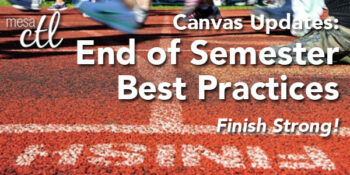
Finish the Semester Strong!
In order to ensure a smooth, end of the semester, please consider following the best practice activities for closing your course and transitioning to the next semester.
Important Note: Withdrawn student data, downloading of data, and sending of messages is not available after final grades have been entered in My.Maricopa (SIS).
 BEFORE Grading in My.Maricopa (SIS)
BEFORE Grading in My.Maricopa (SIS)
- Archive Grades – Download your gradebook to CSV to archive it locally on your computer or flash drive (Click on Grades > Click on the Gear symbol > Click on Download to CSV)
- Gather Data – Download any course surveys, quizzes or exam results to archive them locally on your computer or flash drive (Click on Quizzes > Select the Quiz > Click on Quiz Statistics > Select the download option of Student and/or Item Analysis)
- Send Final Communications – Send end-of-course messages to students, if desired
 AFTER Grading in My.Maricopa (SIS)
AFTER Grading in My.Maricopa (SIS)
- End Course – You can leave your course “as is” and it will automatically go into a read-only mode for students. They will no longer be able to submit assignments or communicate with the class. If you prefer, you can also end your course (Settings > Edit Course Details > Enter an Ending Date for the course). We DO NOT recommend concluding your course as it becomes inaccessible to you.
- Locking Content – If you do not want students to view Quiz Questions after the end of a semester you will need to set and ending date for your course. Click on Settings > Edit Course Details > Enter an Ending Date for the course.
 PREPARING for Summer/Fall
PREPARING for Summer/Fall
- Course Copy – Get ready for Summer/Fall by copying your course shells. Navigate to the Summer or Fall 2014 course, open Settings and then follow the Course Copy Instructions.
- Enable Draft State – Draft State (view feature video) will become a permanent change to the Canvas interface on July 5, but will be implemented for all Summer/Fall courses by MCCCD on May 10. Information sessions about this new feature will be offered in May and before the fall semester.
- Clean Your Inbox – Archive your Spring messages in your Conversation Inbox so that you can start the Summer/Fall semester(s) with a clean slate. Archiving Conversations.
- Customize Your Course Menu – Remove your Spring classes from and add your Summer/Fall courses to your course drop-down menu. Customize Course Menu.
(more…)

Important Notices
Summer Canvas Course Shells are Open
Summer 2014 course shells have been opened in Canvas. You will find links to all your summer courses on your Course List under Future Enrollments. TIP: Customize your course menu to include summer courses in your quick pick list.
The ongoing Daylight Savings Time (DST) issue that delayed summer course shells has been resolved and instructors will be able to copy courses from one semester to the next without having to worry about due dates/times changing when dates fall over DST. TIP: It is still best practice for faculty to review all of their due dates/times each semester.
Fall 2014 course shells will be created within the next few weeks.
Canvas Proactively Addresses ‘Heartbleed’
You may have heard recently of the ‘Heartbleed’ security vulnerability. Canvas IS NOT considered to be a high target threat, but nonetheless they have reported their security notice and are working proactively to address any potential security concerns. The MCCCD District IT is working with Canvas to ensure that Canvas and our student and instructional data remains safe and secure. There is no imminent threat to Canvas security.
What can you do to help with security?
Although we do not anticipate any issues with security, we can all take regular preventative steps to ensure that our data is safe. We recommend that you update your MEID password every few months and never, ever give your password to anyone under any conditions. MEID Password Maintenance Instructions.
Scheduled Maintenance Event April 16
Wednesday, April 16, 2014 between 2:00 AM and 3:00 AMMountain Time, Canvas will perform a very brief (<10 minutes) scheduled maintenance event. The purpose of the event is to install upgrades to key databases supporting the Canvas application.

Canvas Connections User Group
Don’t miss the next meeting Wednesday, April 16, 12 noon – 1:00pm, CTL Team Spot – AS Bldg
Discussion: Best Practices Using the New Draft State
This informal user-focused group will meet bi-monthly to discuss: Features, Best Practices, Upcoming Changes, Issues/Bugs, Teaching Strategies, Design and Feature Requests.
Users should bring their own lunch. Snacks and desserts may be provided.
Join Now!
Canvas Update Cycle
Canvas is on a 3-week update-release cycle. The next beta (preview) release is on 4/21, production notes will follow on 4/28 with the release and documentation to be published on 5/3. For information about Canvas updates follow the release page.
(more…)


 your courses within these unpublished shells throughout the Fall. TIP:
your courses within these unpublished shells throughout the Fall. TIP: 





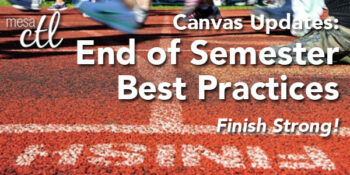
 BEFORE Grading in My.Maricopa (SIS)
BEFORE Grading in My.Maricopa (SIS)
