CTL Blog


SpeedGrader
Welcome to Masterpiece Canvas! In this episode we’ll be learning about how to use the Canvas SpeedGrader.
The SpeedGrader can benefit you in the following ways :
- All student work remains in the course page. No more downloading all of your student’s assignments to your computer.
- Student work is sorted by the student name and the name can be hidden for anonymous grading.
- Grade from rubrics to quickly give students feedback based on their mastery of each criterion.
- Give separate feedback to each student.
- Annotate corrections directly on the students submitted paper.
- Allow for mobile grading using the Canvas Teacher app on iOS and Android.
- More!
Check out these handy Canvas Guides for accessing and how to use the SpeedGrader!
This video will also give you an additional overview of Canvas SpeedGrader.
Tips For Using The SpeedGrader
The following tips can help you get started with the SpeedGrader and improve your grading workflow.
- Mute assignments while you’re grading so that students will all receive feedback at once when you complete the grading.
- Create a rubric and grade assignments using a rubric in SpeedGrader. Check out this Canvas rubrics slide deck for more tips!
- Leave feedback comments for your students.
- Use annotation tools to add comments to a student submission directly in SpeedGrader.
- Access the SpeedGrader through the Canvas to-do list or directly in an assignment or quiz.
You can learn more about the many things you can do with the Canvas SpeedGrader by visiting the Canvas Instructor Guides.

Online Quizzes & Exams
Welcome to Masterpiece Canvas! In this episode we’ll be learning about the benefits of online quizzes and exams and how to implement them in Canvas.
Some of the advantages of creating online quizzes and exams include:
- The ability to automatically randomize questions and possible answers.
- The ability to set a time limit and give a specific number of attempts for the exam or quiz.
- Instantaneous quiz or exam results for the students as well as the instructor providing rapid insight on opportunities for improvement.
- Many different types of questions as well as types of quizzes (surveys, practice quizzes, and graded quizzes).
- More!
Check out this handy Canvas Guide for creating an online quiz!
This video will also give you an additional overview of Canvas Quizzes.
Tips for online quizzes
The following tips can help you and your students be successful in completing and submitting online quizzes.
- Create a low-stakes quiz to allow students to practice accessing quizzes and become familiar with the quiz interface. Check out the student guide for Taking an online quiz.
- Setup a practice quiz to give your students an opportunity to check their knowledge on a topic. This type of quiz can be attempted multiple times. The practice quiz can show the correct answers after completion and guide students back to course content for additional learning.
- Setup a graded quiz with a finite number of attempts for exams. You can also set a time limit for the exam to be completed.
- Consider enabling the display one question at a time option for exams that build off previous questions.
- Use a variety of question types (multiple choice, short answer, matching, etc.)
- Be sure to check your questions for clarity, spelling, and grammar issues.
- You can provide accommodations for students by using the Moderate this quiz button.
You can learn more about the many things you can do with online quizzes in Canvas by visiting the Canvas Instructor Guides.

Accepting Assignments Online
Welcome to Masterpiece Canvas! In this episode we’ll be learning why accepting assignments online can be a valuable tool for us and how to setup your assignment in Canvas.
Accepting assignments online benefit us in the following ways:
- Assignments are turned in to a single location.
- The Learning Management System (LMS) manages due dates and flags late work.
- The LMS automatically identifies the assignment author.
- The LMS allows for online grading.
- More!
Check out this handy Canvas Guide for Creating an assignment online and enabling online submission!
This video will also give you an additional overview of Canvas Assignments.
Tips for online assignments
The following tips can help you and your students be successful in completing and submitting online assignments.
- Create a low-stakes assignment to allow students to practice submitting an assignment. Check out the student guide for submitting online assignments.
- Be consistent with assignment naming and include academic language. For example Assignment 1: Informative Speech or Assignment 2: Persuasive Speech.
- Be consistent with the assignment instructions. Include a description of the assignment and your expectations for full credit. A bulleted list is a very clear way to approach this.
- Don’t put due dates in the assignment title nor the assignment instructions. Canvas has an additional field dedicated to the due date and will automatically notify students when assignments are approaching their due date.
- Provide ample time for students to complete the assignment in a potentially new modality. This may be the first time your students are submitting an assignment online.
- Consider permitting various forms of assignment submission like file uploads and video submission.
You can learn more about the many things you can do with online assignments in Canvas by visiting the Canvas Instructor Guides.

Continuity of Instruction
Planned and unplanned losses of instructional time happen. Having a plan to recover that time and ensure continuity for students is essential.

Discussion Board Basics
By Lisa Young – Scottsdale Community College | 2012
Definition of discussion boards
Two quick videos that explains how discussion boards can be used to engage students:
Advantages of Using Discussion Boards in Hybrid Courses:
- valuable feedback
- connections seeing other point of view
- perspective
- validation
- stimulating responses – less terrifying
- not in real-time
- come to some conclusions/summaries
- can see specific evidence from the text and can refer to in F2f class
- can allow students to express themselves as needed
An article on building community with discussion boards.
Check out page 5 of this document for great discussion board resources.
Disadvantages of Using Discussion Boards in Hybrid Courses:
- discipline
- responses may be brief
- time and effort on part of instructor
Writing Discussion Board Questions
Tips for writing discussion board questions:
An article that will help you to identify the characteristic elements of critical thought, describe the features of online discussion that support critical thought, and explore the role of the instructor in facilitating successful online discussions.
Discussion Board Rubrics
Rubrics for discussion boards are useful as they provide a basis for grading students on their discussion board posts. Criteria can include participation, content, grammar, etc.
Samples of discussion board rubrics located at Maricopa’s Blended Learning site.
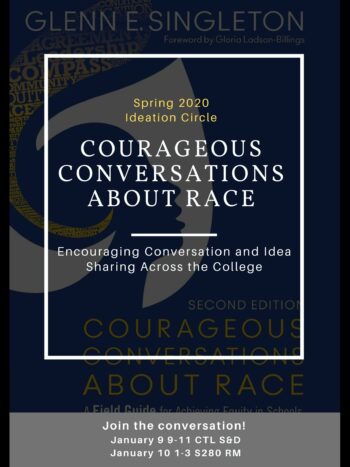
Spring 2020 Ideation Circle: Courageous Conversations About Race
Led by Megan Garvy
The Center for Teaching and Learning invites you to join us as we discuss and interact with the book Courageous Conversations About Race, a field guide, to explore topics of race and uncover our personal passion for equity work at MCC. This introductory session sets the stage for an ongoing series throughout the semester.
Join the first conversations of the semester:
January 9 9-11 AS175 S&D January 10 1-3 S280 RM
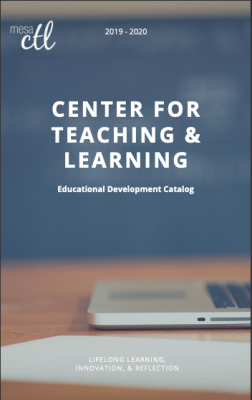
The catalog is here!
Interested in jumping in for some conversation, learning, or trying something new? Consider one of the many exciting events we have going on this semester! The catalog can be seen online or stop by and pick one up today! To look at a calendar view check out our calendar.
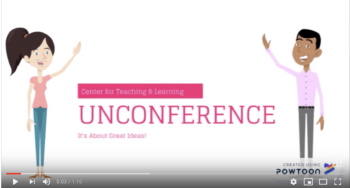
Fall 2019 Unconference
What’s an Unconference? Conferences are about presentations but an Unconference is about conversation…conversations around topics you choose. So, we won’t create the schedule – you will! Tell us what you want to talk about and we’ll find someone to facilitate that conversation OR better yet – tell us what topic you are willing to facilitate a conversation around. We are all busy getting ready for this upcoming year and all faced with many of the same challenges…we have much we can share and discuss so let’s get together and talk! What do you want to talk about? Tell us! Then join the conversation on Wednesday August 14, 2019 in the CTL.

What’s New in Canvas Fall 2019
MCC Faculty will be interested in knowing that there are some significant features in Canvas LMS as they prepare for Fall 2019 semester courses. Here is a brief rundown for each new feature:
Course Card Images
For several years Canvas has allowed course instructors and designers to add an image to their course card so it shows up in the Canvas dashboard, but forever has been in a state not allowed for use at MCCCD. If you don’t have time to design a course card image yourself, the feature integrates an image search. This allows you to spruce up your course design in less than 5 minutes.
New Grade Book
Canvas has had a new grade book design in the works for several semesters as an institutional opt-in feature for several years. Their new Grade Book is finally ready for prime time use in preparation for a final switch over in January 2020 as the ONLY way to keep an online grade book in Canvas. We are encouraging faculty to begin using the new grade book as soon as possible. In order to use it you need to go to your course settings and opt-in via the Features tab. Check the CTL Calendar for in-person workshops/tutorials on how to use the new grade book, or contact a CTL Staff Member for an in-person consultation.
New Quizzes Feature
Canvas has had a new quizzing engine in the works for several semesters as an institutional opt-in feature for several years. The new quiz tool features many improvements to building and delivering quizzes in Canvas over the quiz feature that MCC faculty have been used to from the time Canvas was adopted in Fall 2012. Instructure has not determined 100% when this new quizzing engine will become the default, but is allowing instructors to opt-in if there’s a feature that makes it compelling to try out in your course offering.
What you should know before you use New Quizzes:
It is recommended that you work closely with a CTL staff member to determine if using new Canvas quiz tool is right for you. It is not up to feature parity with the existing quiz tool, and there are a number of known issues.
If you are interested in trying to use the tool, please contact a member of the CTL staff first.
Quiz Log Auditing
Canvas has an opt-in feature for logging student interactions with Canvas quizzes (in the existing quizzing engine) that we expect to become always on at some point in the future. For now, in order to use it you need to go to your course settings and opt-in via the Features tab.

Mastery Paths
This feature option has at its heart the idea of adaptive learning. Mastery Paths lets you design course content that will direct students to content that can serve as a remedial or for review before progressing to other content. In other words, students have to master a certain aspect of course content in order to have access to other course content. In order to use it you need to go to your course settings and opt-in via the Features tab.

Release Schedule Change
Did you know that Canvas updates on a regular schedule? If you do or do not, you should take note that the release schedule has been updated to become more predicable. New features are released on the 3rd Saturday of each month with smaller changes like bug fixes are relegated to updates called Deploys. Check out this Instructure blog post for details.
Visit the Canvas release calendar for a list of release dates.
New Turnitin Plagiarism Framework
Turnitin is MCCCDs official Plagiarism review platform. In the past, Canvas has been able to integrate with Turnitin in a variety of ways, with the latest being called the Plagiarism Framework option. At some point in time MCCCD will switch off the existing integration, but for now we are beginning to migrate our existing faculty users to this new framework. Some of the highlights of this new integration option are as follows:
- The setup is easier to discover from the Online assignment type. It’s just a box you check
- You can use existing Canvas rubrics that are visible to your students…with the previous integration the Canvas rubrics aren’t visible to students until they receive their feedback in Speedgrader
- Assignments that may not make it to the Turnitin service can be pushed through manually by instructors