Tag Archive: beta

Important Notices
Canvas Community Update
Canvas has launched an updated Community feature for users. The Community is a resource for students and instructors to find helpful guides on how to use Canvas, as well as to participate in feature discussions, find best practices and more.
What does this mean to you?
Aside from the valuable resource that the Community presents, the single most important takeaway from this is any current links to Canvas Guides will no longer work after June 30. If you have linked to Canvas materials to help students do or access something in your course related to Canvas, you will need to update those links to the new community links. This includes any college provided information (such as Getting Started modules, course templates, etc.) that links to Canvas guides.
Instructure, the makers of Canvas, will have redirects in place for the links until June 30, but after that time the redirects will no longer work.
Accessing the Community:
Canvas Course Deletion to Begin Fall 2015
To reduce the quantity of old courses on the server, Spring 2014 and older SIS courses will begin being deleted the 3rd week in September, 2015. This will be the first in a regular cycle of course deletions that will occur every semester throughout the district.
What does this mean for you?
Beginning the 3rd week of September courses from Spring 2014 and later will no longer be available for you to access. All course materials and student information associated with those courses will be deleted. These courses will also no longer appear in your course menu, inbox or calendar list.
Preparing for Course Deletion
- Begin exporting your old Canvas courses. Even if you rollover your course from semester-to-semester, we recommend that you retain a copy of any of your courses that will be deleted, as the export file can be imported into another Canvas course at a later time. Note: A course export does not include student records.
- Student grades and work (those you want to retain beyond the life of the course) should be downloaded at the end of each semester. Please pay attention to announcements about end-of-semester practices for details on these processes.
- Once the initial course deletions are finished, you can expect five semesters of courses to be retained at any one time. Plan each semester to export your course content and download student records to make sure you always have a back-up of important course information.
What about records retention and dispute of grades?
The current deletion plan meets the records retention policy of the district and state of Arizona. MCCCD’s official policy on records and information management.
Summer & Fall 2015 Course Shells
Summer and Fall 2015 course shells have been opened in Canvas. You will find links to all your summer courses on your Course List. TIP: Customize your course menu to include summer and fall courses in your quick pick drop-down menu.
Don’t see your course listed?
Check the Class Schedule to make sure you are assigned as the instructor. If not, contact your department. If you are assigned as the instructor and your course still does not appear, contact the MCC CTL at (480) 461-7331.
Please contact the MCC Center for Teaching & Learning if you have any questions about this information or would like support using Canvas.
View More Notices
What’s New in Canvas?
Here are some highlights of the recent and pending changes to Canvas including a summary of the most recent production release on April 4 and the upcoming release on April 25.
April 4th Production Release –
Interface Polish & Discussion Creation Date Changes
In this release Canvas made adjustments to the Learning Outcomes and Learning Mastery Gradebook areas that included a change in calculation of mastery based on a decaying average and a change in language for mastery levels.
Other updates in this release included the continuation of user interface changes for consistency of the look and feel of Canvas. Original discussion creation dates are now also invisible to students and observers making it easier to move discussions from semester to semester.

Finally, the Facebook integration with Canvas is no longer supported.Read the Production Release notes for details.
April 25th Production Release –
Anonymous Peer Review & Date Validations
The following features and updates are currently being reviewed in Beta and are slated for the April 25 production release. Note: The beta environment will be more sluggish than production (live) Canvas and resets every few weeks. Not all features in beta are available at MCCCD. Placing a feature in beta does not guarantee it will be part of the upcoming production release. Please view the April 20, 2015 Production Release Notes for complete release details.
Peer Reviews Go Undercover
By popular demand (learn more about voting feature ideas) Canvas is exploring a series of options to improve Peer Reviews starting with anonymity features. When setting up a Peer Review assignment, Instructors will have the option to hide the student reviewers names from the student submitting the work. Later updates will include the option to hide the name of the student submitting the work. Note: The Peer Review feature is available for assignments and discussions.

Learn More:
Creating Peer Review Assignments
Creating Peer Review Discussions
Your Dating Skills will be Validated
Canvas will now validate all due and availability dates for new, edited and basic assignment shells. Instructors will receive an error message for dates that fall outside of the course or term start and end dates.

Learn More:
What are Assignments?
Availability vs. Dues Dates – What’s the Difference?
Mark Your Calendar – June 6 Brings Big New Features
On June 6, 2015, the following changes will be made in Canvas:
- Differentiated Assignments (by section) will no longer be a Feature Option (not currently enabled in MCCCD) in Canvas and will be enabled for all Canvas users as a standard feature. What are Differentiated Assignments?
- The new Files interface (Better File Browsing) will no longer be a Feature Option (not currently enabled in MCCCD) in Canvas and will be enabled for all Canvas users as a standard feature. This change will enable New Files on the course and user levels.Using Files as an Instructor.
Other Updates & Bug Fixes
Review the release notes site for details of all the recent changes to Canvas including the Bug Fixes. Want to ask Canvas to consider a feature option? All Canvas users are encouraged to make feature requests that can benefit the teaching and learning environment of the Canvas tool. Learn more about voting on Features and Sharing Feature Ideas.
Canvas “On-the-Go”! – Mobile (Android & iOS) Updates
Review the latest release notes for each mobile platform. Android (4.3) update features an internal calendar and improved notification set-up and the iOS SpeedGrader update features a completely updated and improved grading experience on the iPad.
Did You Know?
Why is Canvas Always Changing!?!
Understanding the Canvas Release Cycle
From the beginning Instructure, the makers of Canvas, wanted to create a Learning Management System that was responsive to teaching and learning needs. From adding new features that enhance the learning environment to fixing bugs/issues, the goal is to have a product that is flexible, current and innovative. To ensure this, Canvas is on a 3-week update-release cycle.
From Beta to Production
The Canvas Release Cycle includes a beta and production environment. Feature changes and bug fixes are first deployed in the beta environment so that the community can test and preview the changes before they are moved in to the live or production environment. Instructure publishes a set of notes prior to and with all releases (both production and beta) to let users know what has been updated and changed.Not all changes placed in the beta environment will come to production immediately or ever. The purpose of the beta is to “test” new features. Canvas may or may not release these features based on the results of the testing. That is why it is important for instructors to pay attention to the release cycle.
How can I get involved?
Instructors can take advantage of the release notes and beta preview period to familiarize themselves with the changes and to provide feedback to Canvas. This feedback is considered when Canvas moves features to production.
To get involved:
Subscribe
to the update release notes.
Preview
the beta releases (log-in to maricopa.beta.instructure.comwith your MEID/MEID Password).
Note: Do not use the beta environment to teach or update your course. It is not accessible to students and will be overwritten every 3-weeks.
When is the next release?
Production release notes were released on 4/20 with the upcoming release and documentation to follow on 4/25. The next beta release notes and release will be on 5/4.
Canvas Training
Online Resources, Tutorials & Guides for Faculty
- Canvas 101 is an open enrollment course that covers the basics of setting up a new course in Canvas. To enroll, simply click on the “Join this course” button on the Course Home Page. There is no facilitator, but it is a good series of self-paced exercises for faculty wanting to learn Canvas basics.
- Canvas 102 Demo Videos are a comprehensive 3 hour video presentation of all things Canvas for instructors. Part 1, Part 2, Part 3.
- Canvas Guides are available that cover all major features of Canvas by question topic. They are easy to navigate and mostly image-based walk thru demonstrations of how to use a particular feature.
- MCCCD Canvas Help Area provides how-to documents, and support information to all Canvas users, students and faculty.
CanvasLive Webinars
CanvasLIVE is a free webinar series designed to give Canvas users additional training and a place for members of the Canvas Community to share their knowledge. Each session includes a quick tutorial and overview on a Canvas tool or feature, followed by a focused demonstration and a short Q&A. Sessions are archived so if you are not able to attend a live session you can still benefit from the presentation.
- Check out all of the upcoming sessions on the CanvasLIVE Schedule currently featuring the new Community (5/5), the Creative Commons in Canvas (5/11), Peer Reviews (5/17) and more!
- Check out the forum that includes all CanvasLive Archives.
- Have an idea for a future CanvasLIVE webinar? Click to Suggest a Future Topic
Keep Learning Blog
Keep Learning is an education technology blogging project created by the makers of Canvas, Instructure. The purpose of the blog is to engage educators in meaningful dialog around educational technology. Posts are written by educators and technologists around the world. If you would like to contribute, send an email to jared@instructure.com or just visit the site and Learn. Teach. Share.

Spring 2015 Canvas Course Shells are Open
Spring 2015 course shells have been opened in Canvas. You will find links to all your assigned Spring sections on your Canvas Course List. Feel free to develop  your courses within these unpublished shells throughout the Fall. TIP: Customize your course menu to include Spring courses in your quick pick list.
your courses within these unpublished shells throughout the Fall. TIP: Customize your course menu to include Spring courses in your quick pick list.
Delays in Instructor/Enrollment Updates
If you don’t see your Spring 2015 course shell in Canvas, please be patient. The SIS (My.Maricopa) to Canvas update is experiencing delays, so recent instructional changes/additions within the schedule may not yet be reflected in Canvas. We hope that this situation will resolve itself soon. Please contact the CTL with any questions or concerns.
Course Copy Tips
Don’t forget that you can copy course content from your previous Spring or Fall courses into these shells. Please see our copy guidelines to get started. Don’t forget to use the Adjust Events and Due Dates option to save yourself time. It can take up to 2 hours for copies of courses from one semester to another to be completed (size and traffic determine speed). Feel free to leave the copy page or logout of Canvas while the copy is being made.
Additionally, pay close attention to any error notices at the end of the copy process. Review any alerts reported (posted notice in the import history) and take corrective action. Errors will most often be related to broken links or empty pages.
Maintenance on Roll Call/Attendance on November 9
Canvas will perform maintenance on the Roll Call/Attendance tool on November 9 beginning at 10pm MST. The tool will be unavailable at this time for an estimated 2 hours. Learn more about the Roll Call/Attendance Tool.
Canvas Update Cycle
Canvas is on a 3-week update-release cycle. The beta (preview) release for this cycle was on 10/27, production notes were shared and the release and documentation will follow on 11/8. Follow the release schedule on the Canvas Updates Calendar.
Recent & Upcoming Updates
Strikeouts for Assignments Improve Calendar Functionality
On the calendar, students will see submitted assignments with a text strikeout. This is a visual indicator that work for that assignment has already been turned-in. For instructors, a crossed out assignment indicates that the due date has passed and that all grading has be completed.

Learn More: The Canvas Calendar
Interface Changes Expand Accessibility & Streamline Navigation
Canvas has made a variety of changes to the interface to improve the user experience, enhance navigation and comply with best practices in accessible design. Recent changes include:
- The removal of the Assignments Tab from the Global Canvas Navigation to encourage students to enter the course to find and submit assignments.
- The addition of Term Dates in the Course List to make it easier to identify courses by semester.
- The improvement of contrasting within the calendar and to grade score formatting within the Gradebook.
Be in the Know with Canvas Status Updates
Want up to the minute reports on the status of Canvas and Canvas features? Check out the improved Canvas Status tracker at http://status.instructure.com/. In this interactive interface you can review the current functionality of all the major features from Document previewing to the Media recording tools. Subscribe to Updates to receive notices of issues/incidents in your Gmail.
(more…)

Important Canvas User Notices
New Canvas 101 for Students Launched at MCC
The MCC Canvas 101 Student Orientation course has been updated! This self-enrolled, self-paced course was first made 2 years ago when MCCCD transitioned to Canvas. It is given out by faculty to orient students to Canvas. It is also published on our MCC eLearning web site, Center for Teaching & Learning Canvas Tutorials and other locations. It is highly recommended that you encourage those students new to Canvas to take this course. This will not only help them be more successful in navigating Canvas to access important course information/activities, it should also save instructional time otherwise spent on technical issues. The easiest way to share this course is to include the web link in your syllabus, welcome letter, getting started activities, etc..
Canvas 101: Student Orientation to Canvas Course – http://tinyurl.com/learncanvas
Keep Your Browsers Current & Clean!
Many of the issues users face with Canvas relate to the web browser. Canvas supports the latest two versions of all the major browsers (Internet Explorer, Google Chrome, Safari and Firefox). Although users may be able to access Canvas with older browser versions, they may experience a variety of issues including loss of functionality and worse, loss of work if the browser crashes.
In addition, it is important for browser health and for the usability of Canvas and Canvas features to regularly clear the browser cache. We recommend that users mark their calendar to do this maintenance at least a few times per month or whenever they experience issues like being unable to record video or audio using the Canvas media tools. Some Canvas features also require Flash and the Java plug-in.
A few words on security. Canvas is a secure environment and this can sometimes cause issues with certain multimedia features like embedded videos and tools working or displaying properly due to browser security. It is important to provide links to media and tools, as well as the embedded versions to ensure that students are able to see and interact with course material.
Learn more about Canvas and browser compatibility including security. **Bookmark this resource and give it to students it is extremely valuable!
Resources for Clearing Browser Cache
When in Doubt, Switch Browsers!
One of the first things a user should try when they are experiencing an issue in Canvas is to switch browsers. It may sound like a Help Desk cliche, but a little flexibility in browsing preferences can save a lot of time and frustration. Currently most users are preferring the functionality provided by Google Chrome or Firefox. Internet Explorer is supported, but not recommended.
Canvas Update Cycle
Canvas is on a 3-week update-release cycle. The next beta (preview) release is on 9/15, production notes will follow on 9/22 with the release and documentation to follow on 9/27. Follow the release schedule on the Canvas Updates Calendar.
Recent Changes
Big changes come in small packages! Many of the recent updates to Canvas have been tiny tweaks to functionality that will make your life and the learning of your students better and better! Review all the recent changes from the 9/6/2014 release.
Canvas Course List All-Stars
The Canvas Course list functionality has been changed to allow all users (students and faculty) to more easily manage their Canvas courses. The previous customize option (to control what courses appeared in the ‘quick list’ drop-down course menu) has been combined with the My Courses page. Now users can view all their courses and select which courses to display (using the new star icons to mark favorites) in the drop-down menu all within the same location.
Your course(s) marked as a ‘favorite’ will correspond to your Courses drop-down menu, Canvas Conversations Inbox menu and Calendar menus so it is worth taking the time to customize your course list each semester!
 Additionally the My Courses page includes more information about the status of a course including whether it is published or not. Note: Unpublished courses are listed in gray and include a tag which is visible to faculty and students. When students hover over an unpublished course they will see a message stating – “This course had not been published. Students should contact the course instructor for access.”
Additionally the My Courses page includes more information about the status of a course including whether it is published or not. Note: Unpublished courses are listed in gray and include a tag which is visible to faculty and students. When students hover over an unpublished course they will see a message stating – “This course had not been published. Students should contact the course instructor for access.”
Canvas User Update: Fall Start-Up
Important Canvas Notices
- Course Copy: The course copy process continues to improve in functionality. Now you can more easily select items that you want to copy from a course, rather than deselect content. Don’t forget to use the Adjust Events and Due Dates option to save yourself time. Please note it can take up to 2 hours for copies of courses from one semester to another to be completed (size and traffic determine speed). Feel free to leave the copy page or logout of Canvas while the copy is being made. Additionally, pay close attention to any error notices at the end of the copy process. Review any alerts reported (posted notice in the import history) and take corrective action. Errors will most often be related to broken links or empty pages. Please see our copy guidelines to get you started.
- Publish Course Items: Publish any quizzes, assignments, discussions, content pages or modules that should be visible to students prior to publishing your course. Publishing the course will not publish items within the course that are still in “draft state”. Learn more about the draft state in the recent update section below.
- Course Publish: Don’t forget to publish your course to make it available to students. To publish the course find the publish notice dialog box on the course home page. Select Publish and follow the screen prompts. Once a course is published you can continue to make changes and updates as needed. Courses cannot be unpublished once students have submitted work to the course. Directions for publishing courses.
- Special Tools & Publisher Integration Changes:Due to recent changes to several of our special integrations in Canvas including ShareStream, Pearson and McGraw Hill you may to re-integrate these tools to ensure that they are working properly. For Pearson integrations users will need to use themaricopa.instructure.com log-in to access Pearson materials. If you are using one of these products, contact the MCC Center for Teaching & Learning atctl@mesacc.edu OR (480) 461-7331 for additional details.
Canvas Update Cycle
Canvas is on a 3-week update-release cycle. The next beta (preview) release is on 8/25, production notes will follow on 9/2 with the release and documentation to follow on 9/6.Follow the release schedule on the Canvas Updates Calendar.
View More Notices
(more…)
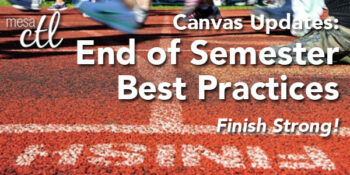
Finish the Semester Strong!
In order to ensure a smooth, end of the semester, please consider following the best practice activities for closing your course and transitioning to the next semester.
Important Note: Withdrawn student data, downloading of data, and sending of messages is not available after final grades have been entered in My.Maricopa (SIS).
 BEFORE Grading in My.Maricopa (SIS)
BEFORE Grading in My.Maricopa (SIS)
- Archive Grades – Download your gradebook to CSV to archive it locally on your computer or flash drive (Click on Grades > Click on the Gear symbol > Click on Download to CSV)
- Gather Data – Download any course surveys, quizzes or exam results to archive them locally on your computer or flash drive (Click on Quizzes > Select the Quiz > Click on Quiz Statistics > Select the download option of Student and/or Item Analysis)
- Send Final Communications – Send end-of-course messages to students, if desired
 AFTER Grading in My.Maricopa (SIS)
AFTER Grading in My.Maricopa (SIS)
- End Course – You can leave your course “as is” and it will automatically go into a read-only mode for students. They will no longer be able to submit assignments or communicate with the class. If you prefer, you can also end your course (Settings > Edit Course Details > Enter an Ending Date for the course). We DO NOT recommend concluding your course as it becomes inaccessible to you.
- Locking Content – If you do not want students to view Quiz Questions after the end of a semester you will need to set and ending date for your course. Click on Settings > Edit Course Details > Enter an Ending Date for the course.
 PREPARING for Summer/Fall
PREPARING for Summer/Fall
- Course Copy – Get ready for Summer/Fall by copying your course shells. Navigate to the Summer or Fall 2014 course, open Settings and then follow the Course Copy Instructions.
- Enable Draft State – Draft State (view feature video) will become a permanent change to the Canvas interface on July 5, but will be implemented for all Summer/Fall courses by MCCCD on May 10. Information sessions about this new feature will be offered in May and before the fall semester.
- Clean Your Inbox – Archive your Spring messages in your Conversation Inbox so that you can start the Summer/Fall semester(s) with a clean slate. Archiving Conversations.
- Customize Your Course Menu – Remove your Spring classes from and add your Summer/Fall courses to your course drop-down menu. Customize Course Menu.
(more…)

Important Notices
Summer Canvas Course Shells are Open
Summer 2014 course shells have been opened in Canvas. You will find links to all your summer courses on your Course List under Future Enrollments. TIP: Customize your course menu to include summer courses in your quick pick list.
The ongoing Daylight Savings Time (DST) issue that delayed summer course shells has been resolved and instructors will be able to copy courses from one semester to the next without having to worry about due dates/times changing when dates fall over DST. TIP: It is still best practice for faculty to review all of their due dates/times each semester.
Fall 2014 course shells will be created within the next few weeks.
Canvas Proactively Addresses ‘Heartbleed’
You may have heard recently of the ‘Heartbleed’ security vulnerability. Canvas IS NOT considered to be a high target threat, but nonetheless they have reported their security notice and are working proactively to address any potential security concerns. The MCCCD District IT is working with Canvas to ensure that Canvas and our student and instructional data remains safe and secure. There is no imminent threat to Canvas security.
What can you do to help with security?
Although we do not anticipate any issues with security, we can all take regular preventative steps to ensure that our data is safe. We recommend that you update your MEID password every few months and never, ever give your password to anyone under any conditions. MEID Password Maintenance Instructions.
Scheduled Maintenance Event April 16
Wednesday, April 16, 2014 between 2:00 AM and 3:00 AMMountain Time, Canvas will perform a very brief (<10 minutes) scheduled maintenance event. The purpose of the event is to install upgrades to key databases supporting the Canvas application.

Canvas Connections User Group
Don’t miss the next meeting Wednesday, April 16, 12 noon – 1:00pm, CTL Team Spot – AS Bldg
Discussion: Best Practices Using the New Draft State
This informal user-focused group will meet bi-monthly to discuss: Features, Best Practices, Upcoming Changes, Issues/Bugs, Teaching Strategies, Design and Feature Requests.
Users should bring their own lunch. Snacks and desserts may be provided.
Join Now!
Canvas Update Cycle
Canvas is on a 3-week update-release cycle. The next beta (preview) release is on 4/21, production notes will follow on 4/28 with the release and documentation to be published on 5/3. For information about Canvas updates follow the release page.
(more…)

Important Notices & Updates
URGENT: Daylight Savings Time Issues
Currently Canvas operates and adjusts based on Daylight Saving Time (DST). Arizona is an exception to the observation of this custom. We believe we will continue to see instances in which due date times (and corresponding “available from” and “available until times”) for assignments and other dated activities will shift by one hour after DST begins at 2 am on March 9. You are encouraged to check your course (including discussions, quizzes and assignments) to verify the accuracy of all due dates and times after the time change.
We suggest holding off as long as possible on all course copies to give Instructure time to work on a fix. If you must perform course copies now, please check your course (including discussions, quizzes and assignments) to verify the accuracy of all due dates and times. We will update you as soon as we have more information from Instructure on an anticipated fix date. We apologize for the inconvenience. The MCCCD LMS Core team is working diligently with Instructure to resolve this issue.
More Information on Editing Assignment Due Dates/Times
Recent Updates
Here are some highlights of the latest new features, updates and changes from the March 1 Release. Note: Features are subject to change based on testing! Some features may be selectively released by MCCCD.
Outcomes: Learning Mastery Gradebook
The Learning Mastery Gradebook is a feature to help instructors and administrators assess the student learning Outcomes that are being used within Canvas courses. This addition to the gradebook allows instructors using the Outcomes feature to see an overview of student learning based on set Outcome standards rather than grades. Note: Instructors must be using the Canvas Outcomes feature to benefit from this new feature AND must enable the Mastery Gradebook in the Course Features area.
(more…)

Important Notices
End of Semester Best Practices
In order to ensure a smooth, end of the semester, if you are utilizing Canvas for grading, please consider following these best practices based on the district processes for handling enrollments in Canvas.
Important Note: Withdrawn student data, downloading of data, and sending of messages is not available after final grades have been entered in SIS.
Before entering grades in SIS
- Archive Grades – Download your gradebook to CSV to archive it locally on your computer or flash drive (Click on Grades > Click on the Gear symbol > Click on Download to CSV)
- Gather Data – Download any course surveys, quizzes or exam results to archive them locally on your computer or flash drive (Click on Quizzes > Select the Quiz > Click on Quiz Statistics > Select the download option of Student and/or Item Analysis)
- Final Communications – Send end-of-course messages to students if desired
After entering grades in SIS
- End Course – You can leave your course “as is” and it will automatically go into a read-only mode for students. They will no longer be able to submit assignments or communicate with the class. If you prefer, you can also end your course (Settings > End Course). We DO NOT recommend concluding your course as it becomes inaccessible to you and you cannot un-conclude it.
- Course Copy – Get ready for Spring by copying your courses. Navigate to the Spring 2014 course > Settings and then follow the Course Copy Instructions.
- Locking Content – Regardless of whether you end your course or not, if you don’t want students to view assignments, quizzes and materials after the course is over, we suggest locking items using the availability features within each tool. Enter a date far in the future – 1/1/2020 for example) to keep the contents locked. Locking Modules.
- Clean Your Inbox – Archive your Fall messages in your Conversation Inbox so that you can start the Spring semester with a clean slate. Archiving Conversations.
- Customize Your Course Menu – Remove your Fall classes from and add your Spring courses to your course drop-down menu. Customize Course Menu.
Internet Explorer Update
Internet Explorer 11 was released in November 2013. Canvas supports the two most recent versions of each of the major browsers, however for IE9 the support will be extended through May 2014. After May 24, 2014, Canvas releases will not be tested to ensure that new features work and over time, those using Canvas in IE 9 will experience more and more difficulties. Additionally some upcoming “new” features may not be supported at all in IE 9 even before the May deadline. We recommend leaving IE 9 as soon as possible. Review the list of supported browsers in the Canvas Guides.
Canvas Update Cycle
Canvas is on a 3-week update-release cycle. The beta release notes for this next cycle were available on 11/25, production notes were available as of 12/02 with the release and documentation to follow on 12/07. For information about Canvas updates follow the release page.
(more…)

Important Notices
Firefox 23 Update – Issues with Mixed Content
Mozilla recently released Firefox 23 (FF23). This version of Firefox includes new rules and features related to displaying mixed content. Canvas is served securely, using https. But users can embed or link to things hosted outside of Canvas and delivered via an unsecure (http) connection. (Note: “unsecure” does not mean that the content is “bad” or “dangerous” to you or your students, it is just unsecure information that does not require authentication, etc.).
- What does this mean? When a user running FF23 visits a Canvas page with mixed content FF23 prevents unsecure content from displaying. For example, this could effect a video or digital tool that you embedded in a page or a link to a website that you added to a module.
- What can I do about it? How to I help students find missing content? Users can tell FF23 to allow unsecure items to run or show. On visiting a page, all active unsecure content is disabled and a small shield icon in the address bar will alert the user to the presence of unsecure content. To view this content, click the shield icon followed by the Keep Blocking drop-down menu and choose Disable Protection on This Page. All content will subsequently load and the usual yellow warning sign indicating mixed content will be displayed in its place. Learn more. Users can also use Chrome or Safari as alternative browsers.

Canvas Update Cycle
Canvas is on a 3-week update-release cycle. The next beta release notes are available on 9/3, production notes will follow on 9/9 with the release and documentation to follow on 9/14. For information about Canvas updates follow the release page.
Recent & Upcoming Changes
Currently Released – Canvas Mobile 2.0

Canvas has just released an update to both the Android and iOS mobile device applications. The apps have been redesigned in an effort to supportusers to complete an entire course on a mobile phone. This includes support for critical features such as Modules and Quizzes. Additionally both apps received an interface update making it easier to access, navigate and interact with courses on the go. Download the Canvas by Instructure app in iTunes or the Google Play store.
Preview 9/14/2013 Release – Conversations Re-Design
The Conversation Inbox is getting an overhaul to make it easier for students and instructors to communicate as easily and intuitively as possible. The new interface will be cleaner and clearer to navigate behaving more like email. Some of the new and improved features will include:
- a new composition window in the middle of your screen
- course labels for messages to filter recipients by course
- subject lines for messages
- message search by user name
- quicklinks to compose or sort from messages
- customizable course drop down menu to organize inbox messages

Canvas Training
Canvas learning opportunities are available throughout September.
Mesa Community College Learning Opportunities
Register through HRMS
Registration Instructions
Collaborative Presentations, Projects and Storytelling with VoiceThread VoiceThread makes an every day slide show in to interactive collaborative course materials. Learn how to use this amazing tool inside Canvas to tell content stories, generate lively discussions, debate topics and more.
- Thursday, September 5, 10:30am – 12:00pm, Room 175 AS Building Southern & Dobson Campus; COURSE #001800, Session #0004
Tips & Tricks for Managing Your Courses in Canvas In this session we will discuss strategies for managing the Canvas Inbox, as well as tips for getting the most out of the Canvas organizational tools to keep your courses on target all semester.
- Thursday, September 5, 3:30 – 4:30pm, Room 175 AS Building Southern & Dobson Campus; COURSE #001964, Session #0002
Collecting & Reflecting on Learning in Canvas In this session we will explore the different types of ePort assignments and how easily students can store, track, reflect on and share their learning using the Canvas ePortfolio Tool.
- Monday, September 9, 9:00 – 10:30am, Room 175 AS Building Southern & Dobson Campus; COURSE #001843, Session #0003
The 3 C’s: Collaboration, Chat & Conferencing in Canvas Explore the interactive features in Canvas that can bring a dynamic, high-touch learning environment to any class.
- Monday, September 9, 5:30 – 7:00pm, Room 175 AS Building Southern & Dobson Campus; COURSE #001768, Session #0005
View our full calendar for more sessions.
Online Resources, Tutorials & Guides
Check out the Instructure “Keep Learning Blog”. The purpose of this blog is to “engage as much of the education and technology communities as possible, by hosting relevant articles and encouraging fruitful interactions amongst practitioners and thinkers throughout the world”. Articles are provided by educators and technologists worldwide.
Canvas 101 is an open enrollment course that will walk you through the basics of setting up a new course in Canvas. To enroll, simply click on the “Join this course” button on the Course Home Page. There is no facilitator, but it is a good series of self-paced exercises.
MCC Center for Teaching & Learning How-To Documents – Review our helpful how-to guides including Getting Started with Canvas in 10 Steps.

Important Notices – April 8th Beta Release
What are Beta Releases? Canvas tests out new features and fixes in a separate environment, known as the Beta Environment. In this area the software developers and users can preview upcoming changes without interfering with the production or live software. If the tests go well the features are added to the production version of Canvas. Users can access the Maricopa Beta Environment at http://maricopa.beta.instructure.com.
Here are some features that are currently being tested in the Beta Environment:
Advanced Math Equation Formatting: The Rich Content Editor’s Equation Editor will be given new functionality. The new Advanced Editor accepts LaTex input for more advanced equation formatting. Users can type LaTeX or copy/paste LaTeX in the Equation Editor Advanced View and see a rendering of the equation.
Varied Due Dates Error Checking & Due Date Hover Display: Instructors will be notified when they submit invalid or conflicting due dates for a quiz, assignment, or discussion. Error messages will be given for not unlocking the assignment before it is due, or not placing the due date inside the assignment availability window.

In addition, instructors will be able to hover over an assignment and view each the individual due dates for sections without opening each individual assignment. This feature applies to Quizzes, Assignments, Modules, Global Assignments, Course Assignments. Varied due dates will be added to the current hover boxes located in Global Dashboard, Course Dashboard, and Course Analytics.

Did You Know?!?
Canvas Conversation Inbox
How does the inbox work? First it is important to note that the inbox is not an email system, rather, the Inbox collects ‘conversations’ throughout Canvas including the announcements assignment submission and grading areas. Conversations are grouped by user. User Notifications can be set-up to receive conversations from Canvas to email, text, social networks and more.
Inbox Management Tips
The Canvas Conversation Inbox can be overwhelming for first-time users or for large classes. Here are some strategies to help you make the inbox more manageable:
- Tip 1: Check your Canvas Conversations Inbox once a day and archive, delete and/or respond to messages as needed. More Information.
- Tip 2: Set your notifications to receive important alerts to your preferred contact method, but go back to Canvas Inbox whenever possible to manage the messages. More Information.
- Tip 3: Close Announcements for commenting and encourage students to contact you via the Inbox instead. More Information.
- Tip 4: Use the Canvas Inbox filters to find conversations. You can filter messages by course, name and group. You can also search conversations by status (read, sent, archived, etc.).
- Tip 5: Canvas Conversations do not have subjects because they are generated from so many different areas in Canvas AND are pushed out to devices (like phones) that do do have subject lines. Put the subject of the message in the body of your conversation, making it easier to quickly see what a conversation is about within the first line of the message.





 your courses within these unpublished shells throughout the Fall. TIP:
your courses within these unpublished shells throughout the Fall. TIP: 

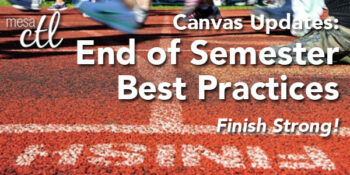
 BEFORE Grading in My.Maricopa (SIS)
BEFORE Grading in My.Maricopa (SIS)






