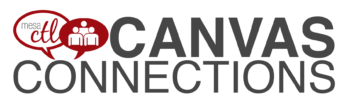Tag Archive: Bugs

Important Notices
Deletion (Archiving) of Courses Begins October 2
Spring 2014 and older SIS courses (courses with a designated section number) will begin being deleted on October 2. Deletion (Archiving) will start with Summer 2012 and Fall 2012 MCC courses. All course materials and student information associated with those courses will be deleted. These courses will also no longer appear in your course menu, inbox or calendar list. Throughout the Fall additional deletion/archiving processes will be run for the Spring 2013-Spring 2014 semesters.
What does this mean for you?
Please create archives of the courses if you think you want to keep/reuse any of the content. The archive (export file) can be imported into another Canvas course at a later time. Note: A course export does not include student records.
Privacy/Security & LTIs
You or your students may have noticed a recent disclaimer in Canvas regarding learning tools, known as LTIs (Learning Tools Interoperatbility) in Canvas. LTIs are a specific type of tool that may route users or their data to another resource (vendor). They include tools such as communication apps (e.g., “Chat”), to entire learning environments (e.g., Pearson MyLabs), and utilities such as plagiarism detection resources (e.g., TurnItIn). Although these tools are designed to enhance the learning experience, you should be aware that when you or your students use these links, you are potentially leaving the Canvas environment and the protections MCCCD has built-in to assure alignment with Maricopa’s Data Privacy and Security Standards and other legal compliance.
What does this mean for you?
At present, MCCCD has been unable to verify that the LTI software and systems conform to Maricopa standards for privacy and security. There is, therefore, some risk that individuals electing to use the products and services made available by these LTI vendors may place any student information shared with the vendor at a risk of disclosure that would concern MCCCD.
A District-wide committee is being established to address LTI concerns and one of the committee’s first activities may include building a web page that contains additional information about LTIs. Additional announcements will be made to include the address of the informative web page when it becomes available for your use.
For now, there are no specific recommendations. However, you may consider carefully reviewing any LTIs that you are using and informing students of the use of these tools in your course (e.g. syllabus).
Canvas Update Cycle
Canvas is on a 3-week update-release cycle. The next beta (preview) release is on 9/28, production notes will follow on 10/5 with the release and documentation to follow on 10/10. Follow the release schedule on the Canvas Updates Calendar.
What’s New in Canvas?
Recurring Calendar Events
Repeat Yourself! Repeat Yourself!
When creating a course event, the calendar feature now includes a recurring option similar to that of Google Calendar. Instructors can choose to create copies of the event to occur every day, week, or month. This course-level feature is pending an MCCCD release, but should be available soon.

Learn more about the Canvas Calendar.
Learn more about adding recurring events.
How can this feature be used?
- To create course events that repeat throughout the semester.
What will it look like?
When an event is scheduled to recur it will create a copy for each instance or occurrence. Recurring events are not linked together. They are copies or independent events. If users need to modify an event, each event has to be adjusted individually.
Conference Polling
Big Blue Button just got bigger!
The Canvas Conferences feature, Big Blue Button, has been outfitted with a polling feature. Now a presenter in a web-based conference in Canvas can survey, assess and engage participants with a quick poll. Polling options include Yes/No, True/False, or letter responses (A through F).

Learn more about the Canvas Conferences feature.
Learn more about the polling options.
How can this feature be used?
- To create an interactive poll during a web-based presentation in Canvas.
What will it look like?
Presenters (faculty or students designated as presenters) can create a poll at the bottom of the presentation window. Polls can also be created automatically from a slide in a presentation document that asks a poll type question. The feature will read the slide and include polling options that match the question! Polls are always anonymous and they are not required. Once a poll is started, presenters can see the participant responses as they are made in real time. The presenter an publish the results of a poll during the web conference.
Groups
Breaking up is easy to do!
Groups (student or instructor created) will now conclude when the course does. Groups in a concluded course will not appear in the Courses & Groups menu. Users will still be able access their previous and current groups in the Groups index page available in the Courses & Groups menu.

Learn more about concluding courses in the End of Course FAQs.
Learn more about the Group feature in Canvas.
Other Updates of Note
Gradebook – Muted Assignments
When an instructor mutes an assignment, scores are muted from (or not calculated in) the student’s Total score. Previously muting also prevented instructors from seeing the actual total. The instructor’s Gradebook will now reflect the total score with the muted assignment value included. Learn more about assignment muting.
Global Announcements
Global Announcements in Canvas have a new face. A clear box and distinguishing color with icons make it easier for users to see important notifications on the dashboard.
Canvas Mobile
Review the latest improvements to the iOS and Android Canvas Apps.
Review the Release Notes for more updates & bug fixes.
Did You Know?
A New User Interface is Coming
Canvas will be introducing a new User Interface, product look and feel, beginning in August of 2016. The new interface will be a big change for both faculty and students.
This new interface will streamline navigation and refine the user experience. You can learn more about the new UI by watching this video and reading this Canvas Guide.
Get a Preview
Be prepared for an exciting change! You can see how the new UI will operate by visiting the MCCCD Canvas Beta environment. This environment is used to review upcoming changes. Note: This is not a live production environment, it is for review of features only.
Log-in with your MEID and MEID password and take a tour!
Why wait? I love it!
The interface has been launched in certain instances of Canvas, the Network and Free for Teachers, but is not available in MCCCD at this time.
Extensive testing and feedback is needed to make sure that the new UI will be a good fit for our teaching and learning environment and to address any specific issues that may cause disruptions. The expected date that the new UI will be available in MCCCD is August 2016.
I think something could be better!
Great! If you are interested in providing feedback to Canvas about the new UI, they have formed a community where people can share their accolades, concerns and ideas.
Join the New UI User Group to see what people are saying and start sharing your thoughts about the new UI.
Resources
New UI Frequently Asked Questions can be found on the Canvas Community site.
Watch the upcoming CanvasLive Webinar on September 23, Same U-New UI live or access the archive after the session at a more convenient time.
Contact the MCC Center for Teaching & Learning for more information about this or other Canvas issues.
Canvas Training
MCCCD Canvas Webinar Learning Series
Join the Maricopa Centers for Teaching and Learning (CTLs) for the fall Canvas Series. For nine weeks the CTLs will provide you with up-to-date informational sessions on tools, instructional techniques, and best practices for Canvas. Each campus will specialize in a topic important to Maricopa faculty. Sessions will be held online using Adobe Connect so you may attend from anywhere. Topics include:
- Using Collaborative and Social Tools in Canvas (Register)
- Alternative Ways to Use the Quiz Tool in Canvas (Register)
- Using Groups in Canvas to Achieve Learning Goals (Register)
- Practical Peer Review Tips in Canvas (Register)
- Grading the Easy Way: Using Rubrics in Canvas (Register)
- Embedding Google Docs and Using Google Apps in Canvas (Register)
- Using Images to Enhance Content Delivery in Canvas (Register)
- Module Release in Canvas (Register)
MCC Center for Teaching & Learning
Appointments, Workshops and Customized Sessions
The CTL is your partner as you implement innovative teaching, learning and workplace strategies. From general support, to consultation services, and/or tailored workshops, we are here to help you, your department, program or team reach your goals for student success.
The CTL provides day-to-day support for faculty and staff on technology, teaching and productivity issues including Canvas. Stop by our offices, send us an email or give us a call for support or to set-up an appointment. We are here for you!
- Canvas Instructor Orientation is an open enrollment course that will walk you through the basics of setting up a new course in Canvas. To enroll, simply click on the “Join this course” button on the Course Home Page. There is no facilitator, but it is a good series of self-paced exercises.
- Canvas Instructor Video Guides contain quick and informative video tutorials to get you started with Canvas.
- Canvas Guides are available that cover all major features of Canvas. They can be searched by topic (e.g. Assignments, Discussions, etc.) or by user/type (e.g. Instructor, Mobile, etc.) and are formatted as easy to navigate and mostly image-based walk thru demonstrations of how to use a particular feature. Best practice tip? Share relevant Student Guides in your Canvas course to help students be more successful in using Canvas.
- Canvas Live provides free webinar trainings on a variety of best practices with teaching and learning on Canvas topics. Join a live session or if you can’t make it sessions are archived for later viewing.
- MCC Center for Teaching & Learning How-To Documents include a variety of helpful how-to guides such as the Getting Started with Canvas in 10 Steps resource.
- [Student Resource] MCC Canvas101 is an open enrollment, self-paced course that introduces students to Canvas and walks them through the basics of setting user preferences, submitting assignments, replying to discussions, taking quizzes, viewing grades and more! Recommended for all students.
Canvas Help at MCC
Faculty & Employee Support
Contact the MCC Center for Teaching & Learning for all your Canvas questions. We are here to help!
When sending emails or leaving voice messages, please be as specific as possible about your request. Include your name (first and last), the course section number (if applicable) and a brief description of the issue within your inquiry. This will help us address your question faster!
Student Support
Students seeking assistance with Canvas should contact the MCC HelpCenter at:
Outside normal business hours students should contact the 24X7 assistance line at 1-888-994-4433.

Important Notices
Canvas Community Update
Canvas has launched an updated Community feature for users. The Community is a resource for students and instructors to find helpful guides on how to use Canvas, as well as to participate in feature discussions, find best practices and more.
What does this mean to you?
Aside from the valuable resource that the Community presents, the single most important takeaway from this is any current links to Canvas Guides will no longer work after June 30. If you have linked to Canvas materials to help students do or access something in your course related to Canvas, you will need to update those links to the new community links. This includes any college provided information (such as Getting Started modules, course templates, etc.) that links to Canvas guides.
Instructure, the makers of Canvas, will have redirects in place for the links until June 30, but after that time the redirects will no longer work.
Accessing the Community:
Canvas Course Deletion to Begin Fall 2015
To reduce the quantity of old courses on the server, Spring 2014 and older SIS courses will begin being deleted the 3rd week in September, 2015. This will be the first in a regular cycle of course deletions that will occur every semester throughout the district.
What does this mean for you?
Beginning the 3rd week of September courses from Spring 2014 and later will no longer be available for you to access. All course materials and student information associated with those courses will be deleted. These courses will also no longer appear in your course menu, inbox or calendar list.
Preparing for Course Deletion
- Begin exporting your old Canvas courses. Even if you rollover your course from semester-to-semester, we recommend that you retain a copy of any of your courses that will be deleted, as the export file can be imported into another Canvas course at a later time. Note: A course export does not include student records.
- Student grades and work (those you want to retain beyond the life of the course) should be downloaded at the end of each semester. Please pay attention to announcements about end-of-semester practices for details on these processes.
- Once the initial course deletions are finished, you can expect five semesters of courses to be retained at any one time. Plan each semester to export your course content and download student records to make sure you always have a back-up of important course information.
What about records retention and dispute of grades?
The current deletion plan meets the records retention policy of the district and state of Arizona. MCCCD’s official policy on records and information management.
Summer & Fall 2015 Course Shells
Summer and Fall 2015 course shells have been opened in Canvas. You will find links to all your summer courses on your Course List. TIP: Customize your course menu to include summer and fall courses in your quick pick drop-down menu.
Don’t see your course listed?
Check the Class Schedule to make sure you are assigned as the instructor. If not, contact your department. If you are assigned as the instructor and your course still does not appear, contact the MCC CTL at (480) 461-7331.
Please contact the MCC Center for Teaching & Learning if you have any questions about this information or would like support using Canvas.
View More Notices
What’s New in Canvas?
Here are some highlights of the recent and pending changes to Canvas including a summary of the most recent production release on April 4 and the upcoming release on April 25.
April 4th Production Release –
Interface Polish & Discussion Creation Date Changes
In this release Canvas made adjustments to the Learning Outcomes and Learning Mastery Gradebook areas that included a change in calculation of mastery based on a decaying average and a change in language for mastery levels.
Other updates in this release included the continuation of user interface changes for consistency of the look and feel of Canvas. Original discussion creation dates are now also invisible to students and observers making it easier to move discussions from semester to semester.

Finally, the Facebook integration with Canvas is no longer supported.Read the Production Release notes for details.
April 25th Production Release –
Anonymous Peer Review & Date Validations
The following features and updates are currently being reviewed in Beta and are slated for the April 25 production release. Note: The beta environment will be more sluggish than production (live) Canvas and resets every few weeks. Not all features in beta are available at MCCCD. Placing a feature in beta does not guarantee it will be part of the upcoming production release. Please view the April 20, 2015 Production Release Notes for complete release details.
Peer Reviews Go Undercover
By popular demand (learn more about voting feature ideas) Canvas is exploring a series of options to improve Peer Reviews starting with anonymity features. When setting up a Peer Review assignment, Instructors will have the option to hide the student reviewers names from the student submitting the work. Later updates will include the option to hide the name of the student submitting the work. Note: The Peer Review feature is available for assignments and discussions.

Learn More:
Creating Peer Review Assignments
Creating Peer Review Discussions
Your Dating Skills will be Validated
Canvas will now validate all due and availability dates for new, edited and basic assignment shells. Instructors will receive an error message for dates that fall outside of the course or term start and end dates.

Learn More:
What are Assignments?
Availability vs. Dues Dates – What’s the Difference?
Mark Your Calendar – June 6 Brings Big New Features
On June 6, 2015, the following changes will be made in Canvas:
- Differentiated Assignments (by section) will no longer be a Feature Option (not currently enabled in MCCCD) in Canvas and will be enabled for all Canvas users as a standard feature. What are Differentiated Assignments?
- The new Files interface (Better File Browsing) will no longer be a Feature Option (not currently enabled in MCCCD) in Canvas and will be enabled for all Canvas users as a standard feature. This change will enable New Files on the course and user levels.Using Files as an Instructor.
Other Updates & Bug Fixes
Review the release notes site for details of all the recent changes to Canvas including the Bug Fixes. Want to ask Canvas to consider a feature option? All Canvas users are encouraged to make feature requests that can benefit the teaching and learning environment of the Canvas tool. Learn more about voting on Features and Sharing Feature Ideas.
Canvas “On-the-Go”! – Mobile (Android & iOS) Updates
Review the latest release notes for each mobile platform. Android (4.3) update features an internal calendar and improved notification set-up and the iOS SpeedGrader update features a completely updated and improved grading experience on the iPad.
Did You Know?
Why is Canvas Always Changing!?!
Understanding the Canvas Release Cycle
From the beginning Instructure, the makers of Canvas, wanted to create a Learning Management System that was responsive to teaching and learning needs. From adding new features that enhance the learning environment to fixing bugs/issues, the goal is to have a product that is flexible, current and innovative. To ensure this, Canvas is on a 3-week update-release cycle.
From Beta to Production
The Canvas Release Cycle includes a beta and production environment. Feature changes and bug fixes are first deployed in the beta environment so that the community can test and preview the changes before they are moved in to the live or production environment. Instructure publishes a set of notes prior to and with all releases (both production and beta) to let users know what has been updated and changed.Not all changes placed in the beta environment will come to production immediately or ever. The purpose of the beta is to “test” new features. Canvas may or may not release these features based on the results of the testing. That is why it is important for instructors to pay attention to the release cycle.
How can I get involved?
Instructors can take advantage of the release notes and beta preview period to familiarize themselves with the changes and to provide feedback to Canvas. This feedback is considered when Canvas moves features to production.
To get involved:
Subscribe
to the update release notes.
Preview
the beta releases (log-in to maricopa.beta.instructure.comwith your MEID/MEID Password).
Note: Do not use the beta environment to teach or update your course. It is not accessible to students and will be overwritten every 3-weeks.
When is the next release?
Production release notes were released on 4/20 with the upcoming release and documentation to follow on 4/25. The next beta release notes and release will be on 5/4.
Canvas Training
Online Resources, Tutorials & Guides for Faculty
- Canvas 101 is an open enrollment course that covers the basics of setting up a new course in Canvas. To enroll, simply click on the “Join this course” button on the Course Home Page. There is no facilitator, but it is a good series of self-paced exercises for faculty wanting to learn Canvas basics.
- Canvas 102 Demo Videos are a comprehensive 3 hour video presentation of all things Canvas for instructors. Part 1, Part 2, Part 3.
- Canvas Guides are available that cover all major features of Canvas by question topic. They are easy to navigate and mostly image-based walk thru demonstrations of how to use a particular feature.
- MCCCD Canvas Help Area provides how-to documents, and support information to all Canvas users, students and faculty.
CanvasLive Webinars
CanvasLIVE is a free webinar series designed to give Canvas users additional training and a place for members of the Canvas Community to share their knowledge. Each session includes a quick tutorial and overview on a Canvas tool or feature, followed by a focused demonstration and a short Q&A. Sessions are archived so if you are not able to attend a live session you can still benefit from the presentation.
- Check out all of the upcoming sessions on the CanvasLIVE Schedule currently featuring the new Community (5/5), the Creative Commons in Canvas (5/11), Peer Reviews (5/17) and more!
- Check out the forum that includes all CanvasLive Archives.
- Have an idea for a future CanvasLIVE webinar? Click to Suggest a Future Topic
Keep Learning Blog
Keep Learning is an education technology blogging project created by the makers of Canvas, Instructure. The purpose of the blog is to engage educators in meaningful dialog around educational technology. Posts are written by educators and technologists around the world. If you would like to contribute, send an email to jared@instructure.com or just visit the site and Learn. Teach. Share.

Spring 2015 Canvas Course Shells are Open
Spring 2015 course shells have been opened in Canvas. You will find links to all your assigned Spring sections on your Canvas Course List. Feel free to develop  your courses within these unpublished shells throughout the Fall. TIP: Customize your course menu to include Spring courses in your quick pick list.
your courses within these unpublished shells throughout the Fall. TIP: Customize your course menu to include Spring courses in your quick pick list.
Delays in Instructor/Enrollment Updates
If you don’t see your Spring 2015 course shell in Canvas, please be patient. The SIS (My.Maricopa) to Canvas update is experiencing delays, so recent instructional changes/additions within the schedule may not yet be reflected in Canvas. We hope that this situation will resolve itself soon. Please contact the CTL with any questions or concerns.
Course Copy Tips
Don’t forget that you can copy course content from your previous Spring or Fall courses into these shells. Please see our copy guidelines to get started. Don’t forget to use the Adjust Events and Due Dates option to save yourself time. It can take up to 2 hours for copies of courses from one semester to another to be completed (size and traffic determine speed). Feel free to leave the copy page or logout of Canvas while the copy is being made.
Additionally, pay close attention to any error notices at the end of the copy process. Review any alerts reported (posted notice in the import history) and take corrective action. Errors will most often be related to broken links or empty pages.
Maintenance on Roll Call/Attendance on November 9
Canvas will perform maintenance on the Roll Call/Attendance tool on November 9 beginning at 10pm MST. The tool will be unavailable at this time for an estimated 2 hours. Learn more about the Roll Call/Attendance Tool.
Canvas Update Cycle
Canvas is on a 3-week update-release cycle. The beta (preview) release for this cycle was on 10/27, production notes were shared and the release and documentation will follow on 11/8. Follow the release schedule on the Canvas Updates Calendar.
Recent & Upcoming Updates
Strikeouts for Assignments Improve Calendar Functionality
On the calendar, students will see submitted assignments with a text strikeout. This is a visual indicator that work for that assignment has already been turned-in. For instructors, a crossed out assignment indicates that the due date has passed and that all grading has be completed.

Learn More: The Canvas Calendar
Interface Changes Expand Accessibility & Streamline Navigation
Canvas has made a variety of changes to the interface to improve the user experience, enhance navigation and comply with best practices in accessible design. Recent changes include:
- The removal of the Assignments Tab from the Global Canvas Navigation to encourage students to enter the course to find and submit assignments.
- The addition of Term Dates in the Course List to make it easier to identify courses by semester.
- The improvement of contrasting within the calendar and to grade score formatting within the Gradebook.
Be in the Know with Canvas Status Updates
Want up to the minute reports on the status of Canvas and Canvas features? Check out the improved Canvas Status tracker at http://status.instructure.com/. In this interactive interface you can review the current functionality of all the major features from Document previewing to the Media recording tools. Subscribe to Updates to receive notices of issues/incidents in your Gmail.
(more…)

Important Canvas User Notices
New Canvas 101 for Students Launched at MCC
The MCC Canvas 101 Student Orientation course has been updated! This self-enrolled, self-paced course was first made 2 years ago when MCCCD transitioned to Canvas. It is given out by faculty to orient students to Canvas. It is also published on our MCC eLearning web site, Center for Teaching & Learning Canvas Tutorials and other locations. It is highly recommended that you encourage those students new to Canvas to take this course. This will not only help them be more successful in navigating Canvas to access important course information/activities, it should also save instructional time otherwise spent on technical issues. The easiest way to share this course is to include the web link in your syllabus, welcome letter, getting started activities, etc..
Canvas 101: Student Orientation to Canvas Course – http://tinyurl.com/learncanvas
Keep Your Browsers Current & Clean!
Many of the issues users face with Canvas relate to the web browser. Canvas supports the latest two versions of all the major browsers (Internet Explorer, Google Chrome, Safari and Firefox). Although users may be able to access Canvas with older browser versions, they may experience a variety of issues including loss of functionality and worse, loss of work if the browser crashes.
In addition, it is important for browser health and for the usability of Canvas and Canvas features to regularly clear the browser cache. We recommend that users mark their calendar to do this maintenance at least a few times per month or whenever they experience issues like being unable to record video or audio using the Canvas media tools. Some Canvas features also require Flash and the Java plug-in.
A few words on security. Canvas is a secure environment and this can sometimes cause issues with certain multimedia features like embedded videos and tools working or displaying properly due to browser security. It is important to provide links to media and tools, as well as the embedded versions to ensure that students are able to see and interact with course material.
Learn more about Canvas and browser compatibility including security. **Bookmark this resource and give it to students it is extremely valuable!
Resources for Clearing Browser Cache
When in Doubt, Switch Browsers!
One of the first things a user should try when they are experiencing an issue in Canvas is to switch browsers. It may sound like a Help Desk cliche, but a little flexibility in browsing preferences can save a lot of time and frustration. Currently most users are preferring the functionality provided by Google Chrome or Firefox. Internet Explorer is supported, but not recommended.
Canvas Update Cycle
Canvas is on a 3-week update-release cycle. The next beta (preview) release is on 9/15, production notes will follow on 9/22 with the release and documentation to follow on 9/27. Follow the release schedule on the Canvas Updates Calendar.
Recent Changes
Big changes come in small packages! Many of the recent updates to Canvas have been tiny tweaks to functionality that will make your life and the learning of your students better and better! Review all the recent changes from the 9/6/2014 release.
Canvas Course List All-Stars
The Canvas Course list functionality has been changed to allow all users (students and faculty) to more easily manage their Canvas courses. The previous customize option (to control what courses appeared in the ‘quick list’ drop-down course menu) has been combined with the My Courses page. Now users can view all their courses and select which courses to display (using the new star icons to mark favorites) in the drop-down menu all within the same location.
Your course(s) marked as a ‘favorite’ will correspond to your Courses drop-down menu, Canvas Conversations Inbox menu and Calendar menus so it is worth taking the time to customize your course list each semester!
 Additionally the My Courses page includes more information about the status of a course including whether it is published or not. Note: Unpublished courses are listed in gray and include a tag which is visible to faculty and students. When students hover over an unpublished course they will see a message stating – “This course had not been published. Students should contact the course instructor for access.”
Additionally the My Courses page includes more information about the status of a course including whether it is published or not. Note: Unpublished courses are listed in gray and include a tag which is visible to faculty and students. When students hover over an unpublished course they will see a message stating – “This course had not been published. Students should contact the course instructor for access.”
Important Notices
Summer Canvas Course Shells are Open
Summer 2014 course shells have been opened in Canvas. You will find links to all your summer courses on your Course List under Future Enrollments. TIP: Customize your course menu to include summer courses in your quick pick list.
The ongoing Daylight Savings Time (DST) issue that delayed summer course shells has been resolved and instructors will be able to copy courses from one semester to the next without having to worry about due dates/times changing when dates fall over DST. TIP: It is still best practice for faculty to review all of their due dates/times each semester.
Fall 2014 course shells will be created within the next few weeks.
Canvas Proactively Addresses ‘Heartbleed’
You may have heard recently of the ‘Heartbleed’ security vulnerability. Canvas IS NOT considered to be a high target threat, but nonetheless they have reported their security notice and are working proactively to address any potential security concerns. The MCCCD District IT is working with Canvas to ensure that Canvas and our student and instructional data remains safe and secure. There is no imminent threat to Canvas security.
What can you do to help with security?
Although we do not anticipate any issues with security, we can all take regular preventative steps to ensure that our data is safe. We recommend that you update your MEID password every few months and never, ever give your password to anyone under any conditions. MEID Password Maintenance Instructions.
Scheduled Maintenance Event April 16
Wednesday, April 16, 2014 between 2:00 AM and 3:00 AMMountain Time, Canvas will perform a very brief (<10 minutes) scheduled maintenance event. The purpose of the event is to install upgrades to key databases supporting the Canvas application.

Canvas Connections User Group
Don’t miss the next meeting Wednesday, April 16, 12 noon – 1:00pm, CTL Team Spot – AS Bldg
Discussion: Best Practices Using the New Draft State
This informal user-focused group will meet bi-monthly to discuss: Features, Best Practices, Upcoming Changes, Issues/Bugs, Teaching Strategies, Design and Feature Requests.
Users should bring their own lunch. Snacks and desserts may be provided.
Join Now!
Canvas Update Cycle
Canvas is on a 3-week update-release cycle. The next beta (preview) release is on 4/21, production notes will follow on 4/28 with the release and documentation to be published on 5/3. For information about Canvas updates follow the release page.
(more…)

Important Canvas Notices
Summer Canvas Course Shells Delayed
Several people have asked when the summer courses will be created in Canvas. Summer courses have been held, for now, until a fix is in place for the ongoing Daylight Savings Time (DST) issue. The hope is that this issue will be resolved by Saturday, April 12th. Once the fix is in place, instructors will be able to copy courses from one semester to the next without having to worry about due dates/times changing when dates fall over DST.
What happens if the issue is not fixed by April 12th?
The LMS Core Team (responsible for the transition and implementation of Canvas) will continue to assess the situation and advocate for a speedy resolution to this issue. So that faculty can begin their preparations, summer courses may have to be released without a fix in place. Please note that this will only impact course due dates that fall over the DST date of March 9. However, it is best practice for faculty to review all of their due dates/times each semester.
Canvas Update Cycle
Canvas is on a 3-week update-release cycle. The next beta (preview) release is on 3/31, production notes will follow on 4/7 with the release and documentation to be published on 4/12. For information about Canvas updates follow the release page.
March 22nd Production Release – Draft State Option
Here are some highlights of the new features, updates and changes from the March 22nd Canvas Production Release. Note: Features are subject to change based on testing! Some features may be selectively released by MCCCD.
Draft State (Pending MCCCD Release)
Canvas has released the highly anticipated Draft State feature will allow content in Assignments, Quizzes, Modules, Pages, and Discussions to be in an unpublished (draft) state even if the course is published. Draft content will be invisible to students and excluded from grade calculations. Draft State is a Course-level feature option, and will be available on a course-to-course basis once MCCCD decides to enable the feature at the institutional level.

The Draft State feature will impact all of the major user interfaces within Canvas (for instructors only). You are strongly encouraged to log-in to the beta environment to explore the features within Draft State to see what this new world will look like! Here is an overview guide to prepare you for the change: Canvas Feature Options: Draft State PDF. Additional documentation will be available in the Canvas Guides when Draft State is officially placed in the production environment.
(more…)

Important Notices & Updates
URGENT: Daylight Savings Time Issues
Currently Canvas operates and adjusts based on Daylight Saving Time (DST). Arizona is an exception to the observation of this custom. We believe we will continue to see instances in which due date times (and corresponding “available from” and “available until times”) for assignments and other dated activities will shift by one hour after DST begins at 2 am on March 9. You are encouraged to check your course (including discussions, quizzes and assignments) to verify the accuracy of all due dates and times after the time change.
We suggest holding off as long as possible on all course copies to give Instructure time to work on a fix. If you must perform course copies now, please check your course (including discussions, quizzes and assignments) to verify the accuracy of all due dates and times. We will update you as soon as we have more information from Instructure on an anticipated fix date. We apologize for the inconvenience. The MCCCD LMS Core team is working diligently with Instructure to resolve this issue.
More Information on Editing Assignment Due Dates/Times
Recent Updates
Here are some highlights of the latest new features, updates and changes from the March 1 Release. Note: Features are subject to change based on testing! Some features may be selectively released by MCCCD.
Outcomes: Learning Mastery Gradebook
The Learning Mastery Gradebook is a feature to help instructors and administrators assess the student learning Outcomes that are being used within Canvas courses. This addition to the gradebook allows instructors using the Outcomes feature to see an overview of student learning based on set Outcome standards rather than grades. Note: Instructors must be using the Canvas Outcomes feature to benefit from this new feature AND must enable the Mastery Gradebook in the Course Features area.
(more…)

Important Notices
Scribd Issues Resolved

For many of you the start of class brought some technical difficulties with the Scribd Preview feature in Canvas. Scribd is the service that allows for file documents to be viewed within Canvas. In the first week of class, this feature was not rendering documents correctly, and so users (students and instructors) were receiving error messages that documents were deleted or unavailable.
This issues has now been resolved and previews should be working normally. Keep in mind that the availability of document previews is always subject to the volume of users uploading and viewing documents across the entire Canvas system. This can cause the previews to delay or even temporarily not display. Some of you may better recognize this phenomenon by the characteristic “bicycle wheels” that never seem to stop spinning when you try to open a document! To help alleviate confusion It is important to let students know about the download option for any files that you share.
New User? More about document previews.
When viewing an uploaded file shared in Canvas, users will have the option of a magnifying glass icon to open the file in the Scribd preview OR a pop-out icon to download the file to their computer.
GUIDE: Files Supported by Scribd
Canvas Connections User Group
Don’t miss the next meeting Tuesday, February 4, 12 noon – 1:00pm, CTL Team Spot – AS Bldg
New and seasoned users are welcome to join us to:

- Connect! Stay on the inside track with all things Canvas.
- Share! and Learn! with others.
- Engage! in some great conversations over lunch.
This informal user-focused group will meet bi-monthly to discuss: Features, Best Practices, Upcoming Changes, Issues/Bugs, Teaching Strategies, Design and Feature Requests.
Users should bring their own lunch. Snacks and desserts may be provided.
Join Now!
Canvas Update Cycle
Canvas is on a 3-week update-release cycle. The beta (preview) release for this cycle was on 1/27, production notes followed on 2/3 with the release and documentation to follow on 2/8. For information about Canvas updates follow the release page.

February 8 Release Preview – Amazing Features! Big Changes!
Canvas will be implementing a Production Release on February 8. Here are some highlights of the new features, updates and changes. Note: Features are subject to change based on testing! Some features may be selectively released by MCCCD.
Draft State
The Draft State feature will allow content in Assignments, Quizzes, Modules, Pages, and Discussions to be in an unpublished (draft) state even if the course is published. Draft content will be invisible to students and excluded from grade calculations. Draft State is a Course-level feature option, and will be available on a course-to-course basis once MCCCD decides to enable the feature at the institutional level.
The Draft State feature will impact all of the major user interfaces within Canvas (for instructors only).You are strongly encouraged to log-in to the beta environment to explore the features within Draft State to see what this new world will look like! Here is an overview guide to prepare you for the change: Canvas Feature Options: Draft State PDF. Additional documentation will be available in the Canvas Guides when Draft State is officially placed in the production environment.
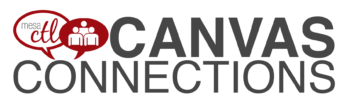
JOIN US FOR THE FIRST
MCC Canvas Connections! Meeting
Wednesday, January 22
12 noon – 1:00pm
Join the MCC Center for Teaching & Learning *NEW Canvas Users’ Group – Canvas Connections!, a Lunch & Learn Community!
Join Now!
New and seasoned Canvas users are welcome to join us to:
- Connect! Stay on the inside track with all things Canvas.
- Share! and Learn! with others.
- Engage! in some great conversations over lunch.
This informal user-focused group will meet bi-monthly to discuss:
- Features
- Best Practices
- Upcoming Changes
- Issues/Bugs & Challenges
- Teaching Strategies/Delivery
- Design
- Feature Requests
Users will be encouraged to present or share a specific topics/features. This group will have an informal agenda and will be run by the attendees.
January 22 Meeting Menu:
Appetizer – Welcome
Soup of the Day – Updates, Issues & More
Main Course – Chewing on Chat
Check Please! – Plans for future meetings
(more…)

Important Canvas User Semester Start Notices
Course Copy
Copying your course from semester to semester is 1, 2, 3 easy. Please see our copy guidelines to get you started.
- Important Copy Options – Don’t forget to consider your options to Select Migration Content AND to Adjust Events and Due Dates so you can take only what you need and save yourself some time moving assignment dates.
- Don’t wait around! – Depending on the size of your course, the copy process can take from a few minutes to an hour. Feel free to leave the copy page or logout of Canvas while the copy is being made. To verify the status of the copy return to the Import Page.
- Error Check – Canvas added a copy error notice this Fall. Carefully review any errors reported and take corrective action. Errors will most often be related to broken links or empty pages found in the copy process.
- Date & Time Verification – After the course copy review all the dates and time to make sure that they are accurate. Canvas automatically adjusts for Daylight Savings Time. Because Arizona does not observe DST, some assignments dates and times may change incorrectly. Canvas is working to resolve this problem, but until then be sure to check and correct any issues. Learn more from the November 19 Update.
Course Publish
Don’t forget to publish your course to make it available to students. Find the publish dialog box on the home page. To publish the course find Select Publish and follow the screen prompts. Once a course is published you can continue to make changes and updates as needed. Courses cannot be unpublished. Directions for publishing courses.
(more…)









 your courses within these unpublished shells throughout the Fall. TIP:
your courses within these unpublished shells throughout the Fall. TIP: