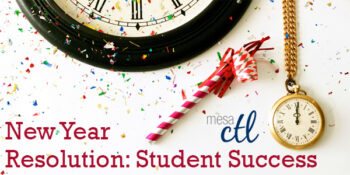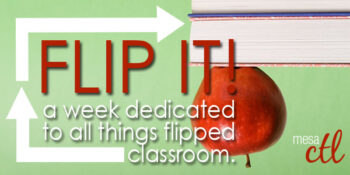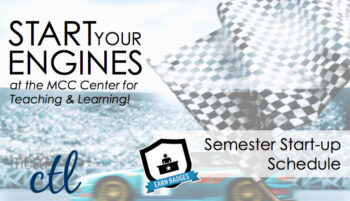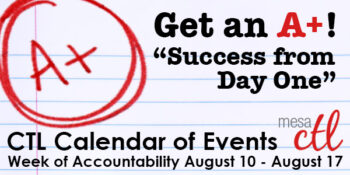Tag Archive: Canvas
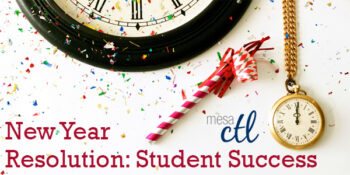
Explore a New Year of Learning in the MCC CTL
Center for Teaching & Learning Schedule of Events –
Week of Accountability January 3 – 11, 2014
Explore a week of activities that focus on starting your students off right. From maximizing the Canvas LMS to building learning-centered activities, the Mesa Community College Center for Teaching & Learning is your support and resource for innovative education technology and pedagogy. Plan to start your 2014 and Spring semester with the CTL!
Register Now Registration Instructions
Friday, January 3, 2014
8:00 a.m. – 5:00 p.m. Open Lab
CTL Pods AS Building
Drop in during any time of the open lab to access resources and help with Canvas or building/planning your course! CTL Staff will be available to answer questions as you work on your classes to get started for the semester. Handouts and computers are available so that you can come in and work and ask questions as you go.
Saturday, January 4, 2014
8:00 a.m. – 12:00 noon New Adjunct Faculty Orientation
HRMS Course #001830, Session #0002; CTL Lab AS Building, Room 175
Welcome to teaching at Mesa Community College. This session will cover all the little and big things you need to know about being an Adjunct Faculty Member for MCC. Contact the CTL for more information, (480) 461-7331.
8:00a.m. – 12:00 noon Open Lab
CTL Pods AS Building
Drop in during any time of the open lab to access resources and help with Canvas or building/planning your course! CTL Staff will be available to answer questions as you work on your classes to get started for the semester. Handouts and computers are available so that you can come in and work and ask questions as you go.
Monday, January 6, 2014
11:00 a.m. – 12:30 p.m. Getting Started with Canvas in 10 Steps
HRMS Course #001839, Session #0006; CTL Lab AS Building, Room 175
Canvas is the Learning Management System of choice at Maricopa County Community College District. Did you know that Canvas can benefit any course format face-to-face, hybrid and online? Learn how to communicate with your students, post course materials/ syllabus, set-up assignments and grades within Canvas in just 10 easy steps.
1:00 p.m. – 2:30 p.m. Grades & Assessment in Canvas
HRMS Course #001699, Session #0008; CTL Lab AS Building, Room 175
Review the options available in Canvas to help you know how well your students are learning in your courses. In this hands-on session participants will get a brief introduction to the Grades, Rubrics, Discussions, Quizzes, and Assignments features and strategies on how to use them effectively to assess and grade student work.
3:00 p.m. – 4:30 p.m. 3D Retention Strategies: Data, Development & Dialog
SPECIAL REGISTRATION: http://tinyurl.com/S14WOA; CTL Lab AS Building, Room 175
The first few weeks of class can be rough for students. In this session we will explore a simple model that will help reveal dropout warning signs while learning proactive intervention strategies. Discover how you can collect and review key data indicators, develop an engaging community and use communication/feedback to keep all your students on the path to completion.
5:30 p.m. – 7:00 p.m. Getting Started with Canvas in 10 Steps
HRMS Course #001839, Session #0007; CTL Lab AS Building, Room 175
Canvas is the Learning Management System of choice at Maricopa County Community College District. Did you know that Canvas can benefit any course format face-to-face, hybrid and online? Learn how to communicate with your students, post course materials/ syllabus, set-up assignments and grades within Canvas in just 10 easy steps.
(more…)

Important Notices
End of Semester Best Practices
In order to ensure a smooth, end of the semester, if you are utilizing Canvas for grading, please consider following these best practices based on the district processes for handling enrollments in Canvas.
Important Note: Withdrawn student data, downloading of data, and sending of messages is not available after final grades have been entered in SIS.
Before entering grades in SIS
- Archive Grades – Download your gradebook to CSV to archive it locally on your computer or flash drive (Click on Grades > Click on the Gear symbol > Click on Download to CSV)
- Gather Data – Download any course surveys, quizzes or exam results to archive them locally on your computer or flash drive (Click on Quizzes > Select the Quiz > Click on Quiz Statistics > Select the download option of Student and/or Item Analysis)
- Final Communications – Send end-of-course messages to students if desired
After entering grades in SIS
- End Course – You can leave your course “as is” and it will automatically go into a read-only mode for students. They will no longer be able to submit assignments or communicate with the class. If you prefer, you can also end your course (Settings > End Course). We DO NOT recommend concluding your course as it becomes inaccessible to you and you cannot un-conclude it.
- Course Copy – Get ready for Spring by copying your courses. Navigate to the Spring 2014 course > Settings and then follow the Course Copy Instructions.
- Locking Content – Regardless of whether you end your course or not, if you don’t want students to view assignments, quizzes and materials after the course is over, we suggest locking items using the availability features within each tool. Enter a date far in the future – 1/1/2020 for example) to keep the contents locked. Locking Modules.
- Clean Your Inbox – Archive your Fall messages in your Conversation Inbox so that you can start the Spring semester with a clean slate. Archiving Conversations.
- Customize Your Course Menu – Remove your Fall classes from and add your Spring courses to your course drop-down menu. Customize Course Menu.
Internet Explorer Update
Internet Explorer 11 was released in November 2013. Canvas supports the two most recent versions of each of the major browsers, however for IE9 the support will be extended through May 2014. After May 24, 2014, Canvas releases will not be tested to ensure that new features work and over time, those using Canvas in IE 9 will experience more and more difficulties. Additionally some upcoming “new” features may not be supported at all in IE 9 even before the May deadline. We recommend leaving IE 9 as soon as possible. Review the list of supported browsers in the Canvas Guides.
Canvas Update Cycle
Canvas is on a 3-week update-release cycle. The beta release notes for this next cycle were available on 11/25, production notes were available as of 12/02 with the release and documentation to follow on 12/07. For information about Canvas updates follow the release page.
(more…)

Important Notices
Check Your Course Deadlines!
Most of the United States observes a custom know as Daylight Savings Time. Software is often adjusted to account for these changes, making it easier for course information to transition when the clock does. In Arizona we do not observe Daylight Savings Time and this can be a challenging exception when programming software. Currently users have been experiencing a change in times throughout Canvas where time deadlines are concerned. Users may experience issues with assignment due dates, release deadlines, module locks and other time specific operations within Canvas.
What is happening?
Deadlines may shift by 1 hour earlier then scheduled. This will most likely occur during a course migration/copy process from Fall to Spring when using the Adjust Events and Due Dates Feature. It may also occur when creating assignments with deadlines past March 10.
What is Canvas going to do about it? When will it be fixed? This is not acceptable!
Canvas is aware of the issue and their engineers are working on it. There is currently no ETA for the fix, but we are continuing to follow-up and monitor the issue to make sure it is resolved quickly.
What should I do?
For now it’s simply a matter of making sure the dates and times are correct and fixing those that displaying the wrong date/time manually. Any adjustments made to the incorrect deadlines should remain fixed and you should not experience additional time changing issues. If you need assistance with this process, please contact the MCC Center for Teaching & Learning at ctl@mesacc.edu.
Time to Transition to the New Calendar
Canvas will be slowly removing support for the old calendar. This means that you may experience issues with dates appearing wrong on the old calendar even when you make adjustments. Learn more:
Old vs. New Calendar Overview
Video Tutorial: Using the New Calendar
Chrome 30 Blocks Mixed Content
Chrome has recently updated their security to block mixed content. This means that unsecured multimedia content within Canvas will not display without user action. Learn how to allow blocked content .To keep up with all the latest browser updates visit the Canvas Browser Support Guide. This guide will be continuously revised and is a great resource to share with students.
Canvas Update Cycle
Canvas is on a 3-week update-release cycle. The beta release notes for this next cycle were available on 11/25, production notes will follow on 12/02 with the release and documentation to follow on 12/07. For information about Canvas updates follow the release page.
(more…)

Mark Your Calendars
Mark your calendars and plan to join MCCCD for the 2nd Annual Canvas Conversations event January 31, 2014 from 9 am to 3 pm at GateWay Community College.
This all day event will focus on all things Canvas. Opportunities for everyone – from beginner to advanced! Participate in:
- Roundtables
- Hands-on workshops
- Show and tell
This event is open to all Maricopa faculty and staff. Don’t delay – take a minute to register today!
Submit a Proposal to Present
In addition, we know you are doing awesome work in Canvas; please consider submitting a proposal today to share your ideas and expertise!

A Festival of Learning Just for You
The Center for Teaching & Learning will be holding its 2nd Annual Fall Tech & Teach Fest Monday, October 21 through Friday, October 25 on the Southern and Dobson and Red Mountain Campuses.
What is the Fest?
The Fall Tech & Teach fest is a week of activities to support teaching & learning at MCC. The week will consist of sessions, discussions, hands-on demonstrations and other events that address excellence in education pedagogy and technology. All MCCCD faculty and staff welcome. Attend one or attend all, we hope to see you there! Register soon for this festival of learning.
Topics will include:

Integrating Study Skills into Classes, Digital Tools (PowToon, Nearpod, Piktochart, YouTube), Adobe Photoshop & Acrobat Pro, Designing for Canvas, Canvas App Center, Multimedia in Canvas, Lesson Design & Delivery, Classroom Assessment Techniques and more! See the Full Fest Guide for a day-to-day listing and description of all events. Topics are both staff and faculty focused!
See the Event Full Calendar:
Fall 2013 Tech & Teach Fest Guide
Sessions will be hosted in the CTL Room AS175, AS Building; Southern & Dobson Campus AND PV209, Palo Verde Building, Red Mountain Campus. Review the Full Fest Guide for specific locations. Recordings of some sessions will be made available at youtube.com/mesacc.
Register Now!
Register through the HRMS (Time & Labor System)
Registration Instructions
Having trouble registering? Call us at (480) 461-7331 and we will register you. Questions? Send us an email at ctl@mesacc.edu.

Earn a Badge!
All event attendees will earn a 2013 Fall Fest Digital Badge. Earn and share your sills, accomplishments and professional development with others. Learn more about digital badging.
* We apologize, but C.A.F.E. Funds have been exhausted for this semester.
** Sessions with low enrollment may be canceled up to 24 hours prior to the start time/date.

Important Notices
Try the New Canvas Conversations
Canvas has released a New Conversation Inbox to make it easier for students and instructors to communicate as easily and intuitively as possible. The New Conversation is a beta feature that you can opt into. To try the new interface, from the question mark on the far right side of the inbox, choose Try New Conversations from the menu.
The new interface is cleaner and clearer to navigate behaving more like email. Some of the new and improved features are:
- a new composition window in the middle of your screen
- course labels for messages to filter recipients by course
- subject lines for messages
- message search by user name
- quicklinks to compose or sort from messages
- customizable course drop down menu to organize inbox messages

See these Canvas Guides for basic conversation help:
Inbox organization.
Compose a new message.
Filter messages.
Canvas Update Cycle
Canvas is on a 3-week update-release cycle. The beta release notes for this next cycle were available on 9/23, production notes will follow on 9/30 with the release and documentation to follow on 10/5. For information about Canvas updates follow the release page.
Recent Updates
Group Assignments
Managing Group Assignments has just gotten easier. When downloading a group assignment, Canvas will download ONLY one copy of each group submission. In addition the assignment file name will include the group name making it easier to identify. Comments and re-uploads of group assignments will be sent to each member of the group making it more efficient to provide valuable feedback. These group assignment options do not apply if instructors choose to assign grades to each student individually.
Quick Reference on using the Canvas Group Feature.
Downloading assignments from Canvas.
Quiz Regrade
Instructors can now edit quiz questions and tell Canvas to update grades for students who have already taken the quiz. When changing the answer on a multiple choice or true/false quiz question for quizzes in progress, instructors will have one of four additional options:
- Award points for both corrected and previously correct answers (no scores will be reduced)
- Only award points for the corrected answer (some students’ scores may be reduced)
- Give everyone full credit for this question
- Update question without regrading

Canvas Conferences – Recording Feature Available!
Canvas now offers a free tier of BigBlueButton conference hosting to all customers. As part of this plan, conferences can be recorded and will be available for 14 days after the conference is completed. This free conference tier also provides users with the latest features of BigBlueButton which include:
- Recording of all activity in a session
- Simplified interface for users
- Layout manager to easily switch layouts
- Text tool for whiteboard

Learn more about Canvas Conferences in the Canvas Guides:
What are Conferences?
Creating Conferences.
Recording Conferences.
Upcoming Features Preview
Grade One Question at a Time
Instead of grading quizzes student-by-student, instructors will be able opt to grade quizzes by quiz question. This will make it easier in grading essay and short answer quiz questions when the rest of a quiz is self-grading. This new feature will be the first of several planned improvements to SpeedGrader™. Question grading will be an opt-in feature. Learn more about this and other upcoming features.

To try question grading and other upcoming features, login to the MCCCD Canvas Beta Environment at http://maricopa.beta.instructure.com with your MEID and MEID Password.
Remember that the Beta environment is where Canvas tests out new features without interfering with the production or live software. If the tests go well the features are added to the production version of Canvas. You can interact with your course in Beta to see how upcoming changes may look and feel when released in production.
Did You Know?
New Canvas Tutorials Available
Canvas has released some new and exciting training videos.
New Instructor Videos
The Instructor overview course video is designed for people who are new to Canvas and want to get started. The concepts are presented in the order that new users often have questions about.
Student Videos
Canvas is continuing to update the student orientation video series this week. Look for one or two new videos everyday.
Canvas Guides
Canvas continues to expand its library of online guides for assisting students and instructors with Canvas features. The guides are organized by feature for example Assignments, Quizzes, Conversations, etc. Topics are presented as common questions and a search feature makes it easy to find a guide on a particular subject. The guides include both written step-by-step instructions as well as illustrations. The topics are broken down into manageable bite size lessons.
Best Practice Tip: Include a link to relevant student guides throughout your course to help students with “just in time” support. For example, in a discussion topic include the link to the relevant student guide that assists them in posting discussion replies.
Here is a quicklink to the Canvas Guides:
Student Guides
Instructor Guides
Video Guides
You will also find mobile phone and tablet guides for instructors and students.
Canvas Learning Opportunities
CanvasLIVE
CanvasLIVE is a free webinar series designed to give Canvas users additional training and an opportunity to share their knowledge with the community. Each session includes a brief tutorial on a Canvas tool or feature, focused demonstration, and a short Q&A with Canvas experts.
Upcoming Sessions:
- 10 Things Instructors Should Know About Assignments, Thursday, September 26 9:00am MDT (Register)
Canvas assignment activities (a.k.a. graded activities) can come in the form of quizzes, discussions and assignments. When creating assignments for your class, you have many options from which to choose. This session will address the 10 things you should know about assignments. Facilitator: Biray Seitz, Instructure
- Open Q & A on Assignments, Thursday, September 26, 2:00pm MDT (Register) This session is a Q & A related to assignments. A Canvas trainer will address any questions related to the assignment tool in Canvas. Facilitators: Canvas Trainers
- 4 Ways Rubrics Can Enhance Student Feedback, Tuesday, October 15, 9:00am MDT (Register)
Rubric is an assessment tool for communicating expectations of quality. They are a way to set up custom or Outcome-based assessment criteria for scoring. This session will address ways to set up and administer rubrics in your course in an effort to enhance student feedback. Facilitator: Biray Seitz, Instructure
Webinars are open to everyone. Click here to see all upcoming CanvasLIVE sessions.
MCC Learning Opportunities
Mark your calendar for our 2nd Annual Fall Tech & Teach week October 21 – 25, 2013. The Fall Tech & Teach fest is a week of activities to support teaching & learning at MCC. The week will consist of sessions, discussions and other events that address excellence in education, technology, teaching and learning.
MCC Center for Teaching & Learning How-To Documents – Review our helpful how-to guides including Getting Started with Canvas in 10 Steps.
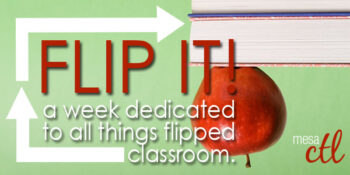
FlipIT! Learning Week Sep. 23 – 27
Explore the tips, tools and strategies for flipping the classroom at the Mesa Community College Center for Teaching & Learning.
Register through HRMS
Registration Instructions HRMS
Monday, September 23, 2013
9:00 a.m. – 10:00 a.m. Exploring the Flipped Model
HRMS Course #001978, Session #0001; CTL Workshop Room AS Building
What is the Flipped Model? In this session we will take a look at this pedagogical model where the lecture and homework aspects of course work are reversed OR flipped! The important elements to building a flipped model will be discussed. Bring your own lessons to work on flipping.
1:00p.m. – 2:30p.m. Flipping the Library: eBooks as Essential Instructional Resources
HRMS Course #001370, Session #0002; CTL Workshop Room AS Building
Relax, kick back and let us show you how easy it is to use eBooks as essential instructional resources. This session will introduce you to the various eBook collections at MCC. You will be able to download books onto mobile devices, add links to ebooks in Canvas and gain insider tips on deep searching.
5:00p.m. – 6:00p.m. Micromanage Your Online Lectures: The Art & Technology of Microlectures
HRMS Course #001914, Session #0002; CTL Workshop Room AS Building
Maximize your lecture impact by micromanaging the length and focus. In this session we will identify short lecture techniques and practice using tools for lecture capture. Discover how quickly you can flip your classroom, connecting students to material online in a meaningful way and saving precious classroom time for engaging activities, collaboration and problem-based learning.
Tuesday, September 24, 2013
9:00 a.m. – 10:00 a.m. Lights, Camera, MCC Library Streaming Videos!
HRMS Course #001985, Session #0001; CTL Workshop Room AS Building
Invite the Coen Brothers, Che Guevara, Michael Eric Dyson, and bell hooks into your classroom. These — and many others — can be booked for on-going engagements in your online or F2F classes. Learn how to embed Edward Said with a simple code, how to upload Morgan Freeman with the click of a mouse. This session will show you how you can create customized lessons in Swank, our database of commercial films, and how to screen documentaries on issues such as body image, media violence, advertising, racism, and more.
11:00 .m. – 12:30 p.m. The Canvas App Center: Content & Assessment Tools
HRMS Course #001979, Session #0001; CTL Workshop Room AS Building
Looking for good content to compliment your course? The new Canvas App Center can help you easily find and integrate content building and assessment tools. In this hands-on session you will get a chance to explore and learn how to add these features to create rich and engaging lessons and also give your students a repository of content to synthesize into their assignments.
4:00p.m. – 5:00p.m. Exploring the Flipped Model
HRMS Course #001978, Session #0002; CTL Workshop Room AS Building
Wednesday, September 25, 2013
9:00 a.m. – 10:30 a.m. Lecture Capture with Panopto
HRMS Course #001813, Session #0003; CTL Workshop Room AS Building
Panopto is the fastest-growing solution for recording, sharing and lecture capture. See Panopto in action and discover whether this tool can help you create and deliver a powerful lecture library.
11:00 a.m. – 12:30 p.m. Accountability & the Flipped Classroom
HRMS Course #001980, Session #0001; CTL Workshop Room AS Building
No need to flip out. Students can be accountable for their own learning! In this session we will discuss how to keep students engaged and on task in the Flipped Model classroom. Learn strategies like self-graded assessments and advanced reading organizers to make sure that students come to class prepared and ready to apply what they learned.
3:00 p.m. – 4:00 p.m. Lights, Camera, MCC Library Streaming Videos!
HRMS Course #001985, Session #0002; CTL Workshop Room AS Building
Thursday, September 26, 2013
11:00 a.m. – 12:30 p.m. YouTube Essentials: Video Sharing & Beyond
HRMS Course #001891, Session #0003; CTL Workshop Room AS Building
YouTube can be a great source of cute kitten videos and Russian dash-cam footage, but what can it really do to help us flip the classroom? In this session we will explore the often overlooked features of this video social network platform including video editing, creating, recording, annotations, polling/surveying and more. Learn how to create an engaging channel to store your video resources and share playlists in a few easy steps.
3:30 p.m. – 5:00 p.m. Multimedia in Canvas
HRMS Course #001842, Session #0006; CTL Workshop Room AS Building
Best practices for presenting instructional multimedia from within Canvas will be explored in this hands-on session. Learn about the tools and functionality contained within Canvas such as the Multimedia Uploader, external providers and integrated video content repositories supported by MCC campus. Browser support and accessibility for multimedia will also be discussed.
Friday, September 27, 2013
9:00 a.m. – 10:00 a.m. Micromanage Your Online Lectures: The Art & Technology of Microlectures
HRMS Course #001914, Session #0003; CTL Workshop Room AS Building
Maximize your lecture impact by micromanaging the length and focus. In this session we will identify short lecture techniques and practice using tools for lecture capture. Discover how quickly you can flip your classroom, connecting students to material online in a meaningful way and saving precious classroom time for engaging activities, collaboration and problem-based learning.
11:00 a.m. – 12:30 p.m. Solving Problem-Based Learning
HRMS Course #001984, Session #0001; CTL Workshop Room AS Building
In this session discover the power of problem-based learning through the eyes of a student. Actively participate in problem-based learning strategies and then learn to create your own.
1:00 p.m. – 2:00 p.m. Let’s Flip Disruptive Innovation! A Flipped Brown Bag Conversation
Open Dialog, No Registration; CTL Lobby
What is a flipped brown bag? Simply watch the selected video prior to the brown bag session then come to the CTL ready to discuss its implications for MCC and higher education. All you have to do is watch the video, pack your lunch, and then join the conversation. We’ll provide the cookies and lead the discussion. Selected Video: Ted Talk, Ken Robinson on Changing Education Paradigms.
2:00 p.m. – 3:00 p.m. Problem-Based Learning Dialog
Open Dialog, No Registration; CTL Lobby
Continue flipping your classroom by incorporating problem-based learning strategies into your lesson design. In this informal discussion we will brainstorm strategies for having students learn content at home and come to the classroom ready to engage in problem-based exercises.
View the Event Flyer

Important Notices
Firefox 23 Update – Issues with Mixed Content
Mozilla recently released Firefox 23 (FF23). This version of Firefox includes new rules and features related to displaying mixed content. Canvas is served securely, using https. But users can embed or link to things hosted outside of Canvas and delivered via an unsecure (http) connection. (Note: “unsecure” does not mean that the content is “bad” or “dangerous” to you or your students, it is just unsecure information that does not require authentication, etc.).
- What does this mean? When a user running FF23 visits a Canvas page with mixed content FF23 prevents unsecure content from displaying. For example, this could effect a video or digital tool that you embedded in a page or a link to a website that you added to a module.
- What can I do about it? How to I help students find missing content? Users can tell FF23 to allow unsecure items to run or show. On visiting a page, all active unsecure content is disabled and a small shield icon in the address bar will alert the user to the presence of unsecure content. To view this content, click the shield icon followed by the Keep Blocking drop-down menu and choose Disable Protection on This Page. All content will subsequently load and the usual yellow warning sign indicating mixed content will be displayed in its place. Learn more. Users can also use Chrome or Safari as alternative browsers.

Canvas Update Cycle
Canvas is on a 3-week update-release cycle. The next beta release notes are available on 9/3, production notes will follow on 9/9 with the release and documentation to follow on 9/14. For information about Canvas updates follow the release page.
Recent & Upcoming Changes
Currently Released – Canvas Mobile 2.0

Canvas has just released an update to both the Android and iOS mobile device applications. The apps have been redesigned in an effort to supportusers to complete an entire course on a mobile phone. This includes support for critical features such as Modules and Quizzes. Additionally both apps received an interface update making it easier to access, navigate and interact with courses on the go. Download the Canvas by Instructure app in iTunes or the Google Play store.
Preview 9/14/2013 Release – Conversations Re-Design
The Conversation Inbox is getting an overhaul to make it easier for students and instructors to communicate as easily and intuitively as possible. The new interface will be cleaner and clearer to navigate behaving more like email. Some of the new and improved features will include:
- a new composition window in the middle of your screen
- course labels for messages to filter recipients by course
- subject lines for messages
- message search by user name
- quicklinks to compose or sort from messages
- customizable course drop down menu to organize inbox messages

Canvas Training
Canvas learning opportunities are available throughout September.
Mesa Community College Learning Opportunities
Register through HRMS
Registration Instructions
Collaborative Presentations, Projects and Storytelling with VoiceThread VoiceThread makes an every day slide show in to interactive collaborative course materials. Learn how to use this amazing tool inside Canvas to tell content stories, generate lively discussions, debate topics and more.
- Thursday, September 5, 10:30am – 12:00pm, Room 175 AS Building Southern & Dobson Campus; COURSE #001800, Session #0004
Tips & Tricks for Managing Your Courses in Canvas In this session we will discuss strategies for managing the Canvas Inbox, as well as tips for getting the most out of the Canvas organizational tools to keep your courses on target all semester.
- Thursday, September 5, 3:30 – 4:30pm, Room 175 AS Building Southern & Dobson Campus; COURSE #001964, Session #0002
Collecting & Reflecting on Learning in Canvas In this session we will explore the different types of ePort assignments and how easily students can store, track, reflect on and share their learning using the Canvas ePortfolio Tool.
- Monday, September 9, 9:00 – 10:30am, Room 175 AS Building Southern & Dobson Campus; COURSE #001843, Session #0003
The 3 C’s: Collaboration, Chat & Conferencing in Canvas Explore the interactive features in Canvas that can bring a dynamic, high-touch learning environment to any class.
- Monday, September 9, 5:30 – 7:00pm, Room 175 AS Building Southern & Dobson Campus; COURSE #001768, Session #0005
View our full calendar for more sessions.
Online Resources, Tutorials & Guides
Check out the Instructure “Keep Learning Blog”. The purpose of this blog is to “engage as much of the education and technology communities as possible, by hosting relevant articles and encouraging fruitful interactions amongst practitioners and thinkers throughout the world”. Articles are provided by educators and technologists worldwide.
Canvas 101 is an open enrollment course that will walk you through the basics of setting up a new course in Canvas. To enroll, simply click on the “Join this course” button on the Course Home Page. There is no facilitator, but it is a good series of self-paced exercises.
MCC Center for Teaching & Learning How-To Documents – Review our helpful how-to guides including Getting Started with Canvas in 10 Steps.
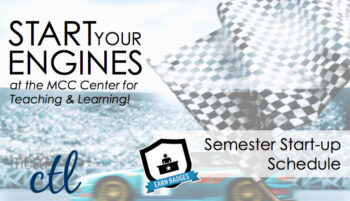
The Mesa Community College Center for Teaching & Learning is offering an exciting variety of learning opportunities planned to help you start your semester out right.
Our Start-Up Learning Guide:
See our Start-Up Guide Book for descriptions and dates for more of all of our upcoming opportunities. Check our calendar for updates.
A Registration System Designed to Track Your Growth:
CTL sessions use HRMS (Time & Labor) for our registration system. The system allows for an up-to-date attendance system that integrates with your employee record and allows for wait-lists for busy sessions. Each opportunity has a unique course and session number to make it easy to identify and register for. Please feel free to contact us, ctl@mesacc.edu, if you have any questions or concerns about how to register with this new system.
Register through HRMS – http://tinyurl.com/MCCRegisterNOW
Registration Instructions HRMS – http://tinyurl.com/hrmsregister
Learning Opportunities for August 22 – August 31:
Thursday, August 22, 2013
9:00 a.m. – 10:30 a.m. 10 Steps to Getting Started in Canvas (C.A.F.E. Credit)
HRMS Course #001839, Section #0004; CTL AS Building – Room 175
Did you know that Canvas can benefit any course format – face-to-face, hybrid and online? Learn how to communicate with your students, post course materials/syllabus, set-up assignments and grades within Canvas in just 10 easy steps.
3:00 p.m. – 4:30 p.m. What’s New in Canvas? (C.A.F.E. Credit)
HRMS Course #001826, Section #0003; CTL AS Building – Room 175
Explore the new features and updates to our learning management system, Canvas. Join us for a session dedicated to all things new in Canvas!
Friday, August 23, 2013
9:00 a.m. – 10:30 a.m. Attending to Participation & Canvas Roll Call (C.A.F.E. Credit)
HRMS Course #001963, Section #0002; CTL AS Building – Room 175
How should we measure attendance in a course? Should it be based on a student’s physical presence, participation or a combination of both? In this session we will explore different pedagogical ways of monitoring attendance and how these may affect student success. Work with colleagues to draft an attendance policy and review the features of the NEW Roll Call tool in Canvas to help you implement it.
3:00 p.m. – 4:30 p.m. 10 Steps to Getting Started in Canvas (C.A.F.E. Credit)
HRMS Course #001839, Section #0005; CTL AS Building – Room 175
Did you know that Canvas can benefit any course format – face-to-face, hybrid and online? Learn how to communicate with your students, post course materials/syllabus, set-up assignments and grades within Canvas in just 10 easy steps.
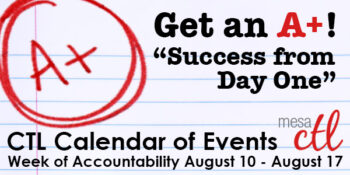
Get an A +! Success from Day One CTL Events
Explore a week of activities that focus on the MCC Success from Day One Initiative. From exciting new Canvas tools to engagement strategies, the Mesa Community College Center for Teaching & Learning is your support and resource for innovative education technology and pedagogy. Plan to start your semester with this fun and informative week of activities!
Register Now Registration Instructions
Questions? Contact us at: (480) 461 – 7331 OR ctl@mesacc.edu
Saturday, August 10
8:30a.m. – 12:30p.m. New Adjunct Faculty Orientation
HRMS Course #001830, Section #0001; CTL Workshop Room (AS175), Southern & Dobson Campus
Welcome to teaching at Mesa Community College! This session will cover all the little and big things you need to know about being an Adjunct Faculty Member for MCC. Contact the CTL for more information, (480) 461-7331.
8:30 a.m. – 12:30 p.m. CTL Open Lab
CTL AS Building, Southern & Dobson Campus
Drop in during any time of the open lab to access resources and help with Canvas or building/planning your course! CTL Staff will be available to answer questions as you work on your classes to get started for the semester. Handouts and computers are available so that you can come in and work and ask questions as you go.
Monday, August 12, 2013
8:00 a.m. – 4:00 p.m. CTL Open Lab
CTL AS Building, Southern & Dobson Campus
8:30 a.m. – 10:00 a.m. & 3:30 p.m. – 5:00 p.m.
A+ Achieving a Learning-Centered Syllabus (C.A.F.E. Eligible)
HRMS Course #001201, Sections #0008 OR #0009; CTL Workshop Room (AS175), Southern & Dobson Campus
Engaging students in the learning process begins with the syllabus. In this session we will explore how to construct a syllabus that not only conveys the required MCCCD/MCC policies and procedures of the class, but introduces students to the goals of the learning process. Discover how to build a syllabus that focuses on meaningful expectations, learning objectives and provides students with the resources to be successful from day one. Feel free to bring your syllabus to work on as the last part of the session will allow some time for participants to work together on syllabi.
Wednesday, August 14, 2013
8:00 a.m. – 3:30 p.m. New Faculty Experience
CTL Conference Room (AS170), Southern & Dobson Campus
Welcome to MCC new faculty! We are glad you are here. The first-year experience of a full-time faculty member is marked by transitions: the teacher’s focus is continuously expanding to include aspects of the college community that were previously not within view. Mesa Community College ‘s New Faculty Experience, a series of dialogs and seminars, facilitates these transitions by providing information, activities, and interactions that integrate the new residential faculty member into the life of the college.
(more…)