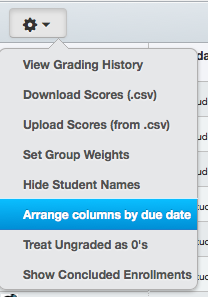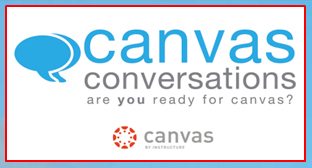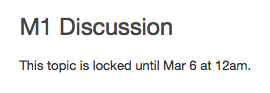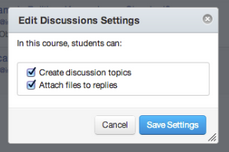Tag Archive: Canvas

Get Ready Campers! Camp Innovate is Almost Here!
Monday, May 20 – Thursday, May 23
The Mesa Community College Center for Teaching & Learning will be holding its 4th Annual Camp Innovate training camp Monday, May 20 – Thursday, May 23 on the MCC Southern and Dobson Campus. Jump start your summer with this exciting week of activities to support teaching & learning at MCC. The week will consist of sessions that address excellence in education, technology, teaching and learning.
Schedule of Events
Topics will include Designing for Canvas, Digital Tools, ePortfolios, YouTube Essentials, Microlecturing, Lesson Design, Quality Feedback, Library eResources, Self-Graded Assessments, Accessibility, Photoshop and more! See the Camp Innovate Full Week Guide for a day-to-day listing and description of all events. All sessions are C.A.F.E. Credit eligible.
All sessions will be hosted in the CTL Workshop Room, AS Building; Southern & Dobson Campus. All MCCCD faculty and staff welcome. Attend one session, attend one day or attend all, we hope to see you there! Space is limited, so register soon.
Is Camping Gear Required?
No! We won’t actually be camping. Just bring you and maybe a friend or two to enjoy the learning and community. Provisions will be provided at the Lunch N Share event on Thursday, May 23, 12:30 – 1:30pm. Register for the lunch event.

Earn a Digital Badge for Participation and More
“Campers” can earn digital badges for participating in sessions, bringing guests and evaluating the event. These digital badges can be added to your professional portfolio. The MCC Center for Teaching & Learning will track and award badges based on the individual badge criteria.
1st Time Camper Badge – Attend 1 Session
Avid Camper Badge – Attend 3 or More Sessions
Camp Inspector – Submit Evaluation for Week
Happy Camper – Bring a Friend to Camp
Learn more about using digital badges in education.
Register Now!
Register through the HRMS (Time & Labor System)
Registration Instructions
Having Trouble? Call us at (480) 461-7331 and we will register you. Questions? Send us an email at ctl@mesacc.edu.

Important Notices – April 8th Beta Release
What are Beta Releases? Canvas tests out new features and fixes in a separate environment, known as the Beta Environment. In this area the software developers and users can preview upcoming changes without interfering with the production or live software. If the tests go well the features are added to the production version of Canvas. Users can access the Maricopa Beta Environment at http://maricopa.beta.instructure.com.
Here are some features that are currently being tested in the Beta Environment:
Advanced Math Equation Formatting: The Rich Content Editor’s Equation Editor will be given new functionality. The new Advanced Editor accepts LaTex input for more advanced equation formatting. Users can type LaTeX or copy/paste LaTeX in the Equation Editor Advanced View and see a rendering of the equation.
Varied Due Dates Error Checking & Due Date Hover Display: Instructors will be notified when they submit invalid or conflicting due dates for a quiz, assignment, or discussion. Error messages will be given for not unlocking the assignment before it is due, or not placing the due date inside the assignment availability window.

In addition, instructors will be able to hover over an assignment and view each the individual due dates for sections without opening each individual assignment. This feature applies to Quizzes, Assignments, Modules, Global Assignments, Course Assignments. Varied due dates will be added to the current hover boxes located in Global Dashboard, Course Dashboard, and Course Analytics.

Did You Know?!?
Canvas Conversation Inbox
How does the inbox work? First it is important to note that the inbox is not an email system, rather, the Inbox collects ‘conversations’ throughout Canvas including the announcements assignment submission and grading areas. Conversations are grouped by user. User Notifications can be set-up to receive conversations from Canvas to email, text, social networks and more.
Inbox Management Tips
The Canvas Conversation Inbox can be overwhelming for first-time users or for large classes. Here are some strategies to help you make the inbox more manageable:
- Tip 1: Check your Canvas Conversations Inbox once a day and archive, delete and/or respond to messages as needed. More Information.
- Tip 2: Set your notifications to receive important alerts to your preferred contact method, but go back to Canvas Inbox whenever possible to manage the messages. More Information.
- Tip 3: Close Announcements for commenting and encourage students to contact you via the Inbox instead. More Information.
- Tip 4: Use the Canvas Inbox filters to find conversations. You can filter messages by course, name and group. You can also search conversations by status (read, sent, archived, etc.).
- Tip 5: Canvas Conversations do not have subjects because they are generated from so many different areas in Canvas AND are pushed out to devices (like phones) that do do have subject lines. Put the subject of the message in the body of your conversation, making it easier to quickly see what a conversation is about within the first line of the message.

Important Notices – March 30th Release
‘Sticky’ Gradebook 2 Column Customizations: Gradebook 2 columns will now remain (sticky) when they are rearranged in a custom order, i.e. by assignment due date or assignment group. Rearranging assignments in the Gradebook view will not affect the order on the assignments page, however, rearranging assignments on the assignments page will continue to change the Gradebook view order. Note: Changes are browser specific, so customizations to the Canvas Gradebook made in one browser will not be reflected when opening it in another browser.
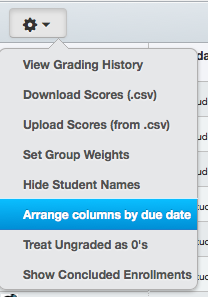
Quiz Settings Alignment: Quiz settings will be relocated to the Gear Icon. Tools related to quiz functions, but not specifically settings, such as Quiz Statistics, Moderation and SpeedGrader will be displayed in the right sidebar.
Future Enrollments: Students will now be able to see upcoming enrollment in Canvas. Students will not have access to view the course material until it is published, but they will be able to confirm their enrollment in an unpublished course.
What is a Bug? And How Are Bugs Fixed?
A bug is a glitch or error in intended software functioning. Whereas a feature is a “like to have” a bug is a “need to fix”.
Known Bugs in the Canvas Inbox: Currently there are a few bugs in the Canvas Inbox that Instructure is working on. These include issues with filtering messages AND sending messages to students no longer enrolled when messaging an entire class.
March 30th Bug Fixes:
- Instructors are now prompted to re-publish a quiz after adding or changing a question group.
- Image ALT attributes can now be edited correctly in the Rich Content Editor.
- Grades will now display scores correctly on student pages, and grades will always round-up to two decimal places.
(more…)
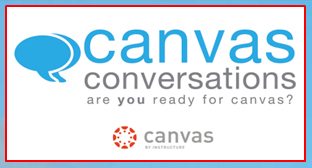
Canvas Conversations
Please join our Maricopa Canvas Training Team for a fun, informative day of open learning sessions to assist you as we continue our transition to Canvas. The Canvas Conversations Day event is at South Mountain Community College, March 29th, 9:00am – 2:00pm. Come and go as you please, as you learn from your colleagues and MCCCD technical training team about everything Canvas!
Event Agenda
| Topics |
Room # |
| Canvas Overview9:30am-10:00am, 10:30am-11:00am, 11:30am-12:00pm, 1:00pm-1:30pm |
L162/L163 |
| Canvas AssessmentGrades, SpeedGrader, Rubrics, Quizzes, Assignments, Crocodoc |
BE151 |
| Canvas Communication and CollaborationConferences, Collaboration, Conversations, Announcements, Discussion Boards |
SMCL208 |
| Canvas Course DesignModules, Pages, Files, Instructional Alignment |
TC157 |
| Bye-Bye BlackboardGrade Center Backup, Content Retrieval, Export Quizzes, Export Content Collection |
L101Beginning at 11:30am |
| Odds and Ends – (I Don’t Know What I Don’t Know)Any general Canvas questions – Basic to Advanced |
BE150Beginning at 12:00pm |
| Birds of a Feather – Tips, Tricks, and FAQs |
SMCL235 |
Please review the attached flyer for event details, as well as a SM Campus Map, and restaurant ideas.

Important Notices – March 9th Release
- Varied Due Dates for Combined Sections: Instructors can now add different due dates for sections of courses combined into one course. If you teach a MWF and a T/Th class you can set different due dates for each.
- Turn off Announcement Comments globally: When posting an Announcement if you prefer to not allow students to respond publicly to the announcement, look for this option in the course Settings.
- Turn off Editing/Deleting of Discussion Posts: If you prefer students to not edit or delete their postings you can now turn this option off within the course Settings or from the main Discussions area.
- Updated Interface: The look and feel of the Assignments Quizzes, and Discussions will change slightly in Canvas on March 9th. The result is an even more intuitive interface. Additionally, the date settings for Discussions is now consistent with Quizzes and Assignments. You can now pre-program a specific start and end date on Discussions.
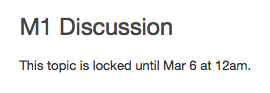

Get in the Game! March Learning Madness March 18 – 23, 2013
Re-energize your classroom with this week of engaging sessions designed to help you defeat the Spring Break letdown.
Join us for a week of learning activities to re-energize the classroom after Spring Break. Session topics include Canvas (Design, Discussion Boards); Digital Tools (Surveys/Polls, YouTube, Alternative Presentation Tools); and Pedagogy (Discovery Learning, Reading/Comprehension Strategies, Accessibility, Social Media and PowerPoint for teaching); and even more!
Register through HRMS (Time & Labor System)
Registration Instructions
Having Trouble? Call us at (480) 461-7331 and we will register you.
View & Print the Flyer: March Learning Madness
Monday, March 18, 2013
10:30 a.m. – 11:30 a.m. The Wide World of Mobile Learning (C.A.F.E. Credit)
HRMS Course #001588, Session #0001; CTL Workshop Room AS Building
Mobile technology is so integrated into our daily lives the devices have become (for many) an extension and expression of ourselves. In this session we explore ways you can embrace the relationship students have with these devices to engage them as learners. From useful applications and web browsing to interactive polling, mobile devices can be a rich connection to content and understanding rather than an annoying distraction.
2:00p.m. – 4:00p.m. Beyond Highlighting: Reading Graphic Organizers (C.A.F.E. Credit)
HRMS Course #001848, Session #0001; CTL Workshop Room AS Building
Reading Graphic Organizers can help students construct meaning from their content reading. These visual tools can help them make connections, understand processes and see patterns. Explore several Reading Graphic Organizers and teaching strategies for students to comprehend content and their own thinking for better understanding and success.
Tuesday, March 19, 2013
1:00 p.m. – 2:00 p.m. Discovery Learning with Scavenger Hunts (C.A.F.E. Credit)
HRMS Course #001811 Session #0002; CTL Workshop Room AS Building
Make learning a journey with just a few tools and tips! In this workshop we will explore scavenger hunt assignment techniques such as QR codes, SCVNGER and more.
6:00 p.m. – 7:00 p.m. Assessing Learning with Surveys and Polls (C.A.F.E. Credit)
HRMS Course #001452, Session #0004; CTL Workshop Room AS Building
Surveying and polls are a great way to collect summative and formative feedback, but there are so many survey and polling tools. Which one’s are good, FREE and easy to use? In this session we will explore a variety of survey and polling tools including Google Forms, Canvas Quizzes, Poll Everywhere and more to collect valuable learning data from students and other audiences.
 (more…)
(more…)

Important Notices
- Changes to Withdrawn/Dropped students in Canvas: Soon you may notice a change in how we handle Withdrawn and Dropped students in Canvas. No longer will they appear in the ‘completed’ state in Analytics and Grades within your courses. Withdrawn and Dropped students will be completely removed from the course. If you need to see their data or if the student is re-added to the course (through SIS) all of their work and grades will reappear. This is a change the district has made from the current processes.
Current Updates – January/February Release
- Closed Captioning: Instructors can now add closed captioning to any video created or uploaded in Canvas and students can add captioning to their own videos. Note: Videos embedded from YouTube or other sources will have to include captioning from the source file.

- Improvements for iOS Devices: The majority of videos in Canvas will now play on iOS Devices, like iPads making it easier for all students to access your content across devices.
- Convenient Discussion Settings: Discussion board settings are now linked from the discussion board page making it easier for instructors to set specific permissions like file attachments or allowing students to create their own discussion topics. These settings were previously only available in the Course Settings area.
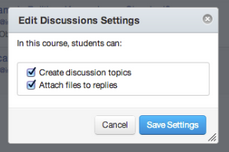
- All the Small Things! A new Printer Friendly Option has been added to the student gradebook making it easier for students and faculty to print grades. Students are also able to quickly move from one course grade view to another.

I Love Learning Week! February 9 – 15, 2013
Explore our love of all things teaching and learning here at Mesa Community College. From exciting Canvas Tools to teaching techniques that engage and motivate students, the Center for Teaching & Learning is your support and resource for innovative education technology and pedagogy. So skip the flowers and chocolates this Valentine’s Day and treat yourself to this fun and informative week of learning sessions!
Register Now Registration Instructions
Watch Our Ad!
Saturday, February 9, 2013
8:30 a.m. – 11:30 a.m. Discovering Your Teaching True Colors (C.A.F.E. Credit, Weekend)
HRMS Course #001802, Session #0002; CTL Workshop Room AS Building
Discover your True Colors, a personality assessment based on the Myers-Briggs Inventory. This fun and interactive session will help you shape your classroom environment and activities to meet the needs of the full spectrum of students.
Monday, February 11, 2013
11:00a.m. – 12:00p.m. A Place for Games in the Online Classroom (C.A.F.E. Credit)
HRMS Course #001797, Session #0002; CTL Workshop Room AS Building
In this session, participants will learn how to incorporate games in the online classroom environment. Explore they way games can build student to student connections as well as student to instructor and content connections.
2:00p.m. – 3:00p.m. ShareStream: Integrating Rich Media into Your Classes (C.A.F.E. Credit)
HRMS Course #001847, Session #0001; CTL Workshop Room AS Building
Learn how MCC will use ShareStream to make media (rich video and audio files) easy to store and share with your classes both inside and outside of Canvas.
5:00p.m. – 7:00p.m. Working Together in Canvas: Peer Review & Groups (C.A.F.E. Credit, Evening)
HRMS Course #001841, Session #0002; CTL Workshop Room AS Building
Student-to-student interaction is critical to the learning experience in both face-to-face and online courses. Explore the tools in Canvas to build a variety of group experiences (informal study, projects, wikis) and allow students to provide valuable feedback to each other. The pedagogy of Group and Peer Review Assignments will also be discussed.
(more…)

Important Notices
Instructor Changes from SIS
Instructor Changes in SIS are still not populating through to Canvas this semester.
New  instructors are added when there is an instructor change but old instructors are not removed. This should be working later in the semester when district has modified the SIS data sent to Canvas.
instructors are added when there is an instructor change but old instructors are not removed. This should be working later in the semester when district has modified the SIS data sent to Canvas.
In the meantime, take a moment to access the Settings of your course (at the bottom left) and click on Users. If there are previous instructors in your course, send an e-mail to ctl@mesacc.edu with the section number and your name.
Upcoming Changes
Next Release is 1/26/2013
The next Canvas release is scheduled for 1/26/2013, included in this release are minor adjustments to the options in the Collaborations tool and bug fixes.
Attendance Tool Preview
The attendance tool (aka Roll Call tool) is in beta testing and is not ‘yet’ available at MCC. By summer semester it should be enabled. In the meantime, as a preview, the Attendance tool seems to be a quick and easy way to mark attendance:
- Instructors can mark students as ‘attended’, ‘late’, or ‘missed’.
- Canvas will automatically calculate the attendance earned by the student and post a percentage to the gradebook throughout the course (if desired).
- Instructors can use the list of student names to mark attendance each date or can use a visual seating chart.