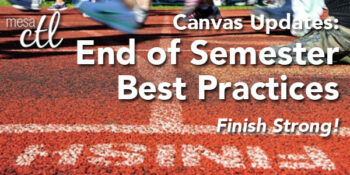Canvas Update: End of Semester Reminders
Finish the Semester Strong!
In order to ensure a smooth, end of the semester, please consider following the best practice activities for closing your course and transitioning to the next semester.
Important Note: Withdrawn student data, downloading of data, and sending of messages is not available after final grades have been entered in My.Maricopa (SIS).
 BEFORE Grading in My.Maricopa (SIS)
BEFORE Grading in My.Maricopa (SIS)
- Archive Grades – Download your gradebook to CSV to archive it locally on your computer or flash drive (Click on Grades > Click on the Gear symbol > Click on Download to CSV)
- Gather Data – Download any course surveys, quizzes or exam results to archive them locally on your computer or flash drive (Click on Quizzes > Select the Quiz > Click on Quiz Statistics > Select the download option of Student and/or Item Analysis)
- Send Final Communications – Send end-of-course messages to students, if desired
 AFTER Grading in My.Maricopa (SIS)
AFTER Grading in My.Maricopa (SIS)
- End Course – You can leave your course “as is” and it will automatically go into a read-only mode for students. They will no longer be able to submit assignments or communicate with the class. If you prefer, you can also end your course (Settings > Edit Course Details > Enter an Ending Date for the course). We DO NOT recommend concluding your course as it becomes inaccessible to you.
- Locking Content – If you do not want students to view Quiz Questions after the end of a semester you will need to set and ending date for your course. Click on Settings > Edit Course Details > Enter an Ending Date for the course.
- For Module Content, lock each module by entering a lock date far in the future – 1/1/2020 for example). Locking Modules Instructions.
- For Course Files, hide the Files area from the course navigation. Keep in mind that files linked to pages will still be visible unless locked. Locking Files Instructions.
 PREPARING for Summer/Fall
PREPARING for Summer/Fall
- Course Copy – Get ready for Summer/Fall by copying your course shells. Navigate to the Summer or Fall 2014 course, open Settings and then follow the Course Copy Instructions.
- Enable Draft State – Draft State (view feature video) will become a permanent change to the Canvas interface on July 5, but will be implemented for all Summer/Fall courses by MCCCD on May 10. Information sessions about this new feature will be offered in May and before the fall semester.
- Clean Your Inbox – Archive your Spring messages in your Conversation Inbox so that you can start the Summer/Fall semester(s) with a clean slate. Archiving Conversations.
- Customize Your Course Menu – Remove your Spring classes from and add your Summer/Fall courses to your course drop-down menu. Customize Course Menu.