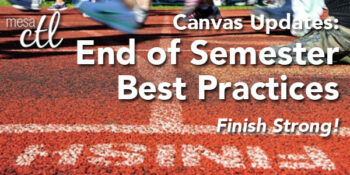Finish the Semester Strong!
In order to ensure a smooth, end of the semester, please consider following the best practice activities for closing your course and transitioning to the next semester.
Important Note: Withdrawn student data, downloading of data, and sending of messages is not available after final grades have been entered in My.Maricopa (SIS).
 BEFORE Grading in My.Maricopa (SIS)
BEFORE Grading in My.Maricopa (SIS)
- Archive Grades – Download your gradebook to CSV to archive it locally on your computer or flash drive (Click on Grades > Click on the Gear symbol > Click on Download to CSV)
- Gather Data – Download any course surveys, quizzes or exam results to archive them locally on your computer or flash drive (Click on Quizzes > Select the Quiz > Click on Quiz Statistics > Select the download option of Student and/or Item Analysis)
- Send Final Communications – Send end-of-course messages to students, if desired
 AFTER Grading in My.Maricopa (SIS)
AFTER Grading in My.Maricopa (SIS)
- End Course – You can leave your course “as is” and it will automatically go into a read-only mode for students. They will no longer be able to submit assignments or communicate with the class. If you prefer, you can also end your course (Settings > Edit Course Details > Enter an Ending Date for the course). We DO NOT recommend concluding your course as it becomes inaccessible to you.
- Locking Content – If you do not want students to view Quiz Questions after the end of a semester you will need to set and ending date for your course. Click on Settings > Edit Course Details > Enter an Ending Date for the course.
 PREPARING for Summer/Fall
PREPARING for Summer/Fall
- Course Copy – Get ready for Summer/Fall by copying your course shells. Navigate to the Summer or Fall 2014 course, open Settings and then follow the Course Copy Instructions.
- Enable Draft State – Draft State (view feature video) will become a permanent change to the Canvas interface on July 5, but will be implemented for all Summer/Fall courses by MCCCD on May 10. Information sessions about this new feature will be offered in May and before the fall semester.
- Clean Your Inbox – Archive your Spring messages in your Conversation Inbox so that you can start the Summer/Fall semester(s) with a clean slate. Archiving Conversations.
- Customize Your Course Menu – Remove your Spring classes from and add your Summer/Fall courses to your course drop-down menu. Customize Course Menu.
(more…)
Important Notices
Try the New Canvas Conversations
Canvas has released a New Conversation Inbox to make it easier for students and instructors to communicate as easily and intuitively as possible. The New Conversation is a beta feature that you can opt into. To try the new interface, from the question mark on the far right side of the inbox, choose Try New Conversations from the menu.
The new interface is cleaner and clearer to navigate behaving more like email. Some of the new and improved features are:
- a new composition window in the middle of your screen
- course labels for messages to filter recipients by course
- subject lines for messages
- message search by user name
- quicklinks to compose or sort from messages
- customizable course drop down menu to organize inbox messages

See these Canvas Guides for basic conversation help:
Inbox organization.
Compose a new message.
Filter messages.
Canvas Update Cycle
Canvas is on a 3-week update-release cycle. The beta release notes for this next cycle were available on 9/23, production notes will follow on 9/30 with the release and documentation to follow on 10/5. For information about Canvas updates follow the release page.
Recent Updates
Group Assignments
Managing Group Assignments has just gotten easier. When downloading a group assignment, Canvas will download ONLY one copy of each group submission. In addition the assignment file name will include the group name making it easier to identify. Comments and re-uploads of group assignments will be sent to each member of the group making it more efficient to provide valuable feedback. These group assignment options do not apply if instructors choose to assign grades to each student individually.
Quick Reference on using the Canvas Group Feature.
Downloading assignments from Canvas.
Quiz Regrade
Instructors can now edit quiz questions and tell Canvas to update grades for students who have already taken the quiz. When changing the answer on a multiple choice or true/false quiz question for quizzes in progress, instructors will have one of four additional options:
- Award points for both corrected and previously correct answers (no scores will be reduced)
- Only award points for the corrected answer (some students’ scores may be reduced)
- Give everyone full credit for this question
- Update question without regrading

Canvas Conferences – Recording Feature Available!
Canvas now offers a free tier of BigBlueButton conference hosting to all customers. As part of this plan, conferences can be recorded and will be available for 14 days after the conference is completed. This free conference tier also provides users with the latest features of BigBlueButton which include:
- Recording of all activity in a session
- Simplified interface for users
- Layout manager to easily switch layouts
- Text tool for whiteboard

Learn more about Canvas Conferences in the Canvas Guides:
What are Conferences?
Creating Conferences.
Recording Conferences.
Upcoming Features Preview
Grade One Question at a Time
Instead of grading quizzes student-by-student, instructors will be able opt to grade quizzes by quiz question. This will make it easier in grading essay and short answer quiz questions when the rest of a quiz is self-grading. This new feature will be the first of several planned improvements to SpeedGrader™. Question grading will be an opt-in feature. Learn more about this and other upcoming features.

To try question grading and other upcoming features, login to the MCCCD Canvas Beta Environment at http://maricopa.beta.instructure.com with your MEID and MEID Password.
Remember that the Beta environment is where Canvas tests out new features without interfering with the production or live software. If the tests go well the features are added to the production version of Canvas. You can interact with your course in Beta to see how upcoming changes may look and feel when released in production.
Did You Know?
New Canvas Tutorials Available
Canvas has released some new and exciting training videos.
New Instructor Videos
The Instructor overview course video is designed for people who are new to Canvas and want to get started. The concepts are presented in the order that new users often have questions about.
Student Videos
Canvas is continuing to update the student orientation video series this week. Look for one or two new videos everyday.
Canvas Guides
Canvas continues to expand its library of online guides for assisting students and instructors with Canvas features. The guides are organized by feature for example Assignments, Quizzes, Conversations, etc. Topics are presented as common questions and a search feature makes it easy to find a guide on a particular subject. The guides include both written step-by-step instructions as well as illustrations. The topics are broken down into manageable bite size lessons.
Best Practice Tip: Include a link to relevant student guides throughout your course to help students with “just in time” support. For example, in a discussion topic include the link to the relevant student guide that assists them in posting discussion replies.
Here is a quicklink to the Canvas Guides:
Student Guides
Instructor Guides
Video Guides
You will also find mobile phone and tablet guides for instructors and students.
Canvas Learning Opportunities
CanvasLIVE
CanvasLIVE is a free webinar series designed to give Canvas users additional training and an opportunity to share their knowledge with the community. Each session includes a brief tutorial on a Canvas tool or feature, focused demonstration, and a short Q&A with Canvas experts.
Upcoming Sessions:
- 10 Things Instructors Should Know About Assignments, Thursday, September 26 9:00am MDT (Register)
Canvas assignment activities (a.k.a. graded activities) can come in the form of quizzes, discussions and assignments. When creating assignments for your class, you have many options from which to choose. This session will address the 10 things you should know about assignments. Facilitator: Biray Seitz, Instructure
- Open Q & A on Assignments, Thursday, September 26, 2:00pm MDT (Register) This session is a Q & A related to assignments. A Canvas trainer will address any questions related to the assignment tool in Canvas. Facilitators: Canvas Trainers
- 4 Ways Rubrics Can Enhance Student Feedback, Tuesday, October 15, 9:00am MDT (Register)
Rubric is an assessment tool for communicating expectations of quality. They are a way to set up custom or Outcome-based assessment criteria for scoring. This session will address ways to set up and administer rubrics in your course in an effort to enhance student feedback. Facilitator: Biray Seitz, Instructure
Webinars are open to everyone. Click here to see all upcoming CanvasLIVE sessions.
MCC Learning Opportunities
Mark your calendar for our 2nd Annual Fall Tech & Teach week October 21 – 25, 2013. The Fall Tech & Teach fest is a week of activities to support teaching & learning at MCC. The week will consist of sessions, discussions and other events that address excellence in education, technology, teaching and learning.
MCC Center for Teaching & Learning How-To Documents – Review our helpful how-to guides including Getting Started with Canvas in 10 Steps.
 BEFORE Grading in My.Maricopa (SIS)
BEFORE Grading in My.Maricopa (SIS) AFTER Grading in My.Maricopa (SIS)
AFTER Grading in My.Maricopa (SIS) PREPARING for Summer/Fall
PREPARING for Summer/Fall