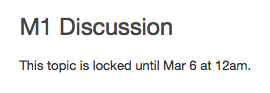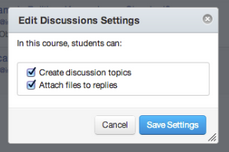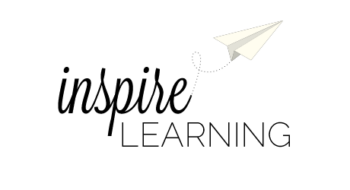 It’s only Tuesday!
It’s only Tuesday!
There are many more fun activities to engage in at the CTL this week! Here is a quick look:
Wednesday 9/14
- 2:30-4:00 9 Formative Assessment Techniques for Online Courses – Hosted webcast in the CTL
- 4:00 – 4:45 Communicate with Google Email: Come and discover some tips to optimize your communication via email by using labels, filters, customizing your inbox, and so much more.
Thursday 9/15
- (12:00-12:45) Lunch n Learn: Spanish: Do you want to learn basic Spanish? ¿Si habla un poco de español y quiere practicar o aprender más? All MCC faculty and staff are invited to engage in an informal learning experience to practice fundamental Spanish. Speakers of various levels may join the workshop at any time. You are welcome to bring lunch.
- (1:30-2:15) Canvas Commons: Canvas Commons is Instructure’s learning object repository for Canvas cloud customers. It has been turned on for MCCCD starting in Fall 2016. Commons allows you to share parts or all of your course content and to use lessons, quizzes, and even entire courses shared by other Commons users in the Canvas community.
- (1:30-2:30) Explore: Flipping the Classroom: Log in and discover what it means to “Flip the Classroom.” This webinar will cover an overview what Flipping is and how it can be valuable and encourage engagement in the classroom.
Friday 9/16
- (2:30-4:00) Lesson Design Series: Collaborative Learning: Would you like to design engaging lessons for students to construct knowledge through authentic learning experiences? Do your lessons and assignments align to course competencies? In this 5-part workshop series, participants will apply knowledge of effective lesson construction to refine or create content-based lessons. Participants who complete all five workshops will receive a badge and certificate of completion. Collaboration in the classroom offers opportunity for students to interact with content and peers to make-meaning of new knowledge. Practice and apply learner-centered approaches for students to solve problems and make-meaning of course content in work groups.
Register or show up – we don’t care – just join in the new experiences and contribute to the conversation!
Copy/Paste Culture – Plagiarism Education Week
Join Turnitin® their third annual virtual conference for Plagiarism Education Week April 20-24. This week of FREE, daily webinars is “devoted to sharing ideas and best practices to teach educators and students how to move from copying to critical thinking”.
This year’s theme is Copy/Paste Culture. Join in as experts, researchers, educators, authors and thinkers lead discussions that examine” how current global trends are affecting our values, especially those related to education, and proposes strategies on how we can address these challenges”. Certificates of Participation are provided for registered participants!
What is Turnitin?
Turnitin® is a service that is used by thousands of institutions in over 80 countries. It has a range of options, but the primary tool is its Plagiarism Prevention component, which has been purchased by MCCCD. Turnitin® is integrated with Canvas making it easy for you check for plagiarism in work submitted by students within Canvas. Learn more about using Turnitin® at MCCCD (MCC Intranet log-in required).
Schedule
This FREE series will kick off on Monday, April 20, and will include 45-minute webinars on the following:
April 20
Note that session times are listed in Pacfic Time. Use a timezone converter to adjust for AZ DST (Links to an external site.).
David Callahan, author of The Cheating Culture: Why More Americans Are Doing Wrong to Get Ahead
Michael Goodwin, Academic Integrity Coordinator at Kennesaw State University
April 21
Jean Twenge, author of The Narcissism Epidemic: Living in the Age of Entitlement
LiAnna Davis, Director of Programs at Wiki Education Foundation
April 22
Teresa Fishman, Director of the International Center for Academic Integrity (ICAI)
Tricia Bertram Gallant, Director of Academic Integrity at UC San Diego
April 23
Samantha Grant and Brittney Shepherd, co-producers of A Fragile Trust
More Turnitin Resources for Educators
What’s New
With Grade Anything, Cloud Submit, Mark-Criterion Association, Grading Forms, and Import Rubrics from Excel, you now have more ways to submit and evaluate assignments in Turnitin.
Instructor Training
Exploring the training resource page or watching the new QuickStart videos is a great way to help you get started or uncover instructional practices that may save you time grading and provide more personalized feedback for students.
Turnitin Educator Network
The Turnitin Educator Network is filled with blogs, stories, best practices and webcasts from educators nationwide. Learn more about providing richer feedback and improving student work—and join the conversation by becoming a member!
Research
Need help driving Turnitin adoption at your institution? Share this third-party academic research that supports the effectiveness of Turnitin with your colleagues.
For more information, please visit the Plagiarism Education Week web site.
Important Canvas User Notices
New Canvas 101 for Students Launched at MCC
The MCC Canvas 101 Student Orientation course has been updated! This self-enrolled, self-paced course was first made 2 years ago when MCCCD transitioned to Canvas. It is given out by faculty to orient students to Canvas. It is also published on our MCC eLearning web site, Center for Teaching & Learning Canvas Tutorials and other locations. It is highly recommended that you encourage those students new to Canvas to take this course. This will not only help them be more successful in navigating Canvas to access important course information/activities, it should also save instructional time otherwise spent on technical issues. The easiest way to share this course is to include the web link in your syllabus, welcome letter, getting started activities, etc..
Canvas 101: Student Orientation to Canvas Course – http://tinyurl.com/learncanvas
Keep Your Browsers Current & Clean!
Many of the issues users face with Canvas relate to the web browser. Canvas supports the latest two versions of all the major browsers (Internet Explorer, Google Chrome, Safari and Firefox). Although users may be able to access Canvas with older browser versions, they may experience a variety of issues including loss of functionality and worse, loss of work if the browser crashes.
In addition, it is important for browser health and for the usability of Canvas and Canvas features to regularly clear the browser cache. We recommend that users mark their calendar to do this maintenance at least a few times per month or whenever they experience issues like being unable to record video or audio using the Canvas media tools. Some Canvas features also require Flash and the Java plug-in.
A few words on security. Canvas is a secure environment and this can sometimes cause issues with certain multimedia features like embedded videos and tools working or displaying properly due to browser security. It is important to provide links to media and tools, as well as the embedded versions to ensure that students are able to see and interact with course material.
Learn more about Canvas and browser compatibility including security. **Bookmark this resource and give it to students it is extremely valuable!
Resources for Clearing Browser Cache
When in Doubt, Switch Browsers!
One of the first things a user should try when they are experiencing an issue in Canvas is to switch browsers. It may sound like a Help Desk cliche, but a little flexibility in browsing preferences can save a lot of time and frustration. Currently most users are preferring the functionality provided by Google Chrome or Firefox. Internet Explorer is supported, but not recommended.
Canvas Update Cycle
Canvas is on a 3-week update-release cycle. The next beta (preview) release is on 9/15, production notes will follow on 9/22 with the release and documentation to follow on 9/27. Follow the release schedule on the Canvas Updates Calendar.
Recent Changes
Big changes come in small packages! Many of the recent updates to Canvas have been tiny tweaks to functionality that will make your life and the learning of your students better and better! Review all the recent changes from the 9/6/2014 release.
Canvas Course List All-Stars
The Canvas Course list functionality has been changed to allow all users (students and faculty) to more easily manage their Canvas courses. The previous customize option (to control what courses appeared in the ‘quick list’ drop-down course menu) has been combined with the My Courses page. Now users can view all their courses and select which courses to display (using the new star icons to mark favorites) in the drop-down menu all within the same location.
Your course(s) marked as a ‘favorite’ will correspond to your Courses drop-down menu, Canvas Conversations Inbox menu and Calendar menus so it is worth taking the time to customize your course list each semester!
 Additionally the My Courses page includes more information about the status of a course including whether it is published or not. Note: Unpublished courses are listed in gray and include a tag which is visible to faculty and students. When students hover over an unpublished course they will see a message stating – “This course had not been published. Students should contact the course instructor for access.”
Additionally the My Courses page includes more information about the status of a course including whether it is published or not. Note: Unpublished courses are listed in gray and include a tag which is visible to faculty and students. When students hover over an unpublished course they will see a message stating – “This course had not been published. Students should contact the course instructor for access.”Finish the Semester Strong!
In order to ensure a smooth, end of the semester, please consider following the best practice activities for closing your course and transitioning to the next semester.
Important Note: Withdrawn student data, downloading of data, and sending of messages is not available after final grades have been entered in My.Maricopa (SIS).
 BEFORE Grading in My.Maricopa (SIS)
BEFORE Grading in My.Maricopa (SIS)
- Archive Grades – Download your gradebook to CSV to archive it locally on your computer or flash drive (Click on Grades > Click on the Gear symbol > Click on Download to CSV)
- Gather Data – Download any course surveys, quizzes or exam results to archive them locally on your computer or flash drive (Click on Quizzes > Select the Quiz > Click on Quiz Statistics > Select the download option of Student and/or Item Analysis)
- Send Final Communications – Send end-of-course messages to students, if desired
 AFTER Grading in My.Maricopa (SIS)
AFTER Grading in My.Maricopa (SIS)
- End Course – You can leave your course “as is” and it will automatically go into a read-only mode for students. They will no longer be able to submit assignments or communicate with the class. If you prefer, you can also end your course (Settings > Edit Course Details > Enter an Ending Date for the course). We DO NOT recommend concluding your course as it becomes inaccessible to you.
- Locking Content – If you do not want students to view Quiz Questions after the end of a semester you will need to set and ending date for your course. Click on Settings > Edit Course Details > Enter an Ending Date for the course.
 PREPARING for Summer/Fall
PREPARING for Summer/Fall
- Course Copy – Get ready for Summer/Fall by copying your course shells. Navigate to the Summer or Fall 2014 course, open Settings and then follow the Course Copy Instructions.
- Enable Draft State – Draft State (view feature video) will become a permanent change to the Canvas interface on July 5, but will be implemented for all Summer/Fall courses by MCCCD on May 10. Information sessions about this new feature will be offered in May and before the fall semester.
- Clean Your Inbox – Archive your Spring messages in your Conversation Inbox so that you can start the Summer/Fall semester(s) with a clean slate. Archiving Conversations.
- Customize Your Course Menu – Remove your Spring classes from and add your Summer/Fall courses to your course drop-down menu. Customize Course Menu.
(more…)
Important Notices
End of Semester Best Practices
In order to ensure a smooth, end of the semester, if you are utilizing Canvas for grading, please consider following these best practices based on the district processes for handling enrollments in Canvas.
Important Note: Withdrawn student data, downloading of data, and sending of messages is not available after final grades have been entered in SIS.
Before entering grades in SIS
- Archive Grades – Download your gradebook to CSV to archive it locally on your computer or flash drive (Click on Grades > Click on the Gear symbol > Click on Download to CSV)
- Gather Data – Download any course surveys, quizzes or exam results to archive them locally on your computer or flash drive (Click on Quizzes > Select the Quiz > Click on Quiz Statistics > Select the download option of Student and/or Item Analysis)
- Final Communications – Send end-of-course messages to students if desired
After entering grades in SIS
- End Course – You can leave your course “as is” and it will automatically go into a read-only mode for students. They will no longer be able to submit assignments or communicate with the class. If you prefer, you can also end your course (Settings > End Course). We DO NOT recommend concluding your course as it becomes inaccessible to you and you cannot un-conclude it.
- Course Copy – Get ready for Spring by copying your courses. Navigate to the Spring 2014 course > Settings and then follow the Course Copy Instructions.
- Locking Content – Regardless of whether you end your course or not, if you don’t want students to view assignments, quizzes and materials after the course is over, we suggest locking items using the availability features within each tool. Enter a date far in the future – 1/1/2020 for example) to keep the contents locked. Locking Modules.
- Clean Your Inbox – Archive your Fall messages in your Conversation Inbox so that you can start the Spring semester with a clean slate. Archiving Conversations.
- Customize Your Course Menu – Remove your Fall classes from and add your Spring courses to your course drop-down menu. Customize Course Menu.
Internet Explorer Update
Internet Explorer 11 was released in November 2013. Canvas supports the two most recent versions of each of the major browsers, however for IE9 the support will be extended through May 2014. After May 24, 2014, Canvas releases will not be tested to ensure that new features work and over time, those using Canvas in IE 9 will experience more and more difficulties. Additionally some upcoming “new” features may not be supported at all in IE 9 even before the May deadline. We recommend leaving IE 9 as soon as possible. Review the list of supported browsers in the Canvas Guides.
Canvas Update Cycle
Canvas is on a 3-week update-release cycle. The beta release notes for this next cycle were available on 11/25, production notes were available as of 12/02 with the release and documentation to follow on 12/07. For information about Canvas updates follow the release page.
(more…)
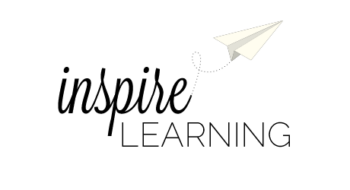 It’s only Tuesday!
It’s only Tuesday!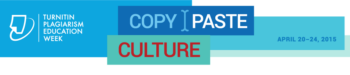


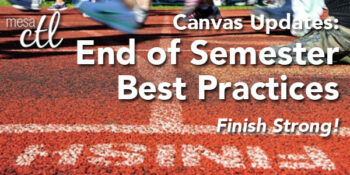
 BEFORE Grading in My.Maricopa (SIS)
BEFORE Grading in My.Maricopa (SIS)