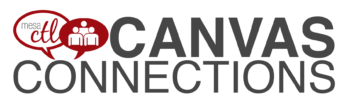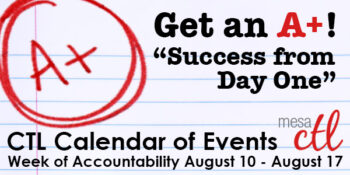Tag Archive: Updates

Important Canvas Notices
Summer Canvas Course Shells Delayed
Several people have asked when the summer courses will be created in Canvas. Summer courses have been held, for now, until a fix is in place for the ongoing Daylight Savings Time (DST) issue. The hope is that this issue will be resolved by Saturday, April 12th. Once the fix is in place, instructors will be able to copy courses from one semester to the next without having to worry about due dates/times changing when dates fall over DST.
What happens if the issue is not fixed by April 12th?
The LMS Core Team (responsible for the transition and implementation of Canvas) will continue to assess the situation and advocate for a speedy resolution to this issue. So that faculty can begin their preparations, summer courses may have to be released without a fix in place. Please note that this will only impact course due dates that fall over the DST date of March 9. However, it is best practice for faculty to review all of their due dates/times each semester.
Canvas Update Cycle
Canvas is on a 3-week update-release cycle. The next beta (preview) release is on 3/31, production notes will follow on 4/7 with the release and documentation to be published on 4/12. For information about Canvas updates follow the release page.
March 22nd Production Release – Draft State Option
Here are some highlights of the new features, updates and changes from the March 22nd Canvas Production Release. Note: Features are subject to change based on testing! Some features may be selectively released by MCCCD.
Draft State (Pending MCCCD Release)
Canvas has released the highly anticipated Draft State feature will allow content in Assignments, Quizzes, Modules, Pages, and Discussions to be in an unpublished (draft) state even if the course is published. Draft content will be invisible to students and excluded from grade calculations. Draft State is a Course-level feature option, and will be available on a course-to-course basis once MCCCD decides to enable the feature at the institutional level.

The Draft State feature will impact all of the major user interfaces within Canvas (for instructors only). You are strongly encouraged to log-in to the beta environment to explore the features within Draft State to see what this new world will look like! Here is an overview guide to prepare you for the change: Canvas Feature Options: Draft State PDF. Additional documentation will be available in the Canvas Guides when Draft State is officially placed in the production environment.
(more…)

Important Notices & Updates
URGENT: Daylight Savings Time Issues
Currently Canvas operates and adjusts based on Daylight Saving Time (DST). Arizona is an exception to the observation of this custom. We believe we will continue to see instances in which due date times (and corresponding “available from” and “available until times”) for assignments and other dated activities will shift by one hour after DST begins at 2 am on March 9. You are encouraged to check your course (including discussions, quizzes and assignments) to verify the accuracy of all due dates and times after the time change.
We suggest holding off as long as possible on all course copies to give Instructure time to work on a fix. If you must perform course copies now, please check your course (including discussions, quizzes and assignments) to verify the accuracy of all due dates and times. We will update you as soon as we have more information from Instructure on an anticipated fix date. We apologize for the inconvenience. The MCCCD LMS Core team is working diligently with Instructure to resolve this issue.
More Information on Editing Assignment Due Dates/Times
Recent Updates
Here are some highlights of the latest new features, updates and changes from the March 1 Release. Note: Features are subject to change based on testing! Some features may be selectively released by MCCCD.
Outcomes: Learning Mastery Gradebook
The Learning Mastery Gradebook is a feature to help instructors and administrators assess the student learning Outcomes that are being used within Canvas courses. This addition to the gradebook allows instructors using the Outcomes feature to see an overview of student learning based on set Outcome standards rather than grades. Note: Instructors must be using the Canvas Outcomes feature to benefit from this new feature AND must enable the Mastery Gradebook in the Course Features area.
(more…)

Important Notices
Scribd Issues Resolved

For many of you the start of class brought some technical difficulties with the Scribd Preview feature in Canvas. Scribd is the service that allows for file documents to be viewed within Canvas. In the first week of class, this feature was not rendering documents correctly, and so users (students and instructors) were receiving error messages that documents were deleted or unavailable.
This issues has now been resolved and previews should be working normally. Keep in mind that the availability of document previews is always subject to the volume of users uploading and viewing documents across the entire Canvas system. This can cause the previews to delay or even temporarily not display. Some of you may better recognize this phenomenon by the characteristic “bicycle wheels” that never seem to stop spinning when you try to open a document! To help alleviate confusion It is important to let students know about the download option for any files that you share.
New User? More about document previews.
When viewing an uploaded file shared in Canvas, users will have the option of a magnifying glass icon to open the file in the Scribd preview OR a pop-out icon to download the file to their computer.
GUIDE: Files Supported by Scribd
Canvas Connections User Group
Don’t miss the next meeting Tuesday, February 4, 12 noon – 1:00pm, CTL Team Spot – AS Bldg
New and seasoned users are welcome to join us to:

- Connect! Stay on the inside track with all things Canvas.
- Share! and Learn! with others.
- Engage! in some great conversations over lunch.
This informal user-focused group will meet bi-monthly to discuss: Features, Best Practices, Upcoming Changes, Issues/Bugs, Teaching Strategies, Design and Feature Requests.
Users should bring their own lunch. Snacks and desserts may be provided.
Join Now!
Canvas Update Cycle
Canvas is on a 3-week update-release cycle. The beta (preview) release for this cycle was on 1/27, production notes followed on 2/3 with the release and documentation to follow on 2/8. For information about Canvas updates follow the release page.

February 8 Release Preview – Amazing Features! Big Changes!
Canvas will be implementing a Production Release on February 8. Here are some highlights of the new features, updates and changes. Note: Features are subject to change based on testing! Some features may be selectively released by MCCCD.
Draft State
The Draft State feature will allow content in Assignments, Quizzes, Modules, Pages, and Discussions to be in an unpublished (draft) state even if the course is published. Draft content will be invisible to students and excluded from grade calculations. Draft State is a Course-level feature option, and will be available on a course-to-course basis once MCCCD decides to enable the feature at the institutional level.
The Draft State feature will impact all of the major user interfaces within Canvas (for instructors only).You are strongly encouraged to log-in to the beta environment to explore the features within Draft State to see what this new world will look like! Here is an overview guide to prepare you for the change: Canvas Feature Options: Draft State PDF. Additional documentation will be available in the Canvas Guides when Draft State is officially placed in the production environment.
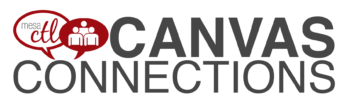
JOIN US FOR THE FIRST
MCC Canvas Connections! Meeting
Wednesday, January 22
12 noon – 1:00pm
Join the MCC Center for Teaching & Learning *NEW Canvas Users’ Group – Canvas Connections!, a Lunch & Learn Community!
Join Now!
New and seasoned Canvas users are welcome to join us to:
- Connect! Stay on the inside track with all things Canvas.
- Share! and Learn! with others.
- Engage! in some great conversations over lunch.
This informal user-focused group will meet bi-monthly to discuss:
- Features
- Best Practices
- Upcoming Changes
- Issues/Bugs & Challenges
- Teaching Strategies/Delivery
- Design
- Feature Requests
Users will be encouraged to present or share a specific topics/features. This group will have an informal agenda and will be run by the attendees.
January 22 Meeting Menu:
Appetizer – Welcome
Soup of the Day – Updates, Issues & More
Main Course – Chewing on Chat
Check Please! – Plans for future meetings
(more…)

Important Canvas User Semester Start Notices
Course Copy
Copying your course from semester to semester is 1, 2, 3 easy. Please see our copy guidelines to get you started.
- Important Copy Options – Don’t forget to consider your options to Select Migration Content AND to Adjust Events and Due Dates so you can take only what you need and save yourself some time moving assignment dates.
- Don’t wait around! – Depending on the size of your course, the copy process can take from a few minutes to an hour. Feel free to leave the copy page or logout of Canvas while the copy is being made. To verify the status of the copy return to the Import Page.
- Error Check – Canvas added a copy error notice this Fall. Carefully review any errors reported and take corrective action. Errors will most often be related to broken links or empty pages found in the copy process.
- Date & Time Verification – After the course copy review all the dates and time to make sure that they are accurate. Canvas automatically adjusts for Daylight Savings Time. Because Arizona does not observe DST, some assignments dates and times may change incorrectly. Canvas is working to resolve this problem, but until then be sure to check and correct any issues. Learn more from the November 19 Update.
Course Publish
Don’t forget to publish your course to make it available to students. Find the publish dialog box on the home page. To publish the course find Select Publish and follow the screen prompts. Once a course is published you can continue to make changes and updates as needed. Courses cannot be unpublished. Directions for publishing courses.
(more…)

Important Notices
End of Semester Best Practices
In order to ensure a smooth, end of the semester, if you are utilizing Canvas for grading, please consider following these best practices based on the district processes for handling enrollments in Canvas.
Important Note: Withdrawn student data, downloading of data, and sending of messages is not available after final grades have been entered in SIS.
Before entering grades in SIS
- Archive Grades – Download your gradebook to CSV to archive it locally on your computer or flash drive (Click on Grades > Click on the Gear symbol > Click on Download to CSV)
- Gather Data – Download any course surveys, quizzes or exam results to archive them locally on your computer or flash drive (Click on Quizzes > Select the Quiz > Click on Quiz Statistics > Select the download option of Student and/or Item Analysis)
- Final Communications – Send end-of-course messages to students if desired
After entering grades in SIS
- End Course – You can leave your course “as is” and it will automatically go into a read-only mode for students. They will no longer be able to submit assignments or communicate with the class. If you prefer, you can also end your course (Settings > End Course). We DO NOT recommend concluding your course as it becomes inaccessible to you and you cannot un-conclude it.
- Course Copy – Get ready for Spring by copying your courses. Navigate to the Spring 2014 course > Settings and then follow the Course Copy Instructions.
- Locking Content – Regardless of whether you end your course or not, if you don’t want students to view assignments, quizzes and materials after the course is over, we suggest locking items using the availability features within each tool. Enter a date far in the future – 1/1/2020 for example) to keep the contents locked. Locking Modules.
- Clean Your Inbox – Archive your Fall messages in your Conversation Inbox so that you can start the Spring semester with a clean slate. Archiving Conversations.
- Customize Your Course Menu – Remove your Fall classes from and add your Spring courses to your course drop-down menu. Customize Course Menu.
Internet Explorer Update
Internet Explorer 11 was released in November 2013. Canvas supports the two most recent versions of each of the major browsers, however for IE9 the support will be extended through May 2014. After May 24, 2014, Canvas releases will not be tested to ensure that new features work and over time, those using Canvas in IE 9 will experience more and more difficulties. Additionally some upcoming “new” features may not be supported at all in IE 9 even before the May deadline. We recommend leaving IE 9 as soon as possible. Review the list of supported browsers in the Canvas Guides.
Canvas Update Cycle
Canvas is on a 3-week update-release cycle. The beta release notes for this next cycle were available on 11/25, production notes were available as of 12/02 with the release and documentation to follow on 12/07. For information about Canvas updates follow the release page.
(more…)

Important Notices
Check Your Course Deadlines!
Most of the United States observes a custom know as Daylight Savings Time. Software is often adjusted to account for these changes, making it easier for course information to transition when the clock does. In Arizona we do not observe Daylight Savings Time and this can be a challenging exception when programming software. Currently users have been experiencing a change in times throughout Canvas where time deadlines are concerned. Users may experience issues with assignment due dates, release deadlines, module locks and other time specific operations within Canvas.
What is happening?
Deadlines may shift by 1 hour earlier then scheduled. This will most likely occur during a course migration/copy process from Fall to Spring when using the Adjust Events and Due Dates Feature. It may also occur when creating assignments with deadlines past March 10.
What is Canvas going to do about it? When will it be fixed? This is not acceptable!
Canvas is aware of the issue and their engineers are working on it. There is currently no ETA for the fix, but we are continuing to follow-up and monitor the issue to make sure it is resolved quickly.
What should I do?
For now it’s simply a matter of making sure the dates and times are correct and fixing those that displaying the wrong date/time manually. Any adjustments made to the incorrect deadlines should remain fixed and you should not experience additional time changing issues. If you need assistance with this process, please contact the MCC Center for Teaching & Learning at ctl@mesacc.edu.
Time to Transition to the New Calendar
Canvas will be slowly removing support for the old calendar. This means that you may experience issues with dates appearing wrong on the old calendar even when you make adjustments. Learn more:
Old vs. New Calendar Overview
Video Tutorial: Using the New Calendar
Chrome 30 Blocks Mixed Content
Chrome has recently updated their security to block mixed content. This means that unsecured multimedia content within Canvas will not display without user action. Learn how to allow blocked content .To keep up with all the latest browser updates visit the Canvas Browser Support Guide. This guide will be continuously revised and is a great resource to share with students.
Canvas Update Cycle
Canvas is on a 3-week update-release cycle. The beta release notes for this next cycle were available on 11/25, production notes will follow on 12/02 with the release and documentation to follow on 12/07. For information about Canvas updates follow the release page.
(more…)

Important Notices
Try the New Canvas Conversations
Canvas has released a New Conversation Inbox to make it easier for students and instructors to communicate as easily and intuitively as possible. The New Conversation is a beta feature that you can opt into. To try the new interface, from the question mark on the far right side of the inbox, choose Try New Conversations from the menu.
The new interface is cleaner and clearer to navigate behaving more like email. Some of the new and improved features are:
- a new composition window in the middle of your screen
- course labels for messages to filter recipients by course
- subject lines for messages
- message search by user name
- quicklinks to compose or sort from messages
- customizable course drop down menu to organize inbox messages

See these Canvas Guides for basic conversation help:
Inbox organization.
Compose a new message.
Filter messages.
Canvas Update Cycle
Canvas is on a 3-week update-release cycle. The beta release notes for this next cycle were available on 9/23, production notes will follow on 9/30 with the release and documentation to follow on 10/5. For information about Canvas updates follow the release page.
Recent Updates
Group Assignments
Managing Group Assignments has just gotten easier. When downloading a group assignment, Canvas will download ONLY one copy of each group submission. In addition the assignment file name will include the group name making it easier to identify. Comments and re-uploads of group assignments will be sent to each member of the group making it more efficient to provide valuable feedback. These group assignment options do not apply if instructors choose to assign grades to each student individually.
Quick Reference on using the Canvas Group Feature.
Downloading assignments from Canvas.
Quiz Regrade
Instructors can now edit quiz questions and tell Canvas to update grades for students who have already taken the quiz. When changing the answer on a multiple choice or true/false quiz question for quizzes in progress, instructors will have one of four additional options:
- Award points for both corrected and previously correct answers (no scores will be reduced)
- Only award points for the corrected answer (some students’ scores may be reduced)
- Give everyone full credit for this question
- Update question without regrading

Canvas Conferences – Recording Feature Available!
Canvas now offers a free tier of BigBlueButton conference hosting to all customers. As part of this plan, conferences can be recorded and will be available for 14 days after the conference is completed. This free conference tier also provides users with the latest features of BigBlueButton which include:
- Recording of all activity in a session
- Simplified interface for users
- Layout manager to easily switch layouts
- Text tool for whiteboard

Learn more about Canvas Conferences in the Canvas Guides:
What are Conferences?
Creating Conferences.
Recording Conferences.
Upcoming Features Preview
Grade One Question at a Time
Instead of grading quizzes student-by-student, instructors will be able opt to grade quizzes by quiz question. This will make it easier in grading essay and short answer quiz questions when the rest of a quiz is self-grading. This new feature will be the first of several planned improvements to SpeedGrader™. Question grading will be an opt-in feature. Learn more about this and other upcoming features.

To try question grading and other upcoming features, login to the MCCCD Canvas Beta Environment at http://maricopa.beta.instructure.com with your MEID and MEID Password.
Remember that the Beta environment is where Canvas tests out new features without interfering with the production or live software. If the tests go well the features are added to the production version of Canvas. You can interact with your course in Beta to see how upcoming changes may look and feel when released in production.
Did You Know?
New Canvas Tutorials Available
Canvas has released some new and exciting training videos.
New Instructor Videos
The Instructor overview course video is designed for people who are new to Canvas and want to get started. The concepts are presented in the order that new users often have questions about.
Student Videos
Canvas is continuing to update the student orientation video series this week. Look for one or two new videos everyday.
Canvas Guides
Canvas continues to expand its library of online guides for assisting students and instructors with Canvas features. The guides are organized by feature for example Assignments, Quizzes, Conversations, etc. Topics are presented as common questions and a search feature makes it easy to find a guide on a particular subject. The guides include both written step-by-step instructions as well as illustrations. The topics are broken down into manageable bite size lessons.
Best Practice Tip: Include a link to relevant student guides throughout your course to help students with “just in time” support. For example, in a discussion topic include the link to the relevant student guide that assists them in posting discussion replies.
Here is a quicklink to the Canvas Guides:
Student Guides
Instructor Guides
Video Guides
You will also find mobile phone and tablet guides for instructors and students.
Canvas Learning Opportunities
CanvasLIVE
CanvasLIVE is a free webinar series designed to give Canvas users additional training and an opportunity to share their knowledge with the community. Each session includes a brief tutorial on a Canvas tool or feature, focused demonstration, and a short Q&A with Canvas experts.
Upcoming Sessions:
- 10 Things Instructors Should Know About Assignments, Thursday, September 26 9:00am MDT (Register)
Canvas assignment activities (a.k.a. graded activities) can come in the form of quizzes, discussions and assignments. When creating assignments for your class, you have many options from which to choose. This session will address the 10 things you should know about assignments. Facilitator: Biray Seitz, Instructure
- Open Q & A on Assignments, Thursday, September 26, 2:00pm MDT (Register) This session is a Q & A related to assignments. A Canvas trainer will address any questions related to the assignment tool in Canvas. Facilitators: Canvas Trainers
- 4 Ways Rubrics Can Enhance Student Feedback, Tuesday, October 15, 9:00am MDT (Register)
Rubric is an assessment tool for communicating expectations of quality. They are a way to set up custom or Outcome-based assessment criteria for scoring. This session will address ways to set up and administer rubrics in your course in an effort to enhance student feedback. Facilitator: Biray Seitz, Instructure
Webinars are open to everyone. Click here to see all upcoming CanvasLIVE sessions.
MCC Learning Opportunities
Mark your calendar for our 2nd Annual Fall Tech & Teach week October 21 – 25, 2013. The Fall Tech & Teach fest is a week of activities to support teaching & learning at MCC. The week will consist of sessions, discussions and other events that address excellence in education, technology, teaching and learning.
MCC Center for Teaching & Learning How-To Documents – Review our helpful how-to guides including Getting Started with Canvas in 10 Steps.

Important Notices
Firefox 23 Update – Issues with Mixed Content
Mozilla recently released Firefox 23 (FF23). This version of Firefox includes new rules and features related to displaying mixed content. Canvas is served securely, using https. But users can embed or link to things hosted outside of Canvas and delivered via an unsecure (http) connection. (Note: “unsecure” does not mean that the content is “bad” or “dangerous” to you or your students, it is just unsecure information that does not require authentication, etc.).
- What does this mean? When a user running FF23 visits a Canvas page with mixed content FF23 prevents unsecure content from displaying. For example, this could effect a video or digital tool that you embedded in a page or a link to a website that you added to a module.
- What can I do about it? How to I help students find missing content? Users can tell FF23 to allow unsecure items to run or show. On visiting a page, all active unsecure content is disabled and a small shield icon in the address bar will alert the user to the presence of unsecure content. To view this content, click the shield icon followed by the Keep Blocking drop-down menu and choose Disable Protection on This Page. All content will subsequently load and the usual yellow warning sign indicating mixed content will be displayed in its place. Learn more. Users can also use Chrome or Safari as alternative browsers.

Canvas Update Cycle
Canvas is on a 3-week update-release cycle. The next beta release notes are available on 9/3, production notes will follow on 9/9 with the release and documentation to follow on 9/14. For information about Canvas updates follow the release page.
Recent & Upcoming Changes
Currently Released – Canvas Mobile 2.0

Canvas has just released an update to both the Android and iOS mobile device applications. The apps have been redesigned in an effort to supportusers to complete an entire course on a mobile phone. This includes support for critical features such as Modules and Quizzes. Additionally both apps received an interface update making it easier to access, navigate and interact with courses on the go. Download the Canvas by Instructure app in iTunes or the Google Play store.
Preview 9/14/2013 Release – Conversations Re-Design
The Conversation Inbox is getting an overhaul to make it easier for students and instructors to communicate as easily and intuitively as possible. The new interface will be cleaner and clearer to navigate behaving more like email. Some of the new and improved features will include:
- a new composition window in the middle of your screen
- course labels for messages to filter recipients by course
- subject lines for messages
- message search by user name
- quicklinks to compose or sort from messages
- customizable course drop down menu to organize inbox messages

Canvas Training
Canvas learning opportunities are available throughout September.
Mesa Community College Learning Opportunities
Register through HRMS
Registration Instructions
Collaborative Presentations, Projects and Storytelling with VoiceThread VoiceThread makes an every day slide show in to interactive collaborative course materials. Learn how to use this amazing tool inside Canvas to tell content stories, generate lively discussions, debate topics and more.
- Thursday, September 5, 10:30am – 12:00pm, Room 175 AS Building Southern & Dobson Campus; COURSE #001800, Session #0004
Tips & Tricks for Managing Your Courses in Canvas In this session we will discuss strategies for managing the Canvas Inbox, as well as tips for getting the most out of the Canvas organizational tools to keep your courses on target all semester.
- Thursday, September 5, 3:30 – 4:30pm, Room 175 AS Building Southern & Dobson Campus; COURSE #001964, Session #0002
Collecting & Reflecting on Learning in Canvas In this session we will explore the different types of ePort assignments and how easily students can store, track, reflect on and share their learning using the Canvas ePortfolio Tool.
- Monday, September 9, 9:00 – 10:30am, Room 175 AS Building Southern & Dobson Campus; COURSE #001843, Session #0003
The 3 C’s: Collaboration, Chat & Conferencing in Canvas Explore the interactive features in Canvas that can bring a dynamic, high-touch learning environment to any class.
- Monday, September 9, 5:30 – 7:00pm, Room 175 AS Building Southern & Dobson Campus; COURSE #001768, Session #0005
View our full calendar for more sessions.
Online Resources, Tutorials & Guides
Check out the Instructure “Keep Learning Blog”. The purpose of this blog is to “engage as much of the education and technology communities as possible, by hosting relevant articles and encouraging fruitful interactions amongst practitioners and thinkers throughout the world”. Articles are provided by educators and technologists worldwide.
Canvas 101 is an open enrollment course that will walk you through the basics of setting up a new course in Canvas. To enroll, simply click on the “Join this course” button on the Course Home Page. There is no facilitator, but it is a good series of self-paced exercises.
MCC Center for Teaching & Learning How-To Documents – Review our helpful how-to guides including Getting Started with Canvas in 10 Steps.
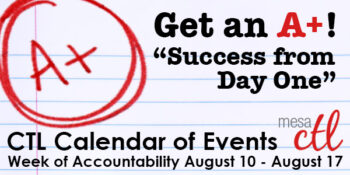
Get an A +! Success from Day One CTL Events
Explore a week of activities that focus on the MCC Success from Day One Initiative. From exciting new Canvas tools to engagement strategies, the Mesa Community College Center for Teaching & Learning is your support and resource for innovative education technology and pedagogy. Plan to start your semester with this fun and informative week of activities!
Register Now Registration Instructions
Questions? Contact us at: (480) 461 – 7331 OR ctl@mesacc.edu
Saturday, August 10
8:30a.m. – 12:30p.m. New Adjunct Faculty Orientation
HRMS Course #001830, Section #0001; CTL Workshop Room (AS175), Southern & Dobson Campus
Welcome to teaching at Mesa Community College! This session will cover all the little and big things you need to know about being an Adjunct Faculty Member for MCC. Contact the CTL for more information, (480) 461-7331.
8:30 a.m. – 12:30 p.m. CTL Open Lab
CTL AS Building, Southern & Dobson Campus
Drop in during any time of the open lab to access resources and help with Canvas or building/planning your course! CTL Staff will be available to answer questions as you work on your classes to get started for the semester. Handouts and computers are available so that you can come in and work and ask questions as you go.
Monday, August 12, 2013
8:00 a.m. – 4:00 p.m. CTL Open Lab
CTL AS Building, Southern & Dobson Campus
8:30 a.m. – 10:00 a.m. & 3:30 p.m. – 5:00 p.m.
A+ Achieving a Learning-Centered Syllabus (C.A.F.E. Eligible)
HRMS Course #001201, Sections #0008 OR #0009; CTL Workshop Room (AS175), Southern & Dobson Campus
Engaging students in the learning process begins with the syllabus. In this session we will explore how to construct a syllabus that not only conveys the required MCCCD/MCC policies and procedures of the class, but introduces students to the goals of the learning process. Discover how to build a syllabus that focuses on meaningful expectations, learning objectives and provides students with the resources to be successful from day one. Feel free to bring your syllabus to work on as the last part of the session will allow some time for participants to work together on syllabi.
Wednesday, August 14, 2013
8:00 a.m. – 3:30 p.m. New Faculty Experience
CTL Conference Room (AS170), Southern & Dobson Campus
Welcome to MCC new faculty! We are glad you are here. The first-year experience of a full-time faculty member is marked by transitions: the teacher’s focus is continuously expanding to include aspects of the college community that were previously not within view. Mesa Community College ‘s New Faculty Experience, a series of dialogs and seminars, facilitates these transitions by providing information, activities, and interactions that integrate the new residential faculty member into the life of the college.
(more…)