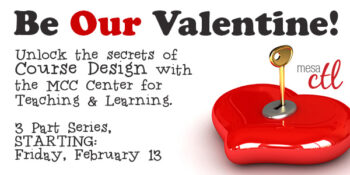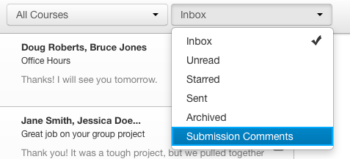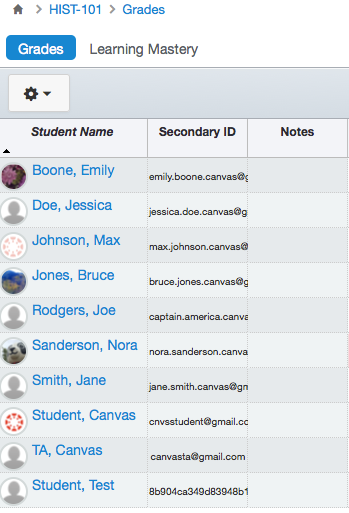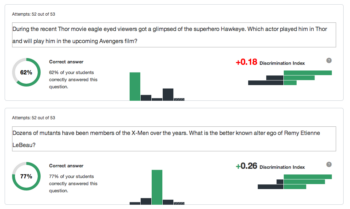CTL Blog
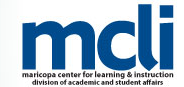
Register Now – The MET Program
Join your fellow colleagues at the Maricopa Excellence in Teaching (MET) program, formerly the Arizona Master Teacher Seminar (AZMT) retreat. All AZMT alumni and faculty who would like to learn more about the Maricopa Excellence in Teaching program are invited to attend. This will be an excellent opportunity to engage in the rich conversations held at AZMT, share effective practices, and learn about the exciting events that are being planned for 2015 and 2016.
Program Information
Friday, March 6, 2015, 1:00 – 5:00pm at Phoenix College, F-201
For more information please contact
Dr. Rob Morales, Instructional Designer, Maricopa Center for Learning and Instruction
Maricopa Community Colleges District
(480) 731-8300
rob.morales@domail.maricopa.edu

Web-Based Teaching & Learning
Prepare for or Retool Your Online, Hybrid and Web-Enabled Course
The CIS 236 and CIS 237 series is designed to help you get started in or retool for the unique world of teaching & learning in the hybrid and online formats. It can also help support you in web-enabling your ground/face-to-face course.
First, experience the ‘student’ perspective of online learning in CIS236. Get helpful tips to facilitate a course including policies, procedures and content management (copyright and accessibility). Along the way, see what the Canvas learning management system can do to enhance any course format and discover new digital teaching tools to engage learners. Then explore course design and content creation more deeply in CIS 237. Build engaging assignments, group activities and integrate technology to support learners’ needs.
Instructors will complete the series with practical tips, researched pedagogy and a duplicative structure for building and facilitating an online or hybrid format class or supporting a ground/face-to-face course with an online presence.
Advantages of the Open Entry / Open Exit Format
Mesa Community College is offering CIS236 and CIS237 in the Open Exit/Open Exit format for the Spring 2015.
Flexible Learning!
- Pick your own start date (1/19 – 3/13)
- Set your own pace over an 8 week period
- No hard deadlines.
Enroll Today
Enrollment through My.Maricopa.edu. (SIS will be unavailable until February 16)
- Complete your Student Information Form
- Register for Class
- Pay for the course, Learn About MCCCD Tuition Waivers:http://www.maricopa.edu/publicstewardship/resources/tw.php
If you have difficulties registering or have questions about these courses, contact the instructor:
CIS 236: Web Based Teaching & Learning I (2 credits), Section #31761
Experience using a web-based learning environment from an online student’s perspective. Use communication tools, submit assignments, use evaluation tools, and navigate an online-learning environment. Introduction to the basics of online pedagogy and lots of hands-on experience with a web-based learning environment and digital teaching tools! Prerequisites: CIS133CA or CIS 133DA, or permission of instructor. Contact instructor for override code.
- Offered fully online during Spring 2015 (Open Entry/Open Exit) – Choose a start date between January 19 and March 13. Students will have 8 weeks to finish the course from the start date.
CIS 237: Web Based Teaching & Learning II (3 credits), Section #31762
Discuss theories, methods, and best practices for designing, developing, and delivering an online course including Classroom Assessment Techniques, Flipped Classroom, Quality Matters and more. Create an online or hybrid course module using a web-based learning environment. Prerequisites: CIS 236, or permission of instructor. Contact instructor for concurrent enrollment code (allowing students to take CIS236 and CIS237 simultaneously).
- Offered fully online during Spring 2015 (Open Entry/Open Exit) – Choose a start date between January 19 and March 13. Students will have 8 weeks to finish the course from the start date.

Canvas Updates Week of Feb 9
SIS (CS9) Go-Live & Canvas
As you may be aware, Maricopa’s Student Information System (SIS) is being upgraded soon! SIS will not be available to users between Friday, February 13 and Monday, February 16. This update will have no affect on Canvas and students and faculty will see no difference in their online classrooms.
Alert your students! Accessing Canvas! Some students access Canvas via the My.Maricopa portal “Student Tools”. This will be unavailable during the planned downtime. Canvas will still be accessible from the Mesa Community College web site (top menu) and directly from learn.maricopa.edu or maricopa.instructure.com.
Other issues: Faculty will not be able to view their course rosters in SIS or make changes to student drops/withdrawals during this time. Students will not be able to able to add/drop classes, pay for classes or view financial aid during this time.
Additional information for faculty:
its.maricopa.edu/helpdesk/sis-cs9-go-live-information
Additional information for students:
my.maricopa.edu/sisinfo or the FAQ page.
Update: Canvas Access & Enrollment Issues
On Thursday, January 22nd an outage occurred that affected faculty and student access to Canvas and Canvas courses. The district will soon provide a detailed report regarding the incident including the underlying cause and plans to prevent future issues.
What is important to note is that this was not an issue with Canvas itself. It was a disruption in how our MCCCD systems (SIS) communicate enrollment to Canvas. While MCCCD had lost access to Canvas during this period, Canvas itself was still available outside of our system. Canvas continues to be very stable, with over 99% up-times.
How can I know if there is an issue with Canvas?
To check the status of Canvas subscribe to Canvas Status Updates. If no issue is being reported it is likely an issue with service at MCCCD. These outages will be communicated via email.
Are all the MCCCD classes and enrollments restored?
Yes, all SIS driven courses and enrollment should be restored at this time. The majority of manually created and development courses should also be restored. If you find that you do not have access to a particular course, please contact the MCC Center for Teaching and Learning at ctl@mesacc.edu.
Is there anything I can do to protect my course materials?
We do not anticipate that this problem will reoccur, however, best practice is for you to back-up your work at least once per semester.
Export your course at the end of the semester.
Download your course gradebook a few times during the semester.
Canvas Update Cycle
Canvas is on a 3-week update-release cycle. The next beta (preview) release is on 2/9, production notes will follow on 2/17 with the release and documentation to follow on 2/21. For information about Canvas updates follow the release page.
Please contact the MCC Center for Teaching & Learning if you have any questions or would like support using Canvas.
What’s New in Canvas?
Here are some highlights of the recent and pending changes to Canvas including a summary of the most recent production release on January 31st and the beta release on February 9th.
February 9th Beta Release
The Canvas beta environment is for trying new features, which are subject to change based on user feedback and the results of testing. In this release look for updates to the gradebook menus, outcomes and files area to make it easier to manage your work flow.
January 31st Release, New Quiz Statistics
Canvas has added a new statistic interface to review quiz results and some new settings to make it easier for instructors to structure the options to deliver a quiz. The new features include:
- A statistical summary that shows all score percentages (average, high, low and standard deviation), as well as the average time of completion.
- A clearer statistical interface for reviewing the breakdown the results for each question including bars relating to the percentage of each answer choice.
- A new discrimination index for True/False and Multiple Choice questions and distribution scaling for Fill-in-Multiple Blanks, Multiple Dropdowns and Matching Questions.
- Additional settings for managing quizzes that allow more than one attempt, such as restriction options for showing correct answers after the last attempt.

Other Updates & Bug Fixes
Canvas “On-the-Go”! – Mobile (Android & iOS) Updates
Review the latest release notes for each mobile platform.
Android update featuring sent messages/user bios and
iOS update featuring favorite courses management.
Did You Know?
Attend InstructureCon 2015
 Each June Instructure, the makers of Canvas, hosts their annual conference – InstructureCon. This dynamic and exciting conference will be held June 16-18, 2015 at the Canyons Resort in Park City, Utah. This year the conference will celebrate its 5th Anniversary!
Each June Instructure, the makers of Canvas, hosts their annual conference – InstructureCon. This dynamic and exciting conference will be held June 16-18, 2015 at the Canyons Resort in Park City, Utah. This year the conference will celebrate its 5th Anniversary!
Who should attend?
The conference is open to K12 educators, college faculty, administrators and IT professionals. In addition to the keynote speakers and general presentations, helpful and informative breakout sessions are offered by educational professionals, vendors and Canvas employees on a variety of subjects including:
- basics
- advanced user tips
- innovative uses
- design strategies
- pedagogy best practices
- technical integrations
- 3rd party tools
- and more!
Attendees can also depend on a fun-filled event that typically includes lots of free Canvas gear, special product announcements, entertainment, networking opportunities, etc. Watch videos from last year’s conference to see what you can experience if you choose to attend the Canvas event of the year!
Will the college pay for my attendance?
Professional Growth dollars are available for all policy groups. Carefully review the options at the MCCCD Human Resource web site. DO NOT register for the event without funding pre-approval.
Can the MCC CTL help me?
Yes! The CTL is happy to discuss the event with you and can direct you to the relevant Professional Growth Resources to help you apply for funding.
Learn Canvas
Sneak Peak of the Canvas Commons
Share the love with Canvas this week in honor of Valentine’s Day and
get a sneak peak at Commons, currently in beta, and available only at select schools. The
Canvas Commons is a learning object repository (LOR) where the best ideas, courses and curriculum can be freely shared — all seamlessly integrated into the Canvas LMS environment.
This special course will give you an opportunity to share and search Commons, while having some Valentine’s fun!
NOTE: You will be prompted to create a new username and password (regardless if you have another canvas account). To access the course after registering you will need to enter the resources.instructure.com web address.

Course Design Series at MCC
Join the MCC Center for Teaching & Learning for our three-part Course Design Series that focuses on the best practices in course design pedagogy to engage learners and promote student success. Sessions begin February 13th. Take this opportunity to participate in a highly engaging and collegial process of mapping and aligning your course and building informative assessments linked to your learning objectives! Sessions may be taken in a series or as individual stand-alone opportunities! Tips and tricks for designing courses in Canvas will also be explored! Review the full schedule for details!
Course building teams welcome! Faculty Professional Growth (FPG) Approved!
Online Resources, Tutorials & Guides for Faculty
- Canvas 101 is an open enrollment course that will walk you through the basics of setting up a new course in Canvas. To enroll, simply click on the “Join this course” button on the Course Home Page. There is no facilitator, but it is a good series of self-paced exercises for faculty wanting to learn Canvas basics.
- Canvas Guides are available that cover all major features of Canvas by question topic. They are easy to navigate and mostly image-based walk thru demonstrations of how to use a particular feature.
- MCCCD Canvas Help Area provides how-to documents, and support information to all Canvas users, students and faculty.
CanvasLive Webinars
CanvasLIVE is a free webinar series designed to give Canvas users additional training and a place for members of the Canvas community to share their knowledge. Each session includes a quick tutorial and overview on a Canvas tool or feature, followed by a focused demonstration and a short Q&A. Sessions are archived so if you are not able to attend a live session you can still benefit from the presentation.
- Check out all of the upcoming sessions on the CanvasLIVE Schedule currently featuring the Commons (2/9 – 2/14), Designing Courses with Measurable Objectives (2/19), Feedback (3/5) and more!
- Check out the forum which includes all CanvasLIVE Archives
- Have an idea for a future CanvasLIVE webinar? Click to Suggest a Future Topic
Keep Learning Blog
Keep Learning is an education technology blogging project created by the makers of Canvas, Instructure. The purpose of the blog is to engage educators in meaningful dialog around educational technology. Posts are written by educators and technologists around the world. If you would like to contribute, send an email to jared@instructure.com or just visit the site and Learn. Teach. Share.
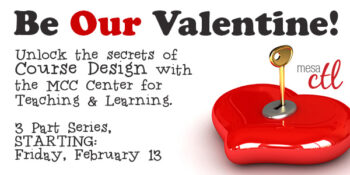
Course Design: Love Your Course
Do you love your course, but find yourself looking for ways to take your relationship to the next level? Or are you starting a new course romance?
Join the MCC Center for Teaching & Learning for our Course Design Series that focuses on the best practices in course design pedagogy to engage learners and promote student success. Take this opportunity to participate in a highly engaging and collegial process of mapping and aligning your course and building informative assessments linked to your learning objectives! Sessions may be taken in a series or as individual stand-alone opportunities!
Review the full schedule below! Course building teams welcome! Faculty Professional Growth (FPG) Approved!
Having Trouble? Call us at (480) 461-7331 and we will help register you.
Part 1: Curriculum Mapping & Lesson Design – FPG Approved
Learn more about Faculty Professional Growth (FPG), including how to apply.
Session Description: In this session, you will design a curriculum map based on the most relevant concepts related to your course and competencies to build thematic units. Using this map, you will create a unit alignment by writing measurable learning objectives that connect your course materials and assessments to the course competencies.
Pre-requisites: None
Session Dates: (
Select from one of the following)
Friday, February 13, 9:00am – 12 noon
COURSE #001760, Session #0011 Register through HRMS
Tuesday, February 17, 3:30pm – 6:30pm
COURSE #001760, Session #0012 Register through HRMS
Part 2: Building a Conceptual Framework – FPG Approved
Session Description: In this session, you will build a Conceptual Framework based on the most relevant concepts related to your course and competencies to build course modules. Using this framework, you will create a module aligning your measurable learning objectives to your course materials, assignments and assessments.
Pre-requisites: None
Session Dates: (
Select from one of the following)
Tuesday & Thursday, February 24/26, 4:00pm – 6:00pm
(Split Session, attend both evenings)
COURSE #001976, Session #0009 Register through HRMS
Friday, February 27, 8:30am – 12:30pm
COURSE #001976, Session #0008 Register through HRMS
Part 3: Outcome-Based Learning & Informative Assessment – FPG Approved
Session Description: Participants will be able to connect the three main functions of formative assessment (including Classroom Assessment Techniques) with instruction. You will be provided the opportunity to identify and/or create formative assessments, that are clearly aligned to lesson objectives, to check for understanding, adjust or refine instruction and give appropriate feedback to students. This process is student-centered and will promote the development of metacognitive skills for learners.
Pre-requisites: None
Session Dates: (Select from one of the following)
Tuesday, March 31, 3:30pm – 6:30pm
COURSE #001762, Session #0010 Register through HRMS
*Note: 6 participants are required for these sessions to run. Participants will be notified 24 hours prior to a session (via email) if a session is to be canceled.
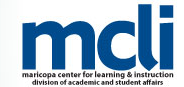
DIVISION OF ACADEMIC AND STUDENT AFFAIRS
Maricopa Center for Learning and Instruction (MCLI) 2015-2016 LEARNING GRANTS
Academic year 2015-2016 will be the fifteenth year of the Maricopa Community College District Learning Grants program.
The program is designed to support:
- Innovative projects that are designed to enhance student learning, promote student success, and further innovation in teaching and learning.
- Projects on a one-time, one-year basis.
- Ideas and projects at the appropriate stage of development.
Qualifying proposals will range from formative ideas that explore learning concepts to fully tested models ready to be adopted and disseminated.
Who can Apply for Learning Grants?
- Faculty (residential, adjunct, and one-year-only) are eligible to apply.
- Adjunct faculty and one-year-only faculty should team up with a residential faculty member or department/division chair to provide an on-campus contact for the grant. Inclusion on a learning grant application does not guarantee future employment with Maricopa.
- Faculty may be compensated through special services assignments throughout the duration of the grant. Each college determines how to distribute the funds for faculty participating in the grant.
How can the MCC Center for Teaching & Learning help me with the grant?
The MCC CTL, as a resource for innovative teaching and learning, is happy to help you consider ideas for your grant application. We can connect you with best practice research in the areas of educational pedagogy and technology that align with your grant proposal. Contact us to set-up a time to talk about your innovative ideas! ctl@mesacc.edu or (480) 461-7331.
How Much Money is Available for a Grant?
Allocations are up to $12,000 per project, depending on project goals; types of activities and events proposed; resources required; degree of involvement of faculty, students, and administrators; and potential benefits to students.
Grant Preparation & Application:
Prior to submitting your grant proposal, you are required to discuss your project idea with your Vice President of Academic Affairs.You may also want to discuss your idea with your faculty development coordinator and department/diviaion chair.
2015-2016 Application Submission Period: October 16, 2014 through January 30, 2015
Application Deadline: 4:30 p.m., Friday, February 13, 2015
Award Status Notification: April, 2015
Application Deadline: 4:30 p.m., Friday, January 13, 2015 The MCLI continues to experience technical issues with the server for submitting learning grants. IT is trying to resolve the technical issues; however, grant applicants continue to receive error messages when submitting proposals.
In order to ensure that all learning grant proposals are received by the deadline, please email rob.morales@domail.maricopa.edu your learning grant proposal as a Microsoft Word document by the deadline. NOTE you must enable macros in order to complete the budget section of the proposal. Download the Proposal MS Word Template.
Details and application procedures may be accessed at: http://mcli.maricopa.edu/learning-grants
For additional information, contact:
Dr. Rob Morales, Instructional Designer
Maricopa Center for Learning and Instruction
Email: rob.morales@domail.maricopa.edu
Telephone: 480-731-8302

Call for Gold Star Applications
Mentees and Mentors Spring 2015
Application Due Date, Thurs. Feb 5, 5 pm
The MCC Center for Teaching & Learning in collaboration with the eLearning Committee announces the Call for Applications for Mentees and Mentors to participate in the Gold Star Program for Spring 2015. Gold Star is a faculty-centered, training and peer-review process to support MCC faculty developers (mentee) to redesign an existing or develop a new Internet or hybrid course based on the QM Rubric. The Spring 2015 Program includes both individuals and/or collaborative teams.
Individual:
Faculty interested in re-designing an existing or developing a new online or hybrid course.
Collaborative Teams:
Inner-disciplinary or cross-disciplinary faculty interested in re-designing an existing or developing a new online or hybrid course. Not to exceed more than 3 members per team.
Additionally, the faculty developers are paired with a Gold Star Program Mentor. The Mentor supports with the design of the Mentee’s online or hybrid course.
Program Dates:

To learn more about the Gold Star Program and to submit an application to participate as Gold Star Mentee or Mentor, go to: Gold Star
Questions – Contact – Annapurna Ganesh, Gold Star Coordinator
Email: aganesh@mesacc.edu; Phone: 480-461-7305


2014-2015 Innovation of the Year Awards
mcli.maricopa.edu/innovate
Call for Innovation Nominations!
We are excited to announce the Call for Innovations for the 2014-2015 Innovation of the Year Awards Program. The Maricopa Community Colleges and the League for Innovation in the Community College co-sponsor the annual Innovation of the Year (IOTY) Awards to recognize an employee or teams of employees who have designed and implemented a significant innovation that has had a positive impact on the education of students. One innovation is selected from each College and the District Office. From those winning innovations, a District-wide innovation will be selected to receive the Dr. Paul M. Pair Innovation of the Year Award, which includes $2,000 to be used to further the winning innovation.
All employees are invited to nominate innovative projects and programs that you have worked on over the past year. To get started, review the Innovation of the Year Program information and criterion on the website, http://mcli.maricopa.edu/innovate. Note: If you have previously submitted an innovation that may not have been selected to receive the Dr. Paul M. Pair Innovation of the Year Award, you are welcomed to resubmit.
There is a NEW online Innovation of the Year Nomination Form:
https://mcli.maricopa.edu/innovate/apply/webform
Online nominations are due Friday, March 6, 2015.
The Process: A winning innovation team selected from each College and The District Office will make a presentation to the Innovation of the Year Final Selection Committee on Friday, March 27, 2015, at the District Office. A review committee will identify the one innovation that will receive the 2014-2015 Maricopa Community Colleges Innovation of the Year and that will be the recipient of the Dr. Paul M. Pair Award.
The Celebration: All selected innovations will be celebrated at the Innovation of the Year Awards Program Reception that will be held on Thursday, April 9, 2015, at the Rio Salado College Conference Center.
If you have questions, please contact:

Issue Affecting Canvas
As you may be aware Maricopa’s authentication system to Canvas was disrupted yesterday, which meant that neither students nor faculty could log in to Canvas. First, thank you for your tremendous patience as the district Canvas support team worked to resolve the issues. We know that it must have been a frustrating and confusing time for our students, faculty, and staff.
All login issues have been resolved, so students and faculty should now have complete access to their Spring 2015 courses. If you or your students are still experiencing issues accessing Canvas or current Canvas courses, please contact help support:
Student Support:
MCC HelpCenter at (480) 461-7217
Faculty Support:
MCC Center for Teaching & Learning at (480) 461-7331
Accessing Older SIS & Manual Courses
At this time, users may not have access to:
- SIS courses prior to Spring 2013,
- developmental shells,
- practice courses
- training courses or
- non-academic “courses”.
The MCC Center for Teaching & Learning will have to manually enroll faculty and staff into these courses. To assist us in this endeavor, please follow these steps:
- Login with your MEID/Password to the Canvas beta environment, https://maricopa.beta.instructure.com before February 9th. NOTE: The link provided is for the BETA environment. You cannot teach from these courses.
- Take a screenshot or type a detailed list (include entire name) of your developmental, practice, training or non-academic courses. If you want access to older SIS courses (prior to Spring 2013), please include them in the list as well.
- Email your course list with your MEID to the CTL at ctl@mesacc.edu.
Because this will be a manual and time consuming process, we respectfully ask that you only send us the name of courses that you must have access to at this time. These would be courses that you still use on a day-to-day basis or are required to support programs.
The deadline of 2/9 is important because on that date beta will reset (you will lose access to the list of those courses as well making it difficult for us to reconnect you). If we determine there is a better strategy for the restoration of manual enrollments, we will let you know.
Again, thank you for your patience. We do recognize this is terrible timing and inconvenient, but we are asking for your support as we try to resolve this issue calmly and quickly.
Questions? Concerns?
Contact the Center for Teaching & Learning at ctl@mesacc.edu or (480) 461-7331.

Important Semester Start Notices
Welcome to Spring 2015 at Mesa Community College! Canvas is the Learning Management System used by 9 of the 10 Maricopa Community Colleges. Whether you are a first-time or ongoing Canvas User please carefully review these updates for best practice information related to semester start-up, recent updates/fixes and training options.
Please contact the MCC Center for Teaching & Learning if you have any questions or would like support using Canvas.
Course Copy
Copying your course from semester to semester is 1, 2, 3 easy. Please see our copy guidelines to get you started.
- Important Copy Options – Don’t forget to consider your options to Select Migration Content AND to Adjust Events and Due Dates so you can take only what you need and save yourself some time moving assignment dates. You can also elect to remove all dates.
- Don’t wait around! – Depending on the size of your course, the copy process may be ‘Queued’ and take from a few minutes to an hour. Feel free to leave the copy page or logout of Canvas while the copy is being made. To verify the status of the copy return to the Import Page.
- Copy Status – After the course copy, check the status. Carefully review any errors reported and take corrective action. Errors will most often be related to broken links or empty pages found in the copy process.
- Date & Time Verification – Review all the dates (assignment due and availability dates) and times tomake sure that they are accurate. You can use the Canvas Calendar to quickly move due dates for assignments.
Course Publish
Don’t forget to publish your course to make it available to students. You can find the publish dialog box on the home page. To publish the course find Select Publish and follow the screen prompts. Once a course is published you can continue to make changes and updates as needed. Courses cannot be unpublished. Directions for publishing courses.
Canvas Update Cycle
Canvas is on a 3-week update-release cycle. The next beta (preview) release is on 1/19, production notes will follow on 1/26 with the release and documentation to follow on 1/31. For information about Canvas updates follow the release page.
What’s New in Canvas?
Canvas completed a series of production releases in December with new and improved features. Here are some highlights of the new features, including a summary of the most recent release on January 10th.
Canvas Conversations – Assignment Submission Comments Revealed
Canvas has added a filter in the Conversation area to allow users to view comments posted on assignment submissions. Often overlooked, assignment submission comments are when an instructor or student comments on their work within the grading/assignment window. Features of this new inbox filter include:
- Clear indicators for each message (name of the user, the time the message was sent, and the number of messages in the conversation).
- A manual marking of read or unread comments. Messages can also be filtered by course.
- Reply options from the inbox that are also posted to the assignment grading/submission areas.
Learn More:
Filtering Conversations
Replying to Submission Comments
Grades – Last Name First!
Instructors can view names in the Gradebook by a new feature option known as Sortable Name. Sortable name will present student names in the Gradebook by last name then first name. Click the column header to sort names in ascending or descending order. Note: This is a course-level feature option. To enable this feature go to each course and open the Settings > Features > Gradebook – List Students by Sortable Name.
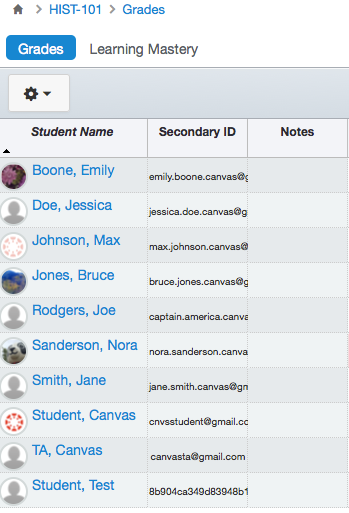 Learn More:
Learn More:
Quizzes – Statistics & Other Goodies
Canvas has added a new statistic interface to review quiz results (to be released on January 31) and some new settings to make it easier for instructors to structure the options to deliver a quiz. The new features include:
- A statistical summary that shows all score percentages (average, high, low and standard deviation), as well as the average time of completion.
- A clearer statistical interface for reviewing the breakdown the results for each question including bars relating to the percentage of each answer choice.
- A new discrimination index for True/False and Multiple Choice questions and distribution scaling for Fill-in-Multiple Blanks, Multiple Dropdowns and Matching Questions.
- Additional settings for managing quizzes that allow more than one attempt, such as restriction options for showing correct answers after the last attempt.
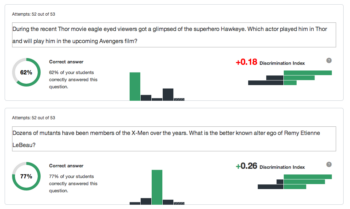
Learn More:
New Quiz Statistics (Updates on January 31)
Quiz Settings Options
Other Updates & Bug Fixes
Review the December 6th, December 20th and January 10th full Production Release Notes for details of all the recent changes to Canvas including the Bug Fixes. Want to ask Canvas to consider a feature option? All Canvas users are encouraged to make feature requests that can benefit the teaching and learning environment of the Canvas tool. Learn more about making Feature Requests.
Canvas “On-the-Go”! – Mobile (Android & iOS) Updates
Review the latest release notes for each mobile platform. Android update featuring revised navigation and iOS update featuring favorite courses management.
Did You Know? $100k in Grants Available from Canvas
Canvas is offering five grants of $10K for innovative ideas that address lossless learning in face-to-face, blended, hybrid, or flipped classrooms.
Submission Deadline:January 23, 2015.
What is lossless learning?
Loss of quality feedback lowers the quality of learning. In lossless learning the focus is on maximizing feedback so we don’t lose an opportunity to engage and retain learners. Learn more about Lossless Learning.
Ideas for innovative “lossless” projects
Instruction
Using media to capture direct instruction.
Participation
Strategies for engaging and involving all learners.
Engagement
Capturing the attention of students through active learning strategies.
Assessment & Feedback
Giving students opportunities to demonstrate learning.
Grant proposals should demonstrate the:
-Potential for practical application
-Adherence to open standards
-Breadth of application or reusability of submission
-Innovation/Wow! factor
Can the MCC CTL help?
Yes! The CTL is happy to discuss your grant ideas.
Canvas Training at MCC

The CTL is your partner as you implement innovative teaching, learning and workplace strategies. From general support, to consultation services, and/or tailored workshops, we are here to help you, your department, program or division reach your goals for student success.The CTL provides day-to-day support for faculty and staff on technology, teaching and productivity issues including Canvas. We offer Canvas services through appointments, workshops and customized sessions for departments or functional groups.
Stop by our offices, send us an email or give us a call. We are here for you!Online Resources, Tutorials & Guides for Faculty
- Canvas 101 is an open enrollment course that will walk you through the basics of setting up a new course in Canvas. To enroll, simply click on the “Join this course” button on the Course Home Page. There is no facilitator, but it is a good series of self-paced exercises for faculty wanting to learn Canvas basics.
- Canvas Guides are available that cover all major features of Canvas by question topic. They are easy to navigate and mostly image-based walk thru demonstrations of how to use a particular feature.
- MCCCD Canvas Help Area provides how-to documents, and support information to all Canvas users, students and faculty.
CanvasLive Webinars
CanvasLIVE is a free webinar series designed to give Canvas users additional training and a place for members of the Canvas community to share their knowledge. Each session includes a quick tutorial and overview on a Canvas tool or feature, followed by a focused demonstration and a short Q&A. Sessions are archived so if you are not able to attend a live session you can still benefit from the presentation.
Keep Learning Blog
Keep Learning is an education technology blogging project created by the makers of Canvas, Instructure. The purpose of the blog is to engage educators in meaningful dialog around educational technology. Posts are written by educators and technologists around the world. If you would like to contribute, send an email to jared@instructure.com or just visit the site and Learn. Teach. Share.

A New Year: It’s Time for Your Resolutions
Center for Teaching & Learning Schedule of Events –
Week of Accountability January 9 – 16, 2015
Explore a week of activities that focus on starting the New Year off right. From maximizing the Canvas LMS to building learning-centered activities, the Mesa Community College Center for Teaching & Learning is your support and resource for innovative education technology and pedagogy. Plan to start your 2015 and Spring semester with the CTL!
Register Now Registration Instructions
Event Flyer
Friday, January 9, 2015
Fostering Civic Engagement
11:00a.m. – 12:30p.m. CTL Lab (AS175) S&D Campus; HRMS Course #002179 Session #0003
2:30p.m. – 4:00p.m. CTL Lab (AS175) S&D Campus; HRMS Course #002179 Session #0004
At MCC we strive to have students become engaged in the life of the wider community by demonstrating their knowledge of civic issues and through active volunteerism/service experiences that connect to their programs of study. Join us as we unlock the keys to deeper learning through the MCC 4’C Outcome of Civic Engagement including interpretation and explanation, alignment to courses or programs, and creation of artifacts for assessment purposes. Presented by Duane Oakes, Faculty Director of the MCC Center for Community & Civic Engagement
Saturday, January 10, 2015
8:00 a.m. – 12:00 noon Open Lab
CTL AS Building; Southern & Dobson Campus
Drop in during any time of the open lab to access resources and help with Canvas or building/planning your course! CTL Staff will be available to answer questions as you work on your classes to get started for the semester. Handouts and computers are available so that you can come in and work and ask questions as you go.
9:00 a.m. – 12:00 noon New Adjunct Faculty Orientation
HRMS Course #001830, Session #0004; CTL Lab AS Building, Room 175; Southern & Dobson Campus
Welcome to teaching at Mesa Community College. This session will cover all the little and big things you need to know about being an Adjunct Faculty Member for MCC. Contact the CTL for more information, (480) 461-7331.
Monday, January 12, 2015
8:00 a.m. – 4:00 p.m. Open Lab
CTL AS Building; Southern & Dobson Campus
9:00a.m. – 10:30a.m. Early, Often & Awesome! Building an Effective Learning Community
CTL Lab (AS175) S&D Campus; HRMS Course #001555, Session #0006; Southern & Dobson Campus
The dynamics of what makes a class gel can seem at times mysterious. In this session we will explore methods for capturing the “lightning” to purposefully build and sustain an engaging learning environment that connects students with each other, you and the content. A variety of welcome activities, assessment techniques, group exercises and collaborative assignments for online, hybrid and face-to-face class formats will be introduced and discussed. Bring your own ideas to share with the group!
11:00a.m. – 12:30p.m. Yoga Mindfulness in the Classroom for Student Success
CTL Lab (AS175) S&D Campus; HRMS Course #002254, Session #0001; Southern & Dobson Campus
The Social Work Program at Mesa Community College conducted research on the impact of stress on student test scores and the incidence of adverse childhood experiences (ACE Study) within our student population. Join Dori DiPietro, the Faculty Director of the MCC Social Work Program, as she discusses the results of the research and leads participants through experiential and interactive activities in how using simple Yoga-Mindfulness techniques in their classroom can increase student learning outcomes and engagement. Presented by Dori DiPietro, Faculty Director of the MCC Social Work Program
2:30p.m. – 3:30p.m. MCC’s Getting Started Module
CTL Lab (AS175) S&D Campus; HRMS Course #002255, Session #0001; Southern & Dobson Campus
The MCC Getting Started Module Template is designed to provide instructors with the basic elements necessary to effectively welcome students to a course and provide valuable resources to help students be successful within Canvas. Based on the Quality Matters rubric and the work of the MCC eLearning Committee, this module is a generic resource that contains best practice ideas, resources and activities for a variety of course formats and needs. Come to this informative session to review the module, download the resource into your courses, and begin to modify, delete and update the content and language to meet your course and student needs.
4:00p.m. – 5:00p.m. Revealing the Best Kept Secrets of Canvas
CTL Lab (AS175) S&D Campus; HRMS Course #002205, Session #0002
Canvas is an amazing LMS (Learning Management System), but some of its coolest features are buried deep. Uncover hidden treasures like: auto-open document preview, undeleting lost items, moderating quizzes for more time/attempts, adding custom navigation; and more! Note: Not a beginning Canvas Session.
(more…)
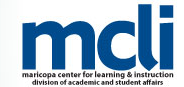




 Each June Instructure, the makers of Canvas, hosts their annual conference – InstructureCon. This dynamic and exciting conference will be held June 16-18, 2015 at the Canyons Resort in Park City, Utah. This year the conference will celebrate its 5th Anniversary!
Each June Instructure, the makers of Canvas, hosts their annual conference – InstructureCon. This dynamic and exciting conference will be held June 16-18, 2015 at the Canyons Resort in Park City, Utah. This year the conference will celebrate its 5th Anniversary!