Tag Archive: resources
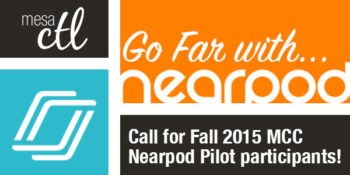
Create active and engaging lessons to support and assess student learning using student’s web-based devices.
Join the MCC Nearpod Pilot!
Nearpod is an all-in-one presentation and assessment tool that leverages student web-based devices to engage students in interactive and engaging lessons. MCC has secured an all access pilot of the District Edition to test this software beginning October 1st to the end of the Fall 2015 semester.
We are currently looking for 25 faculty willing to join the pilot. Ideal pilot participants should specifically be interested in using Nearpod beyond the feature set of the FREE license options.
Using Nearpod faculty can:
- Deliver synchronous presentations and assessments using student devices
- Build active learning with fun and dynamic content
- Collect and share student responses instantly to connect learners with each other
- Track student comprehension in real time to monitor and adjust instruction
- Give and monitor engaging asynchronous homework activities to flip the classroom!
Pilot Information
Why a pilot?
This pilot will help MCC determine if the extended options available in Nearpod’s District Edition supports student learning and meets instructional needs. Additionally we hope to gather feedback to assess demand for the service and support structures for considering a wider license at the college.
What will the pilot entail?
Faculty pilot participants will be expected to provide feedback to the college on their experience with Nearpod via an end of pilot survey. A student survey will also be created and pilot participants will be encouraged to ask students to complete the survey so their feedback can be assessed.
Who should join the pilot?
Nearpod offers a free account with a limited feature set. The District Edition will give users more storage space for larger presentations, additional interactive and content activities, access to the content repository, a greater reporting toolset and the asynchronous homework option. We are asking that faculty interested in the pilot are willing to use some or all of the extended feature set. We apologize that this pilot is not open to non-instructional use at this time. We will assess the number of applications and if space is available, we will open the pilot to non-instructional use.
How many licenses do we have for the pilot?
We are purchasing 25 single-use licenses for the pilot, so we will be limited to 25 participants.
What technical support and training will be available to faculty in the pilot?
This is a pilot! Although a training will be provided to pilot participants, faculty selected should feel comfortable with trying new technologies with minimal support and training. This is not an officially supported campus technology and the MCC Center for Teaching & Learning will provide assistance when possible, but will have minimal access to troubleshoot or track down issues.
Be prepared to help your students!
Faculty participants must provide all the product usage and technical support to students in their courses, not otherwise offered by Nearpod’s Support resources. The MCC HelpCenter will not be able to assist students with this tool.
How do I get started! Sign me up!
Please complete the
Google Form to join the pilot. Applicants will be notified of their status prior to
October 1.
Questions?

Important Notices
Deletion (Archiving) of Courses Begins October 2
Spring 2014 and older SIS courses (courses with a designated section number) will begin being deleted on October 2. Deletion (Archiving) will start with Summer 2012 and Fall 2012 MCC courses. All course materials and student information associated with those courses will be deleted. These courses will also no longer appear in your course menu, inbox or calendar list. Throughout the Fall additional deletion/archiving processes will be run for the Spring 2013-Spring 2014 semesters.
What does this mean for you?
Please create archives of the courses if you think you want to keep/reuse any of the content. The archive (export file) can be imported into another Canvas course at a later time. Note: A course export does not include student records.
Privacy/Security & LTIs
You or your students may have noticed a recent disclaimer in Canvas regarding learning tools, known as LTIs (Learning Tools Interoperatbility) in Canvas. LTIs are a specific type of tool that may route users or their data to another resource (vendor). They include tools such as communication apps (e.g., “Chat”), to entire learning environments (e.g., Pearson MyLabs), and utilities such as plagiarism detection resources (e.g., TurnItIn). Although these tools are designed to enhance the learning experience, you should be aware that when you or your students use these links, you are potentially leaving the Canvas environment and the protections MCCCD has built-in to assure alignment with Maricopa’s Data Privacy and Security Standards and other legal compliance.
What does this mean for you?
At present, MCCCD has been unable to verify that the LTI software and systems conform to Maricopa standards for privacy and security. There is, therefore, some risk that individuals electing to use the products and services made available by these LTI vendors may place any student information shared with the vendor at a risk of disclosure that would concern MCCCD.
A District-wide committee is being established to address LTI concerns and one of the committee’s first activities may include building a web page that contains additional information about LTIs. Additional announcements will be made to include the address of the informative web page when it becomes available for your use.
For now, there are no specific recommendations. However, you may consider carefully reviewing any LTIs that you are using and informing students of the use of these tools in your course (e.g. syllabus).
Canvas Update Cycle
Canvas is on a 3-week update-release cycle. The next beta (preview) release is on 9/28, production notes will follow on 10/5 with the release and documentation to follow on 10/10. Follow the release schedule on the Canvas Updates Calendar.
What’s New in Canvas?
Recurring Calendar Events
Repeat Yourself! Repeat Yourself!
When creating a course event, the calendar feature now includes a recurring option similar to that of Google Calendar. Instructors can choose to create copies of the event to occur every day, week, or month. This course-level feature is pending an MCCCD release, but should be available soon.

Learn more about the Canvas Calendar.
Learn more about adding recurring events.
How can this feature be used?
- To create course events that repeat throughout the semester.
What will it look like?
When an event is scheduled to recur it will create a copy for each instance or occurrence. Recurring events are not linked together. They are copies or independent events. If users need to modify an event, each event has to be adjusted individually.
Conference Polling
Big Blue Button just got bigger!
The Canvas Conferences feature, Big Blue Button, has been outfitted with a polling feature. Now a presenter in a web-based conference in Canvas can survey, assess and engage participants with a quick poll. Polling options include Yes/No, True/False, or letter responses (A through F).

Learn more about the Canvas Conferences feature.
Learn more about the polling options.
How can this feature be used?
- To create an interactive poll during a web-based presentation in Canvas.
What will it look like?
Presenters (faculty or students designated as presenters) can create a poll at the bottom of the presentation window. Polls can also be created automatically from a slide in a presentation document that asks a poll type question. The feature will read the slide and include polling options that match the question! Polls are always anonymous and they are not required. Once a poll is started, presenters can see the participant responses as they are made in real time. The presenter an publish the results of a poll during the web conference.
Groups
Breaking up is easy to do!
Groups (student or instructor created) will now conclude when the course does. Groups in a concluded course will not appear in the Courses & Groups menu. Users will still be able access their previous and current groups in the Groups index page available in the Courses & Groups menu.

Learn more about concluding courses in the End of Course FAQs.
Learn more about the Group feature in Canvas.
Other Updates of Note
Gradebook – Muted Assignments
When an instructor mutes an assignment, scores are muted from (or not calculated in) the student’s Total score. Previously muting also prevented instructors from seeing the actual total. The instructor’s Gradebook will now reflect the total score with the muted assignment value included. Learn more about assignment muting.
Global Announcements
Global Announcements in Canvas have a new face. A clear box and distinguishing color with icons make it easier for users to see important notifications on the dashboard.
Canvas Mobile
Review the latest improvements to the iOS and Android Canvas Apps.
Review the Release Notes for more updates & bug fixes.
Did You Know?
A New User Interface is Coming
Canvas will be introducing a new User Interface, product look and feel, beginning in August of 2016. The new interface will be a big change for both faculty and students.
This new interface will streamline navigation and refine the user experience. You can learn more about the new UI by watching this video and reading this Canvas Guide.
Get a Preview
Be prepared for an exciting change! You can see how the new UI will operate by visiting the MCCCD Canvas Beta environment. This environment is used to review upcoming changes. Note: This is not a live production environment, it is for review of features only.
Log-in with your MEID and MEID password and take a tour!
Why wait? I love it!
The interface has been launched in certain instances of Canvas, the Network and Free for Teachers, but is not available in MCCCD at this time.
Extensive testing and feedback is needed to make sure that the new UI will be a good fit for our teaching and learning environment and to address any specific issues that may cause disruptions. The expected date that the new UI will be available in MCCCD is August 2016.
I think something could be better!
Great! If you are interested in providing feedback to Canvas about the new UI, they have formed a community where people can share their accolades, concerns and ideas.
Join the New UI User Group to see what people are saying and start sharing your thoughts about the new UI.
Resources
New UI Frequently Asked Questions can be found on the Canvas Community site.
Watch the upcoming CanvasLive Webinar on September 23, Same U-New UI live or access the archive after the session at a more convenient time.
Contact the MCC Center for Teaching & Learning for more information about this or other Canvas issues.
Canvas Training
MCCCD Canvas Webinar Learning Series
Join the Maricopa Centers for Teaching and Learning (CTLs) for the fall Canvas Series. For nine weeks the CTLs will provide you with up-to-date informational sessions on tools, instructional techniques, and best practices for Canvas. Each campus will specialize in a topic important to Maricopa faculty. Sessions will be held online using Adobe Connect so you may attend from anywhere. Topics include:
- Using Collaborative and Social Tools in Canvas (Register)
- Alternative Ways to Use the Quiz Tool in Canvas (Register)
- Using Groups in Canvas to Achieve Learning Goals (Register)
- Practical Peer Review Tips in Canvas (Register)
- Grading the Easy Way: Using Rubrics in Canvas (Register)
- Embedding Google Docs and Using Google Apps in Canvas (Register)
- Using Images to Enhance Content Delivery in Canvas (Register)
- Module Release in Canvas (Register)
MCC Center for Teaching & Learning
Appointments, Workshops and Customized Sessions
The CTL is your partner as you implement innovative teaching, learning and workplace strategies. From general support, to consultation services, and/or tailored workshops, we are here to help you, your department, program or team reach your goals for student success.
The CTL provides day-to-day support for faculty and staff on technology, teaching and productivity issues including Canvas. Stop by our offices, send us an email or give us a call for support or to set-up an appointment. We are here for you!
- Canvas Instructor Orientation is an open enrollment course that will walk you through the basics of setting up a new course in Canvas. To enroll, simply click on the “Join this course” button on the Course Home Page. There is no facilitator, but it is a good series of self-paced exercises.
- Canvas Instructor Video Guides contain quick and informative video tutorials to get you started with Canvas.
- Canvas Guides are available that cover all major features of Canvas. They can be searched by topic (e.g. Assignments, Discussions, etc.) or by user/type (e.g. Instructor, Mobile, etc.) and are formatted as easy to navigate and mostly image-based walk thru demonstrations of how to use a particular feature. Best practice tip? Share relevant Student Guides in your Canvas course to help students be more successful in using Canvas.
- Canvas Live provides free webinar trainings on a variety of best practices with teaching and learning on Canvas topics. Join a live session or if you can’t make it sessions are archived for later viewing.
- MCC Center for Teaching & Learning How-To Documents include a variety of helpful how-to guides such as the Getting Started with Canvas in 10 Steps resource.
- [Student Resource] MCC Canvas101 is an open enrollment, self-paced course that introduces students to Canvas and walks them through the basics of setting user preferences, submitting assignments, replying to discussions, taking quizzes, viewing grades and more! Recommended for all students.
Canvas Help at MCC
Faculty & Employee Support
Contact the MCC Center for Teaching & Learning for all your Canvas questions. We are here to help!
When sending emails or leaving voice messages, please be as specific as possible about your request. Include your name (first and last), the course section number (if applicable) and a brief description of the issue within your inquiry. This will help us address your question faster!
Student Support
Students seeking assistance with Canvas should contact the MCC HelpCenter at:
Outside normal business hours students should contact the 24X7 assistance line at 1-888-994-4433.

Important Canvas Notices
Course Deletion
Spring 2014 and older SIS courses (courses with a designated section number) will begin being deleted the third week in September. All course materials and student information associated with those courses will be deleted. These courses will also no longer appear in your course menu, inbox or calendar list.
What does this mean for you?
Please create archives of the courses if you think you want to keep/reuse any of the content. The archive (export file) can be imported into another Canvas course at a later time. Note: A course export does not include student records.
Canvas Community
Canvas launched an updated Community feature for users in April. The Community is a resource for students and instructors to find helpful guides on how to use Canvas, as well as to participate in feature discussions, find best practices and more.
What does this mean for you?
All the links to old Canvas Guides will remain functional, however, we recommend moving any support links you provide to students to the new community guides as the old guides will no longer be updated.
Is Your Canvas Ready? Top Tips
Make sure you are ready for a smooth start this Fall 2015!
Customize You Course List
Access your courses quickly and easily by customizing your Course Menu in Canvas. Remove Spring 2015 and older classes from your list so that you can focus just on the current semester.
Is your course missing? follow these troubleshooting steps:
- Check your All Course List in Canvas.
- Verify that you have been officially scheduled as the ‘instructor on record’ in SIS (My.Maricopa). Instructors assigned to courses in SIS will have access to a Canvas shell.
- Is your course non-credit? Only credit courses are provided Canvas shells. To request a Canvas shell for a non-credit course, contact the MCC CTL at (480) 461-7331.
- If your course is still is not listed (after following the steps above), contact the MCC CTL at (480) 461-7331 for assistance.
Import (Copy) Content
You don’t have to start from scratch! Copy an entire course or select items that you want to copy from a previous course into your Fall course shell. Don’t forget to use the Adjust Events and Due Dates option to save yourself time. Please note it can take up to 2 hours for copies of courses from one semester to another to be completed (size and traffic determine speed).
Feel free to leave the copy page or logout of Canvas while the copy is being made. Additionally, pay close attention to any error notices at the end of the copy process. Review any alerts reported (posted notice in the import history) and take corrective action. Errors will most often be related to broken links or empty pages. Please review the import (copy) guidelines to get started.
Publish Course Items
Publish any quizzes, assignments, discussions, content pages or modules that should be visible to students prior to publishing your course. Publishing the course will not publish items within the course that are still in ‘draft state’. Learn more about Draft State in this short video.
Publish the Course
Don’t forget to publish your course to make it available to students. Once a course is published you can continue to make changes and updates as needed. Courses cannot be unpublished once students have submitted work to the course.
Cross-List (Combine) Sections
Do you want to combine two or more sections of the same class? Combining sections can be a great option for more easily managing courses of the same prefix/# and type (in-person, hybrid or online). When you cross-list all the students will be have access to and participate in a single Canvas course. This does not change the SIS enrollment. Learn more about cross-listing sections in Canvas.
Update Cycle Canvas is on a 3-week update-release cycle. The next beta (preview) release is on 8/17, production notes will follow on 8/24 with the release and documentation to follow on 8/29. Follow the release schedule on the Canvas Updates Calendar.

What’s New in Canvas?
If you did not teach this summer you may notice that there have been many new and exciting additions and changes to Canvas. Here’s a list of highlights:
Assignments, Discussions & Peer Review
Excuse Me! Using Excused Assignments
As needed, you can use the Gradebook to excuse a student from an assignment, discussion, or quiz. You can also excuse a student from a group assignment.
When an assignment is excused, the assignment page and the student grade page will show the student that he or she has been excused from the assignment. Students cannot submit excused assignments and they are not calculated as part of a student’s total grade.
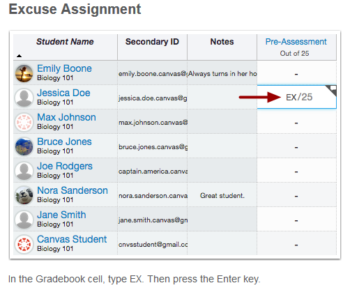 Learn more about Excused Assignments.
Learn more about Excused Assignments.
A Big Difference! Differentiated Assignments
Using Differentiated Assignments you can create Assignments, Graded Discussions, and Quizzes for certain only a individual student(s), sections, or vary due dates for students in your courses.
How can this feature be used?
- Honor’s & Special Projects – Assign special projects to only the students that need to complete this work.
- Make-Up Work – When a student misses a class you can assign them an individual alternative assignment.
- Varied Due Dates – Creating assignments for different users also allows for different due dates and availability date options for the same assignment. Great for cross-listing (combining) sections that meet on different days of the week.
What will it look like?
When using differentiated assignments with the Gradebook, the assignment appears as a column for all students, but grade cells are grayed out for students who have not been included in the assignment. On the student grades page, students can only view assignments that have been assigned to them.
Grades cannot be assigned for students who have not been included in the assignment, and assignments that are assigned to them, either individually or as part of a course or section, are not factored into overall grades.
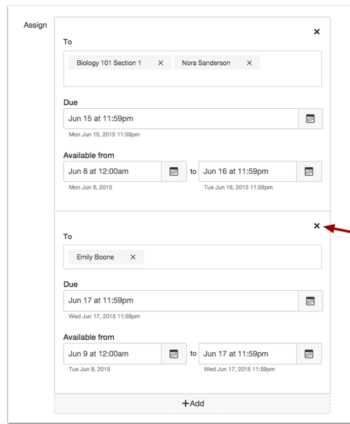 Learn more about Differentiated Assignments.
Learn more about Differentiated Assignments.
The Easy Button! Assignment Submission Overhaul
The student Submit Assignment link has been moved out of the sidebar and placed more prominently as a (blue) button. The Re-submit Assignment link has also been re-purposed as a button.
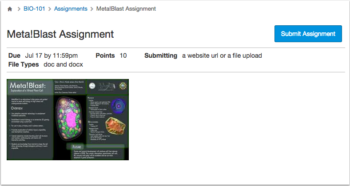
What’s Not to ‘Like’? New Discussion Feature
Instructors can allow students to indicate ‘liked’ discussion replies within Canvas Discussions (graded and ungraded types) on a per-discussion basis.
When a discussion has liking enabled, students and instructors will see a gray Like icon within each discussion reply. When clicked, the icon will turn blued indicating that the discussion reply is ‘liked’. A total number of likes will appear next to the link and optionally instructors can elect to have replies with the most ‘likes’ appear at the top of the board.
The ‘like’ feature may also be limited to instructor use.
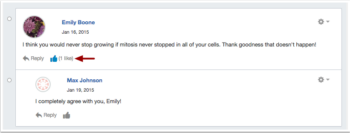 Learn more about the Like feature in discussions.
Learn more about the Like feature in discussions.
Peer Review Goes Undercover
Just in case you missed it in late April Canvas released the first iteration of Anonymous Peer Review. Instructors can now choose to create peer reviews (for Assignments and Discussions) with anonymous responses. This hides the name of the student reviewer from the student with the submission. Note: Instructors will always be able to see the name of the reviewer. Canvas plans on adding more functionality to the peer review feature in the future. Stay-tuned!
Other Changes
Custom Calendar Colors
Canvas now allows users to set their own colors for each calendar in their account. Users can select from one of 15 default colors or insert a Hex code to create any color of their choice. Colors selected by instructors for a course calendar do not effect the student view of the calendar. Learn more about the calendar.
Etherpad Collaborations
Etherpad is no longer available as an option for class collaboration within Canvas. All existing Etherpad collaborations have been deleted. If you are interested in using collaborative documents in Canvas you have the option to use Google Docs or Pages.
Incomplete Quiz Score Icon
A new Quiz icon will display in the Gradebook when students complete a quiz that includes a manually graded question. When students hover over the icon, students can view a message indicating that grading is in progress. Learn more about Gradebook icons.
Module Tracking
A new Module Requirement feature option allows instructors to assign ‘Mark as Done’ for students to progress through course assignments and pages. When this is enabled, students are responsible for marking the module item as done before they can move on to the next module item. Learn more about Module Requirements.
New Files
The Canvas File cabinet has been completely overhauled making it easier to upload, organize and view files. The new interface for files includes creation and modification dates, file sizes, publishing options and more. Learn more about using Course Files.
Persistent Gradebook Customization
When rearranging and resizing columns in the Gradebook for ease of grading, the changes will now persist or remain in place across computers and browsers. Note: changes to the Gradebook in the instructor view does not change the student view. Learn more about customizing Gradebook.
Want even more?
Join Us for a Session
What’s New in Canvas? Personalized & Social Learning!
Explore the new features and updates to our learning management system, Canvas. From Differentiated Assignments to the New Community and “Liking” Discussions to Anonymous Peer Review, join us for a session dedicated to all things new in Canvas! Great for current Canvas users or new users looking to review Canvas features. (Note: Not a getting started session). Pick from the following sessions:
Tuesday, August 11, 3:30 p.m. – 4:30 p.m.
HCM Course #001826, Session #0008; CTL AS Building – Room 175; Register Now
Thursday, August 13, 9:00 a.m. – 10:00 a.m.
HCM Course #001826, Session #0010; CTL AS Building – Room 175; Register Now
Monday, August 17, 4:00 p.m. – 5:00 p.m.
HCM Course #001826, Session #0009; CTL AS Building – Room 175; Register Now
Did You Know?
 Help is Just a Click or Call Away!
Help is Just a Click or Call Away!
Contact the MCC Center for Teaching & Learning for all your Canvas questions at ctl@mesacc.edu OR (480) 461-7331. We are here to help!
Be specific.
When sending emails, please be as specific as possible about your request. Include your name (first and last), the course section number (if applicable) and a brief description of the issue within your inquiry. This will help us address your question faster!
How do students get help with Canvas?
Students seeking assistance with Canvas should contact the MCC HelpCenter at: (480) 461-7217 OR HelpCenter@mesacc.edu. Outside normal business hours students should contact the 24X7 assistance line at 1-888-994-4433.
 Out of the Box! MCC’s Getting Started Module for Canvas
Out of the Box! MCC’s Getting Started Module for Canvas
Get a jump on your course design with the MCC Getting Started Module. This “Start Here” module includes everything you need to get students going in Canvas and in your course. The duplicative and customizable template includes a home page, welcome letter, syllabus sample, links to important student resources, Canvas tutorials, sample introductory activities and much, much more. This module was designed by the MCC eLearning Committee (according to Quality Matters standards) and can be used with any course format.
Preview & Download the MCC Getting Started Module Template into your course today!

Working with Publisher Resources
Many textbook companies offer a variety of instructor resources that can be can be used outside or within Canvas to supplement your content. Resources range from presentations and test banks to fully integrated applications with assignments and grade books.
Get represented!
Talk to your publisher representative to find out what types of materials are available and get an access account. Cartridges are the most convenient option for loading large amounts of publisher resources into Canvas. If your publisher offers an integration with Canvas, ask for a demo course so you can see how the integration might work for your course and decide whether you would rather keep the systems separate. Note: Security and privacy issues may have to be addressed for any integration of publisher systems with Canvas. Contact the MCC CTL for details.
How can the MCC CTL help?
The MCC Center for Teaching & Learning does not have direct access to publisher information and resources for textbooks. We can act as a consultant to help you in finding your publisher representative, reviewing the resource options available to you and your students, helping you download and upload course materials, and assisting you in integrating special publisher tools.

Canvas Training

MCC Center for Teaching & Learning Appointments, Workshops and Customized Sessions
The CTL is your partner as you implement innovative teaching, learning and workplace strategies. From general support, to consultation services, and/or tailored workshops, we are here to help you, your department, program or team reach your goals for student success. The CTL provides day-to-day support for faculty and staff on technology, teaching and productivity issues including Canvas. Stop by our offices, send us an email or give us a call for support or to set-up an appointment. We are here for you!
Online Resources, Tutorials & Guides
Canvas Instructor Orientation is an open enrollment course that will walk you through the basics of setting up a new course in Canvas. To enroll, simply click on the “Join this course” button on the Course Home Page. There is no facilitator, but it is a good series of self-paced exercises.
Canvas Instructor Video Guides contain quick and informative video tutorials to get you started with Canvas.
Canvas Guides are available that cover all major features of Canvas. They can be searched by topic (e.g. Assignments, Discussions, etc.) or by user/type (e.g. Instructor, Mobile, etc.) and are formatted as easy to navigate and mostly image-based walk thru demonstrations of how to use a particular feature. Best practice tip? Share relevant Student Guides in your Canvas course to help students be more successful in using Canvas.
Canvas Live provides free webinar trainings on a variety of best practices with teaching and learning on Canvas topics. Join a live session or if you can’t make it sessions are archived for later viewing.
MCC Center for Teaching & Learning How-To Documents include a variety of helpful how-to guides such as the Getting Started with Canvas in 10 Steps resource.
[Student Resource] MCC Canvas101 is an open enrollment, self-paced course that introduces students to Canvas and walks them through the basics of setting user preferences, submitting assignments, replying to discussions, taking quizzes, viewing grades and more! Recommended for all students.

The Mesa Community College Center for Teaching & Learning is offering a variety of learning opportunities this fall. Attend these informative and hands-on sessions that will help you discover the best in teaching and learning through Canvas, build a foundation for success from day one and engage students in a vibrant and universal classroom community. Get ready to inspire learning this fall at MCC!
View the full Fall 2015 Start-Up Guide Book.
Check our calendar for updates.
A Registration System Designed to Track Your Growth:
CTL sessions use HRMS (Time & Labor) for our registration system. The system allows for an up-to-date attendance system that integrates with your employee record and allows for wait-lists for busy sessions. Each opportunity has a unique course and session number to make it easy to identify and register for. Please feel free to contact us, ctl@mesacc.edu, if you have any questions or concerns about how to register with this system.
Register through HCM (formerly HRMS)
Registration Instructions HRMS (formerly HRMS)
Session Opportunities August 10 – August 21
Inspired by Teaching & Learning in Canvas
10 Steps to Getting Started in Canvas
Canvas is the Learning Management System of choice at the Maricopa Community College District. Did you know that Canvas can benefit any course format – face-to-face, hybrid and online? Learn how to communicate with your students, post course materials/ syllabus, set-up assignments and grades within Canvas in just 10 easy steps. Great for anyone interested in teaching and learning with Canvas.
Pick from the following sessions:
Monday, August 10, 10:30 a.m. – 12:30 p.m.
HCM Course #001839, Session #0016; CTL AS Building – Room 175; Register Now
Tuesday, August 11, 9:00 a.m. – 11:00 a.m.
HCM Course #001839, Session #0017; CTL AS Building – Room 175; Register Now
Thursday, August 13, 3:00 p.m. – 5:00 p.m.
HCM Course #001839, Session #0018; CTL AS Building – Room 175; Register Now
Assessing Learning & Giving Effective Feedback in Canvas
In this hands-on session participants will get a brief introduction to Grades (SpeedGrader and Crocodoc), Rubrics, Discussions, Quizzes, and the Assignments features in Canvas including strategies on how to use them effectively to assess and provide feedback on student work. Review the options available in Canvas to help you know how well your students are learning in your courses. Great for new Canvas users or those interested in learning more about the assessment features.
Tuesday, August 11, 1:00 p.m. – 2:30 p.m.
HCM Course #001699, Session #0010; CTL AS Building – Room 175; Register Now
What’s New in Canvas? Personalized & Social Learning!
Explore the new features and updates to our learning management system, Canvas. From Differentiated Assignments to the New Community and “Liking” Discussions to Anonymous Peer Review, join us for a session dedicated to all things new in Canvas! Great for current Canvas users or new users looking to review Canvas features. (Note: Not a getting started session).
Pick from the following sessions:
Tuesday, August 11, 3:30 p.m. – 4:30 p.m.
HCM Course #001826, Session #0008; CTL AS Building – Room 175; Register Now
Thursday, August 13, 9:00 a.m. – 10:00 a.m.
HCM Course #001826, Session #0010; CTL AS Building – Room 175; Register Now
Monday, August 17, 4:00 p.m. – 5:00 p.m.
HCM Course #001826, Session #0009; CTL AS Building – Room 175; Register Now
Becoming a Canvas Genius! Supporting Learners in Canvas
“Have you tried turning it on and off again? Have you switched browsers? Are you sure it is plugged-in?” If you have found yourself asking any of these questions then you know that one of the many roles we play as faculty is that of technical support. In this session we will explore ways to acclimate students to the Canvas LMS through orchestrated activities, relevant resources and clear/salient instructions. Walk away with tools, tips and tricks to be a Canvas Genius! Great for current Canvas users or new users looking to review Canvas features. (Note: Not a getting started session).
Wednesday, August 12, 3:30 p.m. – 4:30 p.m.
HCM Course #002360, Session #0001; CTL AS Building – Room 175; Register Now
Let’s Talk! Communicating Effectively in Canvas
Communicating with students can be a challenge. In this session participants will learn how leverage Canvas as powerful tool for more effective and streamlined communication. First, learn how to send, receive and manage messages in Canvas using the Conversation Inbox & Notifications. Then widen your scope by incorporating Announcements, Discussion, Chat and more! There are just so many ways to say “good communication” in Canvas. Great for new users or those looking to review the communication tools in Canvas.
Thursday, August 13, 1:00 p.m. – 2:30 p.m.
HCM Course #002359, Session #0001; CTL AS Building – Room 175; Register Now
The A, B & 4Cs of Learning Outcomes in Canvas
Ready to start measuring the MCC 4Cs or learning objectives in general? Discover how Canvas Outcomes allows faculty to enter institutional outcomes, course competencies and learning objectives to monitor student academic progress. Participants will learn to enter Outcomes and then align and grade Assessments (Quizzes, Assignments and graded Discussions) using rubrics. The session will also review the MCC’s 4C’s Scoring Guidelines and discuss effective practice for connecting and monitoring these outcomes. Great for current Canvas users or new users looking to review Canvas features. (Note: Not a getting started session).
Thursday, August 20, 3:30 p.m. – 5:00 p.m.
HCM Course #002358, Session #0001; Library – Room 144; Register Now
Inspired Productivity
Getting Started with Google – Mail a& Calendar
Attend this session to have hands-on assistance in using the MCCCD Google Mail and Calendar systems. Learn the basics to effectively communicate and organize your work schedule! Great for new employees and those looking for a refresher on the MCCCD Mail & Calendar systems.
Pick from the following sessions:
Monday, August 10, 3:00 p.m. – 5:00 p.m.
HCM Course #001718, Session #0014; CTL AS Building – Room 175; Register Now
Wednesday, August 12, 9:00 a.m. – 11:00 a.m.
HCM Course #001718, Session #0015; CTL AS Building – Room 175; Register Now
Inspired Design
Easy Accessibility Check-Up with the CTL
Make your course more accessible with just a few simple best practices. In this session participants will view our accessibility resource for faculty and the WAVE Tool for checking online resources. Discover ways to make your course user friendly for all your students using universal design techniques. Great for all faculty.
Pick from the following sessions:
Wednesday, August 12, 11:30 a.m. – 12:30 p.m.
HCM Course #001798, Session #0007; CTL AS Building – Room 175; Register Now
Friday, August 21, 1:00 p.m. – 2:00 p.m.
HCM Course #001798, Session #0008; CTL AS Building – Room 175; Register Now
Inspired from Day One
Building a Learning-Centered and Interactive Syllabus
In this session we will explore how to construct a syllabus that not only conveys the required MCCCD/MCC policies and procedures of the class, but introduces students to the goals of the learning process in an engaging way. Discover how to build an interactive syllabus that focuses on meaningful expectations, learning objectives and provides students with the resources to be successful from day one. Great for all faculty.
Pick from the following sessions:
Friday, August 14, 9:00 a.m. – 11:00 a.m.
HCM Course #001201, Session #0015; CTL AS Building – Room 175; Register Now
Friday, August 21, 2:30 p.m. – 4:30 p.m.
HCM Course #001201, Session #0016; CTL AS Building – Room 175; Register Now
Humanizing Your Course with Presence, Empathy & Awareness
Online learning systems and education technology tools have made it easier for us to be efficient in teaching and learning. Using auto-feedback features, and systematic announcements we can manage our classes and our learners to maximize our output. But what is the net effect of this efficiency model? In this session we will discuss facilitation and design practices that can re-humanize our courses to both strengthen the learning community and increase student success and retention. Great for all faculty.
Monday, August 17, 9:00 a.m. – 10:30 a.m.
HCM Course #002306, Session #0002; CTL AS Building – Room 175; Register Now
3D Retention Strategies
The first few weeks of class can be rough for students. In this session we will explore a simple model that will help reveal dropout warning signs while learning proactive intervention strategies. Discover how you can collect and review key Data indicators, Develop an engaging community and use Dialog (communication/feedback) to keep all your students on the path to completion. Great for all faculty.
Friday, August 21, 10:30 a.m. – 11:30 a.m.
HCM Course #002118, Session #0002; CTL AS Building – Room 175; Register Now
Inspired Resources
Out of the Box! MCC’s Getting Started Module
The MCC Getting Started Module is designed to provide Mesa Community College faculty with the basic elements necessary to effectively welcome students to a course and connect them with valuable resources. Based on the Quality Matters rubric and the work of the MCC eLearning Committee, this module is a duplicative template that contains best practice ideas, resources and activities for a variety of course formats and needs. Come to this informative session to review the module and learn how to modify it for your course(s). Great for all faculty.
Pick from the following sessions:
Friday, August 14, 11:30 a.m. – 12:30 p.m.
HCM Course #002255, Session #0002; CTL AS Building – Room 175; Register Now
Monday, August 17, 2:30 p.m. – 3:30 p.m.
HRMS Course #002255, Session #0003; CTL AS Building – Room 175; Register Now
MCC’s Video Toolbox
Looking for assistance with video? Look no further. Come to this session to see our new MCC Video Toolbox, carefully packed with everything you need to create stunning and content rich videos that will help your learners reach their educational goals. Great for all faculty interested in video production.
Monday, August 17, 11:00 a.m. – 12:00 p.m.
HCM Course #002313, Session #0002; CTL AS Building – Room 175; Register Now
Behavior Assessment & Disability Resources at MCC
Join MCC’s Dean of Student Services, Meredith Warner, as she discusses behavior assessment inside (and outside) the classroom and Disability Resource Services at the college. Through real-MCC examples participants will learn about the diversity of student concerns and needs on our campus. Walk away with hands on tools to more effectively manage your classroom and ensure the safety of all learners while helping them reach their educational goals. Great for all faculty.
Monday, August 17, 1:00 p.m. – 2:00 p.m.
HCM Course #002257, Session #0002; CTL AS Building – Room 175; Register Now
Introducing Adobe Connect
Adobe Connect is the premier resource for online live classroom and web conferencing solutions for eLearning and business applications and it is now available at MCC! Adobe Connect’s comprehensive product provides a safe platform for virtual real-time instructional and non-instructional presentations with features such as: screen and file sharing, video/audio capture, mobile device support, session recording, live polling and more! Learn more about Adobe Connect features, best use cases and how to request a session. Great for faculty and staff interested in live conferencing.
Friday, August 21, 9:00 a.m. – 10:00 a.m.
HCM Course #002361, Session #0001; CTL AS Building – Room 175; Register Now
Inspired Support
New Adjunct Orientation
New Adjunct Faculty Orientation is designed to welcome new Adjunct Faculty to teaching at Mesa Community College. Orientation includes a welcome by President Dr. Pan and Interim Vice President of Academic Affairs Dr. Yohe. This session will cover all the little and big things you need to know about being an Adjunct Faculty Member. Don’t miss the opportunity to meet fellow faculty members, discover success strategies for starting the semester off right (including syllabi creation), and learn about the crucial support systems available to you and your students at MCC.
Saturday, August 15, 8:00 a.m. – 12:00 p.m.
HCM Course #001830, Session #0005; CTL AS Building – Room 175; Register Now
It’s Your CTL – Personal PD Information Session
A new space and a new face for Professional Development opportunities at the MCC Center for Teaching & Learning. Stop by to learn about our services including the new Professional Development request process where we help connect you to learning opportunities that will meet your needs. Discover how we can create tailor-made self-help materials/references, custom sessions/workshops and provide consultation services for your program or project. It’s all here! It’s your CTL!
Friday, August 21, 12:00 p.m. – 12:30 p.m., AS Building – Room 175
No registration required!
CTL Open Labs
Drop in during any time of the open lab to access resources and help with Canvas or building/planning your course! CTL Staff will be available to answer questions as you work on your classes to get started for the semester. Handouts and computers are available so that you can come in and work and ask questions as you go.
Southern & Dobson CTL, AS Building
Saturday, August 15, 9:00 a.m. – 12 noon
Monday, August 17, 9:00 a.m. – 4:00 p.m.
Friday, August 21, 9:00 a.m. – 4:00 p.m.
Red Mountain, Palo Verde Building, Instructional Support Office
Monday, August 31, 9:00 a.m. – 3:00 p.m.
Thursday, September 3, 9:00 a.m. – 3:00 p.m.
View the full Guide Book
Questions? Call the CTL 1-7331.
For a full description of the sessions visit the CTL Calendar, ctl.mesacc.edu/events/calendar.
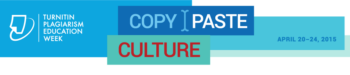
Copy/Paste Culture – Plagiarism Education Week
Join Turnitin® their third annual virtual conference for Plagiarism Education Week April 20-24. This week of FREE, daily webinars is “devoted to sharing ideas and best practices to teach educators and students how to move from copying to critical thinking”.
This year’s theme is Copy/Paste Culture. Join in as experts, researchers, educators, authors and thinkers lead discussions that examine” how current global trends are affecting our values, especially those related to education, and proposes strategies on how we can address these challenges”. Certificates of Participation are provided for registered participants!
What is Turnitin?
Turnitin® is a service that is used by thousands of institutions in over 80 countries. It has a range of options, but the primary tool is its Plagiarism Prevention component, which has been purchased by MCCCD. Turnitin® is integrated with Canvas making it easy for you check for plagiarism in work submitted by students within Canvas. Learn more about using Turnitin® at MCCCD (MCC Intranet log-in required).
Schedule
This FREE series will kick off on Monday, April 20, and will include 45-minute webinars on the following:
April 20
Note that session times are listed in Pacfic Time. Use a timezone converter to adjust for AZ DST (Links to an external site.).
David Callahan, author of The Cheating Culture: Why More Americans Are Doing Wrong to Get Ahead
Michael Goodwin, Academic Integrity Coordinator at Kennesaw State University
April 21
Jean Twenge, author of The Narcissism Epidemic: Living in the Age of Entitlement
LiAnna Davis, Director of Programs at Wiki Education Foundation
April 22
Teresa Fishman, Director of the International Center for Academic Integrity (ICAI)
Tricia Bertram Gallant, Director of Academic Integrity at UC San Diego
April 23
Samantha Grant and Brittney Shepherd, co-producers of A Fragile Trust
More Turnitin Resources for Educators
What’s New
With Grade Anything, Cloud Submit, Mark-Criterion Association, Grading Forms, and Import Rubrics from Excel, you now have more ways to submit and evaluate assignments in Turnitin.
Instructor Training
Exploring the training resource page or watching the new QuickStart videos is a great way to help you get started or uncover instructional practices that may save you time grading and provide more personalized feedback for students.
Turnitin Educator Network
The Turnitin Educator Network is filled with blogs, stories, best practices and webcasts from educators nationwide. Learn more about providing richer feedback and improving student work—and join the conversation by becoming a member!
Research
Need help driving Turnitin adoption at your institution? Share this third-party academic research that supports the effectiveness of Turnitin with your colleagues.
For more information, please visit the Plagiarism Education Week web site.

Spring 2015 Canvas Course Shells are Open
Spring 2015 course shells have been opened in Canvas. You will find links to all your assigned Spring sections on your Canvas Course List. Feel free to develop  your courses within these unpublished shells throughout the Fall. TIP: Customize your course menu to include Spring courses in your quick pick list.
your courses within these unpublished shells throughout the Fall. TIP: Customize your course menu to include Spring courses in your quick pick list.
Delays in Instructor/Enrollment Updates
If you don’t see your Spring 2015 course shell in Canvas, please be patient. The SIS (My.Maricopa) to Canvas update is experiencing delays, so recent instructional changes/additions within the schedule may not yet be reflected in Canvas. We hope that this situation will resolve itself soon. Please contact the CTL with any questions or concerns.
Course Copy Tips
Don’t forget that you can copy course content from your previous Spring or Fall courses into these shells. Please see our copy guidelines to get started. Don’t forget to use the Adjust Events and Due Dates option to save yourself time. It can take up to 2 hours for copies of courses from one semester to another to be completed (size and traffic determine speed). Feel free to leave the copy page or logout of Canvas while the copy is being made.
Additionally, pay close attention to any error notices at the end of the copy process. Review any alerts reported (posted notice in the import history) and take corrective action. Errors will most often be related to broken links or empty pages.
Maintenance on Roll Call/Attendance on November 9
Canvas will perform maintenance on the Roll Call/Attendance tool on November 9 beginning at 10pm MST. The tool will be unavailable at this time for an estimated 2 hours. Learn more about the Roll Call/Attendance Tool.
Canvas Update Cycle
Canvas is on a 3-week update-release cycle. The beta (preview) release for this cycle was on 10/27, production notes were shared and the release and documentation will follow on 11/8. Follow the release schedule on the Canvas Updates Calendar.
Recent & Upcoming Updates
Strikeouts for Assignments Improve Calendar Functionality
On the calendar, students will see submitted assignments with a text strikeout. This is a visual indicator that work for that assignment has already been turned-in. For instructors, a crossed out assignment indicates that the due date has passed and that all grading has be completed.

Learn More: The Canvas Calendar
Interface Changes Expand Accessibility & Streamline Navigation
Canvas has made a variety of changes to the interface to improve the user experience, enhance navigation and comply with best practices in accessible design. Recent changes include:
- The removal of the Assignments Tab from the Global Canvas Navigation to encourage students to enter the course to find and submit assignments.
- The addition of Term Dates in the Course List to make it easier to identify courses by semester.
- The improvement of contrasting within the calendar and to grade score formatting within the Gradebook.
Be in the Know with Canvas Status Updates
Want up to the minute reports on the status of Canvas and Canvas features? Check out the improved Canvas Status tracker at http://status.instructure.com/. In this interactive interface you can review the current functionality of all the major features from Document previewing to the Media recording tools. Subscribe to Updates to receive notices of issues/incidents in your Gmail.
(more…)

A Festival of Learning Just for You
The Center for Teaching & Learning will be holding its 3rd Annual Fall Tech & Teach Fest Monday, October 20 through Friday, October 24 on the Southern and Dobson Campus.
What is the Fest?
The Fall Tech & Teach fest is a week of activities to support teaching & learning at MCC. The week will consist of sessions, discussions, hands-on demonstrations and other events that address excellence in education pedagogy and technology. All MCCCD faculty and staff welcome. Attend one or attend all, we hope to see you there! Register soon for this festival of learning.
Topics will include:

Google, Canvas (conferences, collaborations, apps and other best kept secrets), VoiceThread (discussions around media), Nearpod (interactive presentations), Accessibility, Video Production, Outcome-based Learning, Designing for Online Learning, Building Effective Discussions, Kahoot (course polling/gaming) and more! See the Full Fest Guide for a day-to-day listing and description of all sessions and events. Topics are both staff and faculty oriented.
Event Maker Party!
Join us for food, fun and making! Learn how to create web mashables and applications to engage learners in content & activities for your program or course. Quickly remix web content, video, audio, images and pages using free web-based Maker Tools. Also feel free to bring your thoughts and ideas from any of the sessions throughout the week. Fest staff will be on hand to answer questions and help you develop your projects. Register Now.
See the Event Full Calendar:
Fall 2014 Tech & Teach Fest Guide
Sessions will be hosted in the CTL Room AS175, AS Building; Southern & Dobson Campus.
Register Now!
Register through the HRMS (Time & Labor System)
Registration Instructions
Having trouble registering? Call us at (480) 461-7331 and we will register you. Questions? Send us an email at ctl@mesacc.edu.

Earn a Badge!
All event attendees will earn a 2014 Fall Fest Digital Badge. Earn and share your sills, accomplishments and professional development with others. Learn more about digital badging.
* We apologize, but C.A.F.E. Funds have been exhausted for this semester.
** Sessions with low enrollment may be canceled up to 24 hours prior to the start time/date.

Important Canvas User Notices
New Canvas 101 for Students Launched at MCC
The MCC Canvas 101 Student Orientation course has been updated! This self-enrolled, self-paced course was first made 2 years ago when MCCCD transitioned to Canvas. It is given out by faculty to orient students to Canvas. It is also published on our MCC eLearning web site, Center for Teaching & Learning Canvas Tutorials and other locations. It is highly recommended that you encourage those students new to Canvas to take this course. This will not only help them be more successful in navigating Canvas to access important course information/activities, it should also save instructional time otherwise spent on technical issues. The easiest way to share this course is to include the web link in your syllabus, welcome letter, getting started activities, etc..
Canvas 101: Student Orientation to Canvas Course – http://tinyurl.com/learncanvas
Keep Your Browsers Current & Clean!
Many of the issues users face with Canvas relate to the web browser. Canvas supports the latest two versions of all the major browsers (Internet Explorer, Google Chrome, Safari and Firefox). Although users may be able to access Canvas with older browser versions, they may experience a variety of issues including loss of functionality and worse, loss of work if the browser crashes.
In addition, it is important for browser health and for the usability of Canvas and Canvas features to regularly clear the browser cache. We recommend that users mark their calendar to do this maintenance at least a few times per month or whenever they experience issues like being unable to record video or audio using the Canvas media tools. Some Canvas features also require Flash and the Java plug-in.
A few words on security. Canvas is a secure environment and this can sometimes cause issues with certain multimedia features like embedded videos and tools working or displaying properly due to browser security. It is important to provide links to media and tools, as well as the embedded versions to ensure that students are able to see and interact with course material.
Learn more about Canvas and browser compatibility including security. **Bookmark this resource and give it to students it is extremely valuable!
Resources for Clearing Browser Cache
When in Doubt, Switch Browsers!
One of the first things a user should try when they are experiencing an issue in Canvas is to switch browsers. It may sound like a Help Desk cliche, but a little flexibility in browsing preferences can save a lot of time and frustration. Currently most users are preferring the functionality provided by Google Chrome or Firefox. Internet Explorer is supported, but not recommended.
Canvas Update Cycle
Canvas is on a 3-week update-release cycle. The next beta (preview) release is on 9/15, production notes will follow on 9/22 with the release and documentation to follow on 9/27. Follow the release schedule on the Canvas Updates Calendar.
Recent Changes
Big changes come in small packages! Many of the recent updates to Canvas have been tiny tweaks to functionality that will make your life and the learning of your students better and better! Review all the recent changes from the 9/6/2014 release.
Canvas Course List All-Stars
The Canvas Course list functionality has been changed to allow all users (students and faculty) to more easily manage their Canvas courses. The previous customize option (to control what courses appeared in the ‘quick list’ drop-down course menu) has been combined with the My Courses page. Now users can view all their courses and select which courses to display (using the new star icons to mark favorites) in the drop-down menu all within the same location.
Your course(s) marked as a ‘favorite’ will correspond to your Courses drop-down menu, Canvas Conversations Inbox menu and Calendar menus so it is worth taking the time to customize your course list each semester!
 Additionally the My Courses page includes more information about the status of a course including whether it is published or not. Note: Unpublished courses are listed in gray and include a tag which is visible to faculty and students. When students hover over an unpublished course they will see a message stating – “This course had not been published. Students should contact the course instructor for access.”
Additionally the My Courses page includes more information about the status of a course including whether it is published or not. Note: Unpublished courses are listed in gray and include a tag which is visible to faculty and students. When students hover over an unpublished course they will see a message stating – “This course had not been published. Students should contact the course instructor for access.”
Important Notices
Summer Canvas Course Shells are Open
Summer 2014 course shells have been opened in Canvas. You will find links to all your summer courses on your Course List under Future Enrollments. TIP: Customize your course menu to include summer courses in your quick pick list.
The ongoing Daylight Savings Time (DST) issue that delayed summer course shells has been resolved and instructors will be able to copy courses from one semester to the next without having to worry about due dates/times changing when dates fall over DST. TIP: It is still best practice for faculty to review all of their due dates/times each semester.
Fall 2014 course shells will be created within the next few weeks.
Canvas Proactively Addresses ‘Heartbleed’
You may have heard recently of the ‘Heartbleed’ security vulnerability. Canvas IS NOT considered to be a high target threat, but nonetheless they have reported their security notice and are working proactively to address any potential security concerns. The MCCCD District IT is working with Canvas to ensure that Canvas and our student and instructional data remains safe and secure. There is no imminent threat to Canvas security.
What can you do to help with security?
Although we do not anticipate any issues with security, we can all take regular preventative steps to ensure that our data is safe. We recommend that you update your MEID password every few months and never, ever give your password to anyone under any conditions. MEID Password Maintenance Instructions.
Scheduled Maintenance Event April 16
Wednesday, April 16, 2014 between 2:00 AM and 3:00 AMMountain Time, Canvas will perform a very brief (<10 minutes) scheduled maintenance event. The purpose of the event is to install upgrades to key databases supporting the Canvas application.

Canvas Connections User Group
Don’t miss the next meeting Wednesday, April 16, 12 noon – 1:00pm, CTL Team Spot – AS Bldg
Discussion: Best Practices Using the New Draft State
This informal user-focused group will meet bi-monthly to discuss: Features, Best Practices, Upcoming Changes, Issues/Bugs, Teaching Strategies, Design and Feature Requests.
Users should bring their own lunch. Snacks and desserts may be provided.
Join Now!
Canvas Update Cycle
Canvas is on a 3-week update-release cycle. The next beta (preview) release is on 4/21, production notes will follow on 4/28 with the release and documentation to be published on 5/3. For information about Canvas updates follow the release page.
(more…)

A Week of Learning Webinars
Join the Mesa Community College Center for Teaching & Learning for a week of webinars dedicated to all things teaching & learning.
Session Options
Fostering Open Policies on Your Campus & Beyond
PRE-RECORDED WEBINAR – OER leaders from Tacoma Community College, Maricopa Community College District, and Creative Commons share their strategies for successfully growing open educational policies and practices. Stay for a brief dialog to discuss how MCC can open our campus to OER.
Monday, March 24, 11:00 a.m. – 12:30 p.m.
CTL Lab AS Building, Room 175 – Southern & Dobson Campus
Register Now
Ensuring Accessibility in Online Education
LIVE WEBINAR – Colleen Fleming will outline the accessibility requirements for online higher education courses, the accessibility procedures and training that have been implemented at the Adler School of Professional Psychology, and practical ways to ensure that online course content can be used effectively by all students.
Tuesday, March 25, 11:00 a.m. – 12:00 noon
CTL Lab AS Building, Room 175- Southern & Dobson Campus
Register Now
(more…)
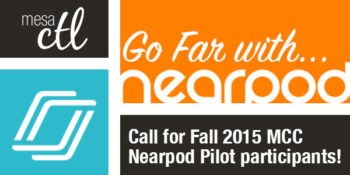




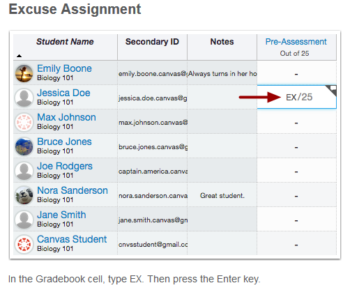
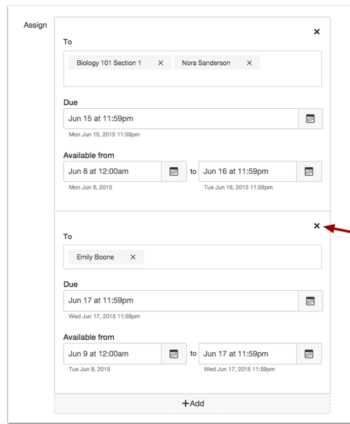
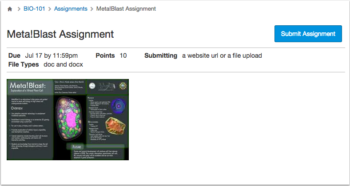
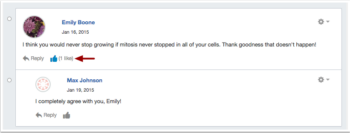
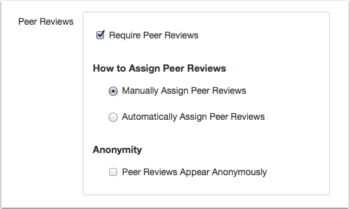
 Help is Just a Click or Call Away!
Help is Just a Click or Call Away! Out of the Box! MCC’s Getting Started Module for Canvas
Out of the Box! MCC’s Getting Started Module for Canvas



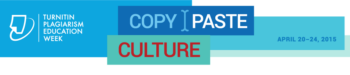

 your courses within these unpublished shells throughout the Fall. TIP:
your courses within these unpublished shells throughout the Fall. TIP: 






