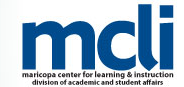Tag Archive: sessions

Fiscal Management System (FMS)
Travel, PG & Expense Training at MCC
Considering a conference or event? Don’t miss this important training to help you plan your trip!
The Financial Management System (FMS) is Maricopa’s system of record for all business services transactions including travel. All Maricopa travel is done in FMS. In this training, employees will create and look up Travel Authorizations. Training will also include an Expense Report demonstration.
Fiscal personnel and professional growth representatives will be on hand to answer questions about the MCC travel and expense processes.
Tuesday, October 27, 1:30 – 3:00p.m.
Course #0002317, Session #0012
CTL Lab (AS175), AS Building
Center for Teaching & Learning | MCC Southern & Dobson Campus
Wednesday, October 28, 3:00 – 4:30p.m.
Course #0002317, Session #0013
CTL Lab (AS175), AS Building
Center for Teaching & Learning | MCC Southern & Dobson Campus
Special Notes:
Please view the Travel Process videos before attending these trainings. Also, please bring your MEID and Employee ID to the trainings.
Register Now! The sessions will Fill Quickly!
Registration via HRMS
Registration Instructions
Other Training Dates Available
| Session# |
When |
Where |
Seats Available |
| 0107 |
10/13 |
DO Technology Training Center |
6 of 24 available |
| 0108 |
10/13 |
DO Technology Training Center |
13 of 24 available |
| 0114 |
10/06 |
GateWay IE 1100 |
24 of 24 available |
| 0115 |
10/06 |
GateWay IE 1100 |
24 of 24 available |
| 0116 |
10/09 |
GateWay MA2114 |
24 of 24 available |
| 0117 |
10/09 |
GateWay MA2114 |
24 of 24 available |
Travel & Expense Resources
FMS Quick References
Travel Process Video
Travel Authorization Video Tutorial
Expense Report Video Tutorial

Important Notices
Bounce Back from Inbox Message Issues
An unexpected change in the way Canvas handles user email addresses may have an impact on the sending and receiving messages using standard email. Specifically, when replying to a message that was received in an email account Canvas is now verifying that the email address of the sender matches the preferred contact information provided by that user within Notifications. If they do not match, this may lead to messages being bounced back as undeliverable.
What does this mean for you?
What this means is that if you reply to a Canvas message from your Maricopa Gmail, with one of your email aliases (MEID@mesacc.edu) that does not match the email address that you have used to set up Notifications in Canvas (first.name@mesacc.edu), that message will not be delivered.
What should you do?
Option 1: If you are electing to route your Canvas messages to your Employee Gmail be sure to add your MEID@mesacc.edu account to your preferred contact methods in Canvas and adjust your Notifications for receiving messages accordingly to this account.
Option 2: Within Employee Gmail, remember to select the appropriate alias when replying to a Canvas message. For example, if your preferred contact email address within Canvas is first.name@mesacc.edu then when replying to a message in Gmail select this alias from the “From” field. Note: If you are using an email app from a mobile device, you may not have the ability to change the “From” address when you reply.
Option 3: Streamline your communications by only replying to messages within Canvas. Use Notifications sent to email to alert you to messages to manage in Canvas. The advantage of this option is that you will only have one account to manage and the common issues with routing of messages will be avoided.
Course Deletion
Spring 2014 and older SIS courses (courses with a designated section number) will begin being deleted the third week in September. All course materials and student information associated with those courses will be deleted. These courses will also no longer appear in your course menu, inbox or calendar list.
What does this mean for you?
Please create archives of the courses if you think you want to keep/reuse any of the content. The archive (export file) can be imported into another Canvas course at a later time. Note: A course export does not include student records.
Canvas Community
Canvas launched an updated Community feature for users in April. The Community is a resource for students and instructors to find helpful guides on how to use Canvas, as well as to participate in feature discussions, find best practices and more.
What does this mean for you?
All the links to old Canvas Guides will remain functional, however, we recommend moving any support links you provide to students to the new community guides as the old guides will no longer be updated.
Canvas Update Cycle
Update Cycle Canvas is on a 3-week update-release cycle. The next beta (preview) release is on 9/8, production notes will follow on 9/14 with the release and documentation to follow on 9/19. Follow the release schedule on the Canvas Updates Calendar.
What’s New in Canvas?
Clone Group Sets
Groups will have you seeing seeing double the awesome!
Canvas allows for student group work either independently of assignments (study groups) or within the Assignment or Discussion features (group projects, activities, etc.). Moving students from groups caused a variety of issues once student work for that assignment had been submitted. In this latest update, Canvas has added a warning to instructors if they try to modify a group set that has existing student submissions. Instructors can choose to modify the group, or they can clone the existing group set.
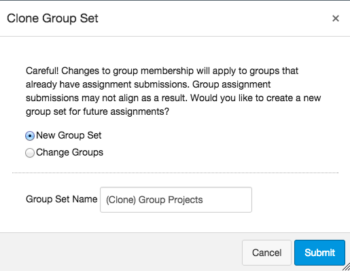
Learn more about Groups in Canvas.
How can this feature be used?
- Remove or add a student to a group for a future assignment without having to redo the group set-up or disrupting grading.
What will it look like?
Cloning a group set will copy the entire group set, including all groups, group leaders, and memberships; instructors can then make changes. Group sets can also be cloned at any time in the Settings menu for the group set.
Other Updates
External URLs in the SpeedGrader
When assessing web links (URLs) submitted in the SpeedGrader, a new link will appear to open the submission in a new tab. Learn more about the SpeedGrader.
Canvas Mobile
Review the latest improvements to the iOS and Android Canvas Apps.
Time Zones
Canvas has improved the accuracy of the displayed time even if a user’s computer browser and Canvas profile are set in different time zones, Canvas will display the profile time zone in a user’s account settings. Learn more about User Settings.
Review the Release Notes for more updates & bug fixes.
Did You Know?
Accessibility of Canvas: A Product Commitment
Instructure, the makers of Canvas, are committed to creating a learning environment for all users. Canvas is built on modern coding technologies and is dedicated to meeting web accessibility guidelines.
Learn about the basic accessibility features of Canvas or review the Canvas Voluntary Product Accessibility Template to more deeply understand Canvas’ conformance with the accessibility standards under Section 508 of the Rehabilitation Act.
Accessible Content: Our Commitment
Although Canvas is constantly striving to meet and improve upon its accessibility, this does not guarantee that a course is accessible. Only we can ensure the accessibility of the content we place in Canvas.
5 Tips for More Accessible Courses in Canvas
Tip 1: Layout & Design
Keep it simple and clean. Chunk information and use the descriptive header styles built in to the Rich Content Editor. When using color font, select high contrast options. Use the WAVE Tool to check your text-based content for accessibility.
Tip 2: Images
Alternative (alt) text is required to provide a text alternative to non-text content or images in web pages and digital files. Embed images in Canvas to provide a descriptive text that will be read to those using a screen reader. Learn how to embed images in the Rich Content Editor.
Tip 3: Links
Ditch the “click here” or pasted web address links for descriptive words that link to a web URL. This will help all users understand where a link will go before they click on it. Learn more about descriptive links.
Tip 4: Captions & Transcripts
All videos should be captioned and a transcript alternative available for audio podcasts. Videos uploaded to Canvas can be captioned by the built in resource Amara. Learn how to create captions for new or uploaded Canvas videos.
Tip 5: Files
Verify that MS Word, PowerPoint, PDF and other non-native files to Canvas pass accessibility guidelines. For MS Office, use the accessibility checker utility to quickly scan and correct errors or learn how to create accessible PDF documents.
Resources
Learning Opportunities
MCCCD Canvas Webinar Learning Series
Join the Maricopa Centers for Teaching and Learning (CTLs) for the fall Canvas Series. For nine weeks the CTLs will provide you with up-to-date informational sessions on tools, instructional techniques, and best practices for Canvas. Each campus will specialize in a topic important to Maricopa faculty. Sessions will be held in Adobe Connect so you may attend from anywhere. Topics include:
- Humanizing and Social Presence in Online Courses (Register)
- Using Collaborative and Social Tools in Canvas (Register)
- Alternative Ways to Use the Quiz Tool in Canvas (Register)
- Using Groups in Canvas to Achieve Learning Goals (Register)
- Practical Peer Review Tips in Canvas (Register)
- Grading the Easy Way: Using Rubrics in Canvas (Register)
- Embedding Google Docs and Using Google Apps in Canvas (Register)
- Using Images to Enhance Content Delivery in Canvas (Register)
- Module Release in Canvas (Register)
MCC Center for Teaching & Learning
 Appointments, Workshops and Customized Sessions
Appointments, Workshops and Customized Sessions
The CTL is your partner as you implement innovative teaching, learning and workplace strategies. From general support, to consultation services, and/or tailored workshops, we are here to help you, your department, program or team reach your goals for student success.
The CTL provides day-to-day support for faculty and staff on technology, teaching and productivity issues including Canvas. Stop by our offices, send us an email or give us a call for support or to set-up an appointment. We are here for you!
- Canvas Instructor Orientation is an open enrollment course that will walk you through the basics of setting up a new course in Canvas. To enroll, simply click on the “Join this course” button on the Course Home Page. There is no facilitator, but it is a good series of self-paced exercises.
- Canvas Instructor Video Guides contain quick and informative video tutorials to get you started with Canvas.
- Canvas Guides are available that cover all major features of Canvas. They can be searched by topic (e.g. Assignments, Discussions, etc.) or by user/type (e.g. Instructor, Mobile, etc.) and are formatted as easy to navigate and mostly image-based walk thru demonstrations of how to use a particular feature. Best practice tip? Share relevant Student Guides in your Canvas course to help students be more successful in using Canvas.
- Canvas Live provides free webinar trainings on a variety of best practices with teaching and learning on Canvas topics. Join a live session or if you can’t make it .” target=”_blank”>sessions are archived for later viewing.
- MCC Center for Teaching & Learning How-To Documents include a variety of helpful how-to guides such as the Getting Started with Canvas in 10 Steps resource.
- MCCCD Canvas Help Area provides how-to documents, and support information to all Canvas users, students and faculty.
- [Student Resource] MCC Canvas101 is an open enrollment, self-paced course that introduces students to Canvas and walks them through the basics of setting user preferences, submitting assignments, replying to discussions, taking quizzes, viewing grades and more! Recommended for all students.

Quality Matters APPQMR In-Person Session offered Friday, September 18th at Phoenix College
Register Now (Registration through HCM – formerly HRMS Time & Labor)
Quality Matters (QM) is a nationally recognized, research-based, faculty-centered, peer review process designed to acknowledge the quality of online/hybrid courses. The QM framework, implemented through a rubric, is about course design and making your course navigation and structure intuitive, so that students’ questions will be more focused on the content of your course. QM recognized courses improve both student learning outcomes, student success, and retention.
Workshop Details
Applying the Quality Matters Rubric hosted by MCLI & Phoenix College
Friday, September 18, 9:00a.m. to 4:00p.m. *Lunch included
Phoenix College,
Library, Room 122
Campus Map
Register Now
HCM COURSE#001515, HRMS SESSION #0009
The Quality Matters course is designed to help you prepare your course for QM certification and is a prerequisite for the QM Peer Reviewer Certification (PRC) Course. This in-depth workshop explains the QM Process and the QM Rubric through interactive group activities. Participants will complete the training with tools and ideas to design your course to meet the QM Standards and the skills to become a Quality Matters peer reviewer.
How do I register for the Quality Matters at MCC course? Who can register?
Registration is through the HRMS (MCCCD Time & Labor) system. View detailed registration instructions. Anyone in MCCCD interested in the QM Process and Rubric is welcome to attend.
Visit Our Quality Learning Site | Learn More About the MCC CTL | See Our Full Calendar
Questions? Contact Us:
Mesa Community College
Center for Teaching & Learning
(480) 731-7331
ctl@mesacc.edu

Important Canvas Notices
Course Deletion
Spring 2014 and older SIS courses (courses with a designated section number) will begin being deleted the third week in September. All course materials and student information associated with those courses will be deleted. These courses will also no longer appear in your course menu, inbox or calendar list.
What does this mean for you?
Please create archives of the courses if you think you want to keep/reuse any of the content. The archive (export file) can be imported into another Canvas course at a later time. Note: A course export does not include student records.
Canvas Community
Canvas launched an updated Community feature for users in April. The Community is a resource for students and instructors to find helpful guides on how to use Canvas, as well as to participate in feature discussions, find best practices and more.
What does this mean for you?
All the links to old Canvas Guides will remain functional, however, we recommend moving any support links you provide to students to the new community guides as the old guides will no longer be updated.
Is Your Canvas Ready? Top Tips
Make sure you are ready for a smooth start this Fall 2015!
Customize You Course List
Access your courses quickly and easily by customizing your Course Menu in Canvas. Remove Spring 2015 and older classes from your list so that you can focus just on the current semester.
Is your course missing? follow these troubleshooting steps:
- Check your All Course List in Canvas.
- Verify that you have been officially scheduled as the ‘instructor on record’ in SIS (My.Maricopa). Instructors assigned to courses in SIS will have access to a Canvas shell.
- Is your course non-credit? Only credit courses are provided Canvas shells. To request a Canvas shell for a non-credit course, contact the MCC CTL at (480) 461-7331.
- If your course is still is not listed (after following the steps above), contact the MCC CTL at (480) 461-7331 for assistance.
Import (Copy) Content
You don’t have to start from scratch! Copy an entire course or select items that you want to copy from a previous course into your Fall course shell. Don’t forget to use the Adjust Events and Due Dates option to save yourself time. Please note it can take up to 2 hours for copies of courses from one semester to another to be completed (size and traffic determine speed).
Feel free to leave the copy page or logout of Canvas while the copy is being made. Additionally, pay close attention to any error notices at the end of the copy process. Review any alerts reported (posted notice in the import history) and take corrective action. Errors will most often be related to broken links or empty pages. Please review the import (copy) guidelines to get started.
Publish Course Items
Publish any quizzes, assignments, discussions, content pages or modules that should be visible to students prior to publishing your course. Publishing the course will not publish items within the course that are still in ‘draft state’. Learn more about Draft State in this short video.
Publish the Course
Don’t forget to publish your course to make it available to students. Once a course is published you can continue to make changes and updates as needed. Courses cannot be unpublished once students have submitted work to the course.
Cross-List (Combine) Sections
Do you want to combine two or more sections of the same class? Combining sections can be a great option for more easily managing courses of the same prefix/# and type (in-person, hybrid or online). When you cross-list all the students will be have access to and participate in a single Canvas course. This does not change the SIS enrollment. Learn more about cross-listing sections in Canvas.
Update Cycle Canvas is on a 3-week update-release cycle. The next beta (preview) release is on 8/17, production notes will follow on 8/24 with the release and documentation to follow on 8/29. Follow the release schedule on the Canvas Updates Calendar.

What’s New in Canvas?
If you did not teach this summer you may notice that there have been many new and exciting additions and changes to Canvas. Here’s a list of highlights:
Assignments, Discussions & Peer Review
Excuse Me! Using Excused Assignments
As needed, you can use the Gradebook to excuse a student from an assignment, discussion, or quiz. You can also excuse a student from a group assignment.
When an assignment is excused, the assignment page and the student grade page will show the student that he or she has been excused from the assignment. Students cannot submit excused assignments and they are not calculated as part of a student’s total grade.
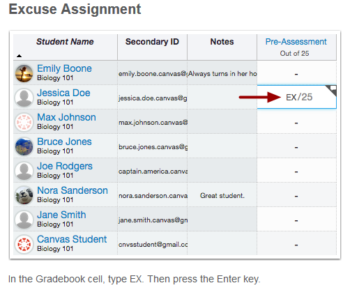 Learn more about Excused Assignments.
Learn more about Excused Assignments.
A Big Difference! Differentiated Assignments
Using Differentiated Assignments you can create Assignments, Graded Discussions, and Quizzes for certain only a individual student(s), sections, or vary due dates for students in your courses.
How can this feature be used?
- Honor’s & Special Projects – Assign special projects to only the students that need to complete this work.
- Make-Up Work – When a student misses a class you can assign them an individual alternative assignment.
- Varied Due Dates – Creating assignments for different users also allows for different due dates and availability date options for the same assignment. Great for cross-listing (combining) sections that meet on different days of the week.
What will it look like?
When using differentiated assignments with the Gradebook, the assignment appears as a column for all students, but grade cells are grayed out for students who have not been included in the assignment. On the student grades page, students can only view assignments that have been assigned to them.
Grades cannot be assigned for students who have not been included in the assignment, and assignments that are assigned to them, either individually or as part of a course or section, are not factored into overall grades.
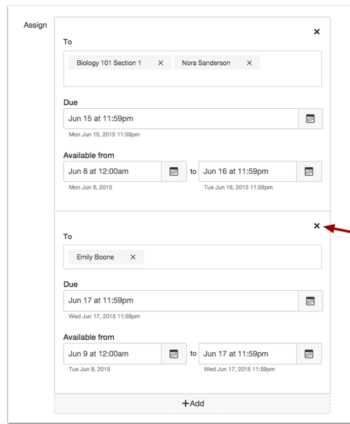 Learn more about Differentiated Assignments.
Learn more about Differentiated Assignments.
The Easy Button! Assignment Submission Overhaul
The student Submit Assignment link has been moved out of the sidebar and placed more prominently as a (blue) button. The Re-submit Assignment link has also been re-purposed as a button.
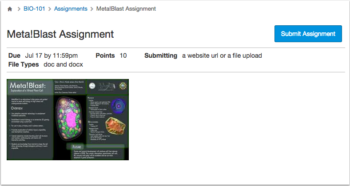
What’s Not to ‘Like’? New Discussion Feature
Instructors can allow students to indicate ‘liked’ discussion replies within Canvas Discussions (graded and ungraded types) on a per-discussion basis.
When a discussion has liking enabled, students and instructors will see a gray Like icon within each discussion reply. When clicked, the icon will turn blued indicating that the discussion reply is ‘liked’. A total number of likes will appear next to the link and optionally instructors can elect to have replies with the most ‘likes’ appear at the top of the board.
The ‘like’ feature may also be limited to instructor use.
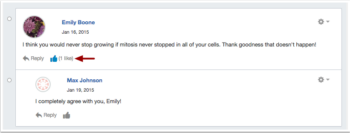 Learn more about the Like feature in discussions.
Learn more about the Like feature in discussions.
Peer Review Goes Undercover
Just in case you missed it in late April Canvas released the first iteration of Anonymous Peer Review. Instructors can now choose to create peer reviews (for Assignments and Discussions) with anonymous responses. This hides the name of the student reviewer from the student with the submission. Note: Instructors will always be able to see the name of the reviewer. Canvas plans on adding more functionality to the peer review feature in the future. Stay-tuned!
Other Changes
Custom Calendar Colors
Canvas now allows users to set their own colors for each calendar in their account. Users can select from one of 15 default colors or insert a Hex code to create any color of their choice. Colors selected by instructors for a course calendar do not effect the student view of the calendar. Learn more about the calendar.
Etherpad Collaborations
Etherpad is no longer available as an option for class collaboration within Canvas. All existing Etherpad collaborations have been deleted. If you are interested in using collaborative documents in Canvas you have the option to use Google Docs or Pages.
Incomplete Quiz Score Icon
A new Quiz icon will display in the Gradebook when students complete a quiz that includes a manually graded question. When students hover over the icon, students can view a message indicating that grading is in progress. Learn more about Gradebook icons.
Module Tracking
A new Module Requirement feature option allows instructors to assign ‘Mark as Done’ for students to progress through course assignments and pages. When this is enabled, students are responsible for marking the module item as done before they can move on to the next module item. Learn more about Module Requirements.
New Files
The Canvas File cabinet has been completely overhauled making it easier to upload, organize and view files. The new interface for files includes creation and modification dates, file sizes, publishing options and more. Learn more about using Course Files.
Persistent Gradebook Customization
When rearranging and resizing columns in the Gradebook for ease of grading, the changes will now persist or remain in place across computers and browsers. Note: changes to the Gradebook in the instructor view does not change the student view. Learn more about customizing Gradebook.
Want even more?
Join Us for a Session
What’s New in Canvas? Personalized & Social Learning!
Explore the new features and updates to our learning management system, Canvas. From Differentiated Assignments to the New Community and “Liking” Discussions to Anonymous Peer Review, join us for a session dedicated to all things new in Canvas! Great for current Canvas users or new users looking to review Canvas features. (Note: Not a getting started session). Pick from the following sessions:
Tuesday, August 11, 3:30 p.m. – 4:30 p.m.
HCM Course #001826, Session #0008; CTL AS Building – Room 175; Register Now
Thursday, August 13, 9:00 a.m. – 10:00 a.m.
HCM Course #001826, Session #0010; CTL AS Building – Room 175; Register Now
Monday, August 17, 4:00 p.m. – 5:00 p.m.
HCM Course #001826, Session #0009; CTL AS Building – Room 175; Register Now
Did You Know?
 Help is Just a Click or Call Away!
Help is Just a Click or Call Away!
Contact the MCC Center for Teaching & Learning for all your Canvas questions at ctl@mesacc.edu OR (480) 461-7331. We are here to help!
Be specific.
When sending emails, please be as specific as possible about your request. Include your name (first and last), the course section number (if applicable) and a brief description of the issue within your inquiry. This will help us address your question faster!
How do students get help with Canvas?
Students seeking assistance with Canvas should contact the MCC HelpCenter at: (480) 461-7217 OR HelpCenter@mesacc.edu. Outside normal business hours students should contact the 24X7 assistance line at 1-888-994-4433.
 Out of the Box! MCC’s Getting Started Module for Canvas
Out of the Box! MCC’s Getting Started Module for Canvas
Get a jump on your course design with the MCC Getting Started Module. This “Start Here” module includes everything you need to get students going in Canvas and in your course. The duplicative and customizable template includes a home page, welcome letter, syllabus sample, links to important student resources, Canvas tutorials, sample introductory activities and much, much more. This module was designed by the MCC eLearning Committee (according to Quality Matters standards) and can be used with any course format.
Preview & Download the MCC Getting Started Module Template into your course today!

Working with Publisher Resources
Many textbook companies offer a variety of instructor resources that can be can be used outside or within Canvas to supplement your content. Resources range from presentations and test banks to fully integrated applications with assignments and grade books.
Get represented!
Talk to your publisher representative to find out what types of materials are available and get an access account. Cartridges are the most convenient option for loading large amounts of publisher resources into Canvas. If your publisher offers an integration with Canvas, ask for a demo course so you can see how the integration might work for your course and decide whether you would rather keep the systems separate. Note: Security and privacy issues may have to be addressed for any integration of publisher systems with Canvas. Contact the MCC CTL for details.
How can the MCC CTL help?
The MCC Center for Teaching & Learning does not have direct access to publisher information and resources for textbooks. We can act as a consultant to help you in finding your publisher representative, reviewing the resource options available to you and your students, helping you download and upload course materials, and assisting you in integrating special publisher tools.

Canvas Training

MCC Center for Teaching & Learning Appointments, Workshops and Customized Sessions
The CTL is your partner as you implement innovative teaching, learning and workplace strategies. From general support, to consultation services, and/or tailored workshops, we are here to help you, your department, program or team reach your goals for student success. The CTL provides day-to-day support for faculty and staff on technology, teaching and productivity issues including Canvas. Stop by our offices, send us an email or give us a call for support or to set-up an appointment. We are here for you!
Online Resources, Tutorials & Guides
Canvas Instructor Orientation is an open enrollment course that will walk you through the basics of setting up a new course in Canvas. To enroll, simply click on the “Join this course” button on the Course Home Page. There is no facilitator, but it is a good series of self-paced exercises.
Canvas Instructor Video Guides contain quick and informative video tutorials to get you started with Canvas.
Canvas Guides are available that cover all major features of Canvas. They can be searched by topic (e.g. Assignments, Discussions, etc.) or by user/type (e.g. Instructor, Mobile, etc.) and are formatted as easy to navigate and mostly image-based walk thru demonstrations of how to use a particular feature. Best practice tip? Share relevant Student Guides in your Canvas course to help students be more successful in using Canvas.
Canvas Live provides free webinar trainings on a variety of best practices with teaching and learning on Canvas topics. Join a live session or if you can’t make it sessions are archived for later viewing.
MCC Center for Teaching & Learning How-To Documents include a variety of helpful how-to guides such as the Getting Started with Canvas in 10 Steps resource.
[Student Resource] MCC Canvas101 is an open enrollment, self-paced course that introduces students to Canvas and walks them through the basics of setting user preferences, submitting assignments, replying to discussions, taking quizzes, viewing grades and more! Recommended for all students.

The Mesa Community College Center for Teaching & Learning is offering a variety of learning opportunities this fall. Attend these informative and hands-on sessions that will help you discover the best in teaching and learning through Canvas, build a foundation for success from day one and engage students in a vibrant and universal classroom community. Get ready to inspire learning this fall at MCC!
View the full Fall 2015 Start-Up Guide Book.
Check our calendar for updates.
A Registration System Designed to Track Your Growth:
CTL sessions use HRMS (Time & Labor) for our registration system. The system allows for an up-to-date attendance system that integrates with your employee record and allows for wait-lists for busy sessions. Each opportunity has a unique course and session number to make it easy to identify and register for. Please feel free to contact us, ctl@mesacc.edu, if you have any questions or concerns about how to register with this system.
Register through HCM (formerly HRMS)
Registration Instructions HRMS (formerly HRMS)
Session Opportunities August 10 – August 21
Inspired by Teaching & Learning in Canvas
10 Steps to Getting Started in Canvas
Canvas is the Learning Management System of choice at the Maricopa Community College District. Did you know that Canvas can benefit any course format – face-to-face, hybrid and online? Learn how to communicate with your students, post course materials/ syllabus, set-up assignments and grades within Canvas in just 10 easy steps. Great for anyone interested in teaching and learning with Canvas.
Pick from the following sessions:
Monday, August 10, 10:30 a.m. – 12:30 p.m.
HCM Course #001839, Session #0016; CTL AS Building – Room 175; Register Now
Tuesday, August 11, 9:00 a.m. – 11:00 a.m.
HCM Course #001839, Session #0017; CTL AS Building – Room 175; Register Now
Thursday, August 13, 3:00 p.m. – 5:00 p.m.
HCM Course #001839, Session #0018; CTL AS Building – Room 175; Register Now
Assessing Learning & Giving Effective Feedback in Canvas
In this hands-on session participants will get a brief introduction to Grades (SpeedGrader and Crocodoc), Rubrics, Discussions, Quizzes, and the Assignments features in Canvas including strategies on how to use them effectively to assess and provide feedback on student work. Review the options available in Canvas to help you know how well your students are learning in your courses. Great for new Canvas users or those interested in learning more about the assessment features.
Tuesday, August 11, 1:00 p.m. – 2:30 p.m.
HCM Course #001699, Session #0010; CTL AS Building – Room 175; Register Now
What’s New in Canvas? Personalized & Social Learning!
Explore the new features and updates to our learning management system, Canvas. From Differentiated Assignments to the New Community and “Liking” Discussions to Anonymous Peer Review, join us for a session dedicated to all things new in Canvas! Great for current Canvas users or new users looking to review Canvas features. (Note: Not a getting started session).
Pick from the following sessions:
Tuesday, August 11, 3:30 p.m. – 4:30 p.m.
HCM Course #001826, Session #0008; CTL AS Building – Room 175; Register Now
Thursday, August 13, 9:00 a.m. – 10:00 a.m.
HCM Course #001826, Session #0010; CTL AS Building – Room 175; Register Now
Monday, August 17, 4:00 p.m. – 5:00 p.m.
HCM Course #001826, Session #0009; CTL AS Building – Room 175; Register Now
Becoming a Canvas Genius! Supporting Learners in Canvas
“Have you tried turning it on and off again? Have you switched browsers? Are you sure it is plugged-in?” If you have found yourself asking any of these questions then you know that one of the many roles we play as faculty is that of technical support. In this session we will explore ways to acclimate students to the Canvas LMS through orchestrated activities, relevant resources and clear/salient instructions. Walk away with tools, tips and tricks to be a Canvas Genius! Great for current Canvas users or new users looking to review Canvas features. (Note: Not a getting started session).
Wednesday, August 12, 3:30 p.m. – 4:30 p.m.
HCM Course #002360, Session #0001; CTL AS Building – Room 175; Register Now
Let’s Talk! Communicating Effectively in Canvas
Communicating with students can be a challenge. In this session participants will learn how leverage Canvas as powerful tool for more effective and streamlined communication. First, learn how to send, receive and manage messages in Canvas using the Conversation Inbox & Notifications. Then widen your scope by incorporating Announcements, Discussion, Chat and more! There are just so many ways to say “good communication” in Canvas. Great for new users or those looking to review the communication tools in Canvas.
Thursday, August 13, 1:00 p.m. – 2:30 p.m.
HCM Course #002359, Session #0001; CTL AS Building – Room 175; Register Now
The A, B & 4Cs of Learning Outcomes in Canvas
Ready to start measuring the MCC 4Cs or learning objectives in general? Discover how Canvas Outcomes allows faculty to enter institutional outcomes, course competencies and learning objectives to monitor student academic progress. Participants will learn to enter Outcomes and then align and grade Assessments (Quizzes, Assignments and graded Discussions) using rubrics. The session will also review the MCC’s 4C’s Scoring Guidelines and discuss effective practice for connecting and monitoring these outcomes. Great for current Canvas users or new users looking to review Canvas features. (Note: Not a getting started session).
Thursday, August 20, 3:30 p.m. – 5:00 p.m.
HCM Course #002358, Session #0001; Library – Room 144; Register Now
Inspired Productivity
Getting Started with Google – Mail a& Calendar
Attend this session to have hands-on assistance in using the MCCCD Google Mail and Calendar systems. Learn the basics to effectively communicate and organize your work schedule! Great for new employees and those looking for a refresher on the MCCCD Mail & Calendar systems.
Pick from the following sessions:
Monday, August 10, 3:00 p.m. – 5:00 p.m.
HCM Course #001718, Session #0014; CTL AS Building – Room 175; Register Now
Wednesday, August 12, 9:00 a.m. – 11:00 a.m.
HCM Course #001718, Session #0015; CTL AS Building – Room 175; Register Now
Inspired Design
Easy Accessibility Check-Up with the CTL
Make your course more accessible with just a few simple best practices. In this session participants will view our accessibility resource for faculty and the WAVE Tool for checking online resources. Discover ways to make your course user friendly for all your students using universal design techniques. Great for all faculty.
Pick from the following sessions:
Wednesday, August 12, 11:30 a.m. – 12:30 p.m.
HCM Course #001798, Session #0007; CTL AS Building – Room 175; Register Now
Friday, August 21, 1:00 p.m. – 2:00 p.m.
HCM Course #001798, Session #0008; CTL AS Building – Room 175; Register Now
Inspired from Day One
Building a Learning-Centered and Interactive Syllabus
In this session we will explore how to construct a syllabus that not only conveys the required MCCCD/MCC policies and procedures of the class, but introduces students to the goals of the learning process in an engaging way. Discover how to build an interactive syllabus that focuses on meaningful expectations, learning objectives and provides students with the resources to be successful from day one. Great for all faculty.
Pick from the following sessions:
Friday, August 14, 9:00 a.m. – 11:00 a.m.
HCM Course #001201, Session #0015; CTL AS Building – Room 175; Register Now
Friday, August 21, 2:30 p.m. – 4:30 p.m.
HCM Course #001201, Session #0016; CTL AS Building – Room 175; Register Now
Humanizing Your Course with Presence, Empathy & Awareness
Online learning systems and education technology tools have made it easier for us to be efficient in teaching and learning. Using auto-feedback features, and systematic announcements we can manage our classes and our learners to maximize our output. But what is the net effect of this efficiency model? In this session we will discuss facilitation and design practices that can re-humanize our courses to both strengthen the learning community and increase student success and retention. Great for all faculty.
Monday, August 17, 9:00 a.m. – 10:30 a.m.
HCM Course #002306, Session #0002; CTL AS Building – Room 175; Register Now
3D Retention Strategies
The first few weeks of class can be rough for students. In this session we will explore a simple model that will help reveal dropout warning signs while learning proactive intervention strategies. Discover how you can collect and review key Data indicators, Develop an engaging community and use Dialog (communication/feedback) to keep all your students on the path to completion. Great for all faculty.
Friday, August 21, 10:30 a.m. – 11:30 a.m.
HCM Course #002118, Session #0002; CTL AS Building – Room 175; Register Now
Inspired Resources
Out of the Box! MCC’s Getting Started Module
The MCC Getting Started Module is designed to provide Mesa Community College faculty with the basic elements necessary to effectively welcome students to a course and connect them with valuable resources. Based on the Quality Matters rubric and the work of the MCC eLearning Committee, this module is a duplicative template that contains best practice ideas, resources and activities for a variety of course formats and needs. Come to this informative session to review the module and learn how to modify it for your course(s). Great for all faculty.
Pick from the following sessions:
Friday, August 14, 11:30 a.m. – 12:30 p.m.
HCM Course #002255, Session #0002; CTL AS Building – Room 175; Register Now
Monday, August 17, 2:30 p.m. – 3:30 p.m.
HRMS Course #002255, Session #0003; CTL AS Building – Room 175; Register Now
MCC’s Video Toolbox
Looking for assistance with video? Look no further. Come to this session to see our new MCC Video Toolbox, carefully packed with everything you need to create stunning and content rich videos that will help your learners reach their educational goals. Great for all faculty interested in video production.
Monday, August 17, 11:00 a.m. – 12:00 p.m.
HCM Course #002313, Session #0002; CTL AS Building – Room 175; Register Now
Behavior Assessment & Disability Resources at MCC
Join MCC’s Dean of Student Services, Meredith Warner, as she discusses behavior assessment inside (and outside) the classroom and Disability Resource Services at the college. Through real-MCC examples participants will learn about the diversity of student concerns and needs on our campus. Walk away with hands on tools to more effectively manage your classroom and ensure the safety of all learners while helping them reach their educational goals. Great for all faculty.
Monday, August 17, 1:00 p.m. – 2:00 p.m.
HCM Course #002257, Session #0002; CTL AS Building – Room 175; Register Now
Introducing Adobe Connect
Adobe Connect is the premier resource for online live classroom and web conferencing solutions for eLearning and business applications and it is now available at MCC! Adobe Connect’s comprehensive product provides a safe platform for virtual real-time instructional and non-instructional presentations with features such as: screen and file sharing, video/audio capture, mobile device support, session recording, live polling and more! Learn more about Adobe Connect features, best use cases and how to request a session. Great for faculty and staff interested in live conferencing.
Friday, August 21, 9:00 a.m. – 10:00 a.m.
HCM Course #002361, Session #0001; CTL AS Building – Room 175; Register Now
Inspired Support
New Adjunct Orientation
New Adjunct Faculty Orientation is designed to welcome new Adjunct Faculty to teaching at Mesa Community College. Orientation includes a welcome by President Dr. Pan and Interim Vice President of Academic Affairs Dr. Yohe. This session will cover all the little and big things you need to know about being an Adjunct Faculty Member. Don’t miss the opportunity to meet fellow faculty members, discover success strategies for starting the semester off right (including syllabi creation), and learn about the crucial support systems available to you and your students at MCC.
Saturday, August 15, 8:00 a.m. – 12:00 p.m.
HCM Course #001830, Session #0005; CTL AS Building – Room 175; Register Now
It’s Your CTL – Personal PD Information Session
A new space and a new face for Professional Development opportunities at the MCC Center for Teaching & Learning. Stop by to learn about our services including the new Professional Development request process where we help connect you to learning opportunities that will meet your needs. Discover how we can create tailor-made self-help materials/references, custom sessions/workshops and provide consultation services for your program or project. It’s all here! It’s your CTL!
Friday, August 21, 12:00 p.m. – 12:30 p.m., AS Building – Room 175
No registration required!
CTL Open Labs
Drop in during any time of the open lab to access resources and help with Canvas or building/planning your course! CTL Staff will be available to answer questions as you work on your classes to get started for the semester. Handouts and computers are available so that you can come in and work and ask questions as you go.
Southern & Dobson CTL, AS Building
Saturday, August 15, 9:00 a.m. – 12 noon
Monday, August 17, 9:00 a.m. – 4:00 p.m.
Friday, August 21, 9:00 a.m. – 4:00 p.m.
Red Mountain, Palo Verde Building, Instructional Support Office
Monday, August 31, 9:00 a.m. – 3:00 p.m.
Thursday, September 3, 9:00 a.m. – 3:00 p.m.
View the full Guide Book
Questions? Call the CTL 1-7331.
For a full description of the sessions visit the CTL Calendar, ctl.mesacc.edu/events/calendar.

Reminders & Pre-Camp Activities
MCC’s 6th Annual Camp Innovate
Thank you for registering for the Mesa Community College Center for Teaching & Learning 6th Annual CampInnovate event. The event is just a few days away. We are looking forward to seeing you at your respective sessions Tuesday, May 26 – May 28 at the MCC Southern and Dobson Campus. So air out your tent and grab your gear to participate around the campfire of innovative teaching and learning!
Your Camping Sessions
You will receive individual email reminders for each of your sessions, but you can also review your requested sessions by visiting the HRMS Time & Labor System. After you log-in with your MEID and MEID Password, follow this path, Main Menu > Self-Service > Learning & Development > Training Summary to review your sessions.
See the Full Week Guide for a day-to-day listing and description of all events.
Pre-Camp Activities & Camp Participant Canvas Course
We have created a special campsite (Canvas Self-Enroll Course) just for you! In this course you will find general information about camp, pre-camp activities, session information/resources, session evaluations, online campactivities and more! Presenters will place all session resources and content into this guide throughout the week. We hope that you utilize this course to find resource, interact with fellow participants!
Self-Enroll Now to Access the Campsite
Don’t Forget to Complete the Pre-Camp Activities!
Camping Area, Tent Locations & Camper Parking
All Camping Sessions will be hosted in the AS Building; Southern & Dobson Campus in the Center for Teaching & Learning (Room AS175). We recommend that you leave your camper in the Northwest Parking Lot (Lot A) which is closest to the AS Building.
Is Camping Gear Required?
No! We won’t actually be camping. Just bring you and maybe a friend or two to enjoy the learning and community. Light provisions will be provided each day and at the Celebration Event Celebration on Thursday, May 28, 4:00 – 5:00pm. RSVP for the celebration.
Bring a Friend to Camp!
All MCCCD faculty and staff are welcome. Please encourage a friend to join us at camp! Space is limited, so tell them to register soon.
Note: Registration is through HRMS Time & Labor.
Registration Instructions.
Earn a Digital Badge for Participation and More
“Campers” can earn digital badges for participating in sessions, bringing guests, submitting ideas/projects and evaluating the event. These digital badges can be added to your professional portfolio, Linked-In profile and more. Learn more about using digital badges in education. The MCC Center for Teaching & Learning will track and award badges based on the individual badge criteria.
1st Time Camper Badge – 
Attend 1 Session
Avid Camper Badge –
Attend 3 or More Sessions
Camp Inspector –
Submit an Event Evaluation
Happy Camper –
Bring a Friend to Camp
Camp Crafts –
Share a “Craft” (Lesson, Strategy or Activity)
Campfire Chat –
Tell the World about Camp (Twitter, Facebook, etc.)
Additional Badges may be awarded throughout the campfor submitting camp assignments, participating in campfire chats and more. These activities are located in the special camping site (Canvas Self-Enroll Course).
Say Cheese!
Please note, pictures will be taken throughout the week and by attending the event you authorize the Maricopa Community Colleges to photograph or video you and to use the photographs or videos for educational or promotional purposes.
Free Online VoiceThread Workshops
The MCC CTL is excited to recommend VoiceThread’s next series of workshops for May and June! VoiceThread is a teaching and learning tool that we currently have a license for at Mesa Community College. It is as unique platform desgined to engage learners in conversations around multimedia. Common uses of VoiceThread include presentations, projects, storytelling, debates, discussions, portfolios and more! It is a great tool for all course formats and easily integrates with the Canvas LMS within assignments and in the gradebook.
Learn more about VoiceThread.
Sign-up for these hands-on, FREE sessions to learn how VoiceThread can enhance your courses.
Lesson Design Series
- Teaching Reading and Writing – May 20th at 7:00pm ET – Register Now
- Student Portfolios – June 3rd at 3:00pm ET – Register Now
- Universal Design for Learning (UDL) – June 9th at 3:00pm ET – Register Now
- Flipped, Blended, and Hybrid Classes – June 17th at 3:00pm ET – Register Now
Basic VT Skills
- Uploading, Commenting, and Sharing – May 13th at 7:00pm ET – Register Now
- VoiceThread in your LMS – June 24th at 3:00pm ET – Register Now
About the Workshops
These workshops are completely free. Each session is led by George Haines, an instructional designer and former educator. George will share his expertise to help you get the most from VoiceThread.
Resources
VoiceThread Quick Reference
VoiceThread Manual
http://voicethread.com/support/guides/

Quality Matters APPQMR In-Person Session offered Friday, April 17 at GWCC
Register Now (Registration through HRMS/Time & Labor)
Quality Matters (QM) is a nationally recognized, research-based, faculty-centered, peer review process designed to acknowledge the quality of online/hybrid courses. The QM framework, implemented through a rubric, is about course design and making your course navigation and structure intuitive, so that students’ questions will be more focused on the content of your course. QM recognized courses improve both student learning outcomes, student success, and retention.
Workshop Details
Applying the Quality Matters Rubric presented by the MCC CTL & Hosted by GWCC
Friday, April 17, 9:00a.m. to 4:00p.m. (Lunch Included) GateWay Community College – MA Building, Room 1440 (Campus Map)
COURSE#001515, Section #0008; Register Now
Now featuring the Fifth Edition Rubric!
The Quality Matters course is designed to help you prepare your course for QM certification and is a prerequisite for the QM Peer Reviewer Certification (PRC) Course. This in-depth workshop explains each of the QM Rubric Standards through interactive activities and assignments. Participants will complete the training with tools and ideas to design your course to meet QM standards and skills to become a Quality Matters peer reviewer.
How do I register for the Quality Matters at MCC course? Who can register?
Registration is through the HRMS (MCCCD Time & Labor) system. View detailed registration instructions. Anyone in MCCCD interested in the QM Process and Rubric is welcome to attend.
Visit Our Quality Learning Site | Learn More About the MCC CTL | See Our Full Calendar
Questions? Contact Us:
Mesa Community College
Center for Teaching & Learning
(480) 731-7331
ctl@mesacc.edu
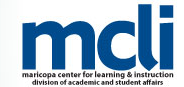
Register Now – The MET Program
Join your fellow colleagues at the Maricopa Excellence in Teaching (MET) program, formerly the Arizona Master Teacher Seminar (AZMT) retreat. All AZMT alumni and faculty who would like to learn more about the Maricopa Excellence in Teaching program are invited to attend. This will be an excellent opportunity to engage in the rich conversations held at AZMT, share effective practices, and learn about the exciting events that are being planned for 2015 and 2016.
Program Information
Friday, March 6, 2015, 1:00 – 5:00pm at Phoenix College, F-201
For more information please contact
Dr. Rob Morales, Instructional Designer, Maricopa Center for Learning and Instruction
Maricopa Community Colleges District
(480) 731-8300
rob.morales@domail.maricopa.edu

Tablet Initiative Learning Sessions
Mesa Community College has recently launched the Faculty Tablet Initiative. Through a joint effort of College Technology Services and the Center for Teaching & Learning, MCC will be offering learning sessions in support of the transformation of teaching and learning with the integration of tablets in the classroom. Learn more about the Faculty Tablet Initiative.
iPad Basics, Pt.1 Settings & Productivity
Are you a new iPad user? During this 2 hour hands-on session participants will learn how to use the iPad tablet effectively right out of the box. We will walk through all the basic functions/settings, managing of applications and connectivity features that the iPad offers. In addition, we will explore important productivity tools for organizing yourself on the go! Participants will leave the session with a fully operational iPad with best practice settings, email and calendar enabled. Critical security and MCCCD use policies will also be addressed. Users must bring their own or a college issued tablet to the session.
Choose from one of the following sessions:
Monday, November 17, 3-5pm
Course #002212, Session #0001; AS175 Southern & Dobson Campus
Tuesday, November 18, 3-5pm
Course #002212, Session #0002; AS175 Southern & Dobson CampusRegister Now!
iPad Basics, Pt.2 Transforming Learning (Teaching with Tablets)
iPads and tablets are becoming increasingly popular in education, but for the integration of these devices to be successful instructors must carefully plan and prepare lessons aligned with the technology. During this 2 hour hands-on session participants will learn the practicalities of presenting with the iPad (mirroring/podium options). They will then go beyond the limitations of using the tablet as a mobile lectern to transforming teaching and learning through the support of a student BYOD (bring your own device) classroom initiative. A variety of applications and web-based tools will be explored that align with specific lesson objectives: building community, building background/connections, making content meaningful and interaction/collaboration. Users must bring their own or a college issued tablet to the session.Choose from one of the following sessions:
Tuesday, December 2, 3-5pm
Course #002213, Session #0001; AS175 Southern & Dobson Campus
Wednesday, December 3, 3-5pm
Course #002213, Session #0002; AS175 Southern & Dobson Campus
Register Now!
(more…)


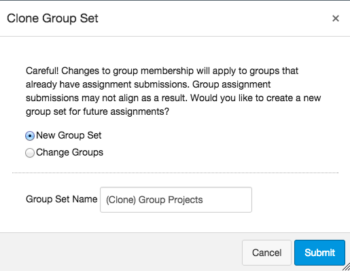
 Appointments, Workshops and Customized Sessions
Appointments, Workshops and Customized Sessions


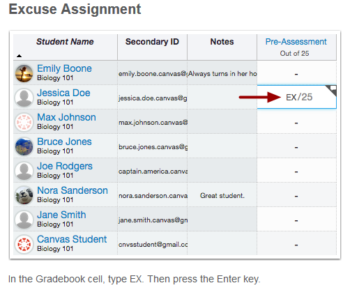
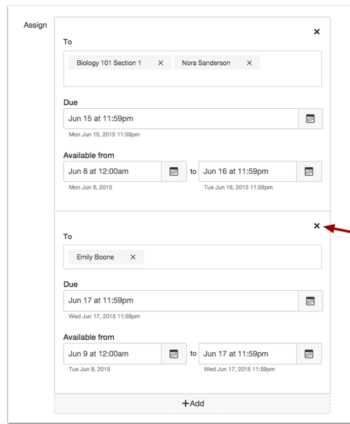
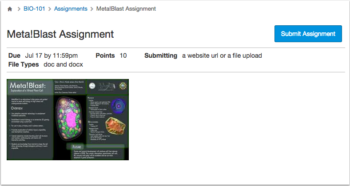
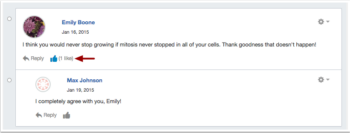
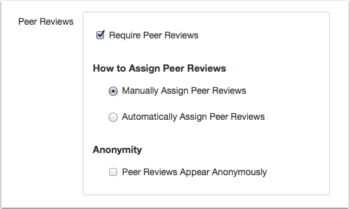
 Help is Just a Click or Call Away!
Help is Just a Click or Call Away! Out of the Box! MCC’s Getting Started Module for Canvas
Out of the Box! MCC’s Getting Started Module for Canvas