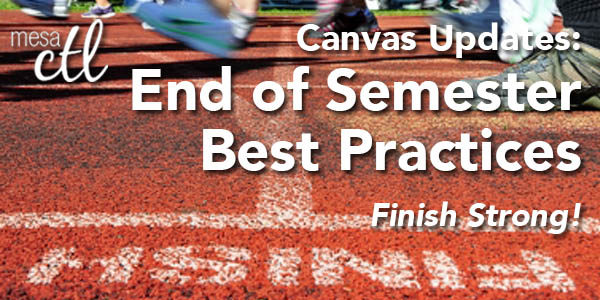Canvas Update: End of Semester Reminders
Finish the Semester Strong!
In order to ensure a smooth, end of the semester, please consider following the best practice activities for closing your course and transitioning to the next semester.
Important Note: Withdrawn student data, downloading of data, and sending of messages is not available after final grades have been entered in My.Maricopa (SIS).
 BEFORE Grading in My.Maricopa (SIS)
BEFORE Grading in My.Maricopa (SIS)
- Archive Grades – Download your gradebook to CSV to archive it locally on your computer or flash drive (Click on Grades > Click on the Gear symbol > Click on Download to CSV)
- Gather Data – Download any course surveys, quizzes or exam results to archive them locally on your computer or flash drive (Click on Quizzes > Select the Quiz > Click on Quiz Statistics > Select the download option of Student and/or Item Analysis)
- Send Final Communications – Send end-of-course messages to students, if desired
 AFTER Grading in My.Maricopa (SIS)
AFTER Grading in My.Maricopa (SIS)
- End Course – You can leave your course “as is” and it will automatically go into a read-only mode for students. They will no longer be able to submit assignments or communicate with the class. If you prefer, you can also end your course (Settings > Edit Course Details > Enter an Ending Date for the course). We DO NOT recommend concluding your course as it becomes inaccessible to you.
- Locking Content – If you do not want students to view Quiz Questions after the end of a semester you will need to set and ending date for your course. Click on Settings > Edit Course Details > Enter an Ending Date for the course.
- For Module Content, lock each module by entering a lock date far in the future – 1/1/2020 for example). Locking Modules Instructions.
- For Course Files, hide the Files area from the course navigation. Keep in mind that files linked to pages will still be visible unless locked. Locking Files Instructions.
 PREPARING for Summer/Fall
PREPARING for Summer/Fall
- Course Copy – Get ready for Summer/Fall by copying your course shells. Navigate to the Summer or Fall 2014 course, open Settings and then follow the Course Copy Instructions.
- Enable Draft State – Draft State (view feature video) will become a permanent change to the Canvas interface on July 5, but will be implemented for all Summer/Fall courses by MCCCD on May 10. Information sessions about this new feature will be offered in May and before the fall semester.
- Clean Your Inbox – Archive your Spring messages in your Conversation Inbox so that you can start the Summer/Fall semester(s) with a clean slate. Archiving Conversations.
- Customize Your Course Menu – Remove your Spring classes from and add your Summer/Fall courses to your course drop-down menu. Customize Course Menu.
April 21 Beta Release Notes
What is a Beta Release?!? A Beta Release is a test period where users can try out upcoming feature changes and updates without disrupting the live “production” environment. To log-in to our MCCCD Beta Environment log-in to https://maricopa.beta.instructure.com/login with your MEID and MEID Password. The Beta Environment will look just like the live environment, however, it will include new test features. Remember: Nothing that you do or change in Beta will have an effect on your live courses. It is just a place to play! Learn more about the Beta Environment.
The following features are currently available in Beta. Based on the testing they MAY be included in the next production release on May 3.
Student Last Activity in Course
Canvas is working on adding a Last Activity date/time notice on the People page for each user in a course. This Last Activity will reflect the last time a student interacted with that course. This can be used to intervene with students not participating and to determine the student last day of attendance in an online or hybrid course.
Learn more about the People options in Canvas.
Calendar Improvements
Over the Fall and Spring Canvas has implemented a series of incremental improvements to the Calendar 2 feature set. In this beta release Canvas is making the Canvas display easier to manage.
The Calendar is designed to display up to 10 calendars at a time. To help further streamline the access to calendars for users, the course drop-down menu will now be tied to the calendar feature. Any courses listed in the drop-down menu will always be listed at the top of the calendar list, making it easier to access the calendars most relevant to the user. Customize your course menu.
Learn more about the Canvas Calendar feature.
Reminder: The old calendar will be retired on May 24 along with the Old Conversations and Gradebook 1.
Module Content Window Opens Wider!
When adding a module item (files, pages, assignments, etc.), the content selector window has grown to a whopping 840px wide and 640px tall. This makes it easier to find and select items without scrolling and allows for a fuller display of item names. A small, but significant improvement to Canvas functionality!
Learn more about adding content to Modules.
Review all the features available in the 4/21 Beta Release.
Canvas Learning Opportunities
Mark Your Calendars for the 5th Annual MCC Camp Innovate
 The MCC Center for Teaching & Learning’s 5th Annual Camp Innovate is just a little less than a month away. Please air out your tent and grab your gear to participate in this exciting week of sessions around the campfire of innovative teaching and learning; Monday, May 19 – Thursday, May 22. View the event schedule. Many sessions will be offered on Canvas and Canvas features including the new Draft State.
The MCC Center for Teaching & Learning’s 5th Annual Camp Innovate is just a little less than a month away. Please air out your tent and grab your gear to participate in this exciting week of sessions around the campfire of innovative teaching and learning; Monday, May 19 – Thursday, May 22. View the event schedule. Many sessions will be offered on Canvas and Canvas features including the new Draft State.Canvas Webinars
Thursday, May 8, 2014 at 11am MST; Register Here Are you ready ‘pack up’ your classroom for the summer? What should you do to wrap up your courses in Canvas? In this session learn ways to effectively conclude courses, prep content for the following semester and manage user enrollment.
Presenter(s): Cortny Lyon, InstructureCanvas Live Training Archives
Resources, Tutorials and Guides
The Instructor overview course video is designed for people who are new to Canvas and want to get started. The concepts are presented in the order that new users often have questions about.
Canvas 101 is an open enrollment course that will walk you through the basics of setting up a new course in Canvas. To enroll, simply click on the “Join this course” button on the Course Home Page. There is no facilitator, but it is a good series of self-paced exercises.
MCC Center for Teaching & Learning How-To Documents – Review our helpful how-to guides including Getting Started with Canvas in 10 Steps.
Did You Know?
InstructureCon 2014
InstructureCon is the annual Canvas Conference held in Park City Utah each summer. This three day event, June 17-19, is jam packed with all things Canvas. Sessions are available to help Canvas users at every level and are focused on a variety of subjects from classroom application to the more technical.
This year’s conference tracks include:
- K-12
- Higher Education
- Administrative
- Technical
- Instructional Design
- Canvas Network
Keynote Speaker:
Robert Reich, former Secretary of Labor and political economist, will share his thoughts on how investment in education drives the economy.
What else happens at InstructureCon?
InstructureCon is a fun and engaging conference. Typically big announcements for the future of Canvas will be revealed and lots of fun activities fill up each evening. Last year MC Hammer was a guest artist performing a concert for conference goers and the Back to the Future DeLorean even cruised the scene!
Highlights from InstructureCon 2013.
Calling All Canvas Heroes
Faculty can apply for funds to attend conferences like InstructureCon that “are directly related to, and will enhance/update the applicant’s teaching skills and will enhance the learning of students”.
For more information about faculty professional growth and the application process, visit the following MCLI resources:
Adjunct Faculty Professional Growth
Residential Faculty Professional Growth
Note: DO NOT register until you are approved for growth funds!
Session Archives
If you are not able to attend but are interested in the sessions, Canvas typically posts recordings within a few weeks of the conference.