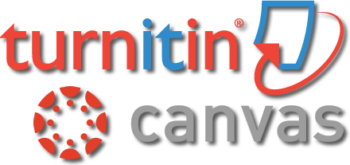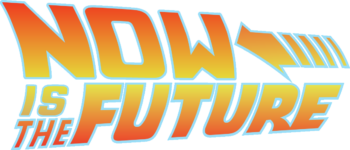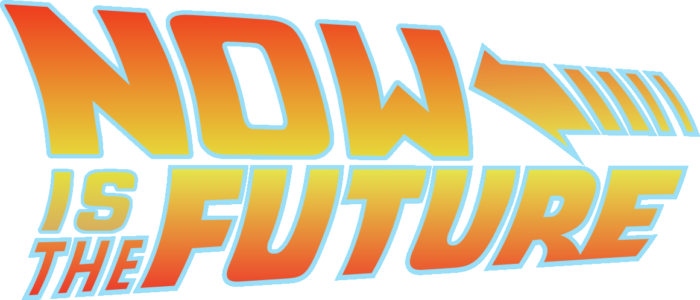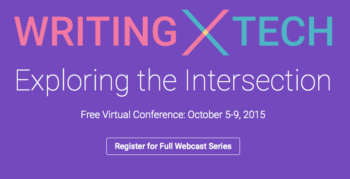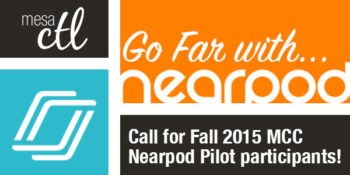CTL Blog
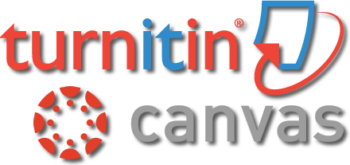
Faculty who use Canvas have had the option of running their students online composition assignments against Turnitin.com right within the Canvas assignment since we first adopted Canvas in 2012.
Beginning Spring 2016, Turnitin.com is changing the way that Learning Management Systems such as Canvas integrate with their services. This will require a few simple steps to re-configure any existing assignments faculty wish to re-use from a previous semester.
Please click this link for instructions to the new way of configuring NEW assignments.
For help with configuring existing assignments click here.
There will be a workshop presented in the CTL workshop room (AS175) on Thursday Jan 14 at 11:00am with finer details/training on how to work with this new integration of Turnitin for Canvas.
If you are a faculty member needing help/assistance with these techology tools, please contact the Center for Teaching and Learning at 480-461-7331 or email: ctl@mesacc.edu

|

|
|
Revision Assistant Demonstration
Maricopa is investigating the opportunity to become an early adopter of a new tool called Revision Assistant to help students in the writing process. The primary audience is writing faculty, especially developmental and freshman composition courses. We are excited about this opportunity as a District and want to help you learn more about this leading edge tool.
On Monday, November 23, 2015, Turnitin visited GateWay Community College to deliver live demonstration Revision Assistant.
This tool is a proprietary product in early adopter phase and subsequently available to limited audiences. Turnitin permitted us to record the session to share with faculty who were unable to attend the live demo, but it is important that the demonstration video not be shared with anyone outside of MCCCD at any time.
-
Revision Assistant Demonstration. Learn more about the tool and how it works by watching the demonstration video.
-
Got Questions? If you have any questions about this tool or program, please submit it to the Revision Assistant Questions form.
-
Participate in the Early Adopter Program. Please complete the Revision Assistant Opt-In form no later than end of day Wednesday, 12/9/15, if you are interested in participating in the program.
Once we determine if we have enough interest in this program, we will follow up with planning and implementation details. Thank you for your interest.
|

Learn about Quality Matters at MCCCD
APPQMR In-Person Session offered
Friday, February 19th at Chandler-Gilbert Community College
Register Now (Registration through HCM Time & Labor)
Quality Matters (QM) is a nationally recognized, research-based, faculty-centered, peer review process designed to acknowledge the quality of online/hybrid courses. The QM framework, implemented through a rubric, is about course design and making your course navigation and structure intuitive, so that students’ questions will be more focused on the content of your course. QM recognized courses improve both student learning outcomes, student success, and retention.
Workshop Details
Applying the Quality Matters Rubric
Friday, February 19th, 9:00a.m. to 4:00p.m. *Lunch included
Chandler-Gilbert Community College, Pecos Campus
MSQ-150, Center for Teaching and Learning
Campus Map
Register Now
HCM COURSE#001515, HCM SESSION #0010
The Quality Matters course is designed to help you prepare your course for QM certification and is a prerequisite for the QM Peer Reviewer Certification (PRC) Course. This in-depth workshop explains the QM Process and the QM Rubric through interactive group activities. Participants will complete the training with tools and ideas to design your course to meet the QM Standards and the skills to become a Quality Matters peer reviewer.
Registration
How do I register for the Quality Matters at MCCCD course? Who can register?
Registration is through the HCM Time & Labor) system. View detailed registration instructions. Anyone in MCCCD interested in the QM Process and Rubric is welcome to attend.

Come learn about this new tool!
Maricopa is investigating the opportunity to become an early adopter of a new tool called Revision Assistant to help students in the writing process. The primary audience is writing faculty, especially developmental and freshman composition courses. We are excited about this opportunity as a District and do hope you’ll join us to learn more about this leading edge tool.
Where:
GateWay Community College
Center for Teaching & Learning (MA-1240)
108 N. 40th Street
Phoenix, Arizona 85034
When:
Monday, November 23, 2015
1:00 pm – 2:00 pm
Delivery Options:
In person or via Adobe Connect at https://connect.maricopa.edu/revisionassistant/.
RSVP:
Please let us know if you are interested in attending by completing this form.
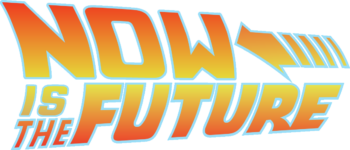
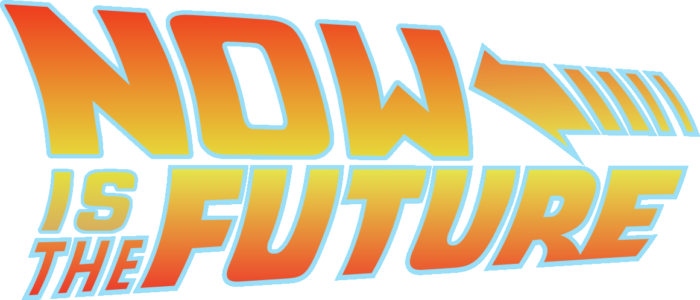
October 21, 2015 is the day Marty McFly goes to the future. To celebrate the future being the present, you are invited to visit the CTL to enjoy a screening of Back to the Future 2, popcorn, and some friendly discussion on how the CTL can help you professionally develop to improve your future! Get your self-lacing Nike high tops and hop in your DeLorean because where we’re going, we don’t need roads!
Where: CTL Lobby
When: 12:00pm – 2:00pm October 21, 2015
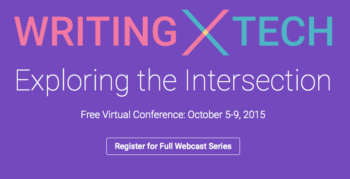
Free Turnitin® Web Series
Join Turnitin® their third annual Student Success Week October 5-9. SSW15 is a five day virtual conference. This year the sessions will focus on “how technology affects writing instruction and the student learning experience”. Participants will learn techniques and strategies for using digital tools to increase student engagement and improve writing skills. Certificates of Participation are provided for registered participants!
What is Turnitin?
Turnitin® is a service that is used by thousands of institutions in over 80 countries. It has a range of options, but the primary tool is its Plagiarism Prevention component, which has been purchased by MCCCD. Turnitin® is integrated with Canvas making it easy for you check for plagiarism in work submitted by students within Canvas. Learn more about using Turnitin® at MCC.
Schedule
This FREE series will kick off on Monday, October 5, and will include 45-minute webcasts. Register for one or all 8 sessions!
Monday, October 5:
No Laptop Left Behind?
Kentaro Toyama, W.K. Kellogg Associate Professor of Community Information at the University of Michigan School of Information
Digital Tools for Writing Instruction
Kristine E. Pytash, Richard E. Ferdig, PhD, and Timothy Rasinski
Tuesday, October 6:
Writing and the Visual: Graphically Organizing Your Writing
Thomas DeVere Wolsey, CEO of the Institute to Advance International Education
Wednesday, October 7:
Crowdsourcing in the Classroom to Enhance Reading, Writing, and Presenting
Rabbi Tzvi Pittinsky, Director of Educational Technology at Frisch
Thursday, October 8:
Writing By Hand, Keyboard, Voice and Beyond
Steve Graham, Warner Professor in the Division of Leadership and Innovation in Teachers College
“The Network Effect”: Amplification and Opportunities for Global Feedback
Michael Fisher, Instructional Coach and Educational Consultant
Friday, October 9:
The Future of Writing: I Wandered Lonely In The Cloud
Anya Kamenetz is NPR’s lead education blogger
For more information, please visit the Student Success Week 2015 website.

Fiscal Management System (FMS)
Travel, PG & Expense Training at MCC
Considering a conference or event? Don’t miss this important training to help you plan your trip!
The Financial Management System (FMS) is Maricopa’s system of record for all business services transactions including travel. All Maricopa travel is done in FMS. In this training, employees will create and look up Travel Authorizations. Training will also include an Expense Report demonstration.
Fiscal personnel and professional growth representatives will be on hand to answer questions about the MCC travel and expense processes.
Tuesday, October 27, 1:30 – 3:00p.m.
Course #0002317, Session #0012
CTL Lab (AS175), AS Building
Center for Teaching & Learning | MCC Southern & Dobson Campus
Wednesday, October 28, 3:00 – 4:30p.m.
Course #0002317, Session #0013
CTL Lab (AS175), AS Building
Center for Teaching & Learning | MCC Southern & Dobson Campus
Special Notes:
Please view the Travel Process videos before attending these trainings. Also, please bring your MEID and Employee ID to the trainings.
Register Now! The sessions will Fill Quickly!
Registration via HRMS
Registration Instructions
Other Training Dates Available
| Session# |
When |
Where |
Seats Available |
| 0107 |
10/13 |
DO Technology Training Center |
6 of 24 available |
| 0108 |
10/13 |
DO Technology Training Center |
13 of 24 available |
| 0114 |
10/06 |
GateWay IE 1100 |
24 of 24 available |
| 0115 |
10/06 |
GateWay IE 1100 |
24 of 24 available |
| 0116 |
10/09 |
GateWay MA2114 |
24 of 24 available |
| 0117 |
10/09 |
GateWay MA2114 |
24 of 24 available |
Travel & Expense Resources
FMS Quick References
Travel Process Video
Travel Authorization Video Tutorial
Expense Report Video Tutorial
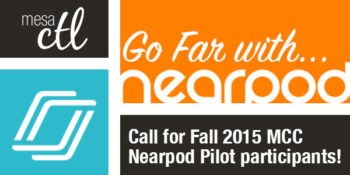
Create active and engaging lessons to support and assess student learning using student’s web-based devices.
Join the MCC Nearpod Pilot!
Nearpod is an all-in-one presentation and assessment tool that leverages student web-based devices to engage students in interactive and engaging lessons. MCC has secured an all access pilot of the District Edition to test this software beginning October 1st to the end of the Fall 2015 semester.
We are currently looking for 25 faculty willing to join the pilot. Ideal pilot participants should specifically be interested in using Nearpod beyond the feature set of the FREE license options.
Using Nearpod faculty can:
- Deliver synchronous presentations and assessments using student devices
- Build active learning with fun and dynamic content
- Collect and share student responses instantly to connect learners with each other
- Track student comprehension in real time to monitor and adjust instruction
- Give and monitor engaging asynchronous homework activities to flip the classroom!
Pilot Information
Why a pilot?
This pilot will help MCC determine if the extended options available in Nearpod’s District Edition supports student learning and meets instructional needs. Additionally we hope to gather feedback to assess demand for the service and support structures for considering a wider license at the college.
What will the pilot entail?
Faculty pilot participants will be expected to provide feedback to the college on their experience with Nearpod via an end of pilot survey. A student survey will also be created and pilot participants will be encouraged to ask students to complete the survey so their feedback can be assessed.
Who should join the pilot?
Nearpod offers a free account with a limited feature set. The District Edition will give users more storage space for larger presentations, additional interactive and content activities, access to the content repository, a greater reporting toolset and the asynchronous homework option. We are asking that faculty interested in the pilot are willing to use some or all of the extended feature set. We apologize that this pilot is not open to non-instructional use at this time. We will assess the number of applications and if space is available, we will open the pilot to non-instructional use.
How many licenses do we have for the pilot?
We are purchasing 25 single-use licenses for the pilot, so we will be limited to 25 participants.
What technical support and training will be available to faculty in the pilot?
This is a pilot! Although a training will be provided to pilot participants, faculty selected should feel comfortable with trying new technologies with minimal support and training. This is not an officially supported campus technology and the MCC Center for Teaching & Learning will provide assistance when possible, but will have minimal access to troubleshoot or track down issues.
Be prepared to help your students!
Faculty participants must provide all the product usage and technical support to students in their courses, not otherwise offered by Nearpod’s Support resources. The MCC HelpCenter will not be able to assist students with this tool.
How do I get started! Sign me up!
Please complete the
Google Form to join the pilot. Applicants will be notified of their status prior to
October 1.
Questions?

Are you interested in conducting online live classroom sessions or office hours?
Adobe Connect is the premier resource for online live classroom and web conferencing solutions for eLearning and business applications. Their comprehensive product provides a safe platform for faculty to deliver virtual real-time class presentations and host office hours with features such as: screen and file sharing, video/audio capture, mobile device support, session recording, live polling and more!
Learn more about Adobe Connect features.
Mesa Community College has officially rolled Adobe Connect out of its pilot phase, and is issuing meeting host ‘seats’ to faculty interested in conducting online live classroom sessions. MCC shares meeting host ‘seats’ with the rest of MCCCD so only faculty who feel that they need this type of learning experience for their students should click the link below to decide if this is the right tool for their their course.

Important Notices
Deletion (Archiving) of Courses Begins October 2
Spring 2014 and older SIS courses (courses with a designated section number) will begin being deleted on October 2. Deletion (Archiving) will start with Summer 2012 and Fall 2012 MCC courses. All course materials and student information associated with those courses will be deleted. These courses will also no longer appear in your course menu, inbox or calendar list. Throughout the Fall additional deletion/archiving processes will be run for the Spring 2013-Spring 2014 semesters.
What does this mean for you?
Please create archives of the courses if you think you want to keep/reuse any of the content. The archive (export file) can be imported into another Canvas course at a later time. Note: A course export does not include student records.
Privacy/Security & LTIs
You or your students may have noticed a recent disclaimer in Canvas regarding learning tools, known as LTIs (Learning Tools Interoperatbility) in Canvas. LTIs are a specific type of tool that may route users or their data to another resource (vendor). They include tools such as communication apps (e.g., “Chat”), to entire learning environments (e.g., Pearson MyLabs), and utilities such as plagiarism detection resources (e.g., TurnItIn). Although these tools are designed to enhance the learning experience, you should be aware that when you or your students use these links, you are potentially leaving the Canvas environment and the protections MCCCD has built-in to assure alignment with Maricopa’s Data Privacy and Security Standards and other legal compliance.
What does this mean for you?
At present, MCCCD has been unable to verify that the LTI software and systems conform to Maricopa standards for privacy and security. There is, therefore, some risk that individuals electing to use the products and services made available by these LTI vendors may place any student information shared with the vendor at a risk of disclosure that would concern MCCCD.
A District-wide committee is being established to address LTI concerns and one of the committee’s first activities may include building a web page that contains additional information about LTIs. Additional announcements will be made to include the address of the informative web page when it becomes available for your use.
For now, there are no specific recommendations. However, you may consider carefully reviewing any LTIs that you are using and informing students of the use of these tools in your course (e.g. syllabus).
Canvas Update Cycle
Canvas is on a 3-week update-release cycle. The next beta (preview) release is on 9/28, production notes will follow on 10/5 with the release and documentation to follow on 10/10. Follow the release schedule on the Canvas Updates Calendar.
What’s New in Canvas?
Recurring Calendar Events
Repeat Yourself! Repeat Yourself!
When creating a course event, the calendar feature now includes a recurring option similar to that of Google Calendar. Instructors can choose to create copies of the event to occur every day, week, or month. This course-level feature is pending an MCCCD release, but should be available soon.

Learn more about the Canvas Calendar.
Learn more about adding recurring events.
How can this feature be used?
- To create course events that repeat throughout the semester.
What will it look like?
When an event is scheduled to recur it will create a copy for each instance or occurrence. Recurring events are not linked together. They are copies or independent events. If users need to modify an event, each event has to be adjusted individually.
Conference Polling
Big Blue Button just got bigger!
The Canvas Conferences feature, Big Blue Button, has been outfitted with a polling feature. Now a presenter in a web-based conference in Canvas can survey, assess and engage participants with a quick poll. Polling options include Yes/No, True/False, or letter responses (A through F).

Learn more about the Canvas Conferences feature.
Learn more about the polling options.
How can this feature be used?
- To create an interactive poll during a web-based presentation in Canvas.
What will it look like?
Presenters (faculty or students designated as presenters) can create a poll at the bottom of the presentation window. Polls can also be created automatically from a slide in a presentation document that asks a poll type question. The feature will read the slide and include polling options that match the question! Polls are always anonymous and they are not required. Once a poll is started, presenters can see the participant responses as they are made in real time. The presenter an publish the results of a poll during the web conference.
Groups
Breaking up is easy to do!
Groups (student or instructor created) will now conclude when the course does. Groups in a concluded course will not appear in the Courses & Groups menu. Users will still be able access their previous and current groups in the Groups index page available in the Courses & Groups menu.

Learn more about concluding courses in the End of Course FAQs.
Learn more about the Group feature in Canvas.
Other Updates of Note
Gradebook – Muted Assignments
When an instructor mutes an assignment, scores are muted from (or not calculated in) the student’s Total score. Previously muting also prevented instructors from seeing the actual total. The instructor’s Gradebook will now reflect the total score with the muted assignment value included. Learn more about assignment muting.
Global Announcements
Global Announcements in Canvas have a new face. A clear box and distinguishing color with icons make it easier for users to see important notifications on the dashboard.
Canvas Mobile
Review the latest improvements to the iOS and Android Canvas Apps.
Review the Release Notes for more updates & bug fixes.
Did You Know?
A New User Interface is Coming
Canvas will be introducing a new User Interface, product look and feel, beginning in August of 2016. The new interface will be a big change for both faculty and students.
This new interface will streamline navigation and refine the user experience. You can learn more about the new UI by watching this video and reading this Canvas Guide.
Get a Preview
Be prepared for an exciting change! You can see how the new UI will operate by visiting the MCCCD Canvas Beta environment. This environment is used to review upcoming changes. Note: This is not a live production environment, it is for review of features only.
Log-in with your MEID and MEID password and take a tour!
Why wait? I love it!
The interface has been launched in certain instances of Canvas, the Network and Free for Teachers, but is not available in MCCCD at this time.
Extensive testing and feedback is needed to make sure that the new UI will be a good fit for our teaching and learning environment and to address any specific issues that may cause disruptions. The expected date that the new UI will be available in MCCCD is August 2016.
I think something could be better!
Great! If you are interested in providing feedback to Canvas about the new UI, they have formed a community where people can share their accolades, concerns and ideas.
Join the New UI User Group to see what people are saying and start sharing your thoughts about the new UI.
Resources
New UI Frequently Asked Questions can be found on the Canvas Community site.
Watch the upcoming CanvasLive Webinar on September 23, Same U-New UI live or access the archive after the session at a more convenient time.
Contact the MCC Center for Teaching & Learning for more information about this or other Canvas issues.
Canvas Training
MCCCD Canvas Webinar Learning Series
Join the Maricopa Centers for Teaching and Learning (CTLs) for the fall Canvas Series. For nine weeks the CTLs will provide you with up-to-date informational sessions on tools, instructional techniques, and best practices for Canvas. Each campus will specialize in a topic important to Maricopa faculty. Sessions will be held online using Adobe Connect so you may attend from anywhere. Topics include:
- Using Collaborative and Social Tools in Canvas (Register)
- Alternative Ways to Use the Quiz Tool in Canvas (Register)
- Using Groups in Canvas to Achieve Learning Goals (Register)
- Practical Peer Review Tips in Canvas (Register)
- Grading the Easy Way: Using Rubrics in Canvas (Register)
- Embedding Google Docs and Using Google Apps in Canvas (Register)
- Using Images to Enhance Content Delivery in Canvas (Register)
- Module Release in Canvas (Register)
MCC Center for Teaching & Learning
Appointments, Workshops and Customized Sessions
The CTL is your partner as you implement innovative teaching, learning and workplace strategies. From general support, to consultation services, and/or tailored workshops, we are here to help you, your department, program or team reach your goals for student success.
The CTL provides day-to-day support for faculty and staff on technology, teaching and productivity issues including Canvas. Stop by our offices, send us an email or give us a call for support or to set-up an appointment. We are here for you!
- Canvas Instructor Orientation is an open enrollment course that will walk you through the basics of setting up a new course in Canvas. To enroll, simply click on the “Join this course” button on the Course Home Page. There is no facilitator, but it is a good series of self-paced exercises.
- Canvas Instructor Video Guides contain quick and informative video tutorials to get you started with Canvas.
- Canvas Guides are available that cover all major features of Canvas. They can be searched by topic (e.g. Assignments, Discussions, etc.) or by user/type (e.g. Instructor, Mobile, etc.) and are formatted as easy to navigate and mostly image-based walk thru demonstrations of how to use a particular feature. Best practice tip? Share relevant Student Guides in your Canvas course to help students be more successful in using Canvas.
- Canvas Live provides free webinar trainings on a variety of best practices with teaching and learning on Canvas topics. Join a live session or if you can’t make it sessions are archived for later viewing.
- MCC Center for Teaching & Learning How-To Documents include a variety of helpful how-to guides such as the Getting Started with Canvas in 10 Steps resource.
- [Student Resource] MCC Canvas101 is an open enrollment, self-paced course that introduces students to Canvas and walks them through the basics of setting user preferences, submitting assignments, replying to discussions, taking quizzes, viewing grades and more! Recommended for all students.
Canvas Help at MCC
Faculty & Employee Support
Contact the MCC Center for Teaching & Learning for all your Canvas questions. We are here to help!
When sending emails or leaving voice messages, please be as specific as possible about your request. Include your name (first and last), the course section number (if applicable) and a brief description of the issue within your inquiry. This will help us address your question faster!
Student Support
Students seeking assistance with Canvas should contact the MCC HelpCenter at:
Outside normal business hours students should contact the 24X7 assistance line at 1-888-994-4433.