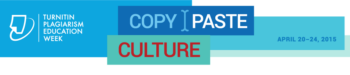Tag Archive: LMS

Now that Fall Semester 2020 is over, you may have some questions about how the Canvas Grade Book is organized. Importing assignments and adding new assignments ad hoc may have you and your students scratching their heads on what grade they are going to be awarded in their transcripts. Let the CTL experts show you how to organize everything for the optimal student experience. There will be a total of 4 sessions on these dates and times:
Monday Dec 7, 2020 at 10:30am
Monday Dec 7, 2020 at 2:30pm
Wednesday Dec 9, 2020 at 10:30am
Wednesday Dec 9, 2020 at 2:30pm
Hosted by James Bowles and Jeffrey Anderson
All sessions will be conducted via Webex via this link: https://maricopa.webex.com/meet/jbowles1. Just pick a session from those listed above and click on the Webex link to join.
You can also see these and other future events like them on the CTL calendar: https://ctl.mesacc.edu/opportunities/calendar/
See you there!

Web-Based Teaching & Learning
Prepare for or Retool Your Online, Hybrid and Web-Enabled Course
The CIS 236 and CIS 237 series is designed to help you get started in or retool for the unique world of teaching & learning in the hybrid and online formats. It can also help support you in web-enabling your ground/face-to-face course.
First, experience the ‘student’ perspective of online learning in CIS236. Get helpful tips to facilitate a course including policies, procedures and content management (copyright and accessibility). Along the way, see what the Canvas learning management system can do to enhance any course format and discover new digital teaching tools to engage learners. Then explore course design and content creation more deeply in CIS 237. Build engaging assignments, group activities and integrate technology to support learners’ needs.
Instructors will complete the series with practical tips, researched pedagogy and a duplicative structure for building and facilitating an online or hybrid format class or supporting a ground/face-to-face course with an online presence.
Advantages of the Open Entry Format
Mesa Community College is offering CIS236 and CIS237 in the Open Entry format for the Fall 2015.
Flexible Learning!
- Pick your own start date (8/24 – 10/16)
- Set your own pace over the 8 week period
- No hard deadlines.
Enroll Today
Enrollment through My.Maricopa.edu. (SIS will be unavailable until February 16)
- Complete your Student Information Form
- Register for Class
- Pay for the course, Learn About MCCCD Tuition Waivers: http://www.maricopa.edu/publicstewardship/resources/tw.php
If you have difficulties registering or have questions about these courses, contact the instructor:
CIS 236: Web Based Teaching & Learning I (2 credits), Section #24269
Experience using a web-based learning environment from an online student’s perspective. Use communication tools, submit assignments, use evaluation tools, and navigate an online-learning environment. Introduction to the basics of online pedagogy and lots of hands-on experience with a web-based learning environment and digital teaching tools! Prerequisites: CIS133CA or CIS 133DA, or permission of instructor. Contact instructor for override code.
- Offered fully online during Fall 2015 (Open Entry) – Choose a start date between August 24 and October 16. Students will have 8 weeks to finish the course from the start date.
CIS 237: Web Based Teaching & Learning II (3 credits), Section #24270
Discuss theories, methods, and best practices for designing, developing, and delivering an online course including Classroom Assessment Techniques, Flipped Classroom, Quality Matters and more. Create an online or hybrid course module using a web-based learning environment. Prerequisites: CIS 236, or permission of instructor. Contact instructor for concurrent enrollment code (allowing students to take CIS236 and CIS237 simultaneously).
- Offered fully online during Fall 2015 (Open Entry) – Choose a start date between August 24 and October 16. Students will have 8 weeks to finish the course from the start date.

The Mesa Community College Center for Teaching & Learning is offering a variety of learning opportunities this fall. Attend these informative and hands-on sessions that will help you discover the best in teaching and learning through Canvas, build a foundation for success from day one and engage students in a vibrant and universal classroom community. Get ready to inspire learning this fall at MCC!
View the full Fall 2015 Start-Up Guide Book.
Check our calendar for updates.
A Registration System Designed to Track Your Growth:
CTL sessions use HRMS (Time & Labor) for our registration system. The system allows for an up-to-date attendance system that integrates with your employee record and allows for wait-lists for busy sessions. Each opportunity has a unique course and session number to make it easy to identify and register for. Please feel free to contact us, ctl@mesacc.edu, if you have any questions or concerns about how to register with this system.
Register through HCM (formerly HRMS)
Registration Instructions HRMS (formerly HRMS)
Session Opportunities August 10 – August 21
Inspired by Teaching & Learning in Canvas
10 Steps to Getting Started in Canvas
Canvas is the Learning Management System of choice at the Maricopa Community College District. Did you know that Canvas can benefit any course format – face-to-face, hybrid and online? Learn how to communicate with your students, post course materials/ syllabus, set-up assignments and grades within Canvas in just 10 easy steps. Great for anyone interested in teaching and learning with Canvas.
Pick from the following sessions:
Monday, August 10, 10:30 a.m. – 12:30 p.m.
HCM Course #001839, Session #0016; CTL AS Building – Room 175; Register Now
Tuesday, August 11, 9:00 a.m. – 11:00 a.m.
HCM Course #001839, Session #0017; CTL AS Building – Room 175; Register Now
Thursday, August 13, 3:00 p.m. – 5:00 p.m.
HCM Course #001839, Session #0018; CTL AS Building – Room 175; Register Now
Assessing Learning & Giving Effective Feedback in Canvas
In this hands-on session participants will get a brief introduction to Grades (SpeedGrader and Crocodoc), Rubrics, Discussions, Quizzes, and the Assignments features in Canvas including strategies on how to use them effectively to assess and provide feedback on student work. Review the options available in Canvas to help you know how well your students are learning in your courses. Great for new Canvas users or those interested in learning more about the assessment features.
Tuesday, August 11, 1:00 p.m. – 2:30 p.m.
HCM Course #001699, Session #0010; CTL AS Building – Room 175; Register Now
What’s New in Canvas? Personalized & Social Learning!
Explore the new features and updates to our learning management system, Canvas. From Differentiated Assignments to the New Community and “Liking” Discussions to Anonymous Peer Review, join us for a session dedicated to all things new in Canvas! Great for current Canvas users or new users looking to review Canvas features. (Note: Not a getting started session).
Pick from the following sessions:
Tuesday, August 11, 3:30 p.m. – 4:30 p.m.
HCM Course #001826, Session #0008; CTL AS Building – Room 175; Register Now
Thursday, August 13, 9:00 a.m. – 10:00 a.m.
HCM Course #001826, Session #0010; CTL AS Building – Room 175; Register Now
Monday, August 17, 4:00 p.m. – 5:00 p.m.
HCM Course #001826, Session #0009; CTL AS Building – Room 175; Register Now
Becoming a Canvas Genius! Supporting Learners in Canvas
“Have you tried turning it on and off again? Have you switched browsers? Are you sure it is plugged-in?” If you have found yourself asking any of these questions then you know that one of the many roles we play as faculty is that of technical support. In this session we will explore ways to acclimate students to the Canvas LMS through orchestrated activities, relevant resources and clear/salient instructions. Walk away with tools, tips and tricks to be a Canvas Genius! Great for current Canvas users or new users looking to review Canvas features. (Note: Not a getting started session).
Wednesday, August 12, 3:30 p.m. – 4:30 p.m.
HCM Course #002360, Session #0001; CTL AS Building – Room 175; Register Now
Let’s Talk! Communicating Effectively in Canvas
Communicating with students can be a challenge. In this session participants will learn how leverage Canvas as powerful tool for more effective and streamlined communication. First, learn how to send, receive and manage messages in Canvas using the Conversation Inbox & Notifications. Then widen your scope by incorporating Announcements, Discussion, Chat and more! There are just so many ways to say “good communication” in Canvas. Great for new users or those looking to review the communication tools in Canvas.
Thursday, August 13, 1:00 p.m. – 2:30 p.m.
HCM Course #002359, Session #0001; CTL AS Building – Room 175; Register Now
The A, B & 4Cs of Learning Outcomes in Canvas
Ready to start measuring the MCC 4Cs or learning objectives in general? Discover how Canvas Outcomes allows faculty to enter institutional outcomes, course competencies and learning objectives to monitor student academic progress. Participants will learn to enter Outcomes and then align and grade Assessments (Quizzes, Assignments and graded Discussions) using rubrics. The session will also review the MCC’s 4C’s Scoring Guidelines and discuss effective practice for connecting and monitoring these outcomes. Great for current Canvas users or new users looking to review Canvas features. (Note: Not a getting started session).
Thursday, August 20, 3:30 p.m. – 5:00 p.m.
HCM Course #002358, Session #0001; Library – Room 144; Register Now
Inspired Productivity
Getting Started with Google – Mail a& Calendar
Attend this session to have hands-on assistance in using the MCCCD Google Mail and Calendar systems. Learn the basics to effectively communicate and organize your work schedule! Great for new employees and those looking for a refresher on the MCCCD Mail & Calendar systems.
Pick from the following sessions:
Monday, August 10, 3:00 p.m. – 5:00 p.m.
HCM Course #001718, Session #0014; CTL AS Building – Room 175; Register Now
Wednesday, August 12, 9:00 a.m. – 11:00 a.m.
HCM Course #001718, Session #0015; CTL AS Building – Room 175; Register Now
Inspired Design
Easy Accessibility Check-Up with the CTL
Make your course more accessible with just a few simple best practices. In this session participants will view our accessibility resource for faculty and the WAVE Tool for checking online resources. Discover ways to make your course user friendly for all your students using universal design techniques. Great for all faculty.
Pick from the following sessions:
Wednesday, August 12, 11:30 a.m. – 12:30 p.m.
HCM Course #001798, Session #0007; CTL AS Building – Room 175; Register Now
Friday, August 21, 1:00 p.m. – 2:00 p.m.
HCM Course #001798, Session #0008; CTL AS Building – Room 175; Register Now
Inspired from Day One
Building a Learning-Centered and Interactive Syllabus
In this session we will explore how to construct a syllabus that not only conveys the required MCCCD/MCC policies and procedures of the class, but introduces students to the goals of the learning process in an engaging way. Discover how to build an interactive syllabus that focuses on meaningful expectations, learning objectives and provides students with the resources to be successful from day one. Great for all faculty.
Pick from the following sessions:
Friday, August 14, 9:00 a.m. – 11:00 a.m.
HCM Course #001201, Session #0015; CTL AS Building – Room 175; Register Now
Friday, August 21, 2:30 p.m. – 4:30 p.m.
HCM Course #001201, Session #0016; CTL AS Building – Room 175; Register Now
Humanizing Your Course with Presence, Empathy & Awareness
Online learning systems and education technology tools have made it easier for us to be efficient in teaching and learning. Using auto-feedback features, and systematic announcements we can manage our classes and our learners to maximize our output. But what is the net effect of this efficiency model? In this session we will discuss facilitation and design practices that can re-humanize our courses to both strengthen the learning community and increase student success and retention. Great for all faculty.
Monday, August 17, 9:00 a.m. – 10:30 a.m.
HCM Course #002306, Session #0002; CTL AS Building – Room 175; Register Now
3D Retention Strategies
The first few weeks of class can be rough for students. In this session we will explore a simple model that will help reveal dropout warning signs while learning proactive intervention strategies. Discover how you can collect and review key Data indicators, Develop an engaging community and use Dialog (communication/feedback) to keep all your students on the path to completion. Great for all faculty.
Friday, August 21, 10:30 a.m. – 11:30 a.m.
HCM Course #002118, Session #0002; CTL AS Building – Room 175; Register Now
Inspired Resources
Out of the Box! MCC’s Getting Started Module
The MCC Getting Started Module is designed to provide Mesa Community College faculty with the basic elements necessary to effectively welcome students to a course and connect them with valuable resources. Based on the Quality Matters rubric and the work of the MCC eLearning Committee, this module is a duplicative template that contains best practice ideas, resources and activities for a variety of course formats and needs. Come to this informative session to review the module and learn how to modify it for your course(s). Great for all faculty.
Pick from the following sessions:
Friday, August 14, 11:30 a.m. – 12:30 p.m.
HCM Course #002255, Session #0002; CTL AS Building – Room 175; Register Now
Monday, August 17, 2:30 p.m. – 3:30 p.m.
HRMS Course #002255, Session #0003; CTL AS Building – Room 175; Register Now
MCC’s Video Toolbox
Looking for assistance with video? Look no further. Come to this session to see our new MCC Video Toolbox, carefully packed with everything you need to create stunning and content rich videos that will help your learners reach their educational goals. Great for all faculty interested in video production.
Monday, August 17, 11:00 a.m. – 12:00 p.m.
HCM Course #002313, Session #0002; CTL AS Building – Room 175; Register Now
Behavior Assessment & Disability Resources at MCC
Join MCC’s Dean of Student Services, Meredith Warner, as she discusses behavior assessment inside (and outside) the classroom and Disability Resource Services at the college. Through real-MCC examples participants will learn about the diversity of student concerns and needs on our campus. Walk away with hands on tools to more effectively manage your classroom and ensure the safety of all learners while helping them reach their educational goals. Great for all faculty.
Monday, August 17, 1:00 p.m. – 2:00 p.m.
HCM Course #002257, Session #0002; CTL AS Building – Room 175; Register Now
Introducing Adobe Connect
Adobe Connect is the premier resource for online live classroom and web conferencing solutions for eLearning and business applications and it is now available at MCC! Adobe Connect’s comprehensive product provides a safe platform for virtual real-time instructional and non-instructional presentations with features such as: screen and file sharing, video/audio capture, mobile device support, session recording, live polling and more! Learn more about Adobe Connect features, best use cases and how to request a session. Great for faculty and staff interested in live conferencing.
Friday, August 21, 9:00 a.m. – 10:00 a.m.
HCM Course #002361, Session #0001; CTL AS Building – Room 175; Register Now
Inspired Support
New Adjunct Orientation
New Adjunct Faculty Orientation is designed to welcome new Adjunct Faculty to teaching at Mesa Community College. Orientation includes a welcome by President Dr. Pan and Interim Vice President of Academic Affairs Dr. Yohe. This session will cover all the little and big things you need to know about being an Adjunct Faculty Member. Don’t miss the opportunity to meet fellow faculty members, discover success strategies for starting the semester off right (including syllabi creation), and learn about the crucial support systems available to you and your students at MCC.
Saturday, August 15, 8:00 a.m. – 12:00 p.m.
HCM Course #001830, Session #0005; CTL AS Building – Room 175; Register Now
It’s Your CTL – Personal PD Information Session
A new space and a new face for Professional Development opportunities at the MCC Center for Teaching & Learning. Stop by to learn about our services including the new Professional Development request process where we help connect you to learning opportunities that will meet your needs. Discover how we can create tailor-made self-help materials/references, custom sessions/workshops and provide consultation services for your program or project. It’s all here! It’s your CTL!
Friday, August 21, 12:00 p.m. – 12:30 p.m., AS Building – Room 175
No registration required!
CTL Open Labs
Drop in during any time of the open lab to access resources and help with Canvas or building/planning your course! CTL Staff will be available to answer questions as you work on your classes to get started for the semester. Handouts and computers are available so that you can come in and work and ask questions as you go.
Southern & Dobson CTL, AS Building
Saturday, August 15, 9:00 a.m. – 12 noon
Monday, August 17, 9:00 a.m. – 4:00 p.m.
Friday, August 21, 9:00 a.m. – 4:00 p.m.
Red Mountain, Palo Verde Building, Instructional Support Office
Monday, August 31, 9:00 a.m. – 3:00 p.m.
Thursday, September 3, 9:00 a.m. – 3:00 p.m.
View the full Guide Book
Questions? Call the CTL 1-7331.
For a full description of the sessions visit the CTL Calendar, ctl.mesacc.edu/events/calendar.

Relax & Retool: CIS236 & CIS237 Online at MCC Summer 2015
Prepare for or Retool Your Online, Hybrid and Web-Enabled Course
Enjoy the summer and learn too! The CIS 236 and CIS 237 series is designed to help you get started in or retool for the unique world of teaching & learning in the hybrid and online formats. It can also help support you in web-enabling your ground/face-to-face course. The courses are offered online and open entry so that you can learn, even when lounging on the beach! Take advantage of this convenient and flexible option to build your teaching toolbox!
First, experience the ‘student’ perspective of online learning in CIS236. Get helpful tips to facilitate a course including policies, procedures and content management (copyright and accessibility). Along the way, see what the Canvas learning management system can do to enhance any course format and discover new digital teaching tools to engage learners. Then explore course design and content creation more deeply in CIS 237. Build engaging assignments, group activities and integrate technology to support learners’ needs.Take away a duplicative structure to build effective course modules.
Instructors will complete the series with practical tips, researched pedagogy and a helpful model for building and facilitating an online or hybrid format class or supporting a ground/face-to-face course with an online presence.
Advantages of the Open Entry Format
Mesa Community College is offering CIS236 and CIS237 in the Open Entry format for the Summer 2015.
Flexible Learning!
- Pick your own start date from May 26 – June 5.
- Set your own pace over an 8 week period.
- No hard deadlines.
Enroll Today
Enrollment through My.Maricopa.edu.
- Complete your Student Information Form
- Register for Class
- Pay for the course, *if eligible apply a Tuition Waiver
*Learn About MCCCD Tuition Waivers: http://www.maricopa.edu/publicstewardship/resources/tw.php
If you need assistance registering or have questions about these courses, contact the instructor:
CIS 236: Web Based Teaching & Learning I (2 credits), Section #16166
Experience using a web-based learning environment from an online student’s perspective. Use communication tools, submit assignments, use evaluation tools, and navigate an online-learning environment. Introduction to the basics of online pedagogy and lots of hands-on experience with a web-based learning environment and digital teaching tools! Prerequisites: CIS133CA or CIS 133DA, or permission of instructor. Contact instructor for override code.
- Offered fully online during Summer 2015 (Open Entry) – Choose a start date fromMay 26 – June 5. Students will have 8 weeks to finish the course from the start date.
CIS 237: Web Based Teaching & Learning II (3 credits), Section #16167
Discuss theories, methods, and best practices for designing, developing, and delivering an online course including Classroom Assessment Techniques, Flipped Classroom, Quality Matters and more. Create an online or hybrid course module using a web-based learning environment. Prerequisites: CIS 236, or permission of instructor. Contact instructor for concurrent enrollment code (allowing students to take CIS236 and CIS237 simultaneously).
- Offered fully online during Summer 2015 (Open Entry/Open Exit) – Choose a start date from May 26 – June 5. Students will have 8 weeks to finish the course from the start date.

Canvas End of Semester Best Practices
In order to ensure a smooth, end of the semester, please consider following the best practice activities for closing your course and transitioning to the next semester.
Important Notes
Check Your Grading – Ensure that student grades are tabulating correctly.
- Check your grading options including any assignment groups and grade weighting (if applicable) from Assignments in the course navigation.
- Enter zeroes for any student work not submitted OR from Grades select the “gear” drop-down menu, click “Treat Ungraded as 0’s” to ensure unsubmitted assignments are scored with a zero. Detailed instructions.
Incomplete Grades – Do not conclude your course or lock modules if you have assigned a grade of “Incomplete” to a student. They still need to access and participate in the course material.
Accessing Course Data – Withdrawn student data, downloading of assignment data, and sending of messages is not available after final grades have been entered in My.Maricopa.edu (SIS). Instructions for accessing grades in Canvas after conclusion.
End of Semester Quick Reference
New Course Deletion Process
To reduce the quantity of old courses on the server, Spring 2014 and older SIS courses will begin being deleted the 3rd week in September, 2015. This will be the first in a regular cycle of course deletions that will occur every semester throughout the district.
What does this mean for you?
Beginning the 3rd week of September courses from Spring 2014 and later will no longer be available for you to access. All course materials and student information associated with those courses will be deleted. These courses will also no longer appear in your course menu, inbox or calendar list.
Preparing for Course Deletion
- Begin exporting your old Canvas courses. Even if you rollover your course from semester-to-semester, we recommend that you retain a copy of any of your courses that will be deleted, as the export file can be imported into another Canvas course at a later time. Note: A course export does not include student records.
- Student grades and work (those you want to retain beyond the life of the course) should be downloaded at the end of each semester (review the instructions included later in this announcement). Note: Student discussion posts cannot be bulk downloaded, but can be printed to PDF. Contact the CTL for details.
- Once the initial course deletions are finished, you can expect five (5) semesters of courses to be retained at any one time. Plan each semester to export your course content and download student records to make sure you always have a back-up of important course information.
What about records retention and dispute of grades?
The deletion plan meets the records retention policy of the district and state of Arizona. MCCCD’s official policy on records and information management.
BEFORE Entering Grades in SIS (My.Maricopa.edu)
Archive Grades – Download your gradebook to your computer or flash drive. Do not store student data in cloud-based services. Click on Grades > Select the Export option. The resulting CSV file can be opened with MS Excel. More Information – Downloading Grades
Gather Data – Download any assignments, course surveys, quizzes or exam results to archive them locally on your computer or flash drive. Do not save to cloud-based services.For Quizzes: Click on Quizzes > Select the Quiz > Click on Quiz Statistics > Select the download option of Student and/or Item Analysis More Information – Downloading Quizzes/Surveys
For Assignments: Click on Assignments > Select Download Submissions from the right-navigation. More Information – Downloading AssignmentsSend Final Communications – Send end-of-course messages to students, if desired. Please note that all communication will be preserved in the Canvas Conversations inbox.
Export Your Course Content – Export your course content and save it locally on your computer or flash drive. Settings > Export Course Content. Note: A course export does not include student records (discussion posts, assignment submissions, grades, etc.).
AFTER Entering Grades in SIS (My.Maricopa.edu)
End Course – You can leave your course “as is” and it will automatically go into a read-only mode for students. Students will no longer be able to submit assignments or communicate with the class. If you prefer, you can also end your course (Settings > Edit Course Details > Enter an Ending Date for the course). More information on course dates.
We DO NOT recommend concluding your course as it becomes inaccessible to you.
Locking Content – You can selectively lock content to keep students from accessing sensitive content such as quiz results.
If you do not want students to view Quiz Questions after the end of a semester you will need to set and ending date for your course.
Click on Settings > Edit Course Details > Enter an Ending Date for the course. More information on course dates.
For Module Content, lock each module by entering a lock date far in the future – 1/1/2020 for example). Locking Modules Instructions
For Course Files, hide the Files area from the course navigation. Keep in mind that files linked to pages will still be visible unless locked. Locking Files Instructions.
Preparing for Summer/Fall 2015
Update Your Canvas Links – Canvas has launched an updated Community feature for users. This change means that any current web links to Canvas Guides will no longer work after June 30. If you have linked to Canvas materials to help students do or access something in your course related to Canvas, you will need to update those links to the new community resources. This includes any college provided information (such as the Getting Started modules, course templates, etc.) that links to Canvas guides. The NEW links to the commonly used Canvas Guides can be found at the CTL LMS Tutorials page.
Course Copy – Get ready for Summer and Fall 2015 by copying your course content from Spring or other course shells. To get started, navigate to the Summer or Fall 2015 course, open Settings and then follow the Course Copy Instructions.
Clean Your Inbox – Archive your Spring messages in your Conversation Inbox so that you can start the Summer/Fall semester(s) with a clean slate. Archiving Conversations.
Customize Your Course Menu – Remove your Spring 2015 classes from and add your Summer and Fall 2015 courses to your course drop-down menu. Customize Course Menu.
Other Notes – We also recommend updating all your browsers, components and clearing your browser cache before beginning a new semester.
Questions? Concerns?
Contact the Center for Teaching & Learning at ctl@mesacc.edu or (480) 461-7331.
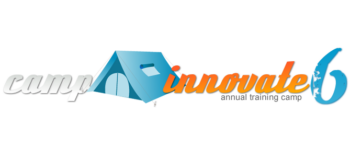
Register Now for MCC’s Camp Innovate May 26 – May 28!
The Mesa Community College Center for Teaching & Learning will be holding its 6th Annual Camp Innovate event Tuesday, May 26 – Thursday, May 28 on the MCC Southern and Dobson Campus. So air out your tent and grab your gear to participate around the campfire of innovative teaching and learning!
What is Camp Innovate?
Camp Innovate is a week of sessions and engaging activities offered every summer at the MCC Center for Teaching & Learning that address excellence in education, technology, teaching and learning.
Visit the Camp web site for more information.

Camp Schedule Announced!
Event topics will include Accessibility/Captioning, Digital Tools, Video Production, Lesson Design, Virtual Reality, Broadcasting, Copyright, Canvas and more! See the full week Camping Guide for a day-to-day listing and description of events.
New this year! Introducing Rise & Shine (8-8:45am) and Smore-Sized (12-12:45pm) sessions! Join us over chow time for these engaging 45-minute demonstrations of emerging technologies and/or quick “best practice” tips that can maximize your instructional impact and activate learning. Light provisions (refreshments) will be served.
Camp Location & Registration
Camp Sessions will be hosted in the AS Building; Southern & Dobson Campus.
All MCCCD faculty and staff are welcome. Attend one session, attend one day or attend all, we hope to see you there! Registration will open soon. Stay-tuned in!
Is Camping Gear Required?
No! We won’t actually be camping. Just bring you and maybe a friend or two to enjoy the learning and community.
Earn a Digital Badge for Participation and More
“Campers” can earn digital badges for participating in sessions, bringing guests, submitting ideas/projects and evaluating the event. These digital badges can be added to your professional portfolio, Linked-In profile and more. Learn more about using digital badges in education. The MCC Center for Teaching & Learning will track and award badges based on the individual badge criteria.
1st Time Camper Badge – Attend 1 Session
Attend 1 Session
Avid Camper Badge – Attend 3 or More Sessions
Camp Inspector – Submit an Event Evaluation
Happy Camper – Bring a Friend to Camp
Camp Crafts – Share a “Craft” (Lesson, Strategy or Activity)
Campfire Chat – Tell the World about Camp (Twitter, Facebook, etc.)
Questions? Concerns?
Send us an email at ctl@mesacc.edu.
Camp Innovate Web Site | Learn More About the CTL | CTL Calendar

Important Notices
Canvas Community Update
Canvas has launched an updated Community feature for users. The Community is a resource for students and instructors to find helpful guides on how to use Canvas, as well as to participate in feature discussions, find best practices and more.
What does this mean to you?
Aside from the valuable resource that the Community presents, the single most important takeaway from this is any current links to Canvas Guides will no longer work after June 30. If you have linked to Canvas materials to help students do or access something in your course related to Canvas, you will need to update those links to the new community links. This includes any college provided information (such as Getting Started modules, course templates, etc.) that links to Canvas guides.
Instructure, the makers of Canvas, will have redirects in place for the links until June 30, but after that time the redirects will no longer work.
Accessing the Community:
Canvas Course Deletion to Begin Fall 2015
To reduce the quantity of old courses on the server, Spring 2014 and older SIS courses will begin being deleted the 3rd week in September, 2015. This will be the first in a regular cycle of course deletions that will occur every semester throughout the district.
What does this mean for you?
Beginning the 3rd week of September courses from Spring 2014 and later will no longer be available for you to access. All course materials and student information associated with those courses will be deleted. These courses will also no longer appear in your course menu, inbox or calendar list.
Preparing for Course Deletion
- Begin exporting your old Canvas courses. Even if you rollover your course from semester-to-semester, we recommend that you retain a copy of any of your courses that will be deleted, as the export file can be imported into another Canvas course at a later time. Note: A course export does not include student records.
- Student grades and work (those you want to retain beyond the life of the course) should be downloaded at the end of each semester. Please pay attention to announcements about end-of-semester practices for details on these processes.
- Once the initial course deletions are finished, you can expect five semesters of courses to be retained at any one time. Plan each semester to export your course content and download student records to make sure you always have a back-up of important course information.
What about records retention and dispute of grades?
The current deletion plan meets the records retention policy of the district and state of Arizona. MCCCD’s official policy on records and information management.
Summer & Fall 2015 Course Shells
Summer and Fall 2015 course shells have been opened in Canvas. You will find links to all your summer courses on your Course List. TIP: Customize your course menu to include summer and fall courses in your quick pick drop-down menu.
Don’t see your course listed?
Check the Class Schedule to make sure you are assigned as the instructor. If not, contact your department. If you are assigned as the instructor and your course still does not appear, contact the MCC CTL at (480) 461-7331.
Please contact the MCC Center for Teaching & Learning if you have any questions about this information or would like support using Canvas.
View More Notices
What’s New in Canvas?
Here are some highlights of the recent and pending changes to Canvas including a summary of the most recent production release on April 4 and the upcoming release on April 25.
April 4th Production Release –
Interface Polish & Discussion Creation Date Changes
In this release Canvas made adjustments to the Learning Outcomes and Learning Mastery Gradebook areas that included a change in calculation of mastery based on a decaying average and a change in language for mastery levels.
Other updates in this release included the continuation of user interface changes for consistency of the look and feel of Canvas. Original discussion creation dates are now also invisible to students and observers making it easier to move discussions from semester to semester.

Finally, the Facebook integration with Canvas is no longer supported.Read the Production Release notes for details.
April 25th Production Release –
Anonymous Peer Review & Date Validations
The following features and updates are currently being reviewed in Beta and are slated for the April 25 production release. Note: The beta environment will be more sluggish than production (live) Canvas and resets every few weeks. Not all features in beta are available at MCCCD. Placing a feature in beta does not guarantee it will be part of the upcoming production release. Please view the April 20, 2015 Production Release Notes for complete release details.
Peer Reviews Go Undercover
By popular demand (learn more about voting feature ideas) Canvas is exploring a series of options to improve Peer Reviews starting with anonymity features. When setting up a Peer Review assignment, Instructors will have the option to hide the student reviewers names from the student submitting the work. Later updates will include the option to hide the name of the student submitting the work. Note: The Peer Review feature is available for assignments and discussions.

Learn More:
Creating Peer Review Assignments
Creating Peer Review Discussions
Your Dating Skills will be Validated
Canvas will now validate all due and availability dates for new, edited and basic assignment shells. Instructors will receive an error message for dates that fall outside of the course or term start and end dates.

Learn More:
What are Assignments?
Availability vs. Dues Dates – What’s the Difference?
Mark Your Calendar – June 6 Brings Big New Features
On June 6, 2015, the following changes will be made in Canvas:
- Differentiated Assignments (by section) will no longer be a Feature Option (not currently enabled in MCCCD) in Canvas and will be enabled for all Canvas users as a standard feature. What are Differentiated Assignments?
- The new Files interface (Better File Browsing) will no longer be a Feature Option (not currently enabled in MCCCD) in Canvas and will be enabled for all Canvas users as a standard feature. This change will enable New Files on the course and user levels.Using Files as an Instructor.
Other Updates & Bug Fixes
Review the release notes site for details of all the recent changes to Canvas including the Bug Fixes. Want to ask Canvas to consider a feature option? All Canvas users are encouraged to make feature requests that can benefit the teaching and learning environment of the Canvas tool. Learn more about voting on Features and Sharing Feature Ideas.
Canvas “On-the-Go”! – Mobile (Android & iOS) Updates
Review the latest release notes for each mobile platform. Android (4.3) update features an internal calendar and improved notification set-up and the iOS SpeedGrader update features a completely updated and improved grading experience on the iPad.
Did You Know?
Why is Canvas Always Changing!?!
Understanding the Canvas Release Cycle
From the beginning Instructure, the makers of Canvas, wanted to create a Learning Management System that was responsive to teaching and learning needs. From adding new features that enhance the learning environment to fixing bugs/issues, the goal is to have a product that is flexible, current and innovative. To ensure this, Canvas is on a 3-week update-release cycle.
From Beta to Production
The Canvas Release Cycle includes a beta and production environment. Feature changes and bug fixes are first deployed in the beta environment so that the community can test and preview the changes before they are moved in to the live or production environment. Instructure publishes a set of notes prior to and with all releases (both production and beta) to let users know what has been updated and changed.Not all changes placed in the beta environment will come to production immediately or ever. The purpose of the beta is to “test” new features. Canvas may or may not release these features based on the results of the testing. That is why it is important for instructors to pay attention to the release cycle.
How can I get involved?
Instructors can take advantage of the release notes and beta preview period to familiarize themselves with the changes and to provide feedback to Canvas. This feedback is considered when Canvas moves features to production.
To get involved:
Subscribe
to the update release notes.
Preview
the beta releases (log-in to maricopa.beta.instructure.comwith your MEID/MEID Password).
Note: Do not use the beta environment to teach or update your course. It is not accessible to students and will be overwritten every 3-weeks.
When is the next release?
Production release notes were released on 4/20 with the upcoming release and documentation to follow on 4/25. The next beta release notes and release will be on 5/4.
Canvas Training
Online Resources, Tutorials & Guides for Faculty
- Canvas 101 is an open enrollment course that covers the basics of setting up a new course in Canvas. To enroll, simply click on the “Join this course” button on the Course Home Page. There is no facilitator, but it is a good series of self-paced exercises for faculty wanting to learn Canvas basics.
- Canvas 102 Demo Videos are a comprehensive 3 hour video presentation of all things Canvas for instructors. Part 1, Part 2, Part 3.
- Canvas Guides are available that cover all major features of Canvas by question topic. They are easy to navigate and mostly image-based walk thru demonstrations of how to use a particular feature.
- MCCCD Canvas Help Area provides how-to documents, and support information to all Canvas users, students and faculty.
CanvasLive Webinars
CanvasLIVE is a free webinar series designed to give Canvas users additional training and a place for members of the Canvas Community to share their knowledge. Each session includes a quick tutorial and overview on a Canvas tool or feature, followed by a focused demonstration and a short Q&A. Sessions are archived so if you are not able to attend a live session you can still benefit from the presentation.
- Check out all of the upcoming sessions on the CanvasLIVE Schedule currently featuring the new Community (5/5), the Creative Commons in Canvas (5/11), Peer Reviews (5/17) and more!
- Check out the forum that includes all CanvasLive Archives.
- Have an idea for a future CanvasLIVE webinar? Click to Suggest a Future Topic
Keep Learning Blog
Keep Learning is an education technology blogging project created by the makers of Canvas, Instructure. The purpose of the blog is to engage educators in meaningful dialog around educational technology. Posts are written by educators and technologists around the world. If you would like to contribute, send an email to jared@instructure.com or just visit the site and Learn. Teach. Share.
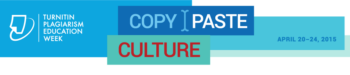
Copy/Paste Culture – Plagiarism Education Week
Join Turnitin® their third annual virtual conference for Plagiarism Education Week April 20-24. This week of FREE, daily webinars is “devoted to sharing ideas and best practices to teach educators and students how to move from copying to critical thinking”.
This year’s theme is Copy/Paste Culture. Join in as experts, researchers, educators, authors and thinkers lead discussions that examine” how current global trends are affecting our values, especially those related to education, and proposes strategies on how we can address these challenges”. Certificates of Participation are provided for registered participants!
What is Turnitin?
Turnitin® is a service that is used by thousands of institutions in over 80 countries. It has a range of options, but the primary tool is its Plagiarism Prevention component, which has been purchased by MCCCD. Turnitin® is integrated with Canvas making it easy for you check for plagiarism in work submitted by students within Canvas. Learn more about using Turnitin® at MCCCD (MCC Intranet log-in required).
Schedule
This FREE series will kick off on Monday, April 20, and will include 45-minute webinars on the following:
April 20
Note that session times are listed in Pacfic Time. Use a timezone converter to adjust for AZ DST (Links to an external site.).
David Callahan, author of The Cheating Culture: Why More Americans Are Doing Wrong to Get Ahead
Michael Goodwin, Academic Integrity Coordinator at Kennesaw State University
April 21
Jean Twenge, author of The Narcissism Epidemic: Living in the Age of Entitlement
LiAnna Davis, Director of Programs at Wiki Education Foundation
April 22
Teresa Fishman, Director of the International Center for Academic Integrity (ICAI)
Tricia Bertram Gallant, Director of Academic Integrity at UC San Diego
April 23
Samantha Grant and Brittney Shepherd, co-producers of A Fragile Trust
More Turnitin Resources for Educators
What’s New
With Grade Anything, Cloud Submit, Mark-Criterion Association, Grading Forms, and Import Rubrics from Excel, you now have more ways to submit and evaluate assignments in Turnitin.
Instructor Training
Exploring the training resource page or watching the new QuickStart videos is a great way to help you get started or uncover instructional practices that may save you time grading and provide more personalized feedback for students.
Turnitin Educator Network
The Turnitin Educator Network is filled with blogs, stories, best practices and webcasts from educators nationwide. Learn more about providing richer feedback and improving student work—and join the conversation by becoming a member!
Research
Need help driving Turnitin adoption at your institution? Share this third-party academic research that supports the effectiveness of Turnitin with your colleagues.
For more information, please visit the Plagiarism Education Week web site.

Web-Based Teaching & Learning
Prepare for or Retool Your Online, Hybrid and Web-Enabled Course
The CIS 236 and CIS 237 series is designed to help you get started in or retool for the unique world of teaching & learning in the hybrid and online formats. It can also help support you in web-enabling your ground/face-to-face course.
First, experience the ‘student’ perspective of online learning in CIS236. Get helpful tips to facilitate a course including policies, procedures and content management (copyright and accessibility). Along the way, see what the Canvas learning management system can do to enhance any course format and discover new digital teaching tools to engage learners. Then explore course design and content creation more deeply in CIS 237. Build engaging assignments, group activities and integrate technology to support learners’ needs.
Instructors will complete the series with practical tips, researched pedagogy and a duplicative structure for building and facilitating an online or hybrid format class or supporting a ground/face-to-face course with an online presence.
Advantages of the Open Entry / Open Exit Format
Mesa Community College is offering CIS236 and CIS237 in the Open Exit/Open Exit format for the Spring 2015.
Flexible Learning!
- Pick your own start date (1/19 – 3/13)
- Set your own pace over an 8 week period
- No hard deadlines.
Enroll Today
Enrollment through My.Maricopa.edu. (SIS will be unavailable until February 16)
- Complete your Student Information Form
- Register for Class
- Pay for the course, Learn About MCCCD Tuition Waivers:http://www.maricopa.edu/publicstewardship/resources/tw.php
If you have difficulties registering or have questions about these courses, contact the instructor:
CIS 236: Web Based Teaching & Learning I (2 credits), Section #31761
Experience using a web-based learning environment from an online student’s perspective. Use communication tools, submit assignments, use evaluation tools, and navigate an online-learning environment. Introduction to the basics of online pedagogy and lots of hands-on experience with a web-based learning environment and digital teaching tools! Prerequisites: CIS133CA or CIS 133DA, or permission of instructor. Contact instructor for override code.
- Offered fully online during Spring 2015 (Open Entry/Open Exit) – Choose a start date between January 19 and March 13. Students will have 8 weeks to finish the course from the start date.
CIS 237: Web Based Teaching & Learning II (3 credits), Section #31762
Discuss theories, methods, and best practices for designing, developing, and delivering an online course including Classroom Assessment Techniques, Flipped Classroom, Quality Matters and more. Create an online or hybrid course module using a web-based learning environment. Prerequisites: CIS 236, or permission of instructor. Contact instructor for concurrent enrollment code (allowing students to take CIS236 and CIS237 simultaneously).
- Offered fully online during Spring 2015 (Open Entry/Open Exit) – Choose a start date between January 19 and March 13. Students will have 8 weeks to finish the course from the start date.

Canvas End of Semester Best Practices
In order to ensure a smooth, end of the semester, please consider following the best practice activities for closing your course and transitioning to the next semester.
Important Notes
Ensure that student grades are tabulating correctly:
- Check your grading options including any assignment groups and grade weighting (if applicable) from Assignments in the course navigation.
- Enter zeroes for any student work not submitted OR from Grades select the “gear” drop-down menu, click “Treat Ungraded as 0’s” to ensure unsubmitted assignments are scored with a zero. Detailed instructions.
Do not conclude your course or lock modules if you have assigned a grade of “Incomplete” to a student. They still need to access and participate in the course material.
Withdrawn student data, downloading of data, and sending of messages is not available after final grades have been entered in My.Maricopa (SIS). Instructions for accessing grades in Canvas after conclusion.
End of a Canvas Course FAQs
BEFORE Entering Grades in SIS (My.Maricopa)
Archive Grades – Download your grade book to CSV to archive it locally on your computer or flash drive. Click on Grades > Click on the Gear symbol > Click on Download to CSV More Information – Downloading Grades
Gather Data – Download any assignments, course surveys, quizzes or exam results to archive them locally on your computer or flash drive.
For Quizzes: Click on Quizzes > Select the Quiz > Click on Quiz Statistics > Select the download option of Student and/or Item Analysis More Information – Downloading Quizzes/Surveys
For Assignments: Click on Assignments > Select Download Submissions from the right-navigation.
Send Final Communications – Send end-of-course messages to students, if desired. Please note that all communication will be preserved in the Canvas Conversations inbox. Messages will not be deleted or automatically archived by the system.
AFTER Entering Grades in SIS (My.Maricopa)
End Course – You can leave your course “as is” and it will automatically go into a read-only mode for students. Students will no longer be able to submit assignments or communicate with the class. If you prefer, you can also end your course (Settings > Edit Course Details > Enter an Ending Date for the course). We DO NOT recommend concluding your course as it becomes inaccessible to you.
Locking Content – You can selectively lock content to keep students from accessing sensitive content such as quiz results.
If you do not want students to view Quiz Questions after the end of a semester you will need to set and ending date for your course. Click on Settings > Edit Course Details > Enter an Ending Date for the course.
For Module Content, lock each module by entering a lock date far in the future – 1/1/2020 for example). Locking Modules Instructions
For Course Files, hide the Files area from the course navigation. Keep in mind that files linked to pages will still be visible unless locked. Locking Files Instructions.
(more…)





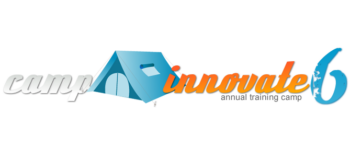

 Attend 1 Session
Attend 1 Session