Tag Archive: Technology
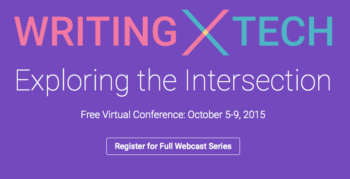
Free Turnitin® Web Series
Join Turnitin® their third annual Student Success Week October 5-9. SSW15 is a five day virtual conference. This year the sessions will focus on “how technology affects writing instruction and the student learning experience”. Participants will learn techniques and strategies for using digital tools to increase student engagement and improve writing skills. Certificates of Participation are provided for registered participants!
What is Turnitin?
Turnitin® is a service that is used by thousands of institutions in over 80 countries. It has a range of options, but the primary tool is its Plagiarism Prevention component, which has been purchased by MCCCD. Turnitin® is integrated with Canvas making it easy for you check for plagiarism in work submitted by students within Canvas. Learn more about using Turnitin® at MCC.
Schedule
This FREE series will kick off on Monday, October 5, and will include 45-minute webcasts. Register for one or all 8 sessions!
Monday, October 5:
No Laptop Left Behind?
Kentaro Toyama, W.K. Kellogg Associate Professor of Community Information at the University of Michigan School of Information
Digital Tools for Writing Instruction
Kristine E. Pytash, Richard E. Ferdig, PhD, and Timothy Rasinski
Tuesday, October 6:
Writing and the Visual: Graphically Organizing Your Writing
Thomas DeVere Wolsey, CEO of the Institute to Advance International Education
Wednesday, October 7:
Crowdsourcing in the Classroom to Enhance Reading, Writing, and Presenting
Rabbi Tzvi Pittinsky, Director of Educational Technology at Frisch
Thursday, October 8:
Writing By Hand, Keyboard, Voice and Beyond
Steve Graham, Warner Professor in the Division of Leadership and Innovation in Teachers College
“The Network Effect”: Amplification and Opportunities for Global Feedback
Michael Fisher, Instructional Coach and Educational Consultant
Friday, October 9:
The Future of Writing: I Wandered Lonely In The Cloud
Anya Kamenetz is NPR’s lead education blogger
For more information, please visit the Student Success Week 2015 website.

Fiscal Management System (FMS)
Travel, PG & Expense Training at MCC
Considering a conference or event? Don’t miss this important training to help you plan your trip!
The Financial Management System (FMS) is Maricopa’s system of record for all business services transactions including travel. All Maricopa travel is done in FMS. In this training, employees will create and look up Travel Authorizations. Training will also include an Expense Report demonstration.
Fiscal personnel and professional growth representatives will be on hand to answer questions about the MCC travel and expense processes.
Tuesday, October 27, 1:30 – 3:00p.m.
Course #0002317, Session #0012
CTL Lab (AS175), AS Building
Center for Teaching & Learning | MCC Southern & Dobson Campus
Wednesday, October 28, 3:00 – 4:30p.m.
Course #0002317, Session #0013
CTL Lab (AS175), AS Building
Center for Teaching & Learning | MCC Southern & Dobson Campus
Special Notes:
Please view the Travel Process videos before attending these trainings. Also, please bring your MEID and Employee ID to the trainings.
Register Now! The sessions will Fill Quickly!
Registration via HRMS
Registration Instructions
Other Training Dates Available
| Session# |
When |
Where |
Seats Available |
| 0107 |
10/13 |
DO Technology Training Center |
6 of 24 available |
| 0108 |
10/13 |
DO Technology Training Center |
13 of 24 available |
| 0114 |
10/06 |
GateWay IE 1100 |
24 of 24 available |
| 0115 |
10/06 |
GateWay IE 1100 |
24 of 24 available |
| 0116 |
10/09 |
GateWay MA2114 |
24 of 24 available |
| 0117 |
10/09 |
GateWay MA2114 |
24 of 24 available |
Travel & Expense Resources
FMS Quick References
Travel Process Video
Travel Authorization Video Tutorial
Expense Report Video Tutorial
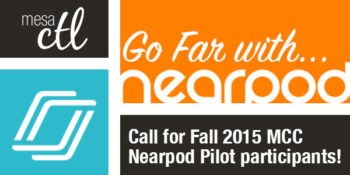
Create active and engaging lessons to support and assess student learning using student’s web-based devices.
Join the MCC Nearpod Pilot!
Nearpod is an all-in-one presentation and assessment tool that leverages student web-based devices to engage students in interactive and engaging lessons. MCC has secured an all access pilot of the District Edition to test this software beginning October 1st to the end of the Fall 2015 semester.
We are currently looking for 25 faculty willing to join the pilot. Ideal pilot participants should specifically be interested in using Nearpod beyond the feature set of the FREE license options.
Using Nearpod faculty can:
- Deliver synchronous presentations and assessments using student devices
- Build active learning with fun and dynamic content
- Collect and share student responses instantly to connect learners with each other
- Track student comprehension in real time to monitor and adjust instruction
- Give and monitor engaging asynchronous homework activities to flip the classroom!
Pilot Information
Why a pilot?
This pilot will help MCC determine if the extended options available in Nearpod’s District Edition supports student learning and meets instructional needs. Additionally we hope to gather feedback to assess demand for the service and support structures for considering a wider license at the college.
What will the pilot entail?
Faculty pilot participants will be expected to provide feedback to the college on their experience with Nearpod via an end of pilot survey. A student survey will also be created and pilot participants will be encouraged to ask students to complete the survey so their feedback can be assessed.
Who should join the pilot?
Nearpod offers a free account with a limited feature set. The District Edition will give users more storage space for larger presentations, additional interactive and content activities, access to the content repository, a greater reporting toolset and the asynchronous homework option. We are asking that faculty interested in the pilot are willing to use some or all of the extended feature set. We apologize that this pilot is not open to non-instructional use at this time. We will assess the number of applications and if space is available, we will open the pilot to non-instructional use.
How many licenses do we have for the pilot?
We are purchasing 25 single-use licenses for the pilot, so we will be limited to 25 participants.
What technical support and training will be available to faculty in the pilot?
This is a pilot! Although a training will be provided to pilot participants, faculty selected should feel comfortable with trying new technologies with minimal support and training. This is not an officially supported campus technology and the MCC Center for Teaching & Learning will provide assistance when possible, but will have minimal access to troubleshoot or track down issues.
Be prepared to help your students!
Faculty participants must provide all the product usage and technical support to students in their courses, not otherwise offered by Nearpod’s Support resources. The MCC HelpCenter will not be able to assist students with this tool.
How do I get started! Sign me up!
Please complete the
Google Form to join the pilot. Applicants will be notified of their status prior to
October 1.
Questions?

Important Notices
Deletion (Archiving) of Courses Begins October 2
Spring 2014 and older SIS courses (courses with a designated section number) will begin being deleted on October 2. Deletion (Archiving) will start with Summer 2012 and Fall 2012 MCC courses. All course materials and student information associated with those courses will be deleted. These courses will also no longer appear in your course menu, inbox or calendar list. Throughout the Fall additional deletion/archiving processes will be run for the Spring 2013-Spring 2014 semesters.
What does this mean for you?
Please create archives of the courses if you think you want to keep/reuse any of the content. The archive (export file) can be imported into another Canvas course at a later time. Note: A course export does not include student records.
Privacy/Security & LTIs
You or your students may have noticed a recent disclaimer in Canvas regarding learning tools, known as LTIs (Learning Tools Interoperatbility) in Canvas. LTIs are a specific type of tool that may route users or their data to another resource (vendor). They include tools such as communication apps (e.g., “Chat”), to entire learning environments (e.g., Pearson MyLabs), and utilities such as plagiarism detection resources (e.g., TurnItIn). Although these tools are designed to enhance the learning experience, you should be aware that when you or your students use these links, you are potentially leaving the Canvas environment and the protections MCCCD has built-in to assure alignment with Maricopa’s Data Privacy and Security Standards and other legal compliance.
What does this mean for you?
At present, MCCCD has been unable to verify that the LTI software and systems conform to Maricopa standards for privacy and security. There is, therefore, some risk that individuals electing to use the products and services made available by these LTI vendors may place any student information shared with the vendor at a risk of disclosure that would concern MCCCD.
A District-wide committee is being established to address LTI concerns and one of the committee’s first activities may include building a web page that contains additional information about LTIs. Additional announcements will be made to include the address of the informative web page when it becomes available for your use.
For now, there are no specific recommendations. However, you may consider carefully reviewing any LTIs that you are using and informing students of the use of these tools in your course (e.g. syllabus).
Canvas Update Cycle
Canvas is on a 3-week update-release cycle. The next beta (preview) release is on 9/28, production notes will follow on 10/5 with the release and documentation to follow on 10/10. Follow the release schedule on the Canvas Updates Calendar.
What’s New in Canvas?
Recurring Calendar Events
Repeat Yourself! Repeat Yourself!
When creating a course event, the calendar feature now includes a recurring option similar to that of Google Calendar. Instructors can choose to create copies of the event to occur every day, week, or month. This course-level feature is pending an MCCCD release, but should be available soon.

Learn more about the Canvas Calendar.
Learn more about adding recurring events.
How can this feature be used?
- To create course events that repeat throughout the semester.
What will it look like?
When an event is scheduled to recur it will create a copy for each instance or occurrence. Recurring events are not linked together. They are copies or independent events. If users need to modify an event, each event has to be adjusted individually.
Conference Polling
Big Blue Button just got bigger!
The Canvas Conferences feature, Big Blue Button, has been outfitted with a polling feature. Now a presenter in a web-based conference in Canvas can survey, assess and engage participants with a quick poll. Polling options include Yes/No, True/False, or letter responses (A through F).

Learn more about the Canvas Conferences feature.
Learn more about the polling options.
How can this feature be used?
- To create an interactive poll during a web-based presentation in Canvas.
What will it look like?
Presenters (faculty or students designated as presenters) can create a poll at the bottom of the presentation window. Polls can also be created automatically from a slide in a presentation document that asks a poll type question. The feature will read the slide and include polling options that match the question! Polls are always anonymous and they are not required. Once a poll is started, presenters can see the participant responses as they are made in real time. The presenter an publish the results of a poll during the web conference.
Groups
Breaking up is easy to do!
Groups (student or instructor created) will now conclude when the course does. Groups in a concluded course will not appear in the Courses & Groups menu. Users will still be able access their previous and current groups in the Groups index page available in the Courses & Groups menu.

Learn more about concluding courses in the End of Course FAQs.
Learn more about the Group feature in Canvas.
Other Updates of Note
Gradebook – Muted Assignments
When an instructor mutes an assignment, scores are muted from (or not calculated in) the student’s Total score. Previously muting also prevented instructors from seeing the actual total. The instructor’s Gradebook will now reflect the total score with the muted assignment value included. Learn more about assignment muting.
Global Announcements
Global Announcements in Canvas have a new face. A clear box and distinguishing color with icons make it easier for users to see important notifications on the dashboard.
Canvas Mobile
Review the latest improvements to the iOS and Android Canvas Apps.
Review the Release Notes for more updates & bug fixes.
Did You Know?
A New User Interface is Coming
Canvas will be introducing a new User Interface, product look and feel, beginning in August of 2016. The new interface will be a big change for both faculty and students.
This new interface will streamline navigation and refine the user experience. You can learn more about the new UI by watching this video and reading this Canvas Guide.
Get a Preview
Be prepared for an exciting change! You can see how the new UI will operate by visiting the MCCCD Canvas Beta environment. This environment is used to review upcoming changes. Note: This is not a live production environment, it is for review of features only.
Log-in with your MEID and MEID password and take a tour!
Why wait? I love it!
The interface has been launched in certain instances of Canvas, the Network and Free for Teachers, but is not available in MCCCD at this time.
Extensive testing and feedback is needed to make sure that the new UI will be a good fit for our teaching and learning environment and to address any specific issues that may cause disruptions. The expected date that the new UI will be available in MCCCD is August 2016.
I think something could be better!
Great! If you are interested in providing feedback to Canvas about the new UI, they have formed a community where people can share their accolades, concerns and ideas.
Join the New UI User Group to see what people are saying and start sharing your thoughts about the new UI.
Resources
New UI Frequently Asked Questions can be found on the Canvas Community site.
Watch the upcoming CanvasLive Webinar on September 23, Same U-New UI live or access the archive after the session at a more convenient time.
Contact the MCC Center for Teaching & Learning for more information about this or other Canvas issues.
Canvas Training
MCCCD Canvas Webinar Learning Series
Join the Maricopa Centers for Teaching and Learning (CTLs) for the fall Canvas Series. For nine weeks the CTLs will provide you with up-to-date informational sessions on tools, instructional techniques, and best practices for Canvas. Each campus will specialize in a topic important to Maricopa faculty. Sessions will be held online using Adobe Connect so you may attend from anywhere. Topics include:
- Using Collaborative and Social Tools in Canvas (Register)
- Alternative Ways to Use the Quiz Tool in Canvas (Register)
- Using Groups in Canvas to Achieve Learning Goals (Register)
- Practical Peer Review Tips in Canvas (Register)
- Grading the Easy Way: Using Rubrics in Canvas (Register)
- Embedding Google Docs and Using Google Apps in Canvas (Register)
- Using Images to Enhance Content Delivery in Canvas (Register)
- Module Release in Canvas (Register)
MCC Center for Teaching & Learning
Appointments, Workshops and Customized Sessions
The CTL is your partner as you implement innovative teaching, learning and workplace strategies. From general support, to consultation services, and/or tailored workshops, we are here to help you, your department, program or team reach your goals for student success.
The CTL provides day-to-day support for faculty and staff on technology, teaching and productivity issues including Canvas. Stop by our offices, send us an email or give us a call for support or to set-up an appointment. We are here for you!
- Canvas Instructor Orientation is an open enrollment course that will walk you through the basics of setting up a new course in Canvas. To enroll, simply click on the “Join this course” button on the Course Home Page. There is no facilitator, but it is a good series of self-paced exercises.
- Canvas Instructor Video Guides contain quick and informative video tutorials to get you started with Canvas.
- Canvas Guides are available that cover all major features of Canvas. They can be searched by topic (e.g. Assignments, Discussions, etc.) or by user/type (e.g. Instructor, Mobile, etc.) and are formatted as easy to navigate and mostly image-based walk thru demonstrations of how to use a particular feature. Best practice tip? Share relevant Student Guides in your Canvas course to help students be more successful in using Canvas.
- Canvas Live provides free webinar trainings on a variety of best practices with teaching and learning on Canvas topics. Join a live session or if you can’t make it sessions are archived for later viewing.
- MCC Center for Teaching & Learning How-To Documents include a variety of helpful how-to guides such as the Getting Started with Canvas in 10 Steps resource.
- [Student Resource] MCC Canvas101 is an open enrollment, self-paced course that introduces students to Canvas and walks them through the basics of setting user preferences, submitting assignments, replying to discussions, taking quizzes, viewing grades and more! Recommended for all students.
Canvas Help at MCC
Faculty & Employee Support
Contact the MCC Center for Teaching & Learning for all your Canvas questions. We are here to help!
When sending emails or leaving voice messages, please be as specific as possible about your request. Include your name (first and last), the course section number (if applicable) and a brief description of the issue within your inquiry. This will help us address your question faster!
Student Support
Students seeking assistance with Canvas should contact the MCC HelpCenter at:
Outside normal business hours students should contact the 24X7 assistance line at 1-888-994-4433.
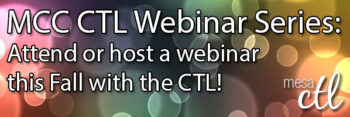
Fall Webinar Series
Join the MCC Center for Teaching & Learning for a series of higher education webinar topics. Attend in-person for an engaging dialog with your colleagues, join online from the comfort of your home/office or host your own session from the Academic Impressions catalog!
Live Sessions:
WCET Webinar – Promoting a Culture of Accessibility for Online Students
Thursday, September 24, 11:00am – 12:00 noon
Instructional designers from the University of Central Florida will share their strategies, challenges, and lessons learned from developing a campus-wide online course accessibility support model and address specific accessibility areas such as: captioning, course content, and testing.
Session Viewing Options
- View the session in the the MC Center for Teaching & Learning (AS Building, Room 170) with your colleagues. Engage in a post webinar discussion. No registration required. Just stop by!
- Register to attend the session in your office or home. Register Now.
Academic Impressions Webinar – Key Considerations for Learning Commons Design
Friday, September 25, 10:00am – 11:30am
This online training will prepare you to design a learning commons that helps you achieve your programmatic goals. Throughout this webcast they will share numerous examples of learning commons to illustrate trends and highlight the connections between learning commons design and program goals.
Session Viewing Options
- View the session in the the MC Center for Teaching & Learning (AS Building, Room 175) with your colleagues. Engage in a post webinar discussion. RSVP Now
- Register to attend the session in your office or home and engage in the online discussion. RSVP Now
Academic Impressions Webinar: Improving Academic Literacy for International Students
Friday, September 25, 10:00am – 11:30am
Gain ideas for providing targeted co-curricular academic literacy support to help students perform better in the classroom by building the skills that are essential for their academic success.
Session Viewing Options
- View the session in the the MC Center for Teaching & Learning (AS Building, Room 170) with your colleagues. Engage in a post webinar discussion. RSVP
- Register to attend the session in your office or home and engage in the online discussion. RSVP Now
Innovative Educators Webinar: Teaching Critical Thinking for Academic Success, Career Readiness & Personal Development
Tuesday, October 6, 12:00 noon – 1:00pm
We know critical thinking is important—but perhaps we have become so immersed in the why of critical thinking that we have forgotten about how to do critical thinking. This session examines how to use video, music, text, and exciting interactive activities to foster your students’ critical thinking skills across the curriculum for academic and personal success.
Session Viewing Options
- View the session in the the MC Center for Teaching & Learning (AS Building, Room 170) with your colleagues. Engage in a post webinar discussion. No registration required. Just stop by!
- Register to attend the session in your office or home. Register Now (Note: you will need to create an iStream account under your MCC Gmail to be eligible for the free registration).
OLC Webinar: 10 Tips for Creating Accessible Online Course Content
Thursday, October 8, 11:00am – 12:00 noon
With recent lawsuits in higher education and updates to Section 508 on the horizon, it is more important than ever that online learning content be made accessible to students with disabilities. In this webinar, Janet Sylvia, Web Accessibility Group Leader and Web Accessibility Trainer, will provide you with 10 tips for making your online course material accessible.
Session Viewing Options
- View the session in the the MC Center for Teaching & Learning (AS Building, Room 170) with your colleagues. Engage in a post webinar discussion. No registration required. Just stop by!
- Register to attend the session in your office or home. Register Now

Make an Impression! Host an Academic Impression Session this Fall in the CTL
Interested in promoting a dialog around important topics in higher education? Become an impressionist by hosting your own Academic Impressions session at the MCC Center for Teaching & Learning. First, review AIPro catalog to find a topic you are passionate about and then complete the form to set a time/date for your session.
Impressionists will be asked to host one live session and during that week moderate an online discussion around the selected session topic in Canvas. The CTL will support you along the way. access the technology, promote your session and get it set-up! Session hosts will earn an Impressionist Digital Badge for promoting dialog and critical conversations in the MCC community!
Questions or Concerns?
Contact the MCC Center for Teaching & Learning
Email: ctl@mesacc.edu
Telephone: (480) 461-7331

Important Notices
Bounce Back from Inbox Message Issues
An unexpected change in the way Canvas handles user email addresses may have an impact on the sending and receiving messages using standard email. Specifically, when replying to a message that was received in an email account Canvas is now verifying that the email address of the sender matches the preferred contact information provided by that user within Notifications. If they do not match, this may lead to messages being bounced back as undeliverable.
What does this mean for you?
What this means is that if you reply to a Canvas message from your Maricopa Gmail, with one of your email aliases (MEID@mesacc.edu) that does not match the email address that you have used to set up Notifications in Canvas (first.name@mesacc.edu), that message will not be delivered.
What should you do?
Option 1: If you are electing to route your Canvas messages to your Employee Gmail be sure to add your MEID@mesacc.edu account to your preferred contact methods in Canvas and adjust your Notifications for receiving messages accordingly to this account.
Option 2: Within Employee Gmail, remember to select the appropriate alias when replying to a Canvas message. For example, if your preferred contact email address within Canvas is first.name@mesacc.edu then when replying to a message in Gmail select this alias from the “From” field. Note: If you are using an email app from a mobile device, you may not have the ability to change the “From” address when you reply.
Option 3: Streamline your communications by only replying to messages within Canvas. Use Notifications sent to email to alert you to messages to manage in Canvas. The advantage of this option is that you will only have one account to manage and the common issues with routing of messages will be avoided.
Course Deletion
Spring 2014 and older SIS courses (courses with a designated section number) will begin being deleted the third week in September. All course materials and student information associated with those courses will be deleted. These courses will also no longer appear in your course menu, inbox or calendar list.
What does this mean for you?
Please create archives of the courses if you think you want to keep/reuse any of the content. The archive (export file) can be imported into another Canvas course at a later time. Note: A course export does not include student records.
Canvas Community
Canvas launched an updated Community feature for users in April. The Community is a resource for students and instructors to find helpful guides on how to use Canvas, as well as to participate in feature discussions, find best practices and more.
What does this mean for you?
All the links to old Canvas Guides will remain functional, however, we recommend moving any support links you provide to students to the new community guides as the old guides will no longer be updated.
Canvas Update Cycle
Update Cycle Canvas is on a 3-week update-release cycle. The next beta (preview) release is on 9/8, production notes will follow on 9/14 with the release and documentation to follow on 9/19. Follow the release schedule on the Canvas Updates Calendar.
What’s New in Canvas?
Clone Group Sets
Groups will have you seeing seeing double the awesome!
Canvas allows for student group work either independently of assignments (study groups) or within the Assignment or Discussion features (group projects, activities, etc.). Moving students from groups caused a variety of issues once student work for that assignment had been submitted. In this latest update, Canvas has added a warning to instructors if they try to modify a group set that has existing student submissions. Instructors can choose to modify the group, or they can clone the existing group set.
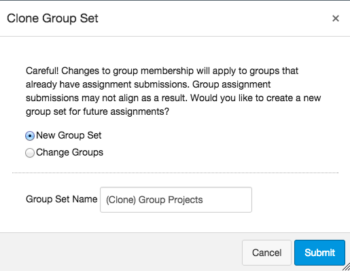
Learn more about Groups in Canvas.
How can this feature be used?
- Remove or add a student to a group for a future assignment without having to redo the group set-up or disrupting grading.
What will it look like?
Cloning a group set will copy the entire group set, including all groups, group leaders, and memberships; instructors can then make changes. Group sets can also be cloned at any time in the Settings menu for the group set.
Other Updates
External URLs in the SpeedGrader
When assessing web links (URLs) submitted in the SpeedGrader, a new link will appear to open the submission in a new tab. Learn more about the SpeedGrader.
Canvas Mobile
Review the latest improvements to the iOS and Android Canvas Apps.
Time Zones
Canvas has improved the accuracy of the displayed time even if a user’s computer browser and Canvas profile are set in different time zones, Canvas will display the profile time zone in a user’s account settings. Learn more about User Settings.
Review the Release Notes for more updates & bug fixes.
Did You Know?
Accessibility of Canvas: A Product Commitment
Instructure, the makers of Canvas, are committed to creating a learning environment for all users. Canvas is built on modern coding technologies and is dedicated to meeting web accessibility guidelines.
Learn about the basic accessibility features of Canvas or review the Canvas Voluntary Product Accessibility Template to more deeply understand Canvas’ conformance with the accessibility standards under Section 508 of the Rehabilitation Act.
Accessible Content: Our Commitment
Although Canvas is constantly striving to meet and improve upon its accessibility, this does not guarantee that a course is accessible. Only we can ensure the accessibility of the content we place in Canvas.
5 Tips for More Accessible Courses in Canvas
Tip 1: Layout & Design
Keep it simple and clean. Chunk information and use the descriptive header styles built in to the Rich Content Editor. When using color font, select high contrast options. Use the WAVE Tool to check your text-based content for accessibility.
Tip 2: Images
Alternative (alt) text is required to provide a text alternative to non-text content or images in web pages and digital files. Embed images in Canvas to provide a descriptive text that will be read to those using a screen reader. Learn how to embed images in the Rich Content Editor.
Tip 3: Links
Ditch the “click here” or pasted web address links for descriptive words that link to a web URL. This will help all users understand where a link will go before they click on it. Learn more about descriptive links.
Tip 4: Captions & Transcripts
All videos should be captioned and a transcript alternative available for audio podcasts. Videos uploaded to Canvas can be captioned by the built in resource Amara. Learn how to create captions for new or uploaded Canvas videos.
Tip 5: Files
Verify that MS Word, PowerPoint, PDF and other non-native files to Canvas pass accessibility guidelines. For MS Office, use the accessibility checker utility to quickly scan and correct errors or learn how to create accessible PDF documents.
Resources
Learning Opportunities
MCCCD Canvas Webinar Learning Series
Join the Maricopa Centers for Teaching and Learning (CTLs) for the fall Canvas Series. For nine weeks the CTLs will provide you with up-to-date informational sessions on tools, instructional techniques, and best practices for Canvas. Each campus will specialize in a topic important to Maricopa faculty. Sessions will be held in Adobe Connect so you may attend from anywhere. Topics include:
- Humanizing and Social Presence in Online Courses (Register)
- Using Collaborative and Social Tools in Canvas (Register)
- Alternative Ways to Use the Quiz Tool in Canvas (Register)
- Using Groups in Canvas to Achieve Learning Goals (Register)
- Practical Peer Review Tips in Canvas (Register)
- Grading the Easy Way: Using Rubrics in Canvas (Register)
- Embedding Google Docs and Using Google Apps in Canvas (Register)
- Using Images to Enhance Content Delivery in Canvas (Register)
- Module Release in Canvas (Register)
MCC Center for Teaching & Learning
 Appointments, Workshops and Customized Sessions
Appointments, Workshops and Customized Sessions
The CTL is your partner as you implement innovative teaching, learning and workplace strategies. From general support, to consultation services, and/or tailored workshops, we are here to help you, your department, program or team reach your goals for student success.
The CTL provides day-to-day support for faculty and staff on technology, teaching and productivity issues including Canvas. Stop by our offices, send us an email or give us a call for support or to set-up an appointment. We are here for you!
- Canvas Instructor Orientation is an open enrollment course that will walk you through the basics of setting up a new course in Canvas. To enroll, simply click on the “Join this course” button on the Course Home Page. There is no facilitator, but it is a good series of self-paced exercises.
- Canvas Instructor Video Guides contain quick and informative video tutorials to get you started with Canvas.
- Canvas Guides are available that cover all major features of Canvas. They can be searched by topic (e.g. Assignments, Discussions, etc.) or by user/type (e.g. Instructor, Mobile, etc.) and are formatted as easy to navigate and mostly image-based walk thru demonstrations of how to use a particular feature. Best practice tip? Share relevant Student Guides in your Canvas course to help students be more successful in using Canvas.
- Canvas Live provides free webinar trainings on a variety of best practices with teaching and learning on Canvas topics. Join a live session or if you can’t make it .” target=”_blank”>sessions are archived for later viewing.
- MCC Center for Teaching & Learning How-To Documents include a variety of helpful how-to guides such as the Getting Started with Canvas in 10 Steps resource.
- MCCCD Canvas Help Area provides how-to documents, and support information to all Canvas users, students and faculty.
- [Student Resource] MCC Canvas101 is an open enrollment, self-paced course that introduces students to Canvas and walks them through the basics of setting user preferences, submitting assignments, replying to discussions, taking quizzes, viewing grades and more! Recommended for all students.

Web-Based Teaching & Learning
Prepare for or Retool Your Online, Hybrid and Web-Enabled Course
The CIS 236 and CIS 237 series is designed to help you get started in or retool for the unique world of teaching & learning in the hybrid and online formats. It can also help support you in web-enabling your ground/face-to-face course.
First, experience the ‘student’ perspective of online learning in CIS236. Get helpful tips to facilitate a course including policies, procedures and content management (copyright and accessibility). Along the way, see what the Canvas learning management system can do to enhance any course format and discover new digital teaching tools to engage learners. Then explore course design and content creation more deeply in CIS 237. Build engaging assignments, group activities and integrate technology to support learners’ needs.
Instructors will complete the series with practical tips, researched pedagogy and a duplicative structure for building and facilitating an online or hybrid format class or supporting a ground/face-to-face course with an online presence.
Advantages of the Open Entry Format
Mesa Community College is offering CIS236 and CIS237 in the Open Entry format for the Fall 2015.
Flexible Learning!
- Pick your own start date (8/24 – 10/16)
- Set your own pace over the 8 week period
- No hard deadlines.
Enroll Today
Enrollment through My.Maricopa.edu. (SIS will be unavailable until February 16)
- Complete your Student Information Form
- Register for Class
- Pay for the course, Learn About MCCCD Tuition Waivers: http://www.maricopa.edu/publicstewardship/resources/tw.php
If you have difficulties registering or have questions about these courses, contact the instructor:
CIS 236: Web Based Teaching & Learning I (2 credits), Section #24269
Experience using a web-based learning environment from an online student’s perspective. Use communication tools, submit assignments, use evaluation tools, and navigate an online-learning environment. Introduction to the basics of online pedagogy and lots of hands-on experience with a web-based learning environment and digital teaching tools! Prerequisites: CIS133CA or CIS 133DA, or permission of instructor. Contact instructor for override code.
- Offered fully online during Fall 2015 (Open Entry) – Choose a start date between August 24 and October 16. Students will have 8 weeks to finish the course from the start date.
CIS 237: Web Based Teaching & Learning II (3 credits), Section #24270
Discuss theories, methods, and best practices for designing, developing, and delivering an online course including Classroom Assessment Techniques, Flipped Classroom, Quality Matters and more. Create an online or hybrid course module using a web-based learning environment. Prerequisites: CIS 236, or permission of instructor. Contact instructor for concurrent enrollment code (allowing students to take CIS236 and CIS237 simultaneously).
- Offered fully online during Fall 2015 (Open Entry) – Choose a start date between August 24 and October 16. Students will have 8 weeks to finish the course from the start date.

The Mesa Community College Center for Teaching & Learning is offering a variety of learning opportunities this fall. Attend these informative and hands-on sessions that will help you discover the best in teaching and learning through Canvas, build a foundation for success from day one and engage students in a vibrant and universal classroom community. Get ready to inspire learning this fall at MCC!
View the full Fall 2015 Start-Up Guide Book.
Check our calendar for updates.
A Registration System Designed to Track Your Growth:
CTL sessions use HRMS (Time & Labor) for our registration system. The system allows for an up-to-date attendance system that integrates with your employee record and allows for wait-lists for busy sessions. Each opportunity has a unique course and session number to make it easy to identify and register for. Please feel free to contact us, ctl@mesacc.edu, if you have any questions or concerns about how to register with this system.
Register through HCM (formerly HRMS)
Registration Instructions HRMS (formerly HRMS)
Session Opportunities August 10 – August 21
Inspired by Teaching & Learning in Canvas
10 Steps to Getting Started in Canvas
Canvas is the Learning Management System of choice at the Maricopa Community College District. Did you know that Canvas can benefit any course format – face-to-face, hybrid and online? Learn how to communicate with your students, post course materials/ syllabus, set-up assignments and grades within Canvas in just 10 easy steps. Great for anyone interested in teaching and learning with Canvas.
Pick from the following sessions:
Monday, August 10, 10:30 a.m. – 12:30 p.m.
HCM Course #001839, Session #0016; CTL AS Building – Room 175; Register Now
Tuesday, August 11, 9:00 a.m. – 11:00 a.m.
HCM Course #001839, Session #0017; CTL AS Building – Room 175; Register Now
Thursday, August 13, 3:00 p.m. – 5:00 p.m.
HCM Course #001839, Session #0018; CTL AS Building – Room 175; Register Now
Assessing Learning & Giving Effective Feedback in Canvas
In this hands-on session participants will get a brief introduction to Grades (SpeedGrader and Crocodoc), Rubrics, Discussions, Quizzes, and the Assignments features in Canvas including strategies on how to use them effectively to assess and provide feedback on student work. Review the options available in Canvas to help you know how well your students are learning in your courses. Great for new Canvas users or those interested in learning more about the assessment features.
Tuesday, August 11, 1:00 p.m. – 2:30 p.m.
HCM Course #001699, Session #0010; CTL AS Building – Room 175; Register Now
What’s New in Canvas? Personalized & Social Learning!
Explore the new features and updates to our learning management system, Canvas. From Differentiated Assignments to the New Community and “Liking” Discussions to Anonymous Peer Review, join us for a session dedicated to all things new in Canvas! Great for current Canvas users or new users looking to review Canvas features. (Note: Not a getting started session).
Pick from the following sessions:
Tuesday, August 11, 3:30 p.m. – 4:30 p.m.
HCM Course #001826, Session #0008; CTL AS Building – Room 175; Register Now
Thursday, August 13, 9:00 a.m. – 10:00 a.m.
HCM Course #001826, Session #0010; CTL AS Building – Room 175; Register Now
Monday, August 17, 4:00 p.m. – 5:00 p.m.
HCM Course #001826, Session #0009; CTL AS Building – Room 175; Register Now
Becoming a Canvas Genius! Supporting Learners in Canvas
“Have you tried turning it on and off again? Have you switched browsers? Are you sure it is plugged-in?” If you have found yourself asking any of these questions then you know that one of the many roles we play as faculty is that of technical support. In this session we will explore ways to acclimate students to the Canvas LMS through orchestrated activities, relevant resources and clear/salient instructions. Walk away with tools, tips and tricks to be a Canvas Genius! Great for current Canvas users or new users looking to review Canvas features. (Note: Not a getting started session).
Wednesday, August 12, 3:30 p.m. – 4:30 p.m.
HCM Course #002360, Session #0001; CTL AS Building – Room 175; Register Now
Let’s Talk! Communicating Effectively in Canvas
Communicating with students can be a challenge. In this session participants will learn how leverage Canvas as powerful tool for more effective and streamlined communication. First, learn how to send, receive and manage messages in Canvas using the Conversation Inbox & Notifications. Then widen your scope by incorporating Announcements, Discussion, Chat and more! There are just so many ways to say “good communication” in Canvas. Great for new users or those looking to review the communication tools in Canvas.
Thursday, August 13, 1:00 p.m. – 2:30 p.m.
HCM Course #002359, Session #0001; CTL AS Building – Room 175; Register Now
The A, B & 4Cs of Learning Outcomes in Canvas
Ready to start measuring the MCC 4Cs or learning objectives in general? Discover how Canvas Outcomes allows faculty to enter institutional outcomes, course competencies and learning objectives to monitor student academic progress. Participants will learn to enter Outcomes and then align and grade Assessments (Quizzes, Assignments and graded Discussions) using rubrics. The session will also review the MCC’s 4C’s Scoring Guidelines and discuss effective practice for connecting and monitoring these outcomes. Great for current Canvas users or new users looking to review Canvas features. (Note: Not a getting started session).
Thursday, August 20, 3:30 p.m. – 5:00 p.m.
HCM Course #002358, Session #0001; Library – Room 144; Register Now
Inspired Productivity
Getting Started with Google – Mail a& Calendar
Attend this session to have hands-on assistance in using the MCCCD Google Mail and Calendar systems. Learn the basics to effectively communicate and organize your work schedule! Great for new employees and those looking for a refresher on the MCCCD Mail & Calendar systems.
Pick from the following sessions:
Monday, August 10, 3:00 p.m. – 5:00 p.m.
HCM Course #001718, Session #0014; CTL AS Building – Room 175; Register Now
Wednesday, August 12, 9:00 a.m. – 11:00 a.m.
HCM Course #001718, Session #0015; CTL AS Building – Room 175; Register Now
Inspired Design
Easy Accessibility Check-Up with the CTL
Make your course more accessible with just a few simple best practices. In this session participants will view our accessibility resource for faculty and the WAVE Tool for checking online resources. Discover ways to make your course user friendly for all your students using universal design techniques. Great for all faculty.
Pick from the following sessions:
Wednesday, August 12, 11:30 a.m. – 12:30 p.m.
HCM Course #001798, Session #0007; CTL AS Building – Room 175; Register Now
Friday, August 21, 1:00 p.m. – 2:00 p.m.
HCM Course #001798, Session #0008; CTL AS Building – Room 175; Register Now
Inspired from Day One
Building a Learning-Centered and Interactive Syllabus
In this session we will explore how to construct a syllabus that not only conveys the required MCCCD/MCC policies and procedures of the class, but introduces students to the goals of the learning process in an engaging way. Discover how to build an interactive syllabus that focuses on meaningful expectations, learning objectives and provides students with the resources to be successful from day one. Great for all faculty.
Pick from the following sessions:
Friday, August 14, 9:00 a.m. – 11:00 a.m.
HCM Course #001201, Session #0015; CTL AS Building – Room 175; Register Now
Friday, August 21, 2:30 p.m. – 4:30 p.m.
HCM Course #001201, Session #0016; CTL AS Building – Room 175; Register Now
Humanizing Your Course with Presence, Empathy & Awareness
Online learning systems and education technology tools have made it easier for us to be efficient in teaching and learning. Using auto-feedback features, and systematic announcements we can manage our classes and our learners to maximize our output. But what is the net effect of this efficiency model? In this session we will discuss facilitation and design practices that can re-humanize our courses to both strengthen the learning community and increase student success and retention. Great for all faculty.
Monday, August 17, 9:00 a.m. – 10:30 a.m.
HCM Course #002306, Session #0002; CTL AS Building – Room 175; Register Now
3D Retention Strategies
The first few weeks of class can be rough for students. In this session we will explore a simple model that will help reveal dropout warning signs while learning proactive intervention strategies. Discover how you can collect and review key Data indicators, Develop an engaging community and use Dialog (communication/feedback) to keep all your students on the path to completion. Great for all faculty.
Friday, August 21, 10:30 a.m. – 11:30 a.m.
HCM Course #002118, Session #0002; CTL AS Building – Room 175; Register Now
Inspired Resources
Out of the Box! MCC’s Getting Started Module
The MCC Getting Started Module is designed to provide Mesa Community College faculty with the basic elements necessary to effectively welcome students to a course and connect them with valuable resources. Based on the Quality Matters rubric and the work of the MCC eLearning Committee, this module is a duplicative template that contains best practice ideas, resources and activities for a variety of course formats and needs. Come to this informative session to review the module and learn how to modify it for your course(s). Great for all faculty.
Pick from the following sessions:
Friday, August 14, 11:30 a.m. – 12:30 p.m.
HCM Course #002255, Session #0002; CTL AS Building – Room 175; Register Now
Monday, August 17, 2:30 p.m. – 3:30 p.m.
HRMS Course #002255, Session #0003; CTL AS Building – Room 175; Register Now
MCC’s Video Toolbox
Looking for assistance with video? Look no further. Come to this session to see our new MCC Video Toolbox, carefully packed with everything you need to create stunning and content rich videos that will help your learners reach their educational goals. Great for all faculty interested in video production.
Monday, August 17, 11:00 a.m. – 12:00 p.m.
HCM Course #002313, Session #0002; CTL AS Building – Room 175; Register Now
Behavior Assessment & Disability Resources at MCC
Join MCC’s Dean of Student Services, Meredith Warner, as she discusses behavior assessment inside (and outside) the classroom and Disability Resource Services at the college. Through real-MCC examples participants will learn about the diversity of student concerns and needs on our campus. Walk away with hands on tools to more effectively manage your classroom and ensure the safety of all learners while helping them reach their educational goals. Great for all faculty.
Monday, August 17, 1:00 p.m. – 2:00 p.m.
HCM Course #002257, Session #0002; CTL AS Building – Room 175; Register Now
Introducing Adobe Connect
Adobe Connect is the premier resource for online live classroom and web conferencing solutions for eLearning and business applications and it is now available at MCC! Adobe Connect’s comprehensive product provides a safe platform for virtual real-time instructional and non-instructional presentations with features such as: screen and file sharing, video/audio capture, mobile device support, session recording, live polling and more! Learn more about Adobe Connect features, best use cases and how to request a session. Great for faculty and staff interested in live conferencing.
Friday, August 21, 9:00 a.m. – 10:00 a.m.
HCM Course #002361, Session #0001; CTL AS Building – Room 175; Register Now
Inspired Support
New Adjunct Orientation
New Adjunct Faculty Orientation is designed to welcome new Adjunct Faculty to teaching at Mesa Community College. Orientation includes a welcome by President Dr. Pan and Interim Vice President of Academic Affairs Dr. Yohe. This session will cover all the little and big things you need to know about being an Adjunct Faculty Member. Don’t miss the opportunity to meet fellow faculty members, discover success strategies for starting the semester off right (including syllabi creation), and learn about the crucial support systems available to you and your students at MCC.
Saturday, August 15, 8:00 a.m. – 12:00 p.m.
HCM Course #001830, Session #0005; CTL AS Building – Room 175; Register Now
It’s Your CTL – Personal PD Information Session
A new space and a new face for Professional Development opportunities at the MCC Center for Teaching & Learning. Stop by to learn about our services including the new Professional Development request process where we help connect you to learning opportunities that will meet your needs. Discover how we can create tailor-made self-help materials/references, custom sessions/workshops and provide consultation services for your program or project. It’s all here! It’s your CTL!
Friday, August 21, 12:00 p.m. – 12:30 p.m., AS Building – Room 175
No registration required!
CTL Open Labs
Drop in during any time of the open lab to access resources and help with Canvas or building/planning your course! CTL Staff will be available to answer questions as you work on your classes to get started for the semester. Handouts and computers are available so that you can come in and work and ask questions as you go.
Southern & Dobson CTL, AS Building
Saturday, August 15, 9:00 a.m. – 12 noon
Monday, August 17, 9:00 a.m. – 4:00 p.m.
Friday, August 21, 9:00 a.m. – 4:00 p.m.
Red Mountain, Palo Verde Building, Instructional Support Office
Monday, August 31, 9:00 a.m. – 3:00 p.m.
Thursday, September 3, 9:00 a.m. – 3:00 p.m.
View the full Guide Book
Questions? Call the CTL 1-7331.
For a full description of the sessions visit the CTL Calendar, ctl.mesacc.edu/events/calendar.

Fiscal Management System (FMS) – User Training at MCC
From CFS to FMS – A New System!
As you may know, we are moving to a new financial system. The District is in the final testing cycle and the plan is to go live on Monday, July 6th, which is only 6 weeks away!
Training is Available at MCC for Requisition & Travel Processes
For those who currently use CFS (the College Financial System, our current financial management system) and will use FMS, the District will offer training classes at MCC. All system users are strongly encouraged to attend training either at MCC or another college location as their schedule permits.
Many aspects of the new system will be very similar CFS, but in FMS, all travel authorizations and expense claims will be completed and submitted on-line via the Expense module, including on-line approvals. This means no more routing of paper forms for approvals or questions about the status of approvals. Specific training will be provided for this new feature and all travelers are encouraged to take advantage of the training either at MCC or another college location.
Additional information including Frequently Asked Questions are available at the FMS implementation website and please check back periodically for updates, including the training schedules for all campuses and the District Office.
User Training Sessions Schedule
Registration via HRMS
Registration Instructions
Location:
All sessions will be held at the MCC Southern & Dobson Campus – BA Building, Room 11S
Special Notes:
Please view the Requisition and Travel Process videos before attending these trainings.
Also, please bring your MEID and Employee ID to the trainings.
| Course |
Session |
Course Name |
Date |
Time |
Trainer |
| 002316 |
0066 |
FMS Requisitions |
6/8/15 |
8:00A – 9:30A |
Kristin |
| 002317 |
0066 |
FMS Travel & Expenses |
6/8/15 |
10:30A – 12:00P |
Kristin |
| 002316 |
0067 |
FMS Requisitions |
6/8/15 |
1:00P – 2:30P |
Kristin |
| 002317 |
0067 |
FMS Travel & Expenses |
6/8/15 |
3:30P – 5:00P |
Kristin |
| 002316 |
0068 |
FMS Requisitions |
6/16/15 |
8:00A – 9:30A |
Kristin |
| 002317 |
0068 |
FMS Travel & Expenses |
6/16/15 |
10:30A – 12:00P |
Kristin |
| 002316 |
0069 |
FMS Requisitions |
6/16/15 |
1:00P – 2:30P |
Kristin |
| 002317 |
0069 |
FMS Travel & Expenses |
6/16/15 |
3:30P – 5:00P |
Kristin |
| 002316 |
0070 |
FMS Requisitions |
6/17/15 |
8:00A – 9:30A |
Kristin |
| 002317 |
0070 |
FMS Travel & Expenses |
6/17/15 |
10:30A – 12:00P |
Kristin |
| 002316 |
0071 |
FMS Requisitions |
6/17/15 |
1:00P – 2:30P |
Kristin |
| 002317 |
0071 |
FMS Travel & Expenses |
6/17/15 |
3:30P – 5:00P |
Kristin |
| 002316 |
0072 |
FMS Requisitions |
6/22/15 |
8:00A – 9:30A |
Kristin |
| 002317 |
0072 |
FMS Travel & Expenses |
6/22/15 |
10:30A – 12:00P |
Kristin |
| 002316 |
0073 |
FMS Requisitions |
6/22/15 |
1:00P – 2:30P |
Kristin |
| 002317 |
0073 |
FMS Travel & Expenses |
6/22/15 |
3:30P – 5:00P |
Kristin |
Course Descriptions
FMS Requisitions
The Financial Management System (FMS) is Maricopa’s system of record for all business services transactions including purchasing, accounts payable, fixed assets, accounting processes, and other financial activities. In this Requisitions training, employees will create a Regular Requisition and a Blanket Requisition. Information will also be provided on finding and modifying requisitions. Office personnel responsible for ordering goods and services for their department should attend.
FMS Travel Authorizations and Expense Reports
The Financial Management System (FMS) is Maricopa’s system of record for all business services transactions including travel. All Maricopa travel is done in FMS. In this training, employees will create and look up Travel Authorizations. Training will also include an Expense Report demonstration.
FMS FAQs
I have questions about the new system?
Visit the Implementation Web Site for details about the new system, the implementation timeline, training and other frequently asked questions about the rollout of the new financial system.
Need Assistance Registering? Contact Training Services.

Reminders & Pre-Camp Activities
MCC’s 6th Annual Camp Innovate
Thank you for registering for the Mesa Community College Center for Teaching & Learning 6th Annual CampInnovate event. The event is just a few days away. We are looking forward to seeing you at your respective sessions Tuesday, May 26 – May 28 at the MCC Southern and Dobson Campus. So air out your tent and grab your gear to participate around the campfire of innovative teaching and learning!
Your Camping Sessions
You will receive individual email reminders for each of your sessions, but you can also review your requested sessions by visiting the HRMS Time & Labor System. After you log-in with your MEID and MEID Password, follow this path, Main Menu > Self-Service > Learning & Development > Training Summary to review your sessions.
See the Full Week Guide for a day-to-day listing and description of all events.
Pre-Camp Activities & Camp Participant Canvas Course
We have created a special campsite (Canvas Self-Enroll Course) just for you! In this course you will find general information about camp, pre-camp activities, session information/resources, session evaluations, online campactivities and more! Presenters will place all session resources and content into this guide throughout the week. We hope that you utilize this course to find resource, interact with fellow participants!
Self-Enroll Now to Access the Campsite
Don’t Forget to Complete the Pre-Camp Activities!
Camping Area, Tent Locations & Camper Parking
All Camping Sessions will be hosted in the AS Building; Southern & Dobson Campus in the Center for Teaching & Learning (Room AS175). We recommend that you leave your camper in the Northwest Parking Lot (Lot A) which is closest to the AS Building.
Is Camping Gear Required?
No! We won’t actually be camping. Just bring you and maybe a friend or two to enjoy the learning and community. Light provisions will be provided each day and at the Celebration Event Celebration on Thursday, May 28, 4:00 – 5:00pm. RSVP for the celebration.
Bring a Friend to Camp!
All MCCCD faculty and staff are welcome. Please encourage a friend to join us at camp! Space is limited, so tell them to register soon.
Note: Registration is through HRMS Time & Labor.
Registration Instructions.
Earn a Digital Badge for Participation and More
“Campers” can earn digital badges for participating in sessions, bringing guests, submitting ideas/projects and evaluating the event. These digital badges can be added to your professional portfolio, Linked-In profile and more. Learn more about using digital badges in education. The MCC Center for Teaching & Learning will track and award badges based on the individual badge criteria.
1st Time Camper Badge – 
Attend 1 Session
Avid Camper Badge –
Attend 3 or More Sessions
Camp Inspector –
Submit an Event Evaluation
Happy Camper –
Bring a Friend to Camp
Camp Crafts –
Share a “Craft” (Lesson, Strategy or Activity)
Campfire Chat –
Tell the World about Camp (Twitter, Facebook, etc.)
Additional Badges may be awarded throughout the campfor submitting camp assignments, participating in campfire chats and more. These activities are located in the special camping site (Canvas Self-Enroll Course).
Say Cheese!
Please note, pictures will be taken throughout the week and by attending the event you authorize the Maricopa Community Colleges to photograph or video you and to use the photographs or videos for educational or promotional purposes.
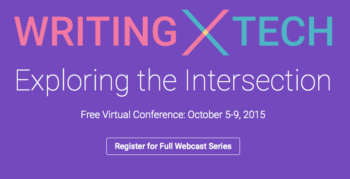

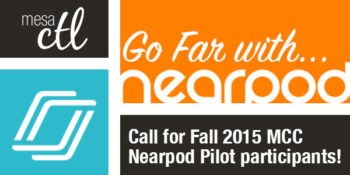




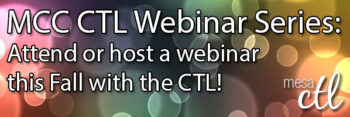


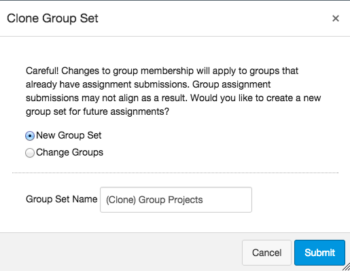
 Appointments, Workshops and Customized Sessions
Appointments, Workshops and Customized Sessions




