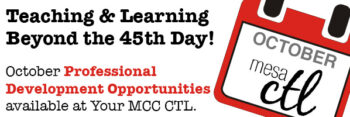Tag Archive: best practices

Call for Gold Star Applications
Mentees and Mentors Spring 2015
Application Due Date, Thurs. Feb 5, 5 pm
The MCC Center for Teaching & Learning in collaboration with the eLearning Committee announces the Call for Applications for Mentees and Mentors to participate in the Gold Star Program for Spring 2015. Gold Star is a faculty-centered, training and peer-review process to support MCC faculty developers (mentee) to redesign an existing or develop a new Internet or hybrid course based on the QM Rubric. The Spring 2015 Program includes both individuals and/or collaborative teams.
Individual:
Faculty interested in re-designing an existing or developing a new online or hybrid course.
Collaborative Teams:
Inner-disciplinary or cross-disciplinary faculty interested in re-designing an existing or developing a new online or hybrid course. Not to exceed more than 3 members per team.
Additionally, the faculty developers are paired with a Gold Star Program Mentor. The Mentor supports with the design of the Mentee’s online or hybrid course.
Program Dates:

To learn more about the Gold Star Program and to submit an application to participate as Gold Star Mentee or Mentor, go to: Gold Star
Questions – Contact – Annapurna Ganesh, Gold Star Coordinator
Email: aganesh@mesacc.edu; Phone: 480-461-7305

Canvas End of Semester Best Practices
In order to ensure a smooth, end of the semester, please consider following the best practice activities for closing your course and transitioning to the next semester.
Important Notes
Ensure that student grades are tabulating correctly:
- Check your grading options including any assignment groups and grade weighting (if applicable) from Assignments in the course navigation.
- Enter zeroes for any student work not submitted OR from Grades select the “gear” drop-down menu, click “Treat Ungraded as 0’s” to ensure unsubmitted assignments are scored with a zero. Detailed instructions.
Do not conclude your course or lock modules if you have assigned a grade of “Incomplete” to a student. They still need to access and participate in the course material.
Withdrawn student data, downloading of data, and sending of messages is not available after final grades have been entered in My.Maricopa (SIS). Instructions for accessing grades in Canvas after conclusion.
End of a Canvas Course FAQs
BEFORE Entering Grades in SIS (My.Maricopa)
Archive Grades – Download your grade book to CSV to archive it locally on your computer or flash drive. Click on Grades > Click on the Gear symbol > Click on Download to CSV More Information – Downloading Grades
Gather Data – Download any assignments, course surveys, quizzes or exam results to archive them locally on your computer or flash drive.
For Quizzes: Click on Quizzes > Select the Quiz > Click on Quiz Statistics > Select the download option of Student and/or Item Analysis More Information – Downloading Quizzes/Surveys
For Assignments: Click on Assignments > Select Download Submissions from the right-navigation.
Send Final Communications – Send end-of-course messages to students, if desired. Please note that all communication will be preserved in the Canvas Conversations inbox. Messages will not be deleted or automatically archived by the system.
AFTER Entering Grades in SIS (My.Maricopa)
End Course – You can leave your course “as is” and it will automatically go into a read-only mode for students. Students will no longer be able to submit assignments or communicate with the class. If you prefer, you can also end your course (Settings > Edit Course Details > Enter an Ending Date for the course). We DO NOT recommend concluding your course as it becomes inaccessible to you.
Locking Content – You can selectively lock content to keep students from accessing sensitive content such as quiz results.
If you do not want students to view Quiz Questions after the end of a semester you will need to set and ending date for your course. Click on Settings > Edit Course Details > Enter an Ending Date for the course.
For Module Content, lock each module by entering a lock date far in the future – 1/1/2020 for example). Locking Modules Instructions
For Course Files, hide the Files area from the course navigation. Keep in mind that files linked to pages will still be visible unless locked. Locking Files Instructions.
(more…)
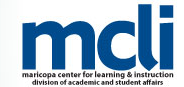
Maricopa Institute for Learning Research Fellowship 2015-2016
The MCLI is pleased to announce that applications for the redesigned 2015-2016 Maricopa Institute for Learning Research Fellowship (MILRF) are now being accepted.
What is the MILRF?
The MILRF is a fellowship for up to six residential faculty in any discipline who are interested in examining significant issues in their teaching fields and contributing to the scholarship of teaching and learning through classroom research projects. Its secondary purpose is to create a community of scholars that will engage in conversations about the scholarship of teaching and learning.
This year’s program includes the following changes/additions:
- load hour increase (3 load hours during fall semester; 6 load hours during spring semester)
- year-long mentor support for Fellows
- summer compensation
- research boot camp
The Application Process & Deadlines
If you are interested in applying for the Fellowship, please review the attached material or the MILRF website at
http://mcli.maricopa.edu/mil for program information and application material.
You must submit an intent to apply request via email to your college VPAA by January 9, 2015 before you can apply. If your VPAA invites you to move forward, you can then complete the full application. Applicants will be asked to secure signed approvals from the college VPAA and department chair prior to the application deadline.

Quality Matters APPQMR In-Person Session offered Friday, November 21 at MCC
Register Now (Registration through HRMS/Time & Labor)
Quality Matters (QM) is a nationally recognized, research-based, faculty-centered, peer review process designed to acknowledge the quality of online/hybrid courses. The QM framework, implemented through a rubric, is about course design and making your course navigation and structure intuitive, so that students’ questions will be more focused on the content of your course. QM recognized courses improve both student learning outcomes, student success, and retention.
Workshop Details
Applying the Quality Matters Rubric
Friday, November 21, 9:00a.m. to 4:00p.m.
COURSE#001515, Section #0007; Register Now
Now featuring the Fifth Edition Rubric – Released in August 2014!
The Quality Matters course is designed to help you prepare your course for QM certification and is a prerequisite for the QM Peer Reviewer Certification (PRC) Course. This in-depth workshop explains each of the QM Rubric Standards through interactive activities and assignments. Participants will complete the training with tools and ideas to design your course to meet QM standards and skills to become a Quality Matters peer reviewer.
How do I register for the Quality Matters at MCC course? Who can register?
Registration is through the HRMS (MCCCD Time & Labor) system. View detailed registration instructions. Anyone in MCCCD interested in the QM Process and Rubric is welcome to attend.
Visit Our Quality Learning Site | Learn More About the MCC CTL | See Our Full Calendar
Questions? Contact Us:
Mesa Community College
Center for Teaching & Learning
(480) 731-7331
ctl@mesacc.edu

Tablet Initiative Learning Sessions
Mesa Community College has recently launched the Faculty Tablet Initiative. Through a joint effort of College Technology Services and the Center for Teaching & Learning, MCC will be offering learning sessions in support of the transformation of teaching and learning with the integration of tablets in the classroom. Learn more about the Faculty Tablet Initiative.
iPad Basics, Pt.1 Settings & Productivity
Are you a new iPad user? During this 2 hour hands-on session participants will learn how to use the iPad tablet effectively right out of the box. We will walk through all the basic functions/settings, managing of applications and connectivity features that the iPad offers. In addition, we will explore important productivity tools for organizing yourself on the go! Participants will leave the session with a fully operational iPad with best practice settings, email and calendar enabled. Critical security and MCCCD use policies will also be addressed. Users must bring their own or a college issued tablet to the session.
Choose from one of the following sessions:
Monday, November 17, 3-5pm
Course #002212, Session #0001; AS175 Southern & Dobson Campus
Tuesday, November 18, 3-5pm
Course #002212, Session #0002; AS175 Southern & Dobson CampusRegister Now!
iPad Basics, Pt.2 Transforming Learning (Teaching with Tablets)
iPads and tablets are becoming increasingly popular in education, but for the integration of these devices to be successful instructors must carefully plan and prepare lessons aligned with the technology. During this 2 hour hands-on session participants will learn the practicalities of presenting with the iPad (mirroring/podium options). They will then go beyond the limitations of using the tablet as a mobile lectern to transforming teaching and learning through the support of a student BYOD (bring your own device) classroom initiative. A variety of applications and web-based tools will be explored that align with specific lesson objectives: building community, building background/connections, making content meaningful and interaction/collaboration. Users must bring their own or a college issued tablet to the session.Choose from one of the following sessions:
Tuesday, December 2, 3-5pm
Course #002213, Session #0001; AS175 Southern & Dobson Campus
Wednesday, December 3, 3-5pm
Course #002213, Session #0002; AS175 Southern & Dobson Campus
Register Now!
(more…)

Spring 2015 Canvas Course Shells are Open
Spring 2015 course shells have been opened in Canvas. You will find links to all your assigned Spring sections on your Canvas Course List. Feel free to develop  your courses within these unpublished shells throughout the Fall. TIP: Customize your course menu to include Spring courses in your quick pick list.
your courses within these unpublished shells throughout the Fall. TIP: Customize your course menu to include Spring courses in your quick pick list.
Delays in Instructor/Enrollment Updates
If you don’t see your Spring 2015 course shell in Canvas, please be patient. The SIS (My.Maricopa) to Canvas update is experiencing delays, so recent instructional changes/additions within the schedule may not yet be reflected in Canvas. We hope that this situation will resolve itself soon. Please contact the CTL with any questions or concerns.
Course Copy Tips
Don’t forget that you can copy course content from your previous Spring or Fall courses into these shells. Please see our copy guidelines to get started. Don’t forget to use the Adjust Events and Due Dates option to save yourself time. It can take up to 2 hours for copies of courses from one semester to another to be completed (size and traffic determine speed). Feel free to leave the copy page or logout of Canvas while the copy is being made.
Additionally, pay close attention to any error notices at the end of the copy process. Review any alerts reported (posted notice in the import history) and take corrective action. Errors will most often be related to broken links or empty pages.
Maintenance on Roll Call/Attendance on November 9
Canvas will perform maintenance on the Roll Call/Attendance tool on November 9 beginning at 10pm MST. The tool will be unavailable at this time for an estimated 2 hours. Learn more about the Roll Call/Attendance Tool.
Canvas Update Cycle
Canvas is on a 3-week update-release cycle. The beta (preview) release for this cycle was on 10/27, production notes were shared and the release and documentation will follow on 11/8. Follow the release schedule on the Canvas Updates Calendar.
Recent & Upcoming Updates
Strikeouts for Assignments Improve Calendar Functionality
On the calendar, students will see submitted assignments with a text strikeout. This is a visual indicator that work for that assignment has already been turned-in. For instructors, a crossed out assignment indicates that the due date has passed and that all grading has be completed.

Learn More: The Canvas Calendar
Interface Changes Expand Accessibility & Streamline Navigation
Canvas has made a variety of changes to the interface to improve the user experience, enhance navigation and comply with best practices in accessible design. Recent changes include:
- The removal of the Assignments Tab from the Global Canvas Navigation to encourage students to enter the course to find and submit assignments.
- The addition of Term Dates in the Course List to make it easier to identify courses by semester.
- The improvement of contrasting within the calendar and to grade score formatting within the Gradebook.
Be in the Know with Canvas Status Updates
Want up to the minute reports on the status of Canvas and Canvas features? Check out the improved Canvas Status tracker at http://status.instructure.com/. In this interactive interface you can review the current functionality of all the major features from Document previewing to the Media recording tools. Subscribe to Updates to receive notices of issues/incidents in your Gmail.
(more…)

Learn about Quality Matters at MCC
APPQMR Session Begins November 10 – ONLINE
Register Now (Registration through HRMS/Time & Labor)
Quality Matters (QM) is a nationally recognized, faculty-centered, peer review process designed to acknowledge the quality of online/hybrid courses. The QM framework, implemented through a rubric, is about course design and making your course navigation and structure intuitive, so that students’ questions will be more focused on the content of your course. QM recognized courses improve both student learning outcomes, student success, and retention.
Applying the Quality Matters Rubric – ONLINE COURSE
Monday, November 10th – Sunday, November 23rd (3 weeks)
COURSE#001817, Section #0005
Now featuring the Fifth Edition Rubric – Released in August 2014!
The Quality Matters course is designed to help you prepare your course for QM certification and is a prerequisite for the QM Peer Reviewer Certification (PRC) Course. This in-depth workshop explains each of the QM Rubric Standards through interactive activities and assignments.
Participants will complete the training with tools and ideas to design your course to meet QM and skills to become a Quality Matters peer reviewer. Course Syllabus – Abbreviated.
Please note that participants can expect to spend about 10-11 hours per week in this workshop to successfully complete it.
How do I register for the Quality Matters at MCC course? Who can register?
Registration is through the HRMS (MCCCD Time & Labor) system. View detailed registration instructions. Anyone in MCCCD interested in the QM Process and Rubric is welcome to attend.
Alternative Face-to-Face Session Option
A face-to-face APPQMR session, 7.5 hours, will be offered at MCC on Friday, November 21 from 9am – 4pm (with a lunch break). Course #001515, Session #0007.

A Festival of Learning Just for You
The Center for Teaching & Learning will be holding its 3rd Annual Fall Tech & Teach Fest Monday, October 20 through Friday, October 24 on the Southern and Dobson Campus.
What is the Fest?
The Fall Tech & Teach fest is a week of activities to support teaching & learning at MCC. The week will consist of sessions, discussions, hands-on demonstrations and other events that address excellence in education pedagogy and technology. All MCCCD faculty and staff welcome. Attend one or attend all, we hope to see you there! Register soon for this festival of learning.
Topics will include:

Google, Canvas (conferences, collaborations, apps and other best kept secrets), VoiceThread (discussions around media), Nearpod (interactive presentations), Accessibility, Video Production, Outcome-based Learning, Designing for Online Learning, Building Effective Discussions, Kahoot (course polling/gaming) and more! See the Full Fest Guide for a day-to-day listing and description of all sessions and events. Topics are both staff and faculty oriented.
Event Maker Party!
Join us for food, fun and making! Learn how to create web mashables and applications to engage learners in content & activities for your program or course. Quickly remix web content, video, audio, images and pages using free web-based Maker Tools. Also feel free to bring your thoughts and ideas from any of the sessions throughout the week. Fest staff will be on hand to answer questions and help you develop your projects. Register Now.
See the Event Full Calendar:
Fall 2014 Tech & Teach Fest Guide
Sessions will be hosted in the CTL Room AS175, AS Building; Southern & Dobson Campus.
Register Now!
Register through the HRMS (Time & Labor System)
Registration Instructions
Having trouble registering? Call us at (480) 461-7331 and we will register you. Questions? Send us an email at ctl@mesacc.edu.

Earn a Badge!
All event attendees will earn a 2014 Fall Fest Digital Badge. Earn and share your sills, accomplishments and professional development with others. Learn more about digital badging.
* We apologize, but C.A.F.E. Funds have been exhausted for this semester.
** Sessions with low enrollment may be canceled up to 24 hours prior to the start time/date.
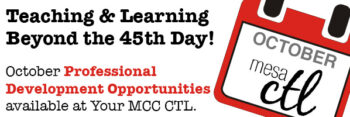
Teaching & Learning Goes Beyond the 45th Day
October Professional Development Opportunities in the MCC CTL
Register Now Registration Instructions
Go for Quality Course Design:
Outcome-Based Learning & Informative Assessment – FPG Approved
Participants will be able to connect the three main functions of formative assessment (including Classroom Assessment Techniques) with instruction. You will be provided the opportunity to identify and/or create formative assessments, that are clearly aligned to lesson objectives, to check for understanding, adjust or refine instruction and give appropriate feedback to students. This process is student-centered and will promote the development of metacognitive skills for learners. Pre-requisites: None
Session Dates: (Select from one of the following)
Friday, October 10, 9:30am – 12:30pm
COURSE #001762, Session #0009 Register through HRMS
Tuesday, October 14, 3:30pm – 6:30pm
COURSE #001762, Session #0008 Register through HRMS
Go Flipping Wild with Screencast-O-Matic
Screen recording, also known as screencasting, is a valuable tool in teaching and learning. An essential element of the Flipped Model of learning, screencast videos provide both a dynamic and personalized learning experience for students, freeing up classroom time for valuable problem-based collaboration. This hands-on session will introduce participants to the PRO VERSION recording and editing features of Screencast-O-Matic, a web-based screen capture software that makes it easy to create engaging content lecture, demonstrations, tutorials and more. Come to this session to get the basics and beyond! Bonus learning: storyboarding, scripting and captioning advice!
Session Date:
Monday, October 13, 2:30pm – 4:30pm
COURSE #002073, Session #0005 Register through HRMS
Go Far with Nearpod Interactive Presentations
Trade-in your presentation program, lose the clickers and the polling software! Nearpod, the all-in-one presentation solution is all you need! In this session you will learn how to easily create multimedia presentations that allow you to collect student/participant feedback and assess learner understanding using mobile devices in real-time right inside the presentation itself!
Session Date:
Tuesday, October 14, 9:00am – 11:00am
COURSE #002002, Session #0004 Register through HRMS
‘Go-To’ Tools for Cool C.A.T.s (Classroom Assessment Techniques)
Transform your Classroom Assessment Techniques (CATs) with cool, interactive and relevant tools that assist in checking for understanding as your students engage in the lessons. In this session we will review the classic Classroom Assessment Techniques (Muddiest Point, Fish Bowl, Minute Paper, etc.) and re-imagine them with digital tools (Google Forms, Tricider, Padlet, etc.) making it easier to review and adjust lessons to meet learner needs in the Hybrid, Online or F2F format.
Session Date:
Thursday, October 16, 11:00am – 12:30pm
COURSE #002004, Session #0002 Register through HRMS
*Note: 6 participants are required for these sessions to run. Participants will be notified 24 hours prior to a session (via email) if a session is to be canceled.
Questions? Call the CTL (480) 461-7331.
Visit the CTL Calendar, ctl.mesacc.edu/events/calendar for all upcoming learning sessions and activities.
(more…)

Important Canvas User Notices
New Canvas 101 for Students Launched at MCC
The MCC Canvas 101 Student Orientation course has been updated! This self-enrolled, self-paced course was first made 2 years ago when MCCCD transitioned to Canvas. It is given out by faculty to orient students to Canvas. It is also published on our MCC eLearning web site, Center for Teaching & Learning Canvas Tutorials and other locations. It is highly recommended that you encourage those students new to Canvas to take this course. This will not only help them be more successful in navigating Canvas to access important course information/activities, it should also save instructional time otherwise spent on technical issues. The easiest way to share this course is to include the web link in your syllabus, welcome letter, getting started activities, etc..
Canvas 101: Student Orientation to Canvas Course – http://tinyurl.com/learncanvas
Keep Your Browsers Current & Clean!
Many of the issues users face with Canvas relate to the web browser. Canvas supports the latest two versions of all the major browsers (Internet Explorer, Google Chrome, Safari and Firefox). Although users may be able to access Canvas with older browser versions, they may experience a variety of issues including loss of functionality and worse, loss of work if the browser crashes.
In addition, it is important for browser health and for the usability of Canvas and Canvas features to regularly clear the browser cache. We recommend that users mark their calendar to do this maintenance at least a few times per month or whenever they experience issues like being unable to record video or audio using the Canvas media tools. Some Canvas features also require Flash and the Java plug-in.
A few words on security. Canvas is a secure environment and this can sometimes cause issues with certain multimedia features like embedded videos and tools working or displaying properly due to browser security. It is important to provide links to media and tools, as well as the embedded versions to ensure that students are able to see and interact with course material.
Learn more about Canvas and browser compatibility including security. **Bookmark this resource and give it to students it is extremely valuable!
Resources for Clearing Browser Cache
When in Doubt, Switch Browsers!
One of the first things a user should try when they are experiencing an issue in Canvas is to switch browsers. It may sound like a Help Desk cliche, but a little flexibility in browsing preferences can save a lot of time and frustration. Currently most users are preferring the functionality provided by Google Chrome or Firefox. Internet Explorer is supported, but not recommended.
Canvas Update Cycle
Canvas is on a 3-week update-release cycle. The next beta (preview) release is on 9/15, production notes will follow on 9/22 with the release and documentation to follow on 9/27. Follow the release schedule on the Canvas Updates Calendar.
Recent Changes
Big changes come in small packages! Many of the recent updates to Canvas have been tiny tweaks to functionality that will make your life and the learning of your students better and better! Review all the recent changes from the 9/6/2014 release.
Canvas Course List All-Stars
The Canvas Course list functionality has been changed to allow all users (students and faculty) to more easily manage their Canvas courses. The previous customize option (to control what courses appeared in the ‘quick list’ drop-down course menu) has been combined with the My Courses page. Now users can view all their courses and select which courses to display (using the new star icons to mark favorites) in the drop-down menu all within the same location.
Your course(s) marked as a ‘favorite’ will correspond to your Courses drop-down menu, Canvas Conversations Inbox menu and Calendar menus so it is worth taking the time to customize your course list each semester!
 Additionally the My Courses page includes more information about the status of a course including whether it is published or not. Note: Unpublished courses are listed in gray and include a tag which is visible to faculty and students. When students hover over an unpublished course they will see a message stating – “This course had not been published. Students should contact the course instructor for access.”
Additionally the My Courses page includes more information about the status of a course including whether it is published or not. Note: Unpublished courses are listed in gray and include a tag which is visible to faculty and students. When students hover over an unpublished course they will see a message stating – “This course had not been published. Students should contact the course instructor for access.”


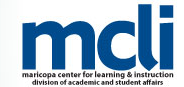



 your courses within these unpublished shells throughout the Fall. TIP:
your courses within these unpublished shells throughout the Fall. TIP: