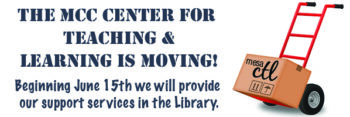Categories for News
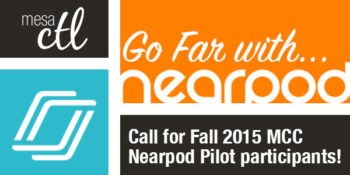
Create active and engaging lessons to support and assess student learning using student’s web-based devices.
Join the MCC Nearpod Pilot!
Nearpod is an all-in-one presentation and assessment tool that leverages student web-based devices to engage students in interactive and engaging lessons. MCC has secured an all access pilot of the District Edition to test this software beginning October 1st to the end of the Fall 2015 semester.
We are currently looking for 25 faculty willing to join the pilot. Ideal pilot participants should specifically be interested in using Nearpod beyond the feature set of the FREE license options.
Using Nearpod faculty can:
- Deliver synchronous presentations and assessments using student devices
- Build active learning with fun and dynamic content
- Collect and share student responses instantly to connect learners with each other
- Track student comprehension in real time to monitor and adjust instruction
- Give and monitor engaging asynchronous homework activities to flip the classroom!
Pilot Information
Why a pilot?
This pilot will help MCC determine if the extended options available in Nearpod’s District Edition supports student learning and meets instructional needs. Additionally we hope to gather feedback to assess demand for the service and support structures for considering a wider license at the college.
What will the pilot entail?
Faculty pilot participants will be expected to provide feedback to the college on their experience with Nearpod via an end of pilot survey. A student survey will also be created and pilot participants will be encouraged to ask students to complete the survey so their feedback can be assessed.
Who should join the pilot?
Nearpod offers a free account with a limited feature set. The District Edition will give users more storage space for larger presentations, additional interactive and content activities, access to the content repository, a greater reporting toolset and the asynchronous homework option. We are asking that faculty interested in the pilot are willing to use some or all of the extended feature set. We apologize that this pilot is not open to non-instructional use at this time. We will assess the number of applications and if space is available, we will open the pilot to non-instructional use.
How many licenses do we have for the pilot?
We are purchasing 25 single-use licenses for the pilot, so we will be limited to 25 participants.
What technical support and training will be available to faculty in the pilot?
This is a pilot! Although a training will be provided to pilot participants, faculty selected should feel comfortable with trying new technologies with minimal support and training. This is not an officially supported campus technology and the MCC Center for Teaching & Learning will provide assistance when possible, but will have minimal access to troubleshoot or track down issues.
Be prepared to help your students!
Faculty participants must provide all the product usage and technical support to students in their courses, not otherwise offered by Nearpod’s Support resources. The MCC HelpCenter will not be able to assist students with this tool.
How do I get started! Sign me up!
Please complete the
Google Form to join the pilot. Applicants will be notified of their status prior to
October 1.
Questions?

Are you interested in conducting online live classroom sessions or office hours?
Adobe Connect is the premier resource for online live classroom and web conferencing solutions for eLearning and business applications. Their comprehensive product provides a safe platform for faculty to deliver virtual real-time class presentations and host office hours with features such as: screen and file sharing, video/audio capture, mobile device support, session recording, live polling and more!
Learn more about Adobe Connect features.
Mesa Community College has officially rolled Adobe Connect out of its pilot phase, and is issuing meeting host ‘seats’ to faculty interested in conducting online live classroom sessions. MCC shares meeting host ‘seats’ with the rest of MCCCD so only faculty who feel that they need this type of learning experience for their students should click the link below to decide if this is the right tool for their their course.
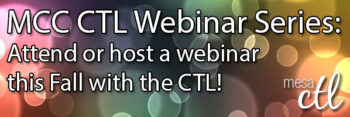
Fall Webinar Series
Join the MCC Center for Teaching & Learning for a series of higher education webinar topics. Attend in-person for an engaging dialog with your colleagues, join online from the comfort of your home/office or host your own session from the Academic Impressions catalog!
Live Sessions:
WCET Webinar – Promoting a Culture of Accessibility for Online Students
Thursday, September 24, 11:00am – 12:00 noon
Instructional designers from the University of Central Florida will share their strategies, challenges, and lessons learned from developing a campus-wide online course accessibility support model and address specific accessibility areas such as: captioning, course content, and testing.
Session Viewing Options
- View the session in the the MC Center for Teaching & Learning (AS Building, Room 170) with your colleagues. Engage in a post webinar discussion. No registration required. Just stop by!
- Register to attend the session in your office or home. Register Now.
Academic Impressions Webinar – Key Considerations for Learning Commons Design
Friday, September 25, 10:00am – 11:30am
This online training will prepare you to design a learning commons that helps you achieve your programmatic goals. Throughout this webcast they will share numerous examples of learning commons to illustrate trends and highlight the connections between learning commons design and program goals.
Session Viewing Options
- View the session in the the MC Center for Teaching & Learning (AS Building, Room 175) with your colleagues. Engage in a post webinar discussion. RSVP Now
- Register to attend the session in your office or home and engage in the online discussion. RSVP Now
Academic Impressions Webinar: Improving Academic Literacy for International Students
Friday, September 25, 10:00am – 11:30am
Gain ideas for providing targeted co-curricular academic literacy support to help students perform better in the classroom by building the skills that are essential for their academic success.
Session Viewing Options
- View the session in the the MC Center for Teaching & Learning (AS Building, Room 170) with your colleagues. Engage in a post webinar discussion. RSVP
- Register to attend the session in your office or home and engage in the online discussion. RSVP Now
Innovative Educators Webinar: Teaching Critical Thinking for Academic Success, Career Readiness & Personal Development
Tuesday, October 6, 12:00 noon – 1:00pm
We know critical thinking is important—but perhaps we have become so immersed in the why of critical thinking that we have forgotten about how to do critical thinking. This session examines how to use video, music, text, and exciting interactive activities to foster your students’ critical thinking skills across the curriculum for academic and personal success.
Session Viewing Options
- View the session in the the MC Center for Teaching & Learning (AS Building, Room 170) with your colleagues. Engage in a post webinar discussion. No registration required. Just stop by!
- Register to attend the session in your office or home. Register Now (Note: you will need to create an iStream account under your MCC Gmail to be eligible for the free registration).
OLC Webinar: 10 Tips for Creating Accessible Online Course Content
Thursday, October 8, 11:00am – 12:00 noon
With recent lawsuits in higher education and updates to Section 508 on the horizon, it is more important than ever that online learning content be made accessible to students with disabilities. In this webinar, Janet Sylvia, Web Accessibility Group Leader and Web Accessibility Trainer, will provide you with 10 tips for making your online course material accessible.
Session Viewing Options
- View the session in the the MC Center for Teaching & Learning (AS Building, Room 170) with your colleagues. Engage in a post webinar discussion. No registration required. Just stop by!
- Register to attend the session in your office or home. Register Now

Make an Impression! Host an Academic Impression Session this Fall in the CTL
Interested in promoting a dialog around important topics in higher education? Become an impressionist by hosting your own Academic Impressions session at the MCC Center for Teaching & Learning. First, review AIPro catalog to find a topic you are passionate about and then complete the form to set a time/date for your session.
Impressionists will be asked to host one live session and during that week moderate an online discussion around the selected session topic in Canvas. The CTL will support you along the way. access the technology, promote your session and get it set-up! Session hosts will earn an Impressionist Digital Badge for promoting dialog and critical conversations in the MCC community!
Questions or Concerns?
Contact the MCC Center for Teaching & Learning
Email: ctl@mesacc.edu
Telephone: (480) 461-7331

Web-Based Teaching & Learning
Prepare for or Retool Your Online, Hybrid and Web-Enabled Course
The CIS 236 and CIS 237 series is designed to help you get started in or retool for the unique world of teaching & learning in the hybrid and online formats. It can also help support you in web-enabling your ground/face-to-face course.
First, experience the ‘student’ perspective of online learning in CIS236. Get helpful tips to facilitate a course including policies, procedures and content management (copyright and accessibility). Along the way, see what the Canvas learning management system can do to enhance any course format and discover new digital teaching tools to engage learners. Then explore course design and content creation more deeply in CIS 237. Build engaging assignments, group activities and integrate technology to support learners’ needs.
Instructors will complete the series with practical tips, researched pedagogy and a duplicative structure for building and facilitating an online or hybrid format class or supporting a ground/face-to-face course with an online presence.
Advantages of the Open Entry Format
Mesa Community College is offering CIS236 and CIS237 in the Open Entry format for the Fall 2015.
Flexible Learning!
- Pick your own start date (8/24 – 10/16)
- Set your own pace over the 8 week period
- No hard deadlines.
Enroll Today
Enrollment through My.Maricopa.edu. (SIS will be unavailable until February 16)
- Complete your Student Information Form
- Register for Class
- Pay for the course, Learn About MCCCD Tuition Waivers: http://www.maricopa.edu/publicstewardship/resources/tw.php
If you have difficulties registering or have questions about these courses, contact the instructor:
CIS 236: Web Based Teaching & Learning I (2 credits), Section #24269
Experience using a web-based learning environment from an online student’s perspective. Use communication tools, submit assignments, use evaluation tools, and navigate an online-learning environment. Introduction to the basics of online pedagogy and lots of hands-on experience with a web-based learning environment and digital teaching tools! Prerequisites: CIS133CA or CIS 133DA, or permission of instructor. Contact instructor for override code.
- Offered fully online during Fall 2015 (Open Entry) – Choose a start date between August 24 and October 16. Students will have 8 weeks to finish the course from the start date.
CIS 237: Web Based Teaching & Learning II (3 credits), Section #24270
Discuss theories, methods, and best practices for designing, developing, and delivering an online course including Classroom Assessment Techniques, Flipped Classroom, Quality Matters and more. Create an online or hybrid course module using a web-based learning environment. Prerequisites: CIS 236, or permission of instructor. Contact instructor for concurrent enrollment code (allowing students to take CIS236 and CIS237 simultaneously).
- Offered fully online during Fall 2015 (Open Entry) – Choose a start date between August 24 and October 16. Students will have 8 weeks to finish the course from the start date.

Quality Matters APPQMR In-Person Session offered Friday, September 18th at Phoenix College
Register Now (Registration through HCM – formerly HRMS Time & Labor)
Quality Matters (QM) is a nationally recognized, research-based, faculty-centered, peer review process designed to acknowledge the quality of online/hybrid courses. The QM framework, implemented through a rubric, is about course design and making your course navigation and structure intuitive, so that students’ questions will be more focused on the content of your course. QM recognized courses improve both student learning outcomes, student success, and retention.
Workshop Details
Applying the Quality Matters Rubric hosted by MCLI & Phoenix College
Friday, September 18, 9:00a.m. to 4:00p.m. *Lunch included
Phoenix College,
Library, Room 122
Campus Map
Register Now
HCM COURSE#001515, HRMS SESSION #0009
The Quality Matters course is designed to help you prepare your course for QM certification and is a prerequisite for the QM Peer Reviewer Certification (PRC) Course. This in-depth workshop explains the QM Process and the QM Rubric through interactive group activities. Participants will complete the training with tools and ideas to design your course to meet the QM Standards and the skills to become a Quality Matters peer reviewer.
How do I register for the Quality Matters at MCC course? Who can register?
Registration is through the HRMS (MCCCD Time & Labor) system. View detailed registration instructions. Anyone in MCCCD interested in the QM Process and Rubric is welcome to attend.
Visit Our Quality Learning Site | Learn More About the MCC CTL | See Our Full Calendar
Questions? Contact Us:
Mesa Community College
Center for Teaching & Learning
(480) 731-7331
ctl@mesacc.edu

Important Canvas Notices
Course Deletion
Spring 2014 and older SIS courses (courses with a designated section number) will begin being deleted the third week in September. All course materials and student information associated with those courses will be deleted. These courses will also no longer appear in your course menu, inbox or calendar list.
What does this mean for you?
Please create archives of the courses if you think you want to keep/reuse any of the content. The archive (export file) can be imported into another Canvas course at a later time. Note: A course export does not include student records.
Canvas Community
Canvas launched an updated Community feature for users in April. The Community is a resource for students and instructors to find helpful guides on how to use Canvas, as well as to participate in feature discussions, find best practices and more.
What does this mean for you?
All the links to old Canvas Guides will remain functional, however, we recommend moving any support links you provide to students to the new community guides as the old guides will no longer be updated.
Is Your Canvas Ready? Top Tips
Make sure you are ready for a smooth start this Fall 2015!
Customize You Course List
Access your courses quickly and easily by customizing your Course Menu in Canvas. Remove Spring 2015 and older classes from your list so that you can focus just on the current semester.
Is your course missing? follow these troubleshooting steps:
- Check your All Course List in Canvas.
- Verify that you have been officially scheduled as the ‘instructor on record’ in SIS (My.Maricopa). Instructors assigned to courses in SIS will have access to a Canvas shell.
- Is your course non-credit? Only credit courses are provided Canvas shells. To request a Canvas shell for a non-credit course, contact the MCC CTL at (480) 461-7331.
- If your course is still is not listed (after following the steps above), contact the MCC CTL at (480) 461-7331 for assistance.
Import (Copy) Content
You don’t have to start from scratch! Copy an entire course or select items that you want to copy from a previous course into your Fall course shell. Don’t forget to use the Adjust Events and Due Dates option to save yourself time. Please note it can take up to 2 hours for copies of courses from one semester to another to be completed (size and traffic determine speed).
Feel free to leave the copy page or logout of Canvas while the copy is being made. Additionally, pay close attention to any error notices at the end of the copy process. Review any alerts reported (posted notice in the import history) and take corrective action. Errors will most often be related to broken links or empty pages. Please review the import (copy) guidelines to get started.
Publish Course Items
Publish any quizzes, assignments, discussions, content pages or modules that should be visible to students prior to publishing your course. Publishing the course will not publish items within the course that are still in ‘draft state’. Learn more about Draft State in this short video.
Publish the Course
Don’t forget to publish your course to make it available to students. Once a course is published you can continue to make changes and updates as needed. Courses cannot be unpublished once students have submitted work to the course.
Cross-List (Combine) Sections
Do you want to combine two or more sections of the same class? Combining sections can be a great option for more easily managing courses of the same prefix/# and type (in-person, hybrid or online). When you cross-list all the students will be have access to and participate in a single Canvas course. This does not change the SIS enrollment. Learn more about cross-listing sections in Canvas.
Update Cycle Canvas is on a 3-week update-release cycle. The next beta (preview) release is on 8/17, production notes will follow on 8/24 with the release and documentation to follow on 8/29. Follow the release schedule on the Canvas Updates Calendar.

What’s New in Canvas?
If you did not teach this summer you may notice that there have been many new and exciting additions and changes to Canvas. Here’s a list of highlights:
Assignments, Discussions & Peer Review
Excuse Me! Using Excused Assignments
As needed, you can use the Gradebook to excuse a student from an assignment, discussion, or quiz. You can also excuse a student from a group assignment.
When an assignment is excused, the assignment page and the student grade page will show the student that he or she has been excused from the assignment. Students cannot submit excused assignments and they are not calculated as part of a student’s total grade.
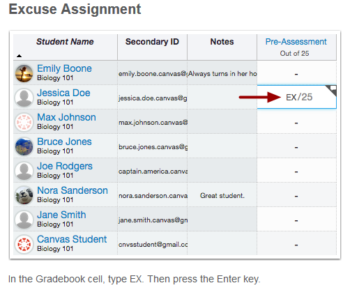 Learn more about Excused Assignments.
Learn more about Excused Assignments.
A Big Difference! Differentiated Assignments
Using Differentiated Assignments you can create Assignments, Graded Discussions, and Quizzes for certain only a individual student(s), sections, or vary due dates for students in your courses.
How can this feature be used?
- Honor’s & Special Projects – Assign special projects to only the students that need to complete this work.
- Make-Up Work – When a student misses a class you can assign them an individual alternative assignment.
- Varied Due Dates – Creating assignments for different users also allows for different due dates and availability date options for the same assignment. Great for cross-listing (combining) sections that meet on different days of the week.
What will it look like?
When using differentiated assignments with the Gradebook, the assignment appears as a column for all students, but grade cells are grayed out for students who have not been included in the assignment. On the student grades page, students can only view assignments that have been assigned to them.
Grades cannot be assigned for students who have not been included in the assignment, and assignments that are assigned to them, either individually or as part of a course or section, are not factored into overall grades.
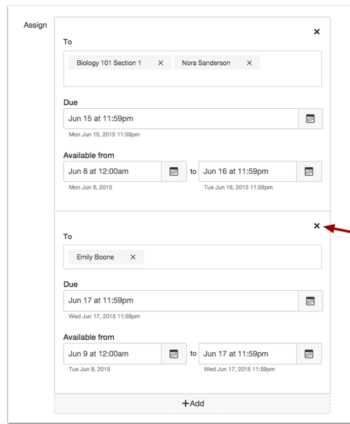 Learn more about Differentiated Assignments.
Learn more about Differentiated Assignments.
The Easy Button! Assignment Submission Overhaul
The student Submit Assignment link has been moved out of the sidebar and placed more prominently as a (blue) button. The Re-submit Assignment link has also been re-purposed as a button.
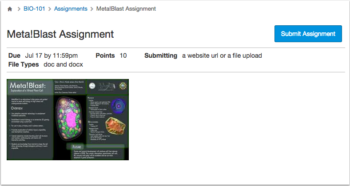
What’s Not to ‘Like’? New Discussion Feature
Instructors can allow students to indicate ‘liked’ discussion replies within Canvas Discussions (graded and ungraded types) on a per-discussion basis.
When a discussion has liking enabled, students and instructors will see a gray Like icon within each discussion reply. When clicked, the icon will turn blued indicating that the discussion reply is ‘liked’. A total number of likes will appear next to the link and optionally instructors can elect to have replies with the most ‘likes’ appear at the top of the board.
The ‘like’ feature may also be limited to instructor use.
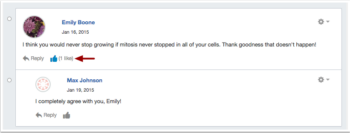 Learn more about the Like feature in discussions.
Learn more about the Like feature in discussions.
Peer Review Goes Undercover
Just in case you missed it in late April Canvas released the first iteration of Anonymous Peer Review. Instructors can now choose to create peer reviews (for Assignments and Discussions) with anonymous responses. This hides the name of the student reviewer from the student with the submission. Note: Instructors will always be able to see the name of the reviewer. Canvas plans on adding more functionality to the peer review feature in the future. Stay-tuned!
Other Changes
Custom Calendar Colors
Canvas now allows users to set their own colors for each calendar in their account. Users can select from one of 15 default colors or insert a Hex code to create any color of their choice. Colors selected by instructors for a course calendar do not effect the student view of the calendar. Learn more about the calendar.
Etherpad Collaborations
Etherpad is no longer available as an option for class collaboration within Canvas. All existing Etherpad collaborations have been deleted. If you are interested in using collaborative documents in Canvas you have the option to use Google Docs or Pages.
Incomplete Quiz Score Icon
A new Quiz icon will display in the Gradebook when students complete a quiz that includes a manually graded question. When students hover over the icon, students can view a message indicating that grading is in progress. Learn more about Gradebook icons.
Module Tracking
A new Module Requirement feature option allows instructors to assign ‘Mark as Done’ for students to progress through course assignments and pages. When this is enabled, students are responsible for marking the module item as done before they can move on to the next module item. Learn more about Module Requirements.
New Files
The Canvas File cabinet has been completely overhauled making it easier to upload, organize and view files. The new interface for files includes creation and modification dates, file sizes, publishing options and more. Learn more about using Course Files.
Persistent Gradebook Customization
When rearranging and resizing columns in the Gradebook for ease of grading, the changes will now persist or remain in place across computers and browsers. Note: changes to the Gradebook in the instructor view does not change the student view. Learn more about customizing Gradebook.
Want even more?
Join Us for a Session
What’s New in Canvas? Personalized & Social Learning!
Explore the new features and updates to our learning management system, Canvas. From Differentiated Assignments to the New Community and “Liking” Discussions to Anonymous Peer Review, join us for a session dedicated to all things new in Canvas! Great for current Canvas users or new users looking to review Canvas features. (Note: Not a getting started session). Pick from the following sessions:
Tuesday, August 11, 3:30 p.m. – 4:30 p.m.
HCM Course #001826, Session #0008; CTL AS Building – Room 175; Register Now
Thursday, August 13, 9:00 a.m. – 10:00 a.m.
HCM Course #001826, Session #0010; CTL AS Building – Room 175; Register Now
Monday, August 17, 4:00 p.m. – 5:00 p.m.
HCM Course #001826, Session #0009; CTL AS Building – Room 175; Register Now
Did You Know?
 Help is Just a Click or Call Away!
Help is Just a Click or Call Away!
Contact the MCC Center for Teaching & Learning for all your Canvas questions at ctl@mesacc.edu OR (480) 461-7331. We are here to help!
Be specific.
When sending emails, please be as specific as possible about your request. Include your name (first and last), the course section number (if applicable) and a brief description of the issue within your inquiry. This will help us address your question faster!
How do students get help with Canvas?
Students seeking assistance with Canvas should contact the MCC HelpCenter at: (480) 461-7217 OR HelpCenter@mesacc.edu. Outside normal business hours students should contact the 24X7 assistance line at 1-888-994-4433.
 Out of the Box! MCC’s Getting Started Module for Canvas
Out of the Box! MCC’s Getting Started Module for Canvas
Get a jump on your course design with the MCC Getting Started Module. This “Start Here” module includes everything you need to get students going in Canvas and in your course. The duplicative and customizable template includes a home page, welcome letter, syllabus sample, links to important student resources, Canvas tutorials, sample introductory activities and much, much more. This module was designed by the MCC eLearning Committee (according to Quality Matters standards) and can be used with any course format.
Preview & Download the MCC Getting Started Module Template into your course today!

Working with Publisher Resources
Many textbook companies offer a variety of instructor resources that can be can be used outside or within Canvas to supplement your content. Resources range from presentations and test banks to fully integrated applications with assignments and grade books.
Get represented!
Talk to your publisher representative to find out what types of materials are available and get an access account. Cartridges are the most convenient option for loading large amounts of publisher resources into Canvas. If your publisher offers an integration with Canvas, ask for a demo course so you can see how the integration might work for your course and decide whether you would rather keep the systems separate. Note: Security and privacy issues may have to be addressed for any integration of publisher systems with Canvas. Contact the MCC CTL for details.
How can the MCC CTL help?
The MCC Center for Teaching & Learning does not have direct access to publisher information and resources for textbooks. We can act as a consultant to help you in finding your publisher representative, reviewing the resource options available to you and your students, helping you download and upload course materials, and assisting you in integrating special publisher tools.

Canvas Training

MCC Center for Teaching & Learning Appointments, Workshops and Customized Sessions
The CTL is your partner as you implement innovative teaching, learning and workplace strategies. From general support, to consultation services, and/or tailored workshops, we are here to help you, your department, program or team reach your goals for student success. The CTL provides day-to-day support for faculty and staff on technology, teaching and productivity issues including Canvas. Stop by our offices, send us an email or give us a call for support or to set-up an appointment. We are here for you!
Online Resources, Tutorials & Guides
Canvas Instructor Orientation is an open enrollment course that will walk you through the basics of setting up a new course in Canvas. To enroll, simply click on the “Join this course” button on the Course Home Page. There is no facilitator, but it is a good series of self-paced exercises.
Canvas Instructor Video Guides contain quick and informative video tutorials to get you started with Canvas.
Canvas Guides are available that cover all major features of Canvas. They can be searched by topic (e.g. Assignments, Discussions, etc.) or by user/type (e.g. Instructor, Mobile, etc.) and are formatted as easy to navigate and mostly image-based walk thru demonstrations of how to use a particular feature. Best practice tip? Share relevant Student Guides in your Canvas course to help students be more successful in using Canvas.
Canvas Live provides free webinar trainings on a variety of best practices with teaching and learning on Canvas topics. Join a live session or if you can’t make it sessions are archived for later viewing.
MCC Center for Teaching & Learning How-To Documents include a variety of helpful how-to guides such as the Getting Started with Canvas in 10 Steps resource.
[Student Resource] MCC Canvas101 is an open enrollment, self-paced course that introduces students to Canvas and walks them through the basics of setting user preferences, submitting assignments, replying to discussions, taking quizzes, viewing grades and more! Recommended for all students.

The Mesa Community College Center for Teaching & Learning is offering a variety of learning opportunities this fall. Attend these informative and hands-on sessions that will help you discover the best in teaching and learning through Canvas, build a foundation for success from day one and engage students in a vibrant and universal classroom community. Get ready to inspire learning this fall at MCC!
View the full Fall 2015 Start-Up Guide Book.
Check our calendar for updates.
A Registration System Designed to Track Your Growth:
CTL sessions use HRMS (Time & Labor) for our registration system. The system allows for an up-to-date attendance system that integrates with your employee record and allows for wait-lists for busy sessions. Each opportunity has a unique course and session number to make it easy to identify and register for. Please feel free to contact us, ctl@mesacc.edu, if you have any questions or concerns about how to register with this system.
Register through HCM (formerly HRMS)
Registration Instructions HRMS (formerly HRMS)
Session Opportunities August 10 – August 21
Inspired by Teaching & Learning in Canvas
10 Steps to Getting Started in Canvas
Canvas is the Learning Management System of choice at the Maricopa Community College District. Did you know that Canvas can benefit any course format – face-to-face, hybrid and online? Learn how to communicate with your students, post course materials/ syllabus, set-up assignments and grades within Canvas in just 10 easy steps. Great for anyone interested in teaching and learning with Canvas.
Pick from the following sessions:
Monday, August 10, 10:30 a.m. – 12:30 p.m.
HCM Course #001839, Session #0016; CTL AS Building – Room 175; Register Now
Tuesday, August 11, 9:00 a.m. – 11:00 a.m.
HCM Course #001839, Session #0017; CTL AS Building – Room 175; Register Now
Thursday, August 13, 3:00 p.m. – 5:00 p.m.
HCM Course #001839, Session #0018; CTL AS Building – Room 175; Register Now
Assessing Learning & Giving Effective Feedback in Canvas
In this hands-on session participants will get a brief introduction to Grades (SpeedGrader and Crocodoc), Rubrics, Discussions, Quizzes, and the Assignments features in Canvas including strategies on how to use them effectively to assess and provide feedback on student work. Review the options available in Canvas to help you know how well your students are learning in your courses. Great for new Canvas users or those interested in learning more about the assessment features.
Tuesday, August 11, 1:00 p.m. – 2:30 p.m.
HCM Course #001699, Session #0010; CTL AS Building – Room 175; Register Now
What’s New in Canvas? Personalized & Social Learning!
Explore the new features and updates to our learning management system, Canvas. From Differentiated Assignments to the New Community and “Liking” Discussions to Anonymous Peer Review, join us for a session dedicated to all things new in Canvas! Great for current Canvas users or new users looking to review Canvas features. (Note: Not a getting started session).
Pick from the following sessions:
Tuesday, August 11, 3:30 p.m. – 4:30 p.m.
HCM Course #001826, Session #0008; CTL AS Building – Room 175; Register Now
Thursday, August 13, 9:00 a.m. – 10:00 a.m.
HCM Course #001826, Session #0010; CTL AS Building – Room 175; Register Now
Monday, August 17, 4:00 p.m. – 5:00 p.m.
HCM Course #001826, Session #0009; CTL AS Building – Room 175; Register Now
Becoming a Canvas Genius! Supporting Learners in Canvas
“Have you tried turning it on and off again? Have you switched browsers? Are you sure it is plugged-in?” If you have found yourself asking any of these questions then you know that one of the many roles we play as faculty is that of technical support. In this session we will explore ways to acclimate students to the Canvas LMS through orchestrated activities, relevant resources and clear/salient instructions. Walk away with tools, tips and tricks to be a Canvas Genius! Great for current Canvas users or new users looking to review Canvas features. (Note: Not a getting started session).
Wednesday, August 12, 3:30 p.m. – 4:30 p.m.
HCM Course #002360, Session #0001; CTL AS Building – Room 175; Register Now
Let’s Talk! Communicating Effectively in Canvas
Communicating with students can be a challenge. In this session participants will learn how leverage Canvas as powerful tool for more effective and streamlined communication. First, learn how to send, receive and manage messages in Canvas using the Conversation Inbox & Notifications. Then widen your scope by incorporating Announcements, Discussion, Chat and more! There are just so many ways to say “good communication” in Canvas. Great for new users or those looking to review the communication tools in Canvas.
Thursday, August 13, 1:00 p.m. – 2:30 p.m.
HCM Course #002359, Session #0001; CTL AS Building – Room 175; Register Now
The A, B & 4Cs of Learning Outcomes in Canvas
Ready to start measuring the MCC 4Cs or learning objectives in general? Discover how Canvas Outcomes allows faculty to enter institutional outcomes, course competencies and learning objectives to monitor student academic progress. Participants will learn to enter Outcomes and then align and grade Assessments (Quizzes, Assignments and graded Discussions) using rubrics. The session will also review the MCC’s 4C’s Scoring Guidelines and discuss effective practice for connecting and monitoring these outcomes. Great for current Canvas users or new users looking to review Canvas features. (Note: Not a getting started session).
Thursday, August 20, 3:30 p.m. – 5:00 p.m.
HCM Course #002358, Session #0001; Library – Room 144; Register Now
Inspired Productivity
Getting Started with Google – Mail a& Calendar
Attend this session to have hands-on assistance in using the MCCCD Google Mail and Calendar systems. Learn the basics to effectively communicate and organize your work schedule! Great for new employees and those looking for a refresher on the MCCCD Mail & Calendar systems.
Pick from the following sessions:
Monday, August 10, 3:00 p.m. – 5:00 p.m.
HCM Course #001718, Session #0014; CTL AS Building – Room 175; Register Now
Wednesday, August 12, 9:00 a.m. – 11:00 a.m.
HCM Course #001718, Session #0015; CTL AS Building – Room 175; Register Now
Inspired Design
Easy Accessibility Check-Up with the CTL
Make your course more accessible with just a few simple best practices. In this session participants will view our accessibility resource for faculty and the WAVE Tool for checking online resources. Discover ways to make your course user friendly for all your students using universal design techniques. Great for all faculty.
Pick from the following sessions:
Wednesday, August 12, 11:30 a.m. – 12:30 p.m.
HCM Course #001798, Session #0007; CTL AS Building – Room 175; Register Now
Friday, August 21, 1:00 p.m. – 2:00 p.m.
HCM Course #001798, Session #0008; CTL AS Building – Room 175; Register Now
Inspired from Day One
Building a Learning-Centered and Interactive Syllabus
In this session we will explore how to construct a syllabus that not only conveys the required MCCCD/MCC policies and procedures of the class, but introduces students to the goals of the learning process in an engaging way. Discover how to build an interactive syllabus that focuses on meaningful expectations, learning objectives and provides students with the resources to be successful from day one. Great for all faculty.
Pick from the following sessions:
Friday, August 14, 9:00 a.m. – 11:00 a.m.
HCM Course #001201, Session #0015; CTL AS Building – Room 175; Register Now
Friday, August 21, 2:30 p.m. – 4:30 p.m.
HCM Course #001201, Session #0016; CTL AS Building – Room 175; Register Now
Humanizing Your Course with Presence, Empathy & Awareness
Online learning systems and education technology tools have made it easier for us to be efficient in teaching and learning. Using auto-feedback features, and systematic announcements we can manage our classes and our learners to maximize our output. But what is the net effect of this efficiency model? In this session we will discuss facilitation and design practices that can re-humanize our courses to both strengthen the learning community and increase student success and retention. Great for all faculty.
Monday, August 17, 9:00 a.m. – 10:30 a.m.
HCM Course #002306, Session #0002; CTL AS Building – Room 175; Register Now
3D Retention Strategies
The first few weeks of class can be rough for students. In this session we will explore a simple model that will help reveal dropout warning signs while learning proactive intervention strategies. Discover how you can collect and review key Data indicators, Develop an engaging community and use Dialog (communication/feedback) to keep all your students on the path to completion. Great for all faculty.
Friday, August 21, 10:30 a.m. – 11:30 a.m.
HCM Course #002118, Session #0002; CTL AS Building – Room 175; Register Now
Inspired Resources
Out of the Box! MCC’s Getting Started Module
The MCC Getting Started Module is designed to provide Mesa Community College faculty with the basic elements necessary to effectively welcome students to a course and connect them with valuable resources. Based on the Quality Matters rubric and the work of the MCC eLearning Committee, this module is a duplicative template that contains best practice ideas, resources and activities for a variety of course formats and needs. Come to this informative session to review the module and learn how to modify it for your course(s). Great for all faculty.
Pick from the following sessions:
Friday, August 14, 11:30 a.m. – 12:30 p.m.
HCM Course #002255, Session #0002; CTL AS Building – Room 175; Register Now
Monday, August 17, 2:30 p.m. – 3:30 p.m.
HRMS Course #002255, Session #0003; CTL AS Building – Room 175; Register Now
MCC’s Video Toolbox
Looking for assistance with video? Look no further. Come to this session to see our new MCC Video Toolbox, carefully packed with everything you need to create stunning and content rich videos that will help your learners reach their educational goals. Great for all faculty interested in video production.
Monday, August 17, 11:00 a.m. – 12:00 p.m.
HCM Course #002313, Session #0002; CTL AS Building – Room 175; Register Now
Behavior Assessment & Disability Resources at MCC
Join MCC’s Dean of Student Services, Meredith Warner, as she discusses behavior assessment inside (and outside) the classroom and Disability Resource Services at the college. Through real-MCC examples participants will learn about the diversity of student concerns and needs on our campus. Walk away with hands on tools to more effectively manage your classroom and ensure the safety of all learners while helping them reach their educational goals. Great for all faculty.
Monday, August 17, 1:00 p.m. – 2:00 p.m.
HCM Course #002257, Session #0002; CTL AS Building – Room 175; Register Now
Introducing Adobe Connect
Adobe Connect is the premier resource for online live classroom and web conferencing solutions for eLearning and business applications and it is now available at MCC! Adobe Connect’s comprehensive product provides a safe platform for virtual real-time instructional and non-instructional presentations with features such as: screen and file sharing, video/audio capture, mobile device support, session recording, live polling and more! Learn more about Adobe Connect features, best use cases and how to request a session. Great for faculty and staff interested in live conferencing.
Friday, August 21, 9:00 a.m. – 10:00 a.m.
HCM Course #002361, Session #0001; CTL AS Building – Room 175; Register Now
Inspired Support
New Adjunct Orientation
New Adjunct Faculty Orientation is designed to welcome new Adjunct Faculty to teaching at Mesa Community College. Orientation includes a welcome by President Dr. Pan and Interim Vice President of Academic Affairs Dr. Yohe. This session will cover all the little and big things you need to know about being an Adjunct Faculty Member. Don’t miss the opportunity to meet fellow faculty members, discover success strategies for starting the semester off right (including syllabi creation), and learn about the crucial support systems available to you and your students at MCC.
Saturday, August 15, 8:00 a.m. – 12:00 p.m.
HCM Course #001830, Session #0005; CTL AS Building – Room 175; Register Now
It’s Your CTL – Personal PD Information Session
A new space and a new face for Professional Development opportunities at the MCC Center for Teaching & Learning. Stop by to learn about our services including the new Professional Development request process where we help connect you to learning opportunities that will meet your needs. Discover how we can create tailor-made self-help materials/references, custom sessions/workshops and provide consultation services for your program or project. It’s all here! It’s your CTL!
Friday, August 21, 12:00 p.m. – 12:30 p.m., AS Building – Room 175
No registration required!
CTL Open Labs
Drop in during any time of the open lab to access resources and help with Canvas or building/planning your course! CTL Staff will be available to answer questions as you work on your classes to get started for the semester. Handouts and computers are available so that you can come in and work and ask questions as you go.
Southern & Dobson CTL, AS Building
Saturday, August 15, 9:00 a.m. – 12 noon
Monday, August 17, 9:00 a.m. – 4:00 p.m.
Friday, August 21, 9:00 a.m. – 4:00 p.m.
Red Mountain, Palo Verde Building, Instructional Support Office
Monday, August 31, 9:00 a.m. – 3:00 p.m.
Thursday, September 3, 9:00 a.m. – 3:00 p.m.
View the full Guide Book
Questions? Call the CTL 1-7331.
For a full description of the sessions visit the CTL Calendar, ctl.mesacc.edu/events/calendar.
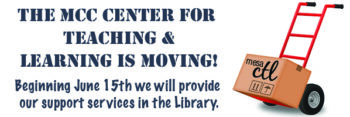
We’re Moving!
As the MCC Center for Teaching & Learning undergoes renovations, Center support and resources will move for the summer to AS 196 at the Southern & Dobson Campus beginning Monday, June 15th.
Stop by and see us! There will be space for faculty and employees to work and collaborate. CTL staff will be on-hand to answer questions and provide support.
The vendor partnership remodel is expected to be complete by start of the Fall 2015 semester. The new CTL will be a vibrant and dynamic teaching and learning space for all faculty and staff!
We can’t wait for you to see it!
Temporary Location
AS 196
Southern & Dobson
Campus Map
Service Hours
Monday – Thursday
7:00a.m. – 6:00p.m.
The MCC Center for Teaching & Learning remodel is part of a generous donation of the Izzy+ Furniture Company.
Questions? Concerns?
Center for Teaching & Learning
ctl@mesacc.edu | 480-461-7331

Fiscal Management System (FMS) – User Training at MCC
From CFS to FMS – A New System!
As you may know, we are moving to a new financial system. The District is in the final testing cycle and the plan is to go live on Monday, July 6th, which is only 6 weeks away!
Training is Available at MCC for Requisition & Travel Processes
For those who currently use CFS (the College Financial System, our current financial management system) and will use FMS, the District will offer training classes at MCC. All system users are strongly encouraged to attend training either at MCC or another college location as their schedule permits.
Many aspects of the new system will be very similar CFS, but in FMS, all travel authorizations and expense claims will be completed and submitted on-line via the Expense module, including on-line approvals. This means no more routing of paper forms for approvals or questions about the status of approvals. Specific training will be provided for this new feature and all travelers are encouraged to take advantage of the training either at MCC or another college location.
Additional information including Frequently Asked Questions are available at the FMS implementation website and please check back periodically for updates, including the training schedules for all campuses and the District Office.
User Training Sessions Schedule
Registration via HRMS
Registration Instructions
Location:
All sessions will be held at the MCC Southern & Dobson Campus – BA Building, Room 11S
Special Notes:
Please view the Requisition and Travel Process videos before attending these trainings.
Also, please bring your MEID and Employee ID to the trainings.
| Course |
Session |
Course Name |
Date |
Time |
Trainer |
| 002316 |
0066 |
FMS Requisitions |
6/8/15 |
8:00A – 9:30A |
Kristin |
| 002317 |
0066 |
FMS Travel & Expenses |
6/8/15 |
10:30A – 12:00P |
Kristin |
| 002316 |
0067 |
FMS Requisitions |
6/8/15 |
1:00P – 2:30P |
Kristin |
| 002317 |
0067 |
FMS Travel & Expenses |
6/8/15 |
3:30P – 5:00P |
Kristin |
| 002316 |
0068 |
FMS Requisitions |
6/16/15 |
8:00A – 9:30A |
Kristin |
| 002317 |
0068 |
FMS Travel & Expenses |
6/16/15 |
10:30A – 12:00P |
Kristin |
| 002316 |
0069 |
FMS Requisitions |
6/16/15 |
1:00P – 2:30P |
Kristin |
| 002317 |
0069 |
FMS Travel & Expenses |
6/16/15 |
3:30P – 5:00P |
Kristin |
| 002316 |
0070 |
FMS Requisitions |
6/17/15 |
8:00A – 9:30A |
Kristin |
| 002317 |
0070 |
FMS Travel & Expenses |
6/17/15 |
10:30A – 12:00P |
Kristin |
| 002316 |
0071 |
FMS Requisitions |
6/17/15 |
1:00P – 2:30P |
Kristin |
| 002317 |
0071 |
FMS Travel & Expenses |
6/17/15 |
3:30P – 5:00P |
Kristin |
| 002316 |
0072 |
FMS Requisitions |
6/22/15 |
8:00A – 9:30A |
Kristin |
| 002317 |
0072 |
FMS Travel & Expenses |
6/22/15 |
10:30A – 12:00P |
Kristin |
| 002316 |
0073 |
FMS Requisitions |
6/22/15 |
1:00P – 2:30P |
Kristin |
| 002317 |
0073 |
FMS Travel & Expenses |
6/22/15 |
3:30P – 5:00P |
Kristin |
Course Descriptions
FMS Requisitions
The Financial Management System (FMS) is Maricopa’s system of record for all business services transactions including purchasing, accounts payable, fixed assets, accounting processes, and other financial activities. In this Requisitions training, employees will create a Regular Requisition and a Blanket Requisition. Information will also be provided on finding and modifying requisitions. Office personnel responsible for ordering goods and services for their department should attend.
FMS Travel Authorizations and Expense Reports
The Financial Management System (FMS) is Maricopa’s system of record for all business services transactions including travel. All Maricopa travel is done in FMS. In this training, employees will create and look up Travel Authorizations. Training will also include an Expense Report demonstration.
FMS FAQs
I have questions about the new system?
Visit the Implementation Web Site for details about the new system, the implementation timeline, training and other frequently asked questions about the rollout of the new financial system.
Need Assistance Registering? Contact Training Services.

Reminders & Pre-Camp Activities
MCC’s 6th Annual Camp Innovate
Thank you for registering for the Mesa Community College Center for Teaching & Learning 6th Annual CampInnovate event. The event is just a few days away. We are looking forward to seeing you at your respective sessions Tuesday, May 26 – May 28 at the MCC Southern and Dobson Campus. So air out your tent and grab your gear to participate around the campfire of innovative teaching and learning!
Your Camping Sessions
You will receive individual email reminders for each of your sessions, but you can also review your requested sessions by visiting the HRMS Time & Labor System. After you log-in with your MEID and MEID Password, follow this path, Main Menu > Self-Service > Learning & Development > Training Summary to review your sessions.
See the Full Week Guide for a day-to-day listing and description of all events.
Pre-Camp Activities & Camp Participant Canvas Course
We have created a special campsite (Canvas Self-Enroll Course) just for you! In this course you will find general information about camp, pre-camp activities, session information/resources, session evaluations, online campactivities and more! Presenters will place all session resources and content into this guide throughout the week. We hope that you utilize this course to find resource, interact with fellow participants!
Self-Enroll Now to Access the Campsite
Don’t Forget to Complete the Pre-Camp Activities!
Camping Area, Tent Locations & Camper Parking
All Camping Sessions will be hosted in the AS Building; Southern & Dobson Campus in the Center for Teaching & Learning (Room AS175). We recommend that you leave your camper in the Northwest Parking Lot (Lot A) which is closest to the AS Building.
Is Camping Gear Required?
No! We won’t actually be camping. Just bring you and maybe a friend or two to enjoy the learning and community. Light provisions will be provided each day and at the Celebration Event Celebration on Thursday, May 28, 4:00 – 5:00pm. RSVP for the celebration.
Bring a Friend to Camp!
All MCCCD faculty and staff are welcome. Please encourage a friend to join us at camp! Space is limited, so tell them to register soon.
Note: Registration is through HRMS Time & Labor.
Registration Instructions.
Earn a Digital Badge for Participation and More
“Campers” can earn digital badges for participating in sessions, bringing guests, submitting ideas/projects and evaluating the event. These digital badges can be added to your professional portfolio, Linked-In profile and more. Learn more about using digital badges in education. The MCC Center for Teaching & Learning will track and award badges based on the individual badge criteria.
1st Time Camper Badge – 
Attend 1 Session
Avid Camper Badge –
Attend 3 or More Sessions
Camp Inspector –
Submit an Event Evaluation
Happy Camper –
Bring a Friend to Camp
Camp Crafts –
Share a “Craft” (Lesson, Strategy or Activity)
Campfire Chat –
Tell the World about Camp (Twitter, Facebook, etc.)
Additional Badges may be awarded throughout the campfor submitting camp assignments, participating in campfire chats and more. These activities are located in the special camping site (Canvas Self-Enroll Course).
Say Cheese!
Please note, pictures will be taken throughout the week and by attending the event you authorize the Maricopa Community Colleges to photograph or video you and to use the photographs or videos for educational or promotional purposes.
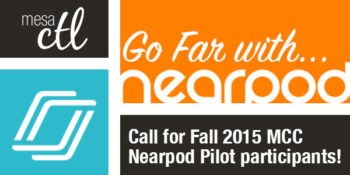

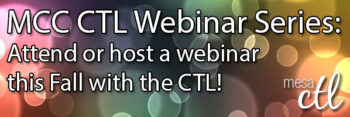




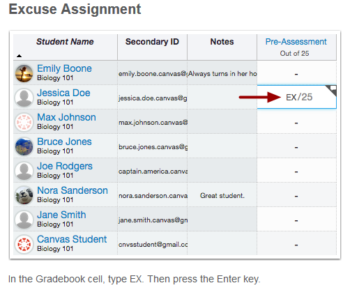
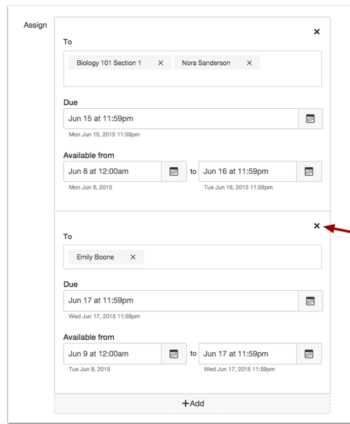
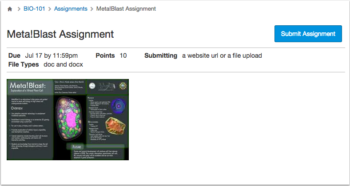
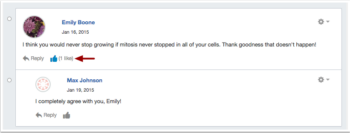
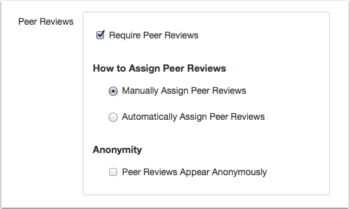
 Help is Just a Click or Call Away!
Help is Just a Click or Call Away! Out of the Box! MCC’s Getting Started Module for Canvas
Out of the Box! MCC’s Getting Started Module for Canvas